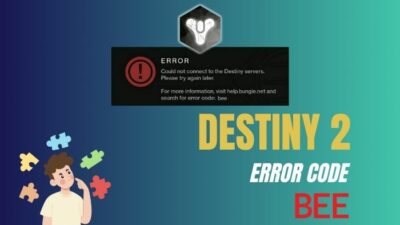Although Final Fantasy 14 is a mostly stable game that offers regular content updates, technical errors during patch releases can often plague the PC platform. After a recent update, some players have reported getting an FFXIV launcher error on Steam.
If you’re also experiencing this same issue after updating your game on Windows, don’t worry, I’ve got the perfect solution for you.
So let’s dive into this article & discuss everything you need to do to fix the FFXIV launcher not starting error once & for all.
To Sum It Up
- The most effective solution to fix the FFXIV launcher error is to run the launcher’s executable(.EXE) file as admin.
- If that doesn’t work, verify the game file integrity from Steam and disable any anti-virus program.
- You should also check the FFXIV server status and your network connections.
What Causes FFXIV Launcher Error?
FFXIV launcher error might occur when the launcher file doesn’t have the necessary permission to operate properly. If the FF14 launcher shows an error after updating, the Windows Firewall, DNS, or anti-virus software might be preventing the game’s executable file from launching.
Additionally, since FF14 is an online game, you’ll have trouble playing the game if you don’t have a stable internet connection. And yes, it is very much possible that the launcher error is occurring due to a poor internet connection.
Furthermore, people usually encounter this error after updating their game. Meaning this error originates due to some changes introduced via the patch update. Those with outdated hardware might have trouble running the game due to DirectX 11 compatibility or issues with BOOT.cfg files.
How to Fix Final Fantasy XIV Launcher Error
The easiest way to fix the FFXIV launcher error is to run the launcher’s executable(.EXE) file as an administrator. Go to the game’s installation folder & right-click on the game’s .EXE file. Now select Properties > Compatibility & tick the box for Run this program as an administrator.
If that doesn’t work, you can try other troubleshooting methods, which I have thoroughly discussed in this write-up. But before we begin, make sure the FFXIV servers are online and restart your modem/router. You’ll need to ensure a solid internet connection to play this game.
Here are the fixes for Final Fantasy 14/FFXIV launcher error:
1. Run the Launcher as Administrator
Certain third-party programs can require admin-level access to function properly. When FFXIV can’t access the internal storage files, it will fail to load the necessary game assets & display an error message.
To give FFXIV the necessary permissions to read & write game files and launch properly, you need to run the game launcher as admin. To do that:
- Navigate to the game installation directory. If you use Steam, right-click on the game from your library and select Manage > Browse local files. You can also manually find the game folder from the File Explorer.
- Locate the ffxiv.exe file from the game folder and right-click on it.
- Select Properties and click on the Compatibility tab.
- Tick the box for Run this program as an administrator.
- Hit Apply > OK.
Alternatively, you can right-click on the Final Fantasy XIV Online desktop shortcut and select Properties > Compatibility. Then check the Run this program as an administrator box and click Apply > OK. Now launch FFXIV and see if the launcher error has been resolved.
2. Repair Game Files
In case you can’t launch the FF14 after recent updates, the downloaded files might be corrupted due to obvious reasons. To resolve these sorts of issues, simply verify the game file integrity from Steam. Here’s how:
- Launch Steam and right-click on Final Fantasy XIV Online from the game library.
- Select Properties.
- Choose Installed Files from the left side pane.
- Click on Verify integrity of game files.
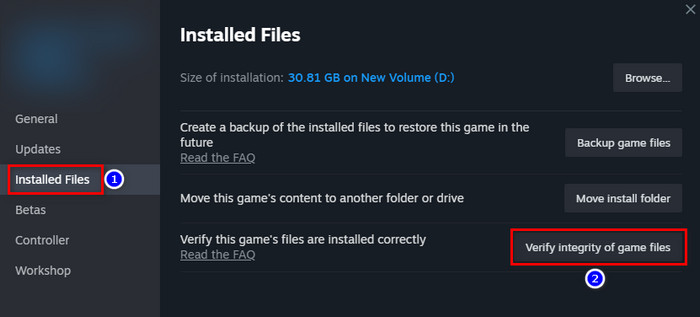
Now wait until Steam automatically verifies and replaces the corrupted game files. After that, run the game and check if the FFXIV launcher error 30413 persists.
3. Change Steam Username
Although it sounds weird, removing special characters from your Steam username can resolve the FFXIV launcher error on Steam. So, if you’re having trouble launching the game on Steam, make sure your Steam username doesn’t have any symbols or special characters in it.
Change your profile name to simple, plain words with only English alphabets & restart Steam. Then launch FFXIV to see if you can log into the launcher.
4. Disable DirectX 11 & Third-Party Anti-Virus
Turning off DirectX 11 from the FFXIV launcher is another great way to fix any game launching-related error. Some legacy hardware might have trouble with running Final Fantasy 14 in DX11, which can cause launcher error messages to pop up.
Here’s how to disable DirectX 11 in Final Fantasy XIV:
- Go to the FFXIV launcher and click on the gears icon to open Config.
- Toggle off DirectX 11 Support.
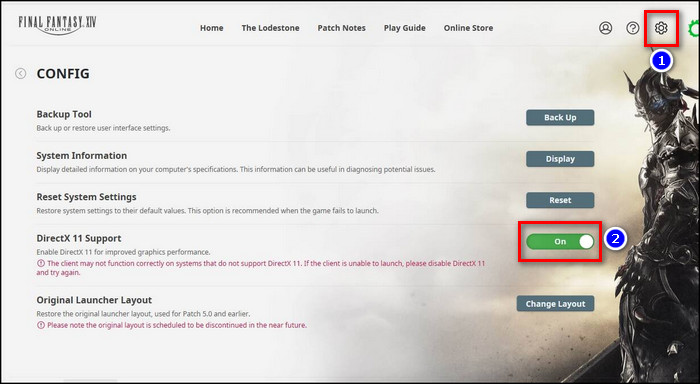
- Run the game.
This method is also applicable if you encounter fatal DirectX error in FFXIV.
As the game regularly receives updates for new content, some patch files can mistakenly get flagged as malware. Such a scenario can also introduce FFXIV launcher error unable to complete version check issue.
So make sure to temporarily disable or uninstall any third-party antivirus software from your PC.
5. Delete ECT Folder
Since FFXIV offers 30 days free trial before purchasing the game, some user data from the trial period is saved in the ECT folder. Sometimes the contents of this folder can conflict with the game files and hinder the game’s operation. As a result, users get stuck with FFXIV boot error.
To resolve Final Fantasy XIV’s Launcher update error, open your Steam game library and right-click on Final Fantasy XIV Online. Now select Manage > Browse local files and delete the ECT folder from the game directory.
6. Edit FFXIV_Boot.cfg File
In certain cases, mismatched game config files can prevent the game launcher from downloading necessary files, which can cause FFXIV launcher update error. The only way to fix this error is to edit the Boot.cfg file. Here’s how:
- Exit the game and Steam.
- Open File Explorer on your PC and go to Documents.
- Locate and enter the Final Fantasy XIV Online folder.
- Right-click on the FFXIV_BOOT.cfg file and select Edit.
- Set the following values:
- Language 1
- Region 2
- EulaAgreement 1
- StartupCompleted 1
- B4EulaAgreement 1
- BootVersionCheckMode 1
- ConfigReset 0
- Save the file and launch the game.
This should eliminate the FFXIV launcher not starting error. If not, head over to the next method.
7. Allow FFXIV in Windows Firewall
You might encounter FFXIV launcher error on Windows PC if the Windows Firewall prevents the game from establishing a network connection. In this case, allow FFXIV from the Windows Firewall to properly run the game.
Follow these steps to allow FFXIV in Windows Firewall:
- Press Windows Key+S and type allow an app through windows firewall.
- Select Allow an app through Windows Firewall from the search results.
- Click on Change Settings.
- Scroll down and find Final Fantasy XIV Online.
- Tick the boxes for both Private and Public.
- Click on OK.
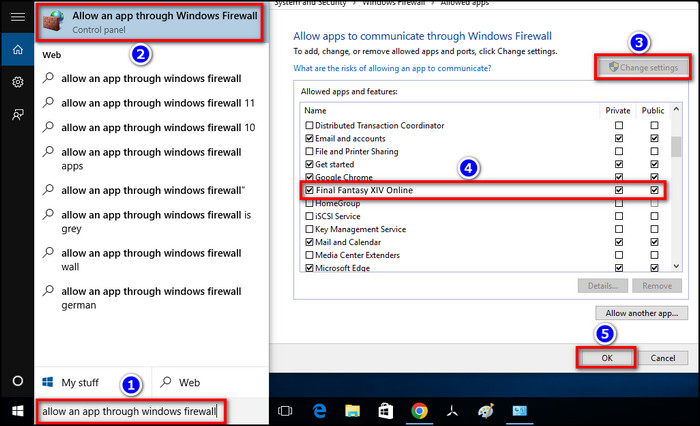
You should also keep the Windows OS up to date as the game frequently gets patched for the latest OS and drivers. This should fix the Final Fantasy XIV won’t update issue.
8. Reinstall Final Fantasy 14
If all else fails, uninstall FFXIV and reinstall it again to see if the error persists. From your Steam game library, right-click on Final Fantasy XIV Online and select Manage > Uninstall. Now restart your PC and open the Steam store to download & install FFXIV again.
This method is most useful when you encounter ffxiv launcher error 503.
Frequently Asked Questions
Why won’t ffxiv launch on Steam?
Final Fantasy 14 uses online-only DRM, meaning you’ll need a stable internet connection to launch the game on Steam. Otherwise, you’ll get a launch error.
What to do when the FFXIV launcher not updating?
In case you’re having an issue updating the Final Fantasy XIV launcher, make sure the Square Enix servers are up & running and reboot your network devices. Also, consider uninstalling and reinstalling the game to eliminate any corrupted cache files.
Can you use special characters in the FFXIV profile name?
No, you shouldn’t use special characters in your FFXIV profile name, as it can introduce issues with the User ID authentication. As a result, you might get an error message when you run the game launcher.