Everyone wants a performance boost in their computers. I would take it, too, even if the increase is 5 fps.
Upgrading the components of a PC cost a lot of money. But memory kits aren’t that expensive, and you can get a good performance uplift too. Today I will discuss why you should seriously consider upgrading your RAM and all the jargon that comes with it. Also included are single or dual channels if you need to know that too.
Today I will discuss why you should seriously consider upgrading your RAM and all the jargon that comes with it. Also included are single or dual channels if you need to know that too.
So why wait? Let’s dive in right now.
What is Dual Channel RAM?
Random Access Memory, or RAM, is the primary memory of a computer. It stores the data that the operating system and application need when they are running. A computer can have a single, or multiple sticks of RAM installed on it.
Most motherboards contain 2 or 4 slots where you can install the memory. Higher-end PC or servers can have 8 or greater slots depending on their use case.
The slots are connected to the processor directly. These are also known as channels. Think of it as a path through which data can flow to and fro from the processor.
Dual channel refers to two separate paths through which data can pass. If a single stick of RAM is present, data can only travel through that way. If two sticks of RAM are connected in dual-channel, the processor can get data faster through two channels.
The easiest way to identify dual channels is by looking at the color of the slots. They are similarly colored for easy identification.
Another way to know is that alternate slots are in dual channels. If you have 4 slots, the first and third and the second and fourth are in dual channel mode.
Related contents you should read why is only half my RAM usable on Windows 10?
Benefits of Dual Channel RAM
Running in dual-channel increases the memory bandwidth by twice. Bandwidth refers to how much information you can transfer from the RAM per unit of time. Since you can now use two paths to transfer the data, the rate is doubled.
Dual channel memory has benefits in gaming. When running with discrete graphics, you will get some increase in fps. Depending on some titles, expect the frame rates to double for integrated graphics.
AMD APU with built-in Radeon graphics is the ideal candidate for dual-channel memory. It benefits both gaming and productivity. Opt for a system with built-in dual-channel memory if you want to buy one.
How to Enable Dual Channel RAM
To enable the RAM to run in dual-channel, install them in the alternate slots of your motherboard. In addition, the RAM sticks have to be of the same size, have the same latency, and, if possible, the two sticks are made by the same brand and model.
There are no settings or toggles in a computer that you need to change to turn on dual-channel memory. If your computer supports dual-channel, it will be turned on automatically.
However, you must keep some important things in mind about RAM.
Let’s look at them briefly.
These are the steps to enable dual-channel memory:
1. Buy the Correct RAM Sticks
For running the RAM in dual-channel, you must have two sticks of identical memory. Let’s say, you need to install 32 GB of RAM on your system. Then for dual channel mode, you should buy 2 sticks of 16 GB memory.
The RAM should be of the same model, frequency and latency. These are important as changes in these speeds will affect the overall transfer speed of both sticks.
If you pair two models with different speeds, both memory will run at the lowest rate out of the two.
The best choice is to buy the RAM in dual kits. They come with the exact models, so you don’t have to research which two modules will be compatible with each other.
Check out the easiest way to know can I use two different brands of RAM?
2. Install the RAM in the Correct Slots
If the motherboard comes with two slots, you can place the RAM there, and it will run in dual-channel mode.
However, if you have four slots, you will find that alternate slots are colored similarly. You need to install the RAM in these slots.
For example, slots 1 and 3 are in dual channels. So are slots 2 and 4. Install the RAM in these slots, and the computer will start to benefit from the dual-channel memory bandwidth.
3. Check if the Dual Channel is Recognized
Once you have installed the sticks, you can check whether the memory runs in dual-channel. You can check this easily using CPU-Z.
CPU-Z is a free utility that shows essential information about your system. The memory tab will show whether the RAM is running in dual-channel.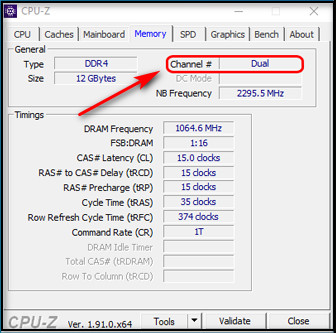
How to Maximize the Performance of your RAM
To maximize the performance of your RAM, ensure it is running at its maximum rated speed. To do this, you can turn on the XMP profile, which makes the RAM run at a higher speed than the default set speed.
Here is how you can run the RAM at its maximum speed:
1. Enable XMP Profile in the BIOS
Not all memory and motherboard comes with support for XMP profile. The ones that do will have a setting that will enable the XMP. If the motherboard supports it, you will find this inside the memory settings in the BIOS.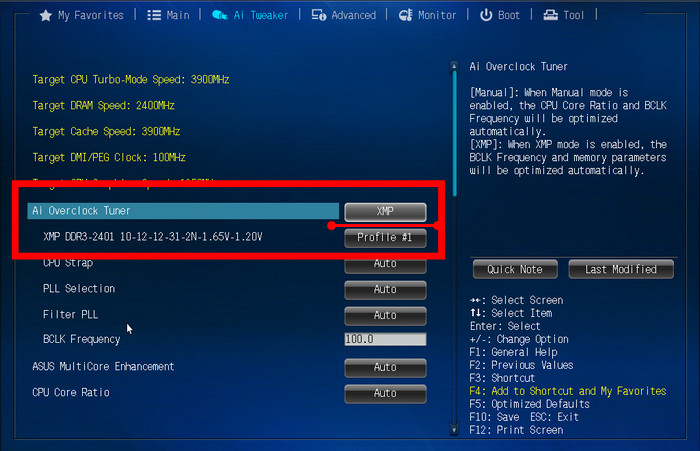
Here is how you can enable XMP in the BIOS:
- Press the Del key to enter the BIOS.
- Go to Advanced Settings/Tweak.
- Set to profile 1 under Extreme Memory Profile (XMP).
- Press F10 to Save and Exit the BIOS.
Now the RAM should run at its max speed.
2. Make the RAM Run at Max Speed Manually
You can also set the speed of the RAM manually on the BIOS. Search for DRAM Frequency. It is set to auto.
Change this to manual. Once this is changed, you can set the speed of the RAM. Set this to the highest possible value present in the list of RAM frequencies.
But before that, go through our epic guide on why is only half of my RAM usable?
Single vs. Dual vs. Quad Channel
We have already explored channels in previous sections. Now let’s look at how the types of channels for communication exist for RAM in a computer.
Single Channel Memory
If you have multiple slots for memory in your computer but only use a single stick, then it is running in a single channel. The CPU communicates to the memory in a single path.
Even if multiple RAM slots are occupied but not in the correct order, the CPU will communicate with all the memory using that single path.
A common example is when you see a laptop in a sale with 12 or 10 GB of RAM. These are running in a single channel and not using their full potential.
Dual Channel
A common way to know memory is configured in dual-channel is by looking at the capacity of RAM installed.
If they are in multiples of 4 or 8, the memory is running in dual-channel. Still, you have to confirm by reading the specifications and confirm that 2 sticks of equal capacity memory are present.
Dual channel RAM helps increase the computer’s bandwidth by a factor of twice. Expect improvements in applications that use a lot of memory.
But, before that, do check our latest post on 5 proven ways to check RAM In Windows 11.
Quad Channel Memory
In this configuration, the CPU can communicate using 4 lanes with the RAM. It is hardly found in consumer motherboards. It is commonly used in servers and workstation platforms.
A common misconception is a motherboard with 8 slots of RAM must be in quad-channel. This is not true. You have to read the motherboard specification to be sure that the manufacturer has implemented such a solution.
For example, AMD Threadripper supports quad-channel memory by using the TRX40 chipset. The motherboards come with 8 slots but support quad-channel memory.
Also, check out our separate post on how to allocate more Ram to Fallout 4?
Frequently Asked Questions
How to enable dual channel RAM in BIOS?
You cannot enable dual-channel manually. If your motherboard supports it and you pair it with a compatible memory kit, your computer will automatically enable dual-channel RAM.
Is dual-channel RAM better for gaming?
Yes, dual-channel RAM will improve your gaming experience by increasing the frame rates of your computer. As your processor now has a greater bandwidth to communicate with the memory, it can increase the system’s stability and performance.
How do I know if dual-channel is working?
CPU-Z shows you if the RAM on your computer is running in dual-channel mode. You can open the memory tab in CPU-Z to check the status of dual-channel memory.
Is it okay to put 4 GB and 8 GB RAM together?
It is okay to install two different sticks of memory together. Your system will show 12 GB of RAM. But they will not run in dual-channel mode. Instead, you will benefit more if you add 2 individual sticks of 4 or 8 Gigabytes.
Closing Words
Upgrading your RAM is as easy as opening the case and installing it. The affordable pricing means you should go for the upgrade if it is within your budget.
Dual-channel is a thing you should always keep in your mind. It will improve both system responsiveness and gaming performance at the same time.
This article should clear any misconceptions regarding memory channels and clear your path toward upgrading your RAM.
On that note, it’s time to say goodbye
Before leaving, I wish you luck on your smoother future gaming sessions.