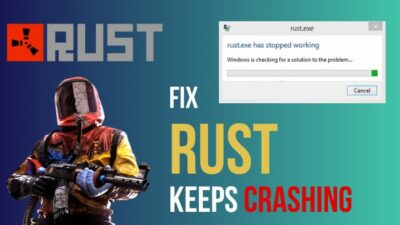You’ve probably run into the Out of Memory error message while playing an intense session of Fallout 4 — busting your ass to figure out a way to escape this nightmare. Well, you are not alone.
You see, the system cannot provide enough space for the game to write temporary data and access it when needed.
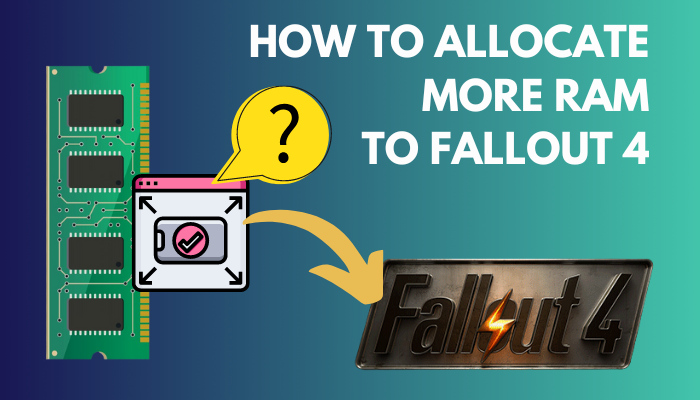 We, the technical fatheads, may call it fancy names, but you’re system basically needs more RAM to run the game.
We, the technical fatheads, may call it fancy names, but you’re system basically needs more RAM to run the game.
In this article, I will walk you through the step-by-step guide to allocate more RAM to Fallout 4 and obliterate memory issues once and for all.
How to Allocate More Ram to Use In Fallout 4
There is no way to assign a specific amount of RAM to Fallout 4 manually. The OS consumes RAM to keep running the necessary services and tools. When the game runs, it is limited by the RAM that is available at that moment.
Moreover, if you are using many mods that are popular with Fallout 4, then you will require a lot more RAM space and CPU capability than the base game’s requirements.
If the pre-occupied RAM is reduced somehow, you can give the game the RAM it needs to run smoothly.
In my research, I figured out a few ways to reduce the RAM consumption by the OS. This helps you to prevent any memory-related issues while playing.
Before moving on, ensure your system meets the minimum requirements to run Fallout 4.
| Components | Minimum | Recommended |
|---|---|---|
| Operating System | Windows 7/8/10 (64-bit OS required) | Windows 7/8/10 (64-bit OS required) |
| Processor | Intel Core i5-2300 2.8 GHz/AMD Phenom II X4 945 3.0 GHz or equivalent | Intel Core i7 4790 3.6 GHz/AMD FX-9590 4.7 GHz or equivalent |
| RAM | 8GB | 8GB |
| Graphics | NVIDIA GTX 550 Ti 2GB/AMD Radeon HD 7870 2GB or equivalent | NVIDIA GTX 780 3GB/AMD Radeon R9 290X 4GB or equivalent |
| Hard Disk / SSD Space | 30GB | 30GB |
Here are the ways to avoid memory issues in Fallout 4:
1. Set Priority
You can change priority for a game or program to allocate more RAM to it. This simply instructs the OS to let the game exploit the maximum amount of RAM.
Here is how to set priority for your game:
- Launch Fallout 4.
- Press the Windows button on your keyboard to minimize the game.
- Open Task Manager.
- Scroll down and look for the game. Right-click and select Go to Details.
- Right-click on the game name and select Set Priority.
- Choose High/Realtime.
Now, the game will use the maximum amount of RAM available. You must do this repeatedly after each game launch.
2. Run Windows in Performance Mode
Windows operating system utilizes a lot of resources, especially modern iterations. To make the OS smooth and fancy, RAM usage is necessary.
When you are running low on memory, animations are a luxury. You can save some RAM usage by applying the performance mode on your system.
Here are the steps to run Windows in Performance Mode:
- Click on File Explorer.

- Use right-click on This PC.
- Click on Properties. A new window called About will appear.
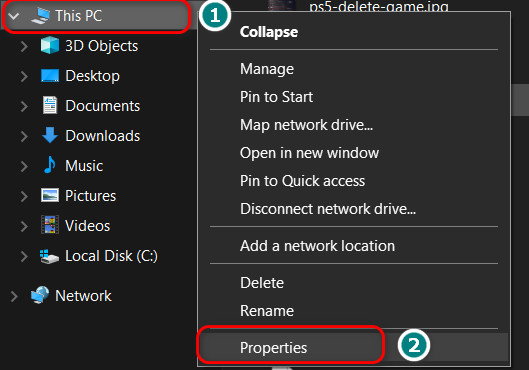
- Scroll down and find Advanced system settings. Click on it.
- Get to the Advanced tab.
- Click on Settings under the Performance heading.
- Select Adjust for best performance.
- Hit Apply.
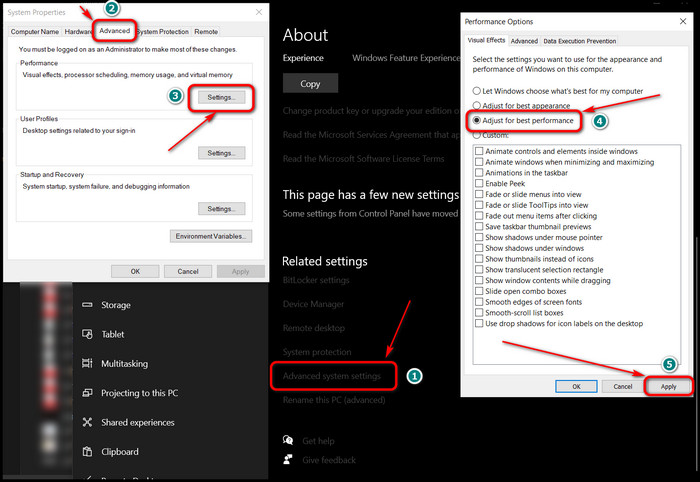
- Restart your system.
Your system will now use fewer resources, and the RAM usage will be significantly lower. However, visually it will look uglier.
3. Stop Unnecessary Programs and Background Services
Windows added many background services and programs over the years. It indeed improved the visual experience and stability of the OS but at what cost?
Modern machines handle the operating system quite well. But computers from a few years back often struggle to keep up.
Although your system meets the minimum requirements, Fallout 4 can still give you memory-related errors due to the preoccupied RAM.
Some services are required to run Windows and they have reserved space. So you can not kill these processes.
Some third-party programs keep running in the background and consume RAM. Before launching Fallout 4, close all these applications and reduce the amount of RAM used.
Here is how you can terminate background processes and apps:
- Press Ctrl + Shift + Esc together to open Task Manager.
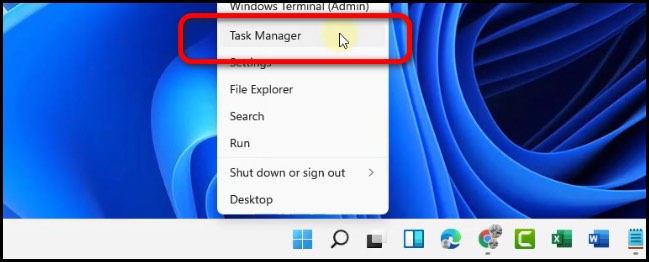
- Scroll down and right-click on the process you want to kill.
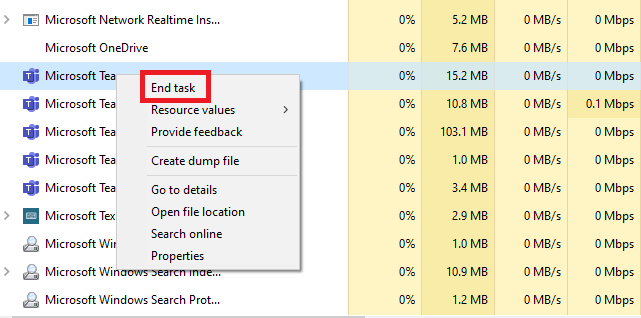
- Select End Task. I recommend you not to mess with the Windows services. It may brick the OS.
- Select the Startup tab. Disable services you don’t need after booting up your computer.
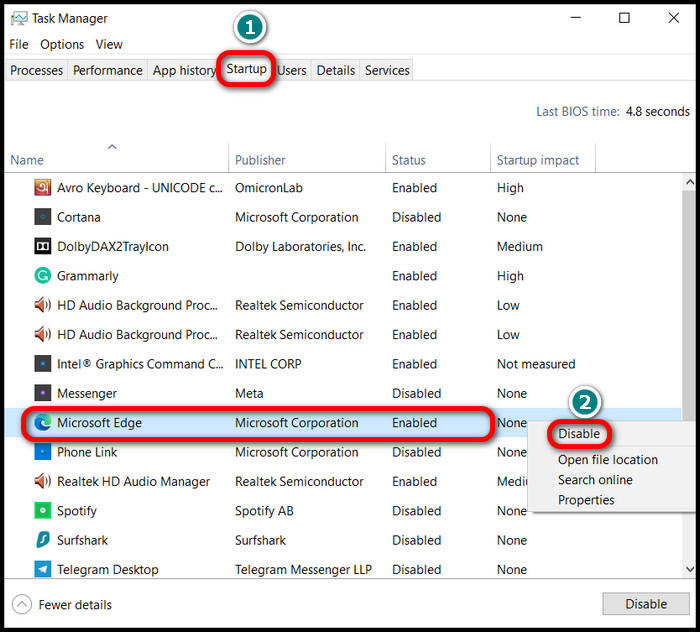
- Type System Configuration in the Windows search box.
- Navigate to the Services tab.
- Check the Hide all Microsoft Services box.
- Select any unnecessary process and click on Disable all.
- Hit Apply.
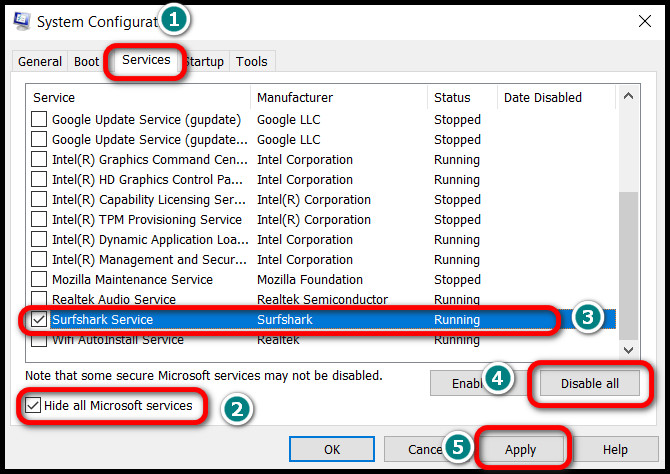
Once you are done with all the optimization, run the game and see whether you encounter any memory issues or game crashes.
4. Run in Fullscreen Mode
Games running in the fullscreen mode force the operating system to feed available RAM to the program.
Many games, by default, run in Windowed / Borderless mode. Sometimes it is deceiving as most users don’t understand the difference between these modes.
Once you are in the game, get to settings and enable fullscreen mode. It will allot the maximum RAM for the game.
5. Set Up Custom Virtual Memory
Custom virtual memory is a great workaround for the out-of-memory issue.
Virtual Memory is the space on your storage disk that acts as RAM when necessary. High-speed SSDs comply considerably with this venture. You can also utilize your HDD.
Assign virtual memory to your game drive. To simplify, it’s where your games are installed.
Here is the process to set up custom virtual memory:
- Open file manager.
- Right-click on This PC.
- Choose Properties, and from the About Window, select Advanced system settings.
- Click on the Advanced tab.
- Click Settings of Performance heading.
- Change to the Advanced tab.
- Click on Change under the Virtual Memory heading.
- Uncheck the Automatically manage paging file size for all drives box.
- Select the drive you want to set the memory.
- Click on Custom size.
- Choose your preferred memory size in the Initial size (MB) and Maximum size (MB). I prefer at least 10GB of memory.
- Click on Set.
- Click Ok.
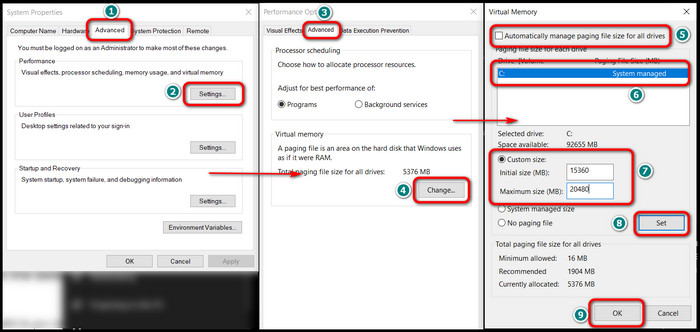
Restart your computer. On the next boot, custom virtual memory is set. You can check this the same way you set it. Your game should work fine on your PC now.
You may also like to read about how to reduce RAM usage in Windows 10?
How to Fix Fallout 4 Memory Leak
To fix the memory leak on Fallout 4, turn down the graphics, especially Shadow Distance on Medium, Godrays and Weapon Debris off. Remove any sort of DLC packs, as it makes the game heavy and resource-hungry. If you have installed any high-resolution texture pack, uninstall it to reduce memory leaks.
Memory leak in this game is pretty common among users. Although the publishers announced 8GB to be the minimum and recommended amount of RAM, realistically, the game eats up more than that.
While you are playing the game, the RAM use increases gradually. The game starts to lag and stutter or even crashes with an error message whenever the memory consumption exceeds your system’s capacity.
For a permanent fix, increase the physical amount of RAM by installing another 8GB module.
RAM Usage with Fallout 4
To reduce the amount of memory used, run Fallout 4 with low graphical settings. It will use fewer resources and reduce the memory required to run the game by much.
Games with high-resolution texture, fog, high shadow distance, detail distance, too much particle rendering on screen, god rays, etc., require a significant amount of VRAM and RAM.
The game can consume over 3.5GB of VRAM on Ultra settings at 1080p screen resolution on your monitor. In terms of RAM use, this number can go up to 10GB.
But you might be thinking that the developers suggested 8GB of RAM, is this guy nuts?
Hold your thought for a moment. This game is a vast open-world game. It has way too many particle and graphical effects. When you start playing, the used RAM is at the 5GB mark. After knowing how much memory all the threads and rendering in the game requires, you won’t be happy with just 8GB.
As the game progresses, it loads up the memory, maxes out after some time, and causes crashes, FPS drops, and stuttering.
Also, check out our separate post on why is only half my RAM usable on Windows 10?
FAQs
How much RAM do you need for Fallout 4?
Your computer requires 8 gigs of RAM to run the game. The game uses many resources as It’s an open-world RPG game.
What do I need to run Fallout 4 at max settings?
You need Intel Core i7 4790 or above > Nvidia GTX 780 3GB/ AMD Radeon R9 290X 4GB or above > 12/16GB RAM to run the game at max settings.
How to dedicate more RAM to a specific game?
To dedicate more RAM for a better experience in a specific game, press Ctrl + Shift + Esc > Details Tab > Right-click on the game > Set priority > High/Realtime.
Final Thoughts
Games like The Elder Scrolls: Skyrim and Fallout 4 are classics from Bethesda. PCs that meet the minimum requirements to run them often run into a memory issue. It is also true for high-end PCs with 8GB RAM. Firing up a game from Steam at the end of your day just to face memory issues is definitely frustrating.
Although manually allocating the RAM to the game is impossible, there are ways to mitigate memory use.
I hope this article helps you to get around the issue and provide playable framerates. Yet, for additional queries, comment below.
Happy Gaming!