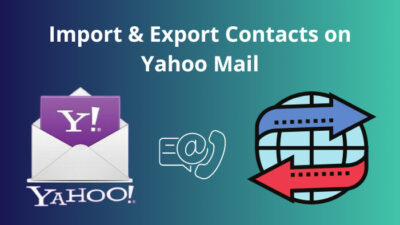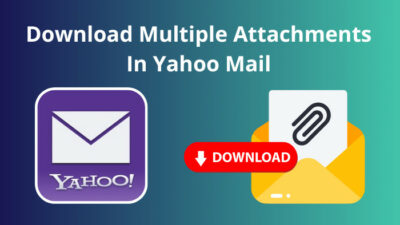Most of us desire quick access and recommendation while using an email platform to ease the browsing session and increase efficiency.
The cookies feature in the browser can help to achieve your aspiration. It records small information, analyzes data, monitors user activity and tracks user preferences.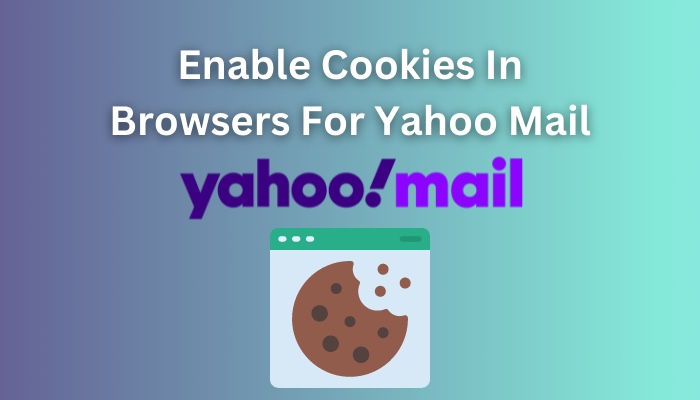 Yahoo mail has many features that provide a better and more fluent emailing experience. But they can’t operate properly without the help of browser cookies.
Yahoo mail has many features that provide a better and more fluent emailing experience. But they can’t operate properly without the help of browser cookies.
In this article, I’ll discuss the necessity of enabling cookies for Yahoo mail and the effortless procedures to accomplish that.
So, without wasting any time, let’s start.
Follow our easy step-by-step guide to delete folders from Yahoo Mail.
Why Should I Enable Cookies for Yahoo Mail in Browser?
The cookie is a feature of web browsers to track, personalize and store information in each browsing session. Enabling Yahoo mail cookies helps ease your emailing experience by remembering login details, small information, and personalized settings.
Allowing the cookies will memorize your last sign-in information and permit a quick login to Yahoo mail. It will remember your visited options and monitor your personal preferences to suggest to you efficiently in the future.
Yahoo mail has the option to show ads on your home screen. Permitting the cookies on a browser will recommend personalized ads to your Yahoo mail.
For improving the user experience, cookies are a must for Yahoo mail. The following passage will describe the ways to turn on the cookies for Yahoo mail in different browsers and devices.
Quickly check our epic post on Yahoo Mail sort by sender.
How to Enable Cookies in Browsers for Yahoo Mail
By creating an exception in cookies, users can enable cookies for Yahoo mail in Google Chrome, Microsoft Edge and Firefox. Also, you can enable the cookies option in Safari by disabling the Block All Cookies option on both iOS and Mac devices.
The procedures for enabling the cookies vary from browser to browser. Also, they differ between PC and mobile.
Follow the methods below to learn how to turn on Yahoo mail cookies in different browsers and devices.
For Google Chrome
Google Chrome supports enabling cookies for specific websites. You can create an exception for Yahoo mail and allow cookies on every occasion. Both mobile and PC have the option to allow the exception.
Consider following the instructions below to enable cookies in Chrome on PC and Android.
On PC
Users can enable the cookie exception for Yahoo mail in Google Chrome on a desktop using the procedures below.
Here are the steps to enable cookies for Yahoo mail in Google Chrome on a PC:
- Launch Google Chrome on your PC.
- Press on the three vertical dots from the right corner.
- Click on Settings.
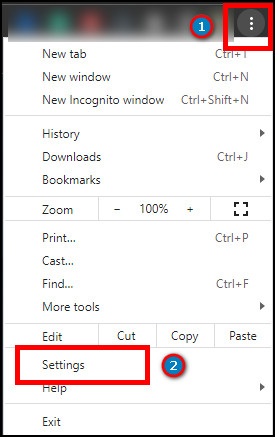
- Press on Privacy and security from the left pane.
- Click on Cookies and other site data.
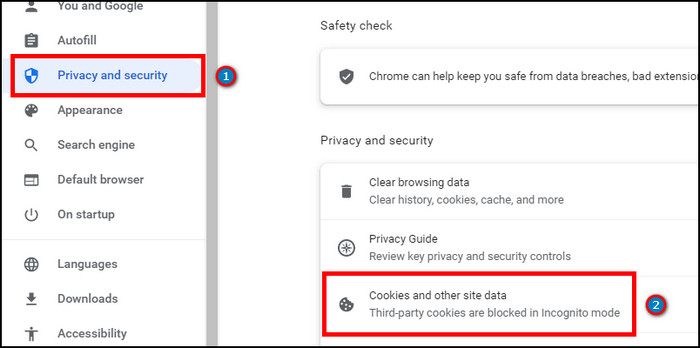
- Scroll down and press on Add from the Sites that can always use cookies option.
- Type mail.yahoo.com in the box and click on Add.
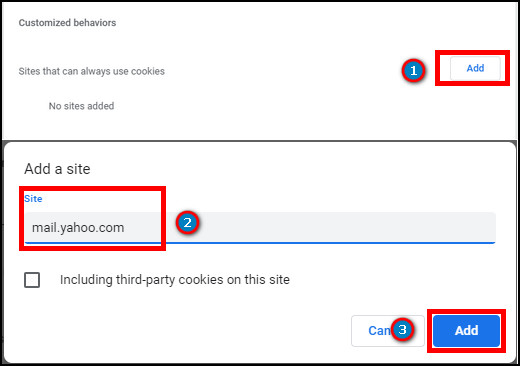
On Android
If you are an Android user, you can follow the steps below to turn on the Yahoo mail cookies.
Here is the procedure for enabling cookies for Yahoo mail in Chrome for Android:
- Open Google Chrome on Android.
- Click the three vertical dots from the top right corner and select Settings.
- Scroll down and press on Site settings.
- Click on Cookies.
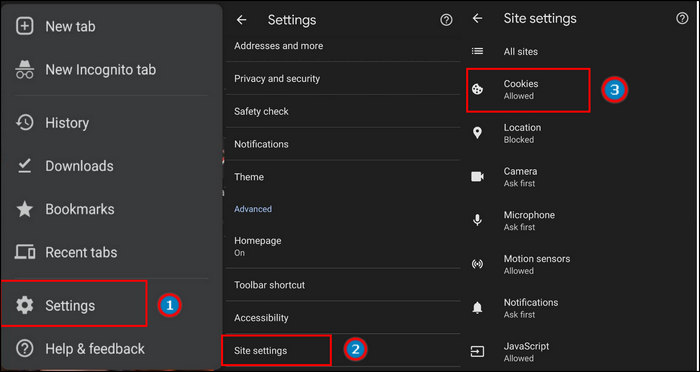
- Press on ADD SITE EXCEPTION.
- Type mail.yahoo.com and press on Add.
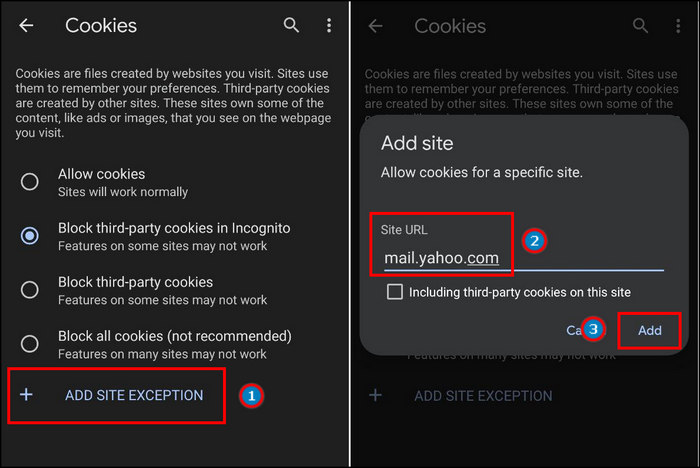
Besides Google Chrome, the enabling cookies are also available in Microsoft Edge.
Follow our ultimate guide if you want to delete contacts from Yahoo Mail.
For Microsoft Edge
Many users prefer Microsoft Edge to use the Yahoo mail service. By following the steps below, you can enable the cookies for Yahoo mail in Microsoft Edge.
Here is the process to turn on cookies for Yahoo mail in Microsoft Edge:
- Go to Microsoft Edge from your Windows PC.
- Press on Settings and more.
- Click on Settings.
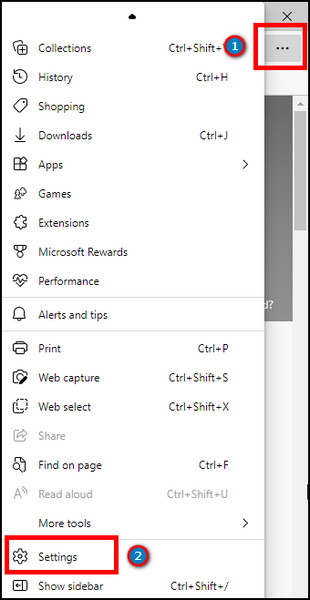
- Select Cookies and site permissions from the left pane.
- Press on Manage and delete cookies and site data.
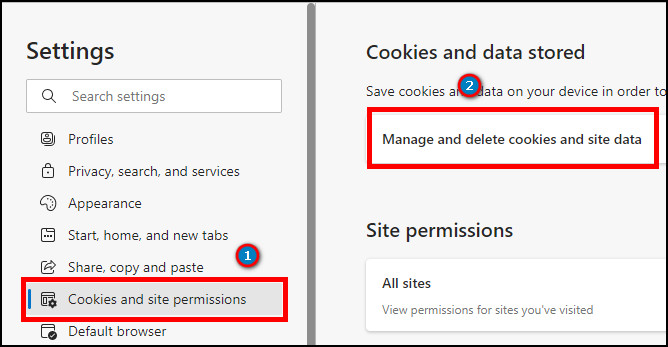
- Click on Add from the Allow option.
- Type mail.yahoo.com and press on Add.
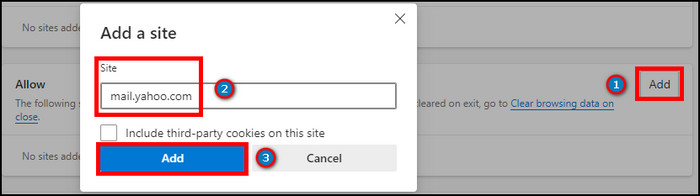
For Safari
Safari browser is popular among iOS and macOS users. It also provides the cookies-enabling feature.
Let me guide you through turning on cookies for Yahoo mail in the Safari browser from below.
On iOS
Safari is a built-in application on iOS. Consider reading the process below to enable the cookies for Yahoo mail.
Here is the method of turning on the cookies for Yahoo mail in Safari browser on iPhone:
- Open Settings on iOS.
- Go to Safari.
- Scroll to the bottom and disable Block All Cookies.
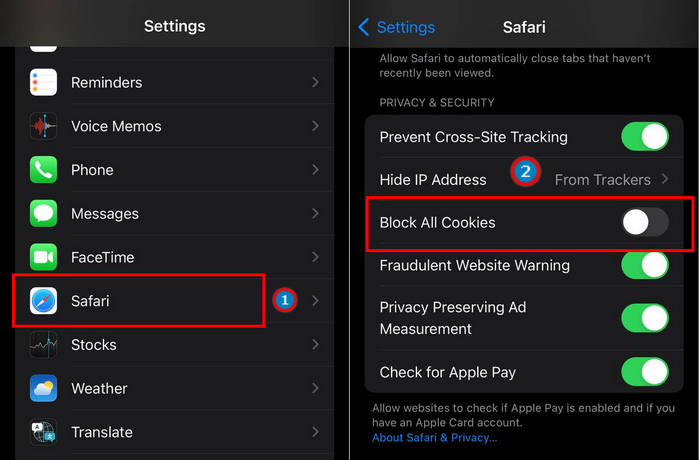
On Mac
Like iOS, users can turn on the cookies by going to the settings. Follow the procedures below.
Here are the steps to enable cookies in Safari browser on Mac for Yahoo mail:
- Launch the Safari browser on your macOS.
- Click on Safari from the top menu bar.
- Go to Settings.
- Press Safari from the top bar.
- Uncheck Block all cookies.
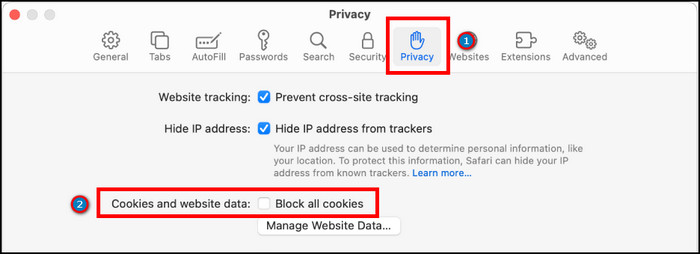
Check out some of the best ways to move emails to a folder in Yahoo Mail automatically.
For Firefox
Firefox provides great facilities for site access and security. You can also allow cookies for Yahoo mail in Firefox PC and Android. The steps below describe the method to turn on the cookies for Yahoo mail in Firefox.
On PC
Read the procedures below to learn how to enable the cookies for yahoo mail on Firefox desktop.
Here is the way to enable cookies in Firefox on PC for Yahoo mail:
- Go to the Firefox application using your PC.
- Press on the Open application menu from the top right corner.
- Click on Settings.
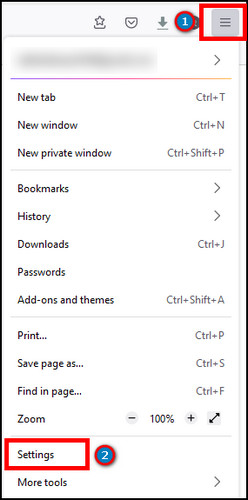
- Select Privacy & Security from the left.
- Navigate to Cookies and Site Data and click on Manage Exceptions.
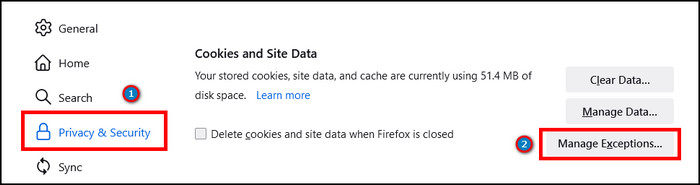
- Type mail.yahoo.com and press on Allow.
- Click on Save Changes.
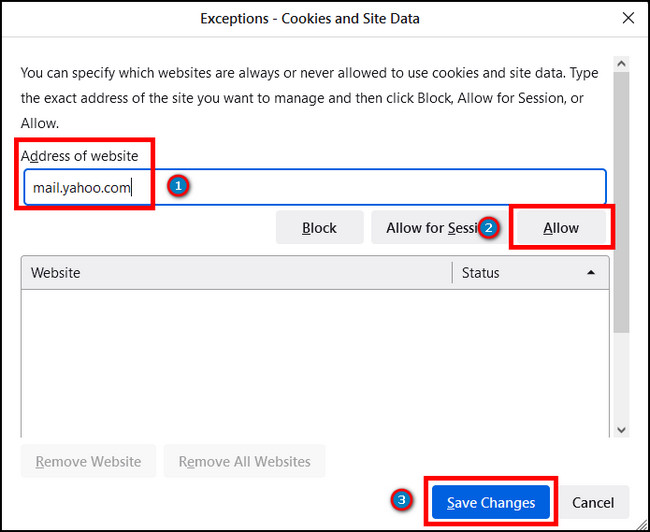
On Android
By following the below instructions, users can turn on cookies for Android in Firefox.
Here is the procedure for enabling cookies for Yahoo mail in Firefox on Android:
- Launch the Firefox application on Android.
- Press the three vertical dots from the bottom toolbar.
- Click on Settings.
- Press on Enhanced Tracking Protection under Privacy and security.
- Select the radio button beside Cookies.
- Check the box beside Cookies.
- Choose All cookies to enable it for Yahoo mail.
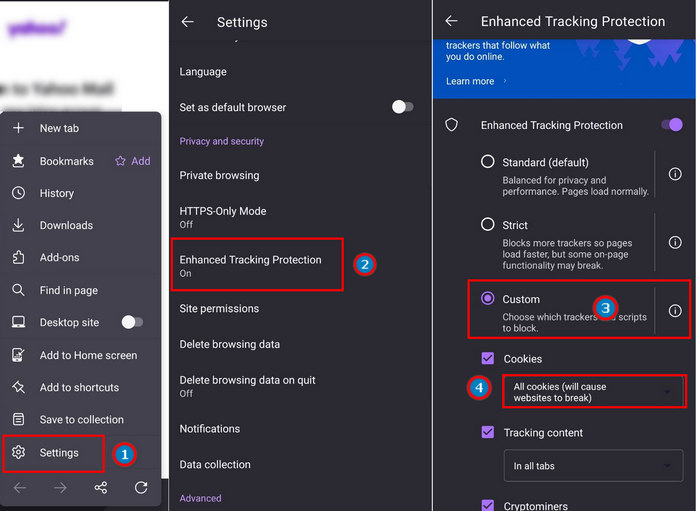
Frequently Asked Questions
How do I enable cookies in my Yahoo mail browser?
To enable cookies in my Yahoo mail browser, go to Settings > Privacy and security > Cookies and other site data > Add > type mail.yahoo.com > Add.
How to enable cookies for Yahoo mail on iPhone?
To turn on the cookies for Yahoo mail on iOS devices, go to Settings > Safari > DIsable Block All Cookies.
What browser is best for Yahoo mail?
Google Chrome, Firefox, Safari and Microsoft Edge are the most suitable browser for Yahoo mail.
Conclusions
Enabling Yahoo’s mail cookies can greatly assist your email management and accelerate your email composing.
This article has provided straightforward procedures for enabling cookies in different browsers and devices. I believe you’ve found it easy and using the cookies for your Yahoo mail.
Share your thoughts in the comment box below, and I’ll see you at the next one.
Peace.