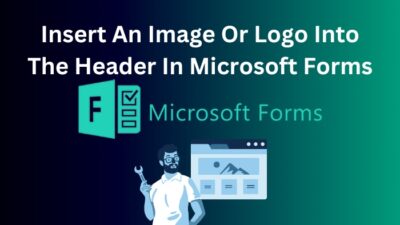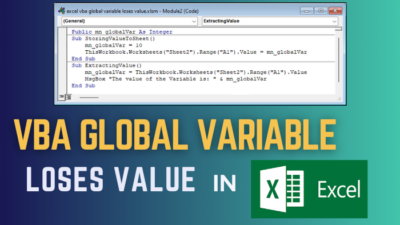Are you missing the latest episode of the House of the Dragon because of a slow download speed?
I know how annoying the low download speed can be, and it is also irritating not knowing the main culprit of slow-paced downloads.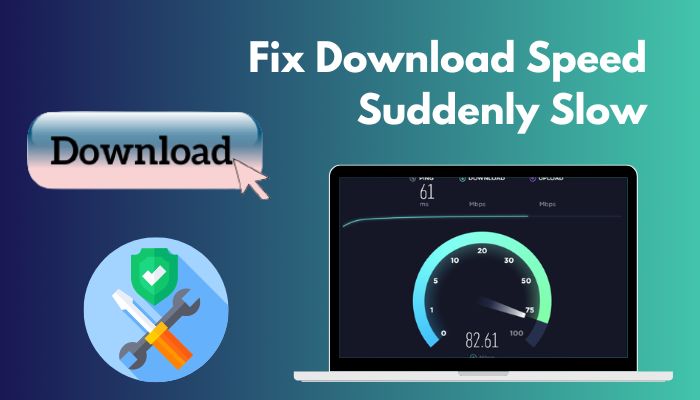
In this article, I will let you know the reasons that can cause a slow download speed and how you can fix this.
Let’s dig in.
Why Is Your Internet Download Speed Suddenly So Slow?
Download speed is slowing down due to incorrect router placement, too many internet users, a faulty router, or the router’s high-speed incapability. Additionally, various physical obstacles, overlapped WiFi channels, and ISP interference can also be reasons for download speed being slower.
Read the following portion to know more about these causes.
Here are the reasons why download speed suddenly slowed:
Wrong Router Position
If your WiFi router is far from your device, let’s say you are on the first floor and your router is on the third floor, it’s pretty obvious that you will experience low download speed on your device.
Building Materials and Physical Obstacles
WiFi signals transfer through air and have to go through different materials. Materials like concrete, metals, plastics, tinted Glass or drywalls etc., are the main reasons you encounter slow download speed.
Too Many Internet Users
When too many devices use the same network at once, the possibility of a slow download speed increases.
VPN
Some VPN apps attract more internet speed to their application and cause other applications to get much less internet and download speed than they need.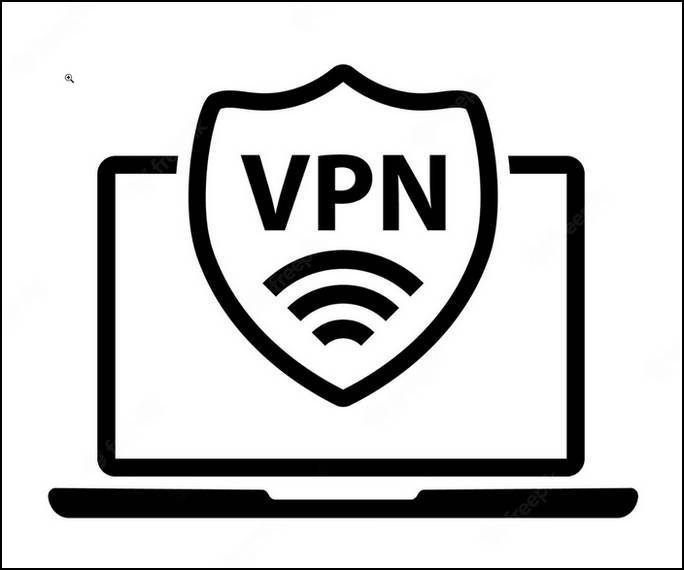
Read more on how to fix ps5 not Downloading games.
Limited Data Running Out
If you are using a limited internet package on your device, you may witness that your download speed is becoming slower when it is close to running out.
Some of the ISPs (Internet Service Providers) set an upper limit on their internet plans. When users reach that limit, the download speed slows down.
Overlapped WiFi channel
When an internet connection is set up for the first time in the router, it automatically picks up a random channel to connect itself. The problem appears when one or more routers are connected to the same channel and become overcrowded.
Because of this overlapping of different networks, they start to conflict with each other. As a result, the internet speed starts to decline, and users experience sluggish download speeds on their devices.
Poorly Protected Network
One of the key reasons you can get slow download speed is if someone secretly uses your internet connection. When the password connection is not secured enough or if it is hacked, you will get a very low download speed.
Internet Used by Background Apps
When the internet speed is used by your background apps like VPN, Skype or even your Windows or Mac operating system for the update, the download speed becomes slower for the other applications.
Network Congestion
It is more like device overcrowding. When multiple users are connected to the same ISP, providers fail to supply equal data flow to users. Hence, comes the slow download speed.
Check out our separate post to Download boot camp drivers for Windows 11.
Wireless Interference
The world is going towards the wireless era. When too many wireless frequencies are around you, like Bluetooth, radio etc., WiFi frequency sometimes fails to get past those frequencies and causes your device to receive a slow download speed.
Older or Unbooted router
An older or unbooted router is another root cause for your slow download speed. If your router is too old, its system software fails to give your desired download speed even if you input a high internet connection to the router.
Also, routers’ excessive junk and cache files can also slow down your internet download speed.
How to Fix Slow Download Speed
First, you need to check your internet speed before applying any methods to increase your download speed. Go to speedtest website and check how much internet speed you are getting.
Also, restart your device and see whether this can fix your slow download problem. If the sluggish download problem persists, try the following methods to increase your speed.
Here are methods to fix the slow download speed:
1. Test, Restart or Replace Your Modem or Router
The slow download speed problem can be solved by simply restarting the router or modem. If the speed stays the same, you need to change the router.
Here is the process to restart your router or modem:
- Unplug the Ethernet cables from the router and wait 4-5 minutes.
- Reconnect Ethernet cables and the power to the router.
- Wait for a while until the Internet light turns solid.
- Check the internet and download speed.
Before you replace your router, it is mandatory to find out who is the main perpetrator of your slow download. Is it your ISP or your router or modem?
To find out who is causing the problem, try the following steps.
Here is the way to find out the problem between the router and the ISP:
- Check the download speed when the ethernet cable is connected to the router.
- Remove the ethernet cable from the router.
- Connect your ethernet cable directly to your PC and repeat the speed test.
- Compare both connection speeds.
If the speed is the same with or without the router, your ISP may reduce your internet speed. Contact them ASAP and complain about your internet speed.
Also related to this guide on how to Download and install Discord.
2. Remove Unknown Connected Devices
It may happen when your friends, guests, neighbors or relatives come to your house, and you share your WiFi password with them. And they can consistently and heavily utilize your internet connection without your knowledge.
If this is the case, there is no doubt that you are getting a low download speed because of those impudent persons who are secretly using your internet connection and sharing the WiFi password with others without your knowledge.
Remove or block those devices from your WiFi network from the router settings, and as a surety, change your WiFi name and password. Then they won’t be able to connect to your WiFi network in the future.
If it doesn’t increase your download speed, try the next method.
3. Disable Backgroud and Unused Apps
When you install apps on your device, your operating system assigns some of those apps as a default and start-up program. And whenever you start your PC or Mac, those default apps always run in the background without your knowledge.
Sometimes, those apps automatically update when they interact with the internet. Your Windows and Mac OS also take the liberty to update automatically and slow down your other file download speed.
To stop this background auto-update, disable the app’s automatic updates option. Also, disable the update option from your operating system.
Here is the way to disable the auto-update of the Windows OS:
- Click the Windows icon and tap on the Run command from the menu.
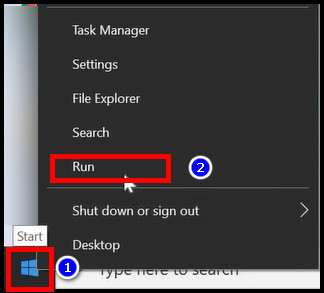
- Type services.msc and hit OK.
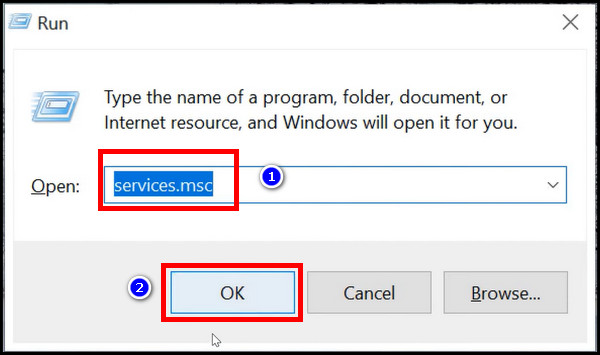
- Locate Windows Update and press double-click on it.
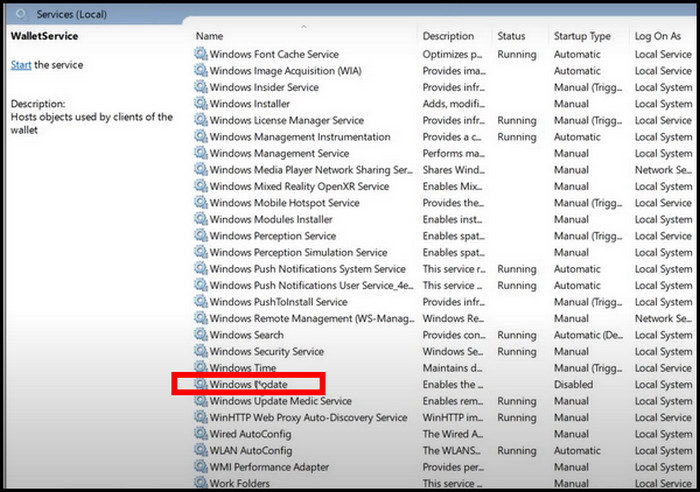
- Expand the Startup Type menu and select Disabled > Ok.
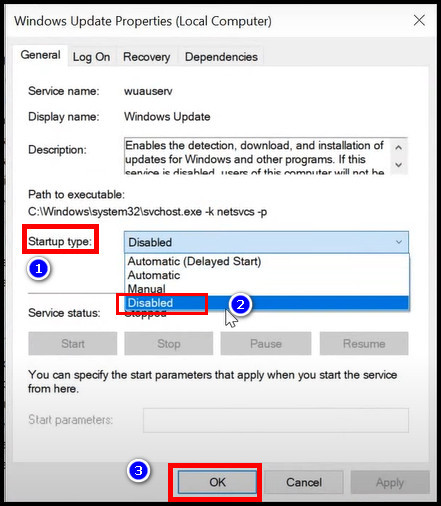
4. Download One File at A Time
It’s human nature to hurry in every work and even on downloading any files. With a high-speed internet connection, you will get a slow download speed if you attempt to download multiple large files at a time.
You must have heard that slow progress is better than no progress. To avoid getting your multiple download files canceled at once, download one file at a time.
In this way, you will get enough download speed, and your file won’t get canceled.
Here is the easiest guide to fix solve file Downloading problem in Telegram.
5. Deactivate VPN
VPN is another reason your device can experience sudden slow download speeds. It consumes a lot of internet speed and hampers the download speed. Sometimes it also increases the device download speed.
VPNs grant you access to apps and websites you can’t normally get to and mask your IP address.
Test your download speed when it is on and off. If the speed test result with the VPN is faster than without the VPN, it means your ISP is intentionally reducing the speed for your IP address. Confront them ASAP and take necessary action.
If the result is the opposite, disable your VPN while downloading any file.
6. Change the Location of Your Router
Your download speed also depends on the placement of your router. WiFi signals move around through the air. Its speed becomes slower when it passes several obstacles to reach your device.
That’s why don’t put your router in cabinets, basements, on the floor or near any other home electronic devices. Keep it in the center point of your house or office. So, the connection can reach all over the place.
7. Use an Ethernet Cable
WiFi operates using a radio wave signal. Sometimes this signal can be disrupted due to different obstacles or a defective router. If you have difficulty getting a proper WiFi signal, directly connect the ethernet cable to your PC or Mac.
A direct ethernet connection is much faster than a WiFi connection. In a direct ethernet connection, there is no possibility of signal loss and more possibility of getting increased download speed.
Try the direct Ethernet connection to see if it increases the download speed.
8. Change WiFi Channel
When many WiFi connections run on the same channel, frequency congestion happens. This frequency congestion leads to unwanted disturbance in the network and causes download speed reduction.
To avoid such a situation, change your WiFi channel from the router settings.
Here is the process of changing the WiFi channel from the router:
- Open your browser and type the default tp-link IP address 192.168.0.1 or type tplinkwifi.net.
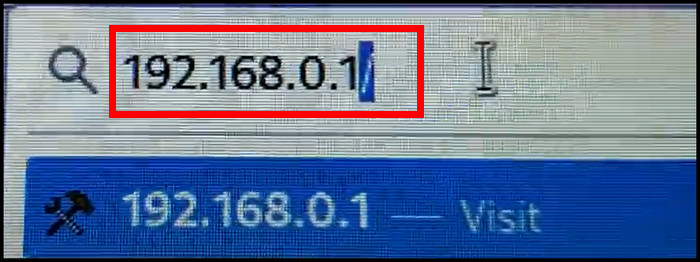
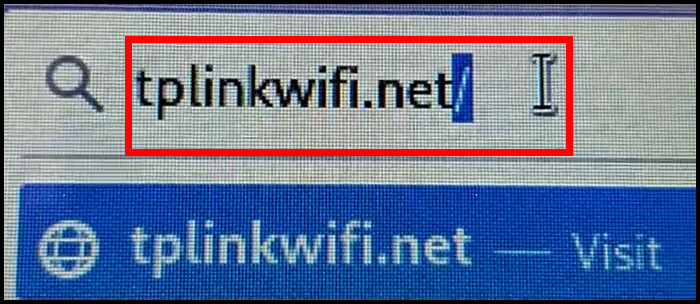
Note: Your internet cable must connect to a tp-link router to access the tp-link website.
- Type the router password you used the first time when you set up your connection with the router. Select Log in. If you can’t remember it, click Forgot password? to reset your password.
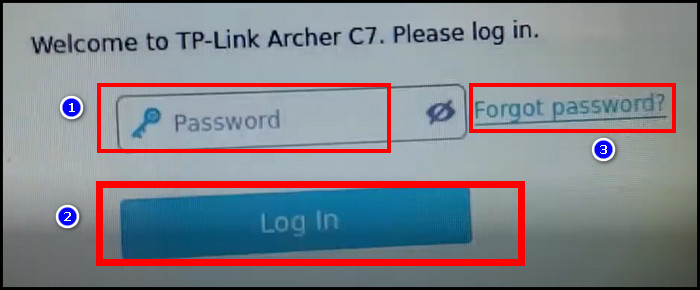
- Click on the Advanced tab.
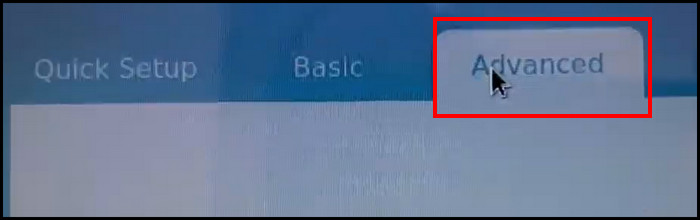
- Expand the Wireless menu and select Wireless Settings. You can also change your WiFi band from the top between 2.4GHz and 5 GHz.
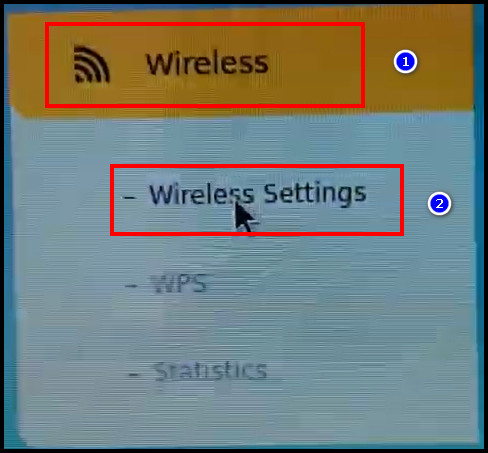

- Locate the Channel option and expand the menu. Select the channel you want your WiFi signal to operate.
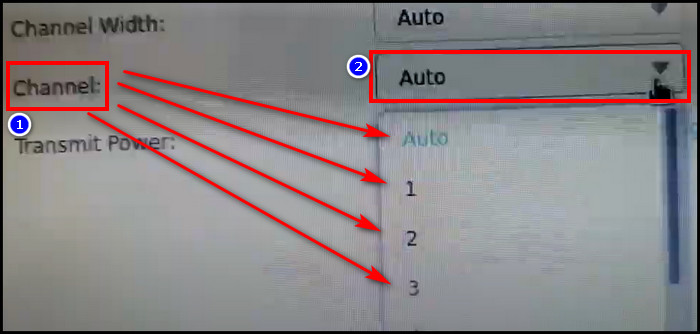
- Click Save.
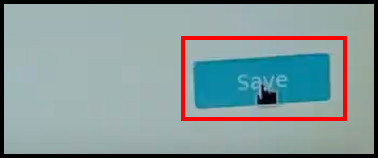
Once the WiFi channel is changed, your slow download problem should be solved.
9. Update Firmware
A bug or glitch in the router can also reduce your internet download speed. These bugs can be removed by updating the router’s firmware. Also, it increases the router performance, speed, security, and adds missing router features.
Here are the steps to update the router’s firmware:
- Go to the tp-link website and log in to your tp-link router.
- Click on the Advanced tab.
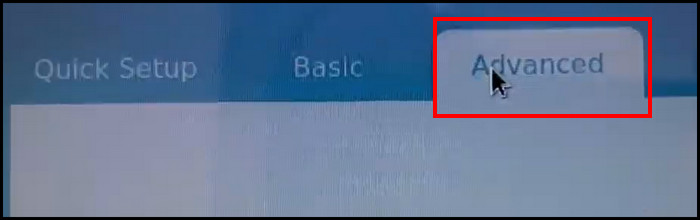
- Locate System Tools and expand its menu by clicking it.
- Select Firmware Upgrade.
- Tap on the Check for upgrade option. It will start upgrading.
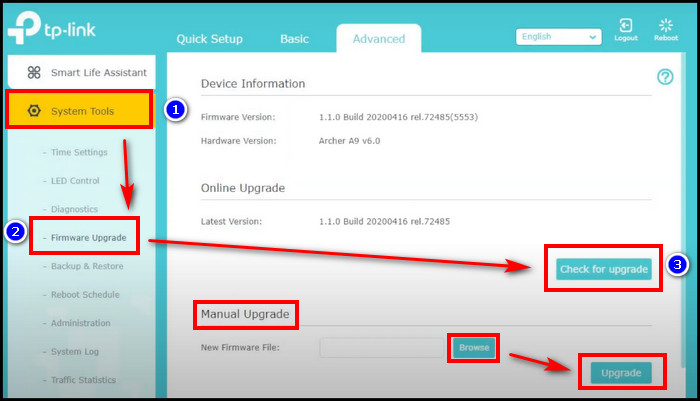
- If you want manually upgrade your firmware, go to the tp-link manufacturer’s website.
- Find the router from the website.
- Select Firmware.

- Go to the latest firmware file and click Download. The file will download as a zip file.

- Unzip the file and remember the location where you unzip it.
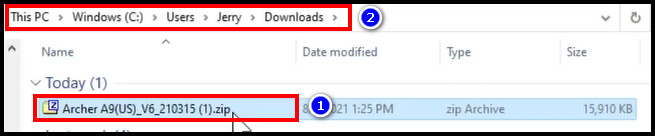
- Go back to your tp-link router page. Click the Browse option.
- Select the firmware file, click Open and press Upgrade.
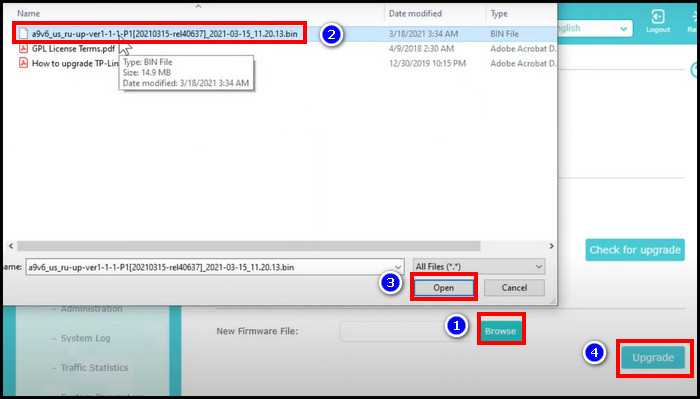
10. Upgrade your cable
If your direct ethernet connection attempt fails to increase your download speed, you should now check for damage to the cable. An outdated and damaged cable can change your download speed.
Moreover, if you are still using an old copper wire internet cable instead of the latest optical fiber wire, your download speed won’t match that of optical fiber wire. Contact your ISP and change your copper wire cable to optical fiber wire.
After the change, check your download speed and see if the speed has increased or not.
11. Clear your cache
Sudden slow download speed can cause due to long stored cache files in the router. Removing those cache files gives refreshment to the router and increases the WiFi signal potentiality.
Here is the way to remove router cache files:
- Go to the tp-link website.
- Log in to your tp-link router.
- Tap on the Advanced tab.
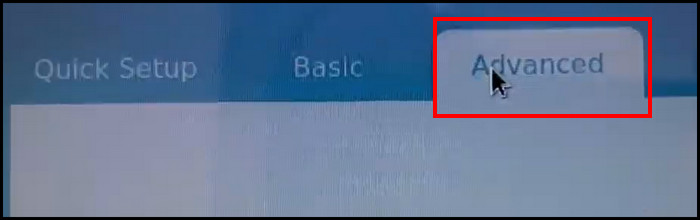
- Locate System Tools and expand its menu by clicking it.
- Click on System log.
- Select Clear Log.
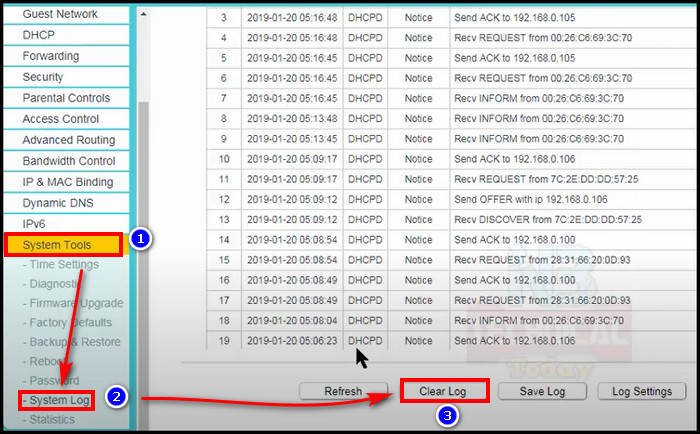
12. Scan for Viruses
Don’t blame your ISP whenever you get a slow download speed. There are plenty of other reasons your download speed is suddenly much slower than normal.
It’s possible that viruses and malware may infect your computer and slow down its general performance. Hence your device is acquiring a slow download speed.
A full scan of your device will help you remove all those viruses, and unwanted apps that cause download or upload speed suddenly become super slow.
13. Upgrade Internet Speed
It is obvious that your low internet connection is the main reason for your download speed being so slow. If you take a low MBPS internet connection in the first place to save some bucks, you should not expect your file to download at high speed.
Contact your ISP and upgrade your internet speed with a better price range. After getting an upgraded internet connection, try downloading a file to check the download speed. You can also check the download speed using a speedtest website.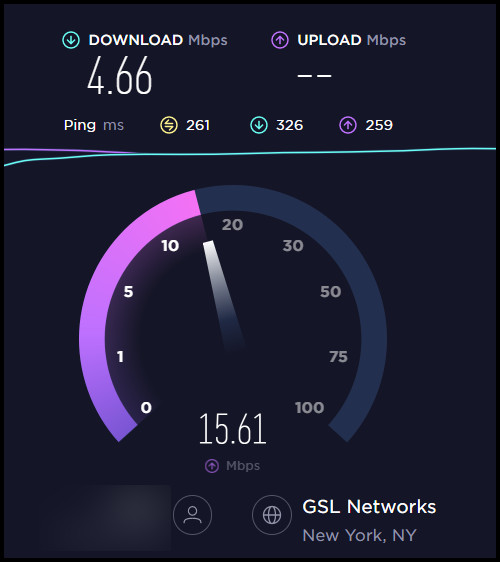
If you see you are receiving your desired download speed, you won’t need to do anything else. If you are still getting the slow download speed as before, try the next methods.
14. Contact ISP or Change ISP
Most of the time, download speed decreases because of bad internet service providers. You can continuously face this speed fluctuation issue when you use an unprofessional and unqualified ISP.
Call your internet provider if your internet is being throttled and threaten to switch if they don’t fix the speed with immediate effect.
If they don’t take your complaint seriously, move to a new ISP, and get a better internet connection.
FAQs
Why is my download speed slowly going down?
Download speed is slowly going down because of a faulty router, spyware and viruses, overlapped WiFi channels, and ISP interference.
Can a bad router cause slow internet?
Yes, a bad router can cause slow internet. To get maximum internet speed, use a new and good-quality router.
How to check internet speed?
To check internet speed, go to a speedtest website. And then click GO. The website will show how much download and upload speed you are receiving from your IPS.
You can check internet speed on your Android or iOS device in the same way using any browser. Alternatively, you can test the internet speed by installing Speedtest by Ookla or the Fast Speed Test app.
How can I boost my download speed?
To boost the download speed, you can restart your router and computer or other devices, fix browser issues, turn off or remove non-essential Devices from your WiFi network, move Closer to the router, Switch to the optical fiber cable or directly use the ethernet cable instead of WiFi and use a VPN.
Which materials interfere with the WiFi signal?
Materials that interfere with the WiFi Signal are Metal which most people consider the ultimate signal-blocking material — concrete walls, plaster and metal lath, ceramic tile, windows and tinted glass, mirrors and sometimes drywall.
Conclusion
The Internet has become a basic need in today’s era. It is now almost impossible to spend a day without a fast-paced internet.
To get a speedy connection on your device, always keep your router close to your device and use a strong and better quality router and internet connection.
I hope these guidelines and solutions were helpful and you got your desired download speed back. If you have any doubts about any of the causes and solutions, comment below.
Happy Downloading!