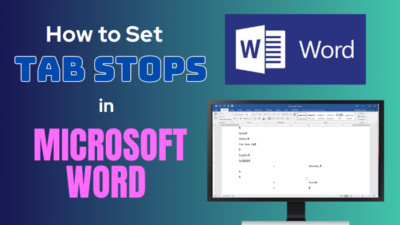WiFi is a convenient way to connect to the Internet. You can connect to the internet in the blink of an eye. However, many users prefer a connection over an ethernet cable.
Both of these are useful and will serve the purpose of connecting your device to the internet. But which is better? Do you need both for a faster connection?

If these questions bother you, fear not. Follow this article with me, and I will explain them to you clearly.
So, let’s begin now.
Do You Need an Ethernet Cable for WiFi?
No, you do not need an ethernet cable to connect to a WiFi network. If the built-in wireless adapter is not working, you need a USB WiFi adapter to connect to the internet. However, if you use an ethernet cable, it can connect directly to the internet.
An ethernet cable provides a fast-wired connection to your computer. As long as the internet connectivity is ok, you can send and receive data instantaneously.
If your device does not come with a wireless network adapter, you can use an ethernet cable to connect to the internet. Most desktop computers use this option.
An ethernet cable is needed when we want to connect the modem to the router. The router contains LAN ports that can connect devices to the internet using the ethernet cable. For this purpose, laptop and desktop computers have a dedicated RJ45 port.
If you want to access the network wirelessly, you can use WiFi. Smartphones and laptops have wifi built into them to connect to a network. Some PCs have wifi built into the motherboard.
A wifi network adapter will serve the purpose for those that do not have it.
Read more on why your WIFI Works But Not Ethernet.
Using an Ethernet Cable vs WiFi
Both can provide you with an internet connection. But they have advantages and disadvantages. Let’s take a look at them.
In terms of speed, both can provide a fast internet connection. A WiFi 6 can provide up to a gigabit of internet speed if your internet connection is fast. Similarly, CAT 6 or newer cables can provide high speeds.
In terms of reliability, ethernet connections are stable, and there are almost no connection drops. Since WiFi uses radio connectivity, interference from other devices can slow down your network. The network speed slows down when a larger number of devices join them.
WiFi is more flexible than an ethernet connection. You can take the devices with you when using wifi. But for an ethernet connection, the wire needs to be in a fixed place. Also, wire causes tangle, and that can cause hassle. With WiFi, you are free from that.
Low latency is very important for online gaming sessions. Wired connections always provide lower latency than wireless ones. The latency refers to the ping that you see in online games. Multiplayer games benefit a lot if the ping is in single digits.
Ethernet and Wifi both have their strong and weak points. So which one should you choose?
Ethernet is the way to go if the device does not move much, such as a PC. But if you have a device you can carry with you, WiFi should be your first choice.
How to Connect to WiFi on a PC
You can connect to WiFi on your computer using a USB WiFi adapter. Once the driver is installed, it can connect to your home network. USB tethering can allow the computer to access the phone’s internet connection when connected with a USB cable.
Let’s see how you can do it.
Using a WiFi Network Adapter
You can use any WiFi adapter to connect your computer to the internet. Netgear, Asus, and TP-Link are some names that manufacture networking components. You can buy any adapter from their product lineup.
Here is how you can connect to Wi-Fi using the USB network adapter:
- Download the driver from the manufacturer’s website and install it.
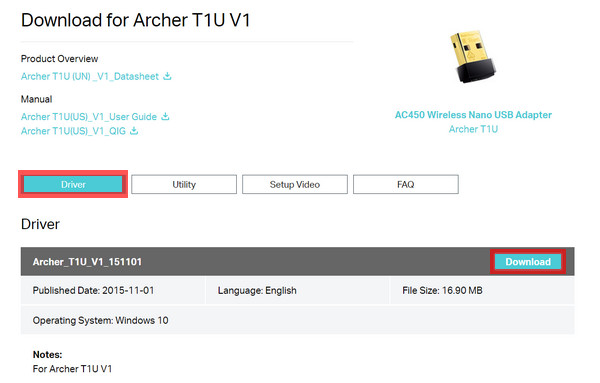
- Click the Network icon in the taskbar.
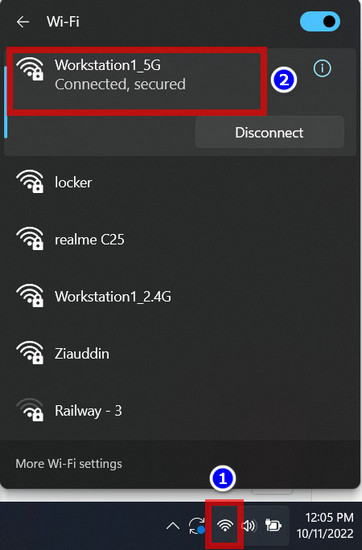
- Enter the password of the network you want to connect to.
Your desktop should now be able to connect to the internet using the Wi-Fi network.
Follow our guide to Fix Ethernet Stuck on Identifying.
Using USB tethering on Android and iOS
Android and iOS support sharing the device’s internet connection with a computer. Once you connect to the computer with a USB cable, an option inside the wireless networks will ensure that the computer can connect to the phone’s internet.
For an iOS device, iTunes must be installed and running in the background to share the internet with a computer.
These are the steps to connect to Wi-Fi using a private hotspot in iOS:
- Connect your iPhone to the computer.
- Select Allow when prompted to trust the device.
- Go to Settings.
- Turn On the Mobile data inside Cellular.
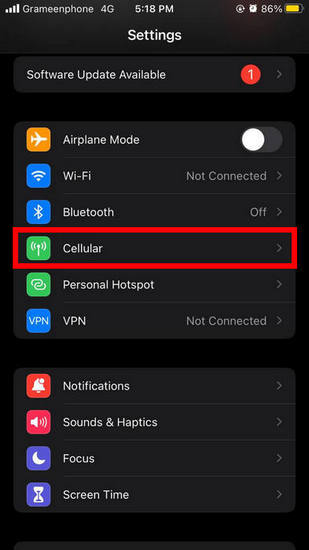
- Go to Personal Hotspot.
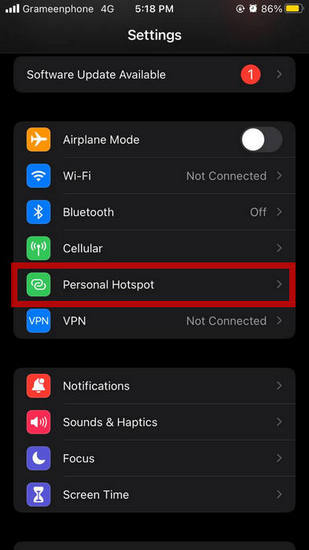
- Toggle the button to On.
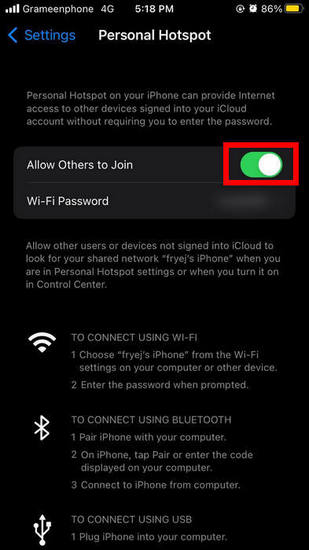
Check the device, and it should be connected to the internet.
For an android device, you need to turn on USB tethering. It is found in the Network settings.
These are the steps to connect to Wi-Fi using a USB tethering in Android:
- Connect your Android phone to the computer.
- Go to Settings.
- Search USB tethering.
- Turn the toggle to On.
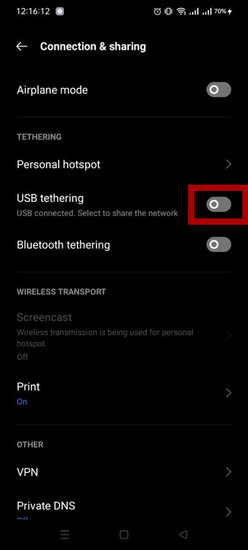
If your phone has an internet connection, you can browse the internet on your computer.
You may also like to read: Ethernet Slower Than Wifi Windows 10.
Frequently Asked Questions
Why do you need an ethernet cable?
An ethernet cable provides you with an uninterrupted internet connection. The internet will be stable and less prone to a drop in speed. They are always faster than a Wi-Fi connection.
How to connect to the internet without ethernet?
You can connect to the internet using a private hotspot or USB tethering. For iPhones go to Settings > Mobile Data > Personal Hotspot > On. Go to Settings > Network and Internet Settings > USB tethering > On for Android phones.
Is WiFi faster than ethernet?
An ethernet connection is faster than Wi-Fi. Because they can send the data in both directions without slowing down. Here only a single device can transmit the information using the cable. For Wi-Fi, a single network is shared by many devices, thus slowing down.
Closing Words
In this article, I discussed the pros and cons of a wired vs. wireless connection. Both serve the same purpose, and you can go with anyone you prefer.
Wired connections provide faster speeds than Wi-Fi. They are more reliable in terms of network slowdowns.
Even if your computer does not support a wireless connection, you can easily add it.
They are very affordable and provide good speeds.
So, which one will you go for? Let us know in the comments.
Till then, see you next time on some other articles.