Discord has been a versatile platform for in-game comms and for casual group chitchat. So to keep things interesting Discord team releases updates very often.
It’s a must nowadays to stay updated on the online world. A specially updated interface and features for any application are allured everywhere, but sometimes issues arise. Users often face update failures, and so did I on my mac.
So tried to look up the solution online and found some handy fixes. I’ll share those with you guys, so you don’t need to waste your time scouring the internet.
Stay with me till the end of the article, and allow me to explain how you can easily fix up the Discord update issue on your Mac.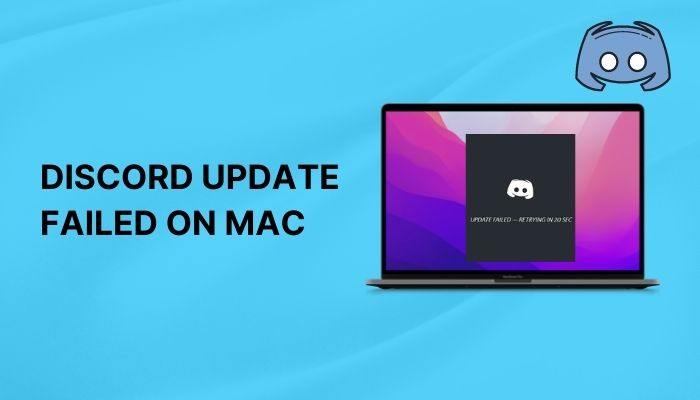
Quickly check out our separate post on how to find Discord servers.
Why did Discord fail to Update on Mac?
Discord can fail to update on mac because of excessive load on the start, which may cause a heavy lag, creating a checking update loop. Besides, the Discord app is not getting enough administrative privilege or facing a network issue. Another fatal cause for update failure is damaged cache files.
I have listed some reasons why you may face update failure. In this article, I will share the easiest solution for the problem step by step. So hook up tight, try out the methods one by one, and check if the problem is solved.
Find out how to delete Discord messages.
Fix the Discord Update Error on Your Mac
There are quite a few fixing methods for Mac. So you may try the trial and error approach to find out which works for you. Remember to follow the steps accordingly to fix the issue.
Here are the methods to fix the discord update issue on mac:
1. Restart the device
Sometimes the most straightforward solution can be restarting the device. This is the most common or specific solution in general. If this technique works, then congrats, you are lucky.
Sometimes for heavy load, the discord app may get stuck. Hefty workloads don’t let the discord app run properly and make a loop of checking for updates. 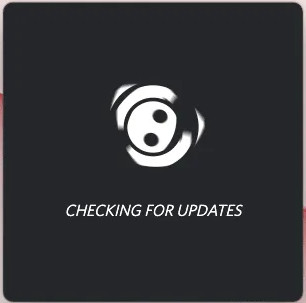
In this case, the first thing you can do is restart your machine. Hopefully, this will solve your problem. If not, check your internet connection and the discord server status. Let’s go to the next section for the further advanced solution.
Follow our guide step-by-step to change Font Discord.
2. Checking Server Status
Sometimes the problem is not with the mac but with the server. After restarting the mac, you may look at the server if the problem isn’t solved. The discord server may be down and result in some issues. Check the status of the server on the website.
Here are the steps to check Discord servers :
- Open any of your browsers.
- Search for https://discordstatus.com/ (You can copy and paste the address or just click on the link while reading the article. )
- See if all the servers are of green color or not at your current time.
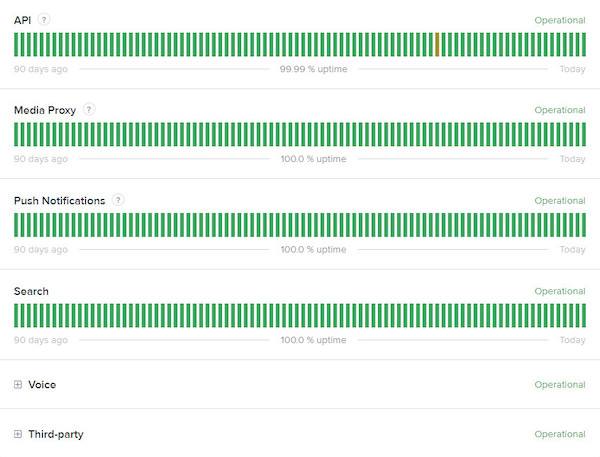
The red and orange colors indicate the server is down. On the other hand, the green color says the server is okay. If all the colors are green, then the problem is with the mac not in the server and if the color is red or orange, then for some time for server gets up.
After some time, when the server is all right to go, check if your discord is updating or not. If the problem isn’t solved, there may be some critical error in javascript, or some essential files have been damaged. Now try our next solution to get rid of the problem.
Quickly check our epic post on best Discord server name ideas.
3. Delete damaged cache files
Another thing you can do is clear cache files from discord. Some users benefited from this process. But still, a matter of concern arises damaged files.
So clear all the cache files from discord. This will lead to downloading new cache files from the server. So, give it a try.
Here are the steps to delete the cache file on your mac:
- Go to Finder and put your cursor on the Go section.
- Search ~/Library/Application Support/discord ( You can simply copy and paste the direction from here )
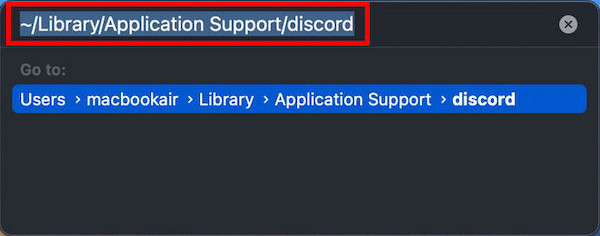
- Look for Cache, GPUCache, and Code Cache.
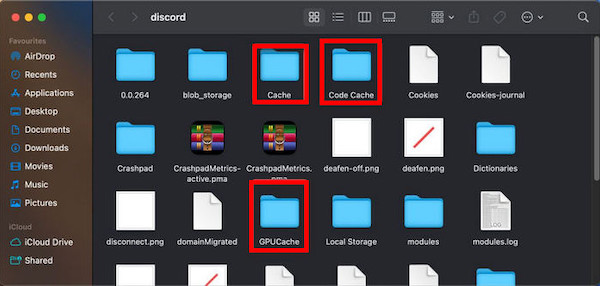
- Select all the folders and delete them.
- Then go to Dock and empty trash; thus, you will delete all the cache files.
After you have followed all the steps above, restart your Mac. Then open your discord. This will help to bring new cache files from the discord server. Which will solve your update fail problem.
And there are many positive responses to this method.
NOTE: The newer version of discord requires a more recent version of macOS. Specially macOS 10.11 and later versions. You may also face problems if you are using an older discord version.
Quickly check our epic post on best Discord server name ideas.
4. Uninstall Discord and Install it Again
If previous processes are not working, then another way is to uninstall your discord and reinstall it. Reinstalling the app works in most cases. This is a handy solution, but you need to spend an amount of time reinstalling and setting up everything again.
It works out superbly when you don’t have any other options. It works because there’s no need to update discord as you install a fresh copy of discord.
Before starting the uninstallation process, make sure discord isn’t running anyway. Press ⌘+Q to quiet the discord app or select the quiet option from the menu bar. Check your activity monitor and make sure there is no running process of discord.
Here are the steps to reinstall Discord:
- Go to finder and press ⌘+G (or Go > Go to Folder in the menubar).
- Go to the location- [ ~/Library/Application Support/Discord ] (copy and paste the path on the search bar and click GO )
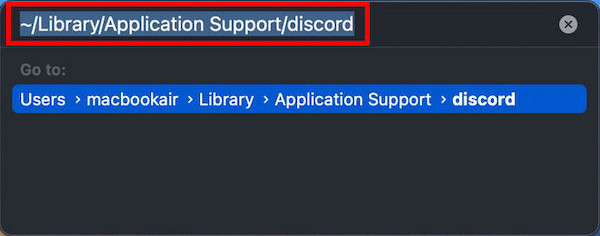
- Now, Find the discord folder and move it to trash.
- To uninstall the app go to Dock, right-click on the trash and select empty trash.
- Head over to the official website and download the latest version.
Discord sometimes can not be updated because of a bad connection. Check your internet connection. It works well before you go for an update.
Follow our guide step-by-step to add Bots to Discord.
5. Diagnose Network Issues
After reinstalling the discord, check your network configuration if the problem isn’t solved. You can reset your DNS to eliminate the problem. There are some basic troubleshooting steps you should try.
Here are two methods to diagnose network configuration:
Try setting your DNS to Google Public DNS!
- Open System Preferences, then select Network. Then, choose the network you’re currently using (for example, Wi-Fi)
- Select Advanced, select the DNS tab at the top bar, then use the Plus button under DNS Servers and add the listed DNS servers:
- 8.8.8
- 8.4.4
- 2001:4860:4860::8888
- 2001:4860:4860::8844
- Click OK, then close System Preferences.
- Quite and restart discord.
Renew your Mac’s IP address.
Here are the steps to renew Mac’s IP address:
- Open System Preferences, then select Network. From there, choose the network you’re currently using (for example, Wi-Fi)
- Choose Advanced, then select the TCP/IP tab
- Click Renew DHCP Lease
- Select OK, and close preferences.
- Restart discord.
Note: If you’re running macOS on a machine that wasn’t produced by Apple (IE, a Hackintosh), you may run into unique issues.
Also read how to Restart Discord.
6. Fix krisp is not Working
This issue may occur for various reasons. One reason is that krisp may be turned off on the Discord setting. Krisp may be using too much CPU or maybe a Discord bug.
7. Contact Support to Fix the Update Problem
I think the solutions mentioned above are enough to fix the update problem. But still, you may face issues and problems updating discord on your Mac. Then contact Discord support to fix your problem.
Check out the easiest way to fix Discord Nitro gift not working.
FAQs
1. How do I force Discord update?
The way is to press ctrl+R, which will give the command to force update. Discord’s interface will reload and refresh. As a result, the user will notice if any update arrives.
Discord will automatically update whenever any update arrives.
2. Why is Discord 502 Bad Gateway?
502 Bad Gateway expresses that users won’t be able to access Discord. This generally occurs due to server problems. Users have nothing to do but wait for the server to be fixed.
But the Discord team is super fast. They resolve this type of problem very fast.
Final Words
Errors in software are nothing new on the internet, and discord is not out of context. People all over the world face problems. So stay calm and look for the solution on the internet.
So finally, I can expect you to solve the problem by taking help from the article. I have tried to explain all the possible ways to fix update problems. If you still have any questions, please feel free to contact us. We will reach out to you with a solution ASAP.