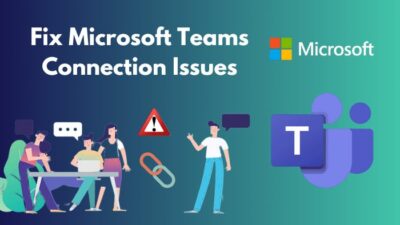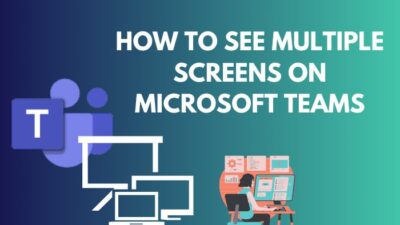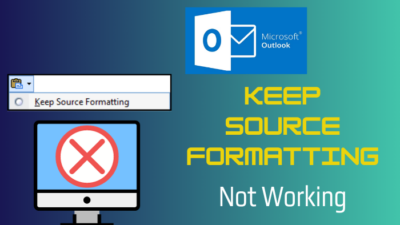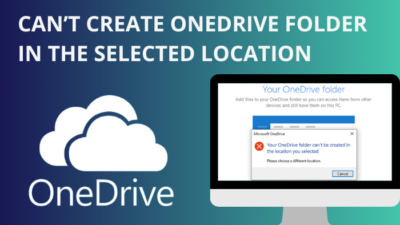Save the Response button may seem like an ordinary option. But for anonymous users, it’s confusing and scary.
A public Microsoft form should only receive your answer, not the account details. However, the Response Save button actually does the opposite.
Therefore, many creators want to remove the Save the Response button from their form to make the respondent comfortable, and here I’ll show how you can do it.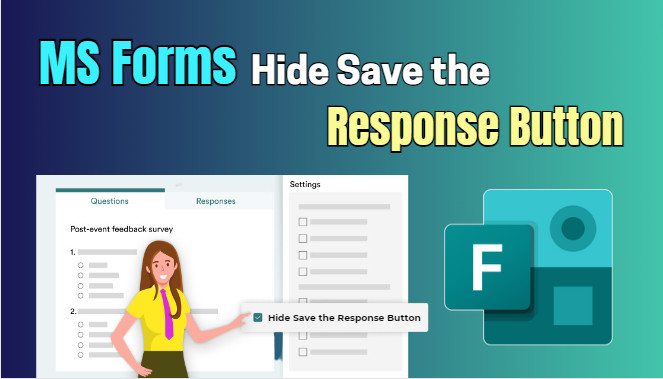
So, let’s start.
How to Hide Save the Response Button in Microsoft Forms
To hide the Save the Response button in Microsoft Forms, you need to deselect the Allow respondents to save their responses under the Options for responses section. Also, you can duplicate an old copy of your forms to remove the response saving option.
Hiding the Save Response button in MS Forms is very recent. Even a couple of months before, there was no such option. But now you can remove it from the Form Settings.
Here are the steps to hide the Save my Response button in Microsoft Forms:
- Go to Microsoft Forms using a browser.
- Create or open the form.
- Press on More form settings and click on Settings.
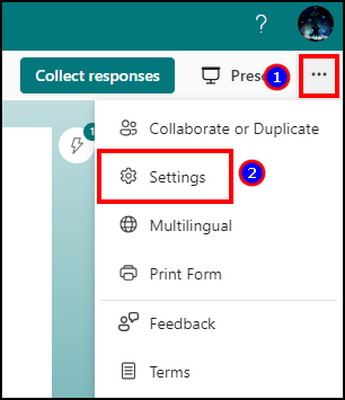
- Uncheck the box beside Allow respondents to save their responses.
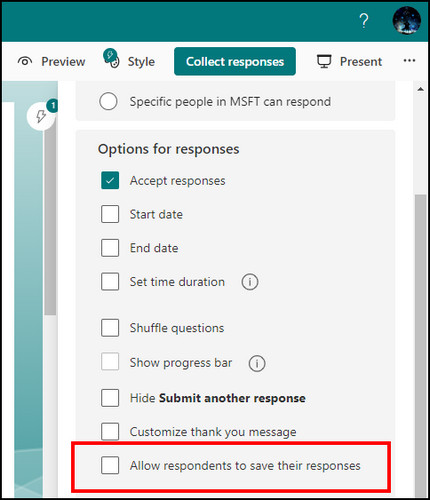
Now, if you submit an answer to the same form, it won’t show the button to save your response. 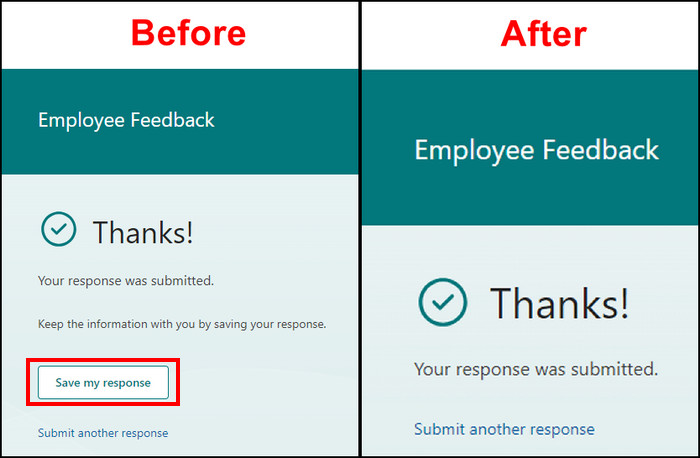
Also, if you have a classic copy, you can duplicate the MS form to get a version without the Save the Response button. But it’s better and easier to use the new settings as the option is available for all accounts.
Why Should You Hide Save the Response Button in Microsoft Forms?
The Save my Response button is beneficial when working in an organization and sharing your feedback or suggestions. But it’s not ideal for every situation.
Whenever you press the Save my Response button after providing your answer, a copy of the form goes to the Filled Forms tab on your account in Microsoft Forms. And that makes it awkward when submitting responses in Microsoft Forms as anonymous.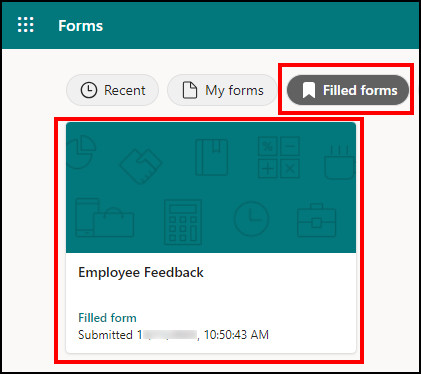
Suppose your company has created an anonymous MS form where everyone will share their thoughts freely. But seeing the Save my Response button after finishing the form will certainly make you uncomfortable.
Moreover, when you set who can respond in MS Forms to anyone, every user should submit their answer without any logging information. But, the Save button asks for account information and makes it confusing to the respondent.
Therefore, hiding or removing the Save my Response button in Microsoft Forms is better, especially for public or anonymous submissions.
Frequently Asked Questions
Is there a setting to hide the Save the Response button in Forms?
Yes, currently, there’s an option to remove the Save the Response button in Microsoft Forms. The feature is new and available for all accounts. You’ll find it by opening the Form Settings.
Where do Microsoft Forms responses get saved?
The saved responses are saved in the Filled Form tab in Microsoft Forms. When you press the Save my Response or Save the Response button, a copy of the form will appear on your account.
Can you remove the Save my Response button in your free Microsoft account?
Yes, Microsoft Forms is free, and you can change the Save my Response button settings in all types of Microsoft accounts.
Ending Note
In most cases, the Save my Response button in Microsoft Forms isn’t used. Moreover, it creates a mess and uncomfortable situation for the user.
Therefore, it’s wiser to remove the option for removing any confusion. The Form Settings will allow you to alter and hide the settings for your MS Forms.
Cheers!