Recently, reference and citation have become equally important in writing and presentations. References help you to ensure data authenticity and make your presentation more knowledgeable.
Regarding managing research materials like books, documents or web sources, Endnote is much more advanced than its competitors. When adding references to your article and your presentation, it is your way to go.
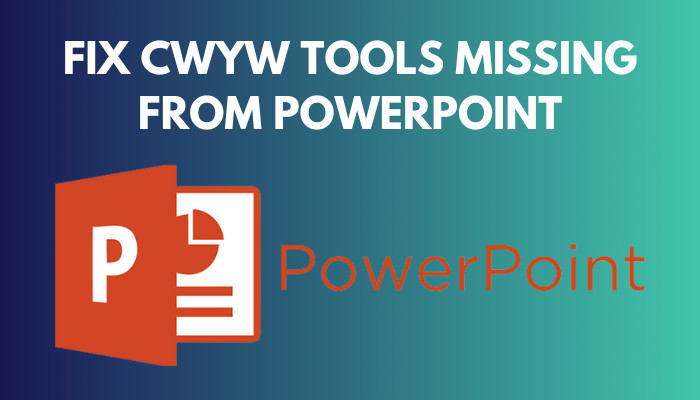
However, many users complain about the EndNote toolbar missing in PowerPoint for no specific reason. You are facing this same issue, right?
Don’t worry. This article will show you the quickest methods to solve the CWYW tools disappearance problem. So without further delay, let’s jump in.
Follow our guide on how to insert emoji in powerpoint.
Why is EndNote Not Showing Up in PowerPoint?
The Endnote is a third-party application that integrates with different Office applications. Usually, the EndNote not appearing issue in PowerPoint happens for a linking error between the two applications. Also, errors in updates, corrupted cache or lack of refresh can cause similar issues.
In this part, I will show you the main reason behind EndNote not showing up in the PowerPoint problem. It will help you to fix your issue quickly.
Here are the main reasons behind EndNote not showing up problem in PowerPoint:
- Some errors occurred while installing Microsoft Powerpoint.
- The EndNote application isn’t properly installed.
- The EndNote and Powerpoint aren’t connected properly.
- The corrupted files disabled the CWYW Toolbar.
- The Configure EndNote.exe isn’t working properly.
These are the main reasons behind the EndNote not showing up in the Microsoft issue. Knowing the reason will help you to solve your issue without any hassle.
Check out our separate post: spell check not working in powerpoint.
How to Fix CWYW Tools Missing from PowerPoint
In most cases, the CWYW tools missing issue is solved by re-enabling the EndNote toolbar from the Manage menu. Just go to the add-ins option and click manage. From there, go to the disabled item, enable the EndNote™ item and click the OK button.
In this section, I will show you the best ways to solve the CWYW Tools gone from the PowerPoint issue. Let’s see how to do it.
Here are the methods to fix CWYW tools missing on PowerPoint:
1. Re-Enable the EndNote™ Tool
If EndNote is installed on your computer, Microsoft PowerPoint should launch with an EndNote or EndNote 20 tab. However, it may get deactivated after updating the PowerPoint application. In that case, you need to enable the option again manually.
Here are the steps to Re-Enable The EndNote™ tool in PowerPoint:
- Click on the Office icon and choose Word Options for PowerPoint 2007.
- Click on the File ribbon and choose Options in PowerPoint 2010/2013/2016/2019/Office 365.
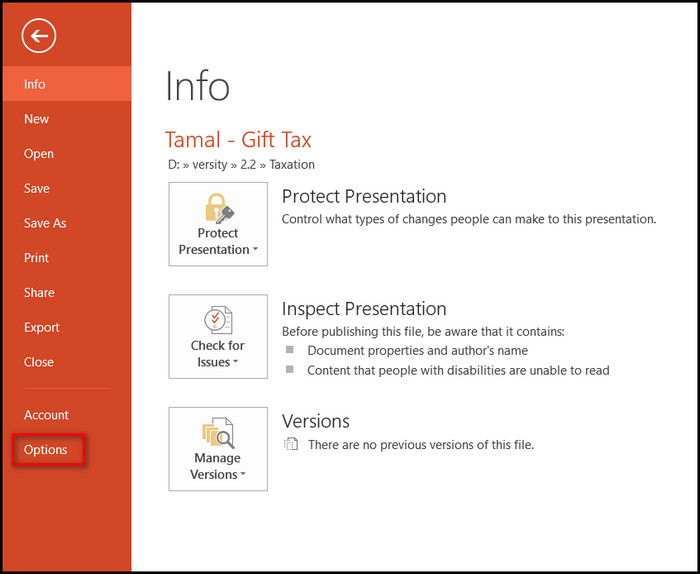
- Click the Add-ins option.
- Choose the COM Add-ins option in the Manage box.
- Select the Go button.
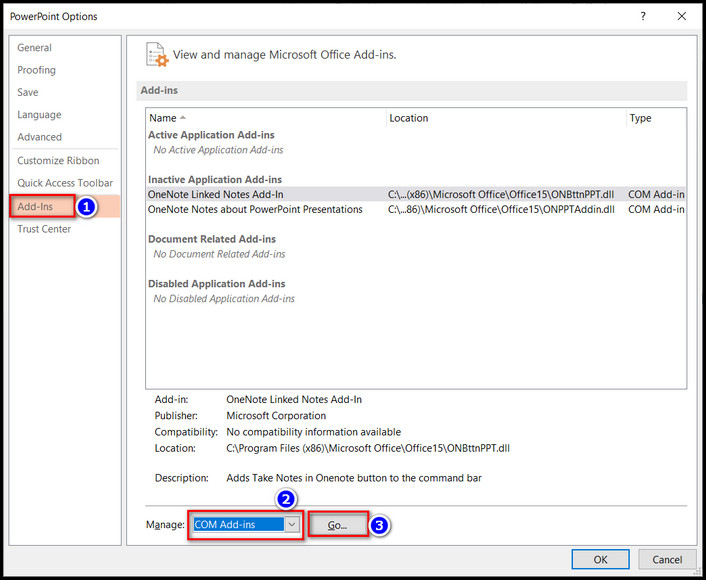
- Highlight any EndNote™ item(s) and choose Enable.
- Select OK.
After completing the steps, you will see the EndNote™ Tool in the PowerPoint home ribbon. From there, you can insert the citation.
You may also like to read: 3 ways to add grammarly to powerpoint.
2. Restart Powerpoint
After re-adding, sometimes the EndNote™ Tool won’t appear in Powerpoint. In that case, you need to close the PowerPoint application and then open the application again.
Here are the steps you need to follow to restart the Powerpoint application:
- Open the Task manager and go to the Process.
- Select the Powerpoint application and click the End task.
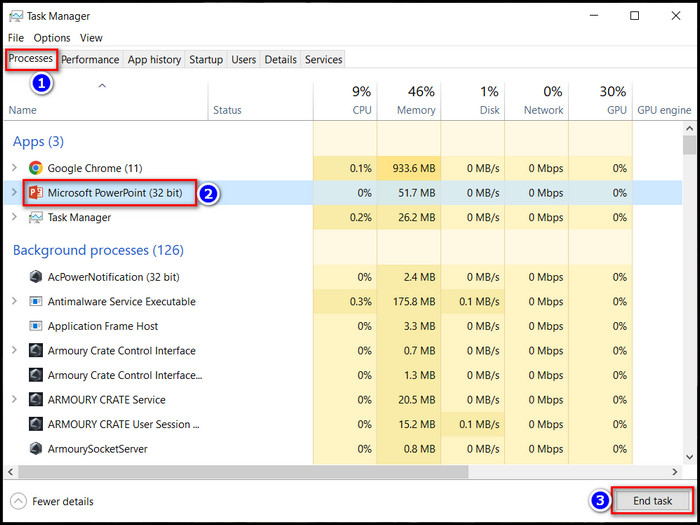
- Restart the PC.
- Open the PowerPoint application again.
After completing the steps, you will see the CWYW Tools in the Home of Powerpoint.
Follow our guide to fix powerpoint design ideas not working.
3. Reinstall Microsoft Office
When you don’t see the EndNote™ Tool even after restarting the PowerPoint application, you need to re-install the Microsoft office application.
This portion will show you the steps to re-install the Microsoft office application. Let’s see how to do it.
Here are the steps to install Office 365 ProPlus:
- Start any web browser and go to the Office website.
- Login to your account.
- Choose the Install Office option from the Office home page.
- Click on the Install option.
- Choose the options depending on your browser:
- Run option in Microsoft Edge.
- Setup option in Chrome.
- Save File option in Firefox.
- Click the Yes button in the User Account Control prompt.
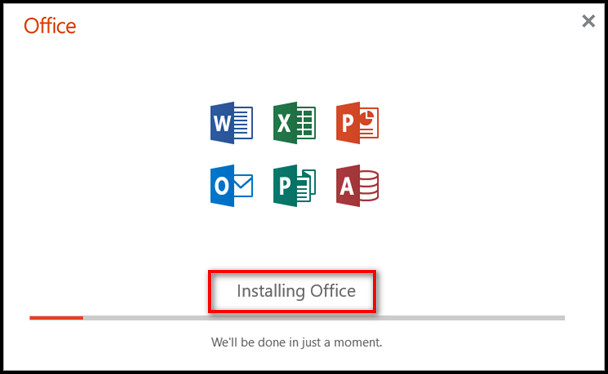
After installing the office, you should open the Powerpoint application, and you can use the EndNote™ Tool.
Related content you should read: how to merge shapes in powerpoint.
FAQs
Why are CWYW tools missing from my PowerPoint mac?
The CWYW tools are missing from your PowerPoint mac because the Endnote tool isn’t compatible with the mac version of PowerPoint.
How do I enable EndNote in Word for Mac?
to enable EndNote in Word for Mac, Open a blank document and check for the EndNote tab in Word. Then go to Tools > Templates and Add-ins, choose EndNote CWYW Word 16 options, and press OK.
Can you use EndNote on the PowerPoint Mac?
No, EndNote does not work with PowerPoint on a Mac. It only works with Apple Pages and Microsoft Word.
Is there a free version of EndNote?
Yes, the EndNote Basic is free to everyone. You just need to download and install it.
Conclusions
Long story short, CWYW Tools can get missing from PowerPoint when the internal linking doesn’t work properly. Also, errors while installing the application, corrupted cache files, or compatibility errors can cause this issue. You can solve this issue by re-enabling the EndNote™ tool.
After applying the fixes from the article, I’m sure you can now use the CWYW Tools in PowerPoint without any issues. Which one of the following fixes solved your issue?
Comment below.