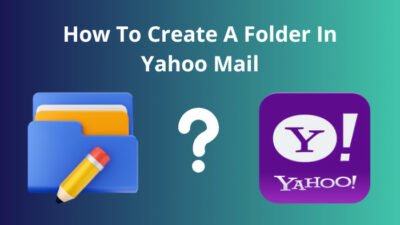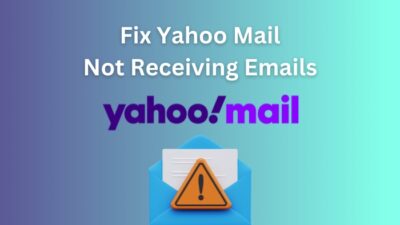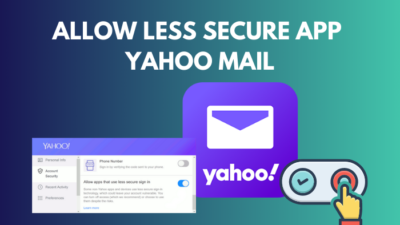Are you that guy who sends party invites to everyone in the office? One would not be surprised if one dies of boredom when emailing the masses in a large workforce.
Let me make this task easier for you. If you still use Yahoo Mail, you can create a contacts list. Then, send the email to the entire group with a single click.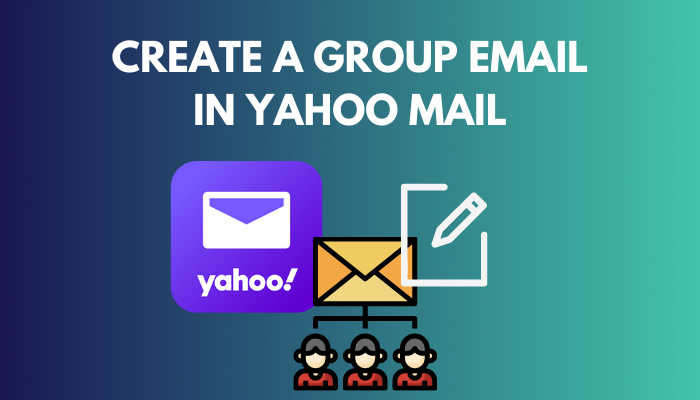
Wondering how you missed this magic trick? Do not sweat out any longer, and join me as I show this is done.
You may also like to read about how to clear the Yahoo mail cache?
How to Create a Group Email in Yahoo Mail
One way to send a group email is to type every email address in the destination field. While this is okay for a handful of people, imagine when you have hundreds of people to mail to. Absolute nightmare.
In that case, creating a group and sending emails to that group is a much easier and less painstaking thing to do. Just dont send the plans you made for your friends to the corporate.
To create a group email list, the person must be on your contact list. From there, you can easily add them to a new list.
Let me create a new group on my Yahoo Mail.
Related guide about how to delete more than 50 messages at a time in Yahoo mail?
Follow the steps to create a group email list in Yahoo Mail:
- Go to Yahoo Mail.
- Click the contact icon from the right pane.
- Click on Lists and then go to Create list.
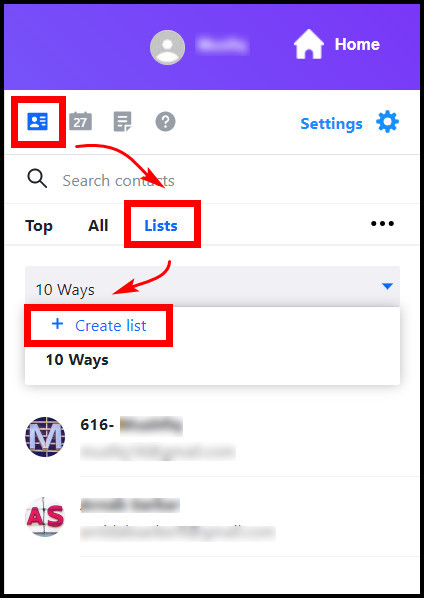
- Select a name for the group and add the members by typing their names in the contact field.
- Press the Save button when you have added everyone.
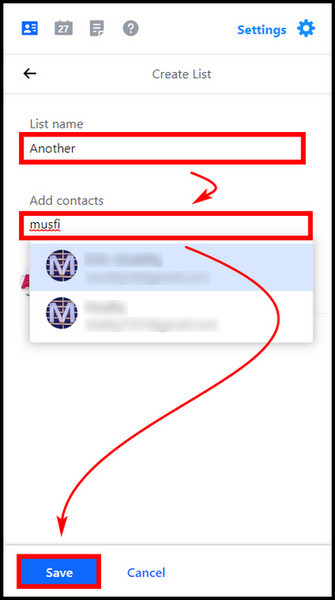
You should see the new group in the Lists tab now.
Next, let’s send an email to this newly created group.
Here are the steps to email a group list on Yahoo Mail:
- Open Yahoo Mail.
- Click the Compose button at the top left.
- Write the group’s name in the To field and click on it as it appears.
- Fill out the other fields on the email (subject, body)
- Click on the Send button.
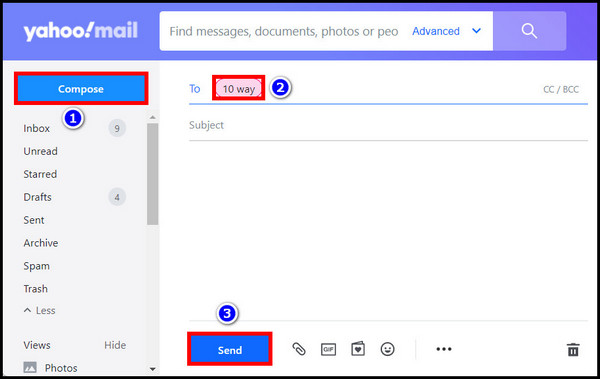
All the group members should get this email at once.
Remember the group that I created just a while ago? I emailed three of them by putting in only the effort for one. Just imagine what a lifesaver of a feature this will be when you have to mail a large group.
If you are wondering how to add a new member to an existing group list, do check the bonus section below.
Also related to this guide on enable cookies in browsers for Yahoo mail.
Add a Member to a Group List in Yahoo Mail
Did the HR department get left out of that last office hangout? Maybe it’s time that you finally add them to the group list. That way, they will receive any future invites from now on.
These are the steps to add a member to a group list on Yahoo Mail:
- Open Yahoo Mail again.
- Click the contact icon and then click on Lists.
- Press Edit list.

- In the Add Contacts field, type the email address of the member.
- Once done, click the Save button.
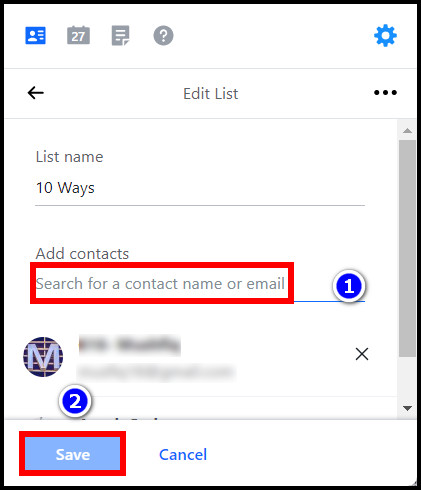
The new member will now be a part of your mailing list.
Some more guides on how to add signature in Yahoo mail? delete spam in Yahoo mail automatically.
In Conclusion
Now that a chunk of your working time has freed up, what did you decide to do? If you want to increase your Yahoo Mail knowledge, why not check out this great read on deleting contacts easily?
That’s all for today. I hope you had a great time reading this piece.
Until next time, I bid you farewell.