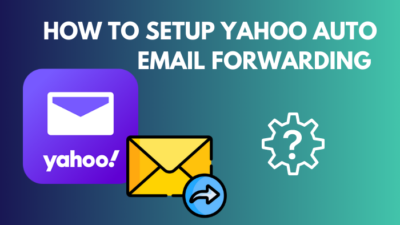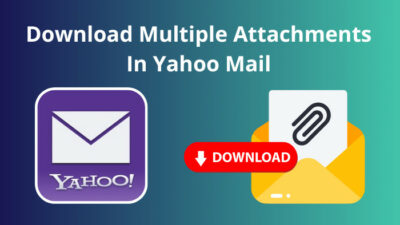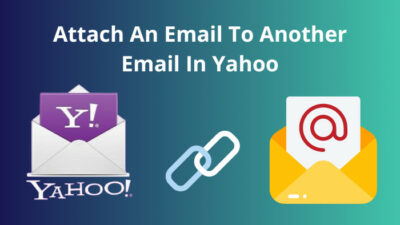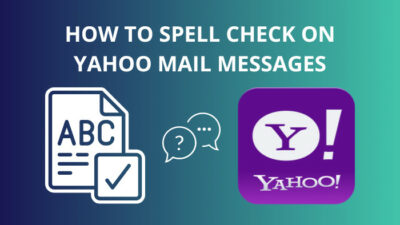Do you have different outfits for different occasions? One surely does not wear the same old jacket every single day.
The same can be said about your Yahoo mail. Why not change how your inbox look’s every once in a while? That is bound to bring a nice change in your work environment as you start the day’s work every day.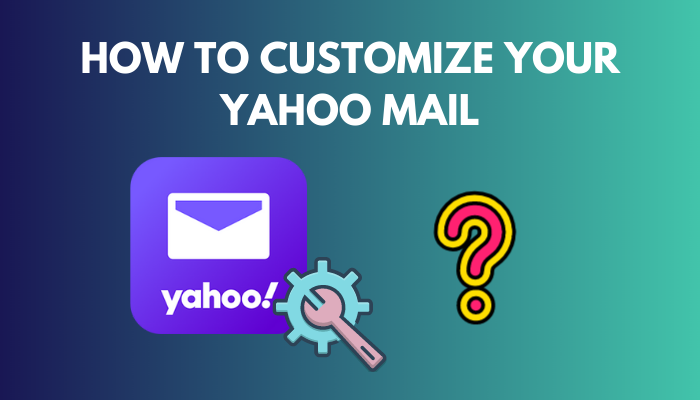
So, join me as I make the Yahoo interface great again.
You may also like to read about set out of office reply in Yahoo mail.
How to Customize Your Yahoo Mail
Let me confess this. Yahoo does not provide many tools to make changes to its interface. You will be disheartened to see how limited the options that are present.
However, do not let that dishearten you. Using only the options present, I have made some changes to my inbox that look much better than the default view.
You can customize the Yahoo Mail interface using wallpapers which you can choose to set as the background. There are default themes present, such as light and dark modes, which you can choose from.
Yahoo also allows you to customize the inbox layout. This can help you to read emails quickly. If the built-in fonts are an eyesore, you can change them too.
And finally, these customizations are not only limited to the website but are present in the app for Android/iOS as well.
Also related how to automatically move emails to a folder in Yahoo mail.
Yahoo Mail for Web
These are the steps to customize Yahoo Mail on Windows/macOS
- Go to Yahoo Mail and log in using your credentials.
- Click the gear-shaped icon below the Home icon on the right side.
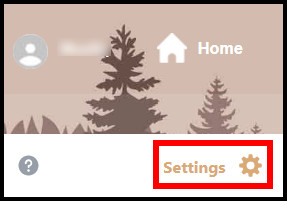
- First, select a theme from the options present. You can click on them and see the background change.
- Next, choose any mode between Light, Medium and Dark.
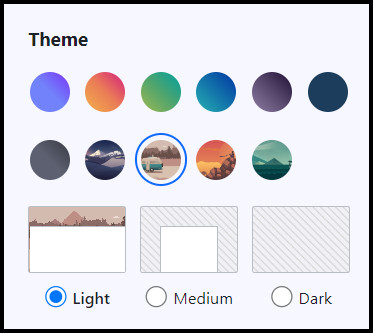
- Then, change the layout of your inbox. There are three options to choose from. Once again, clicking on any of them will change the layout in real time. Keep the one you feel the most comfortable with.
- The final step involves changing the spacing between the emails. You can increase or decrease how far the email appears from one another.
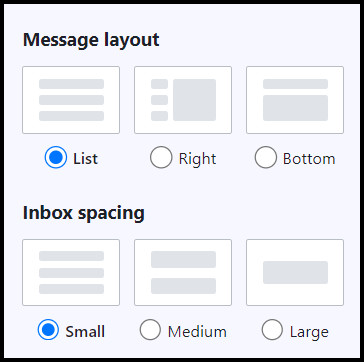
So, how does the inbox look now? It certainly is a breath of fresh air. But I am not done yet!
You can also change the default font Yahoo Mail uses as you type your emails. This can leave a different impact as your folks would know you sent the particular mail.
So let’s change some fonts.
Follow the steps to change the default font on Yahoo Mail:
- Open Yahoo Mail.
- Click on the gear icon and select More Settings.
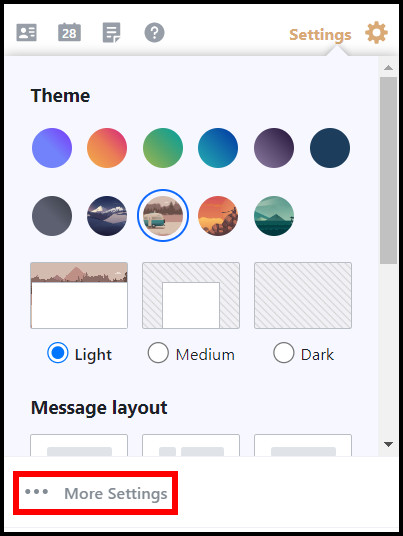
- Press Writing emails from the left pane.
- Scroll down and find Default rich text font. Select a font from the drop-down menu and choose the font size.
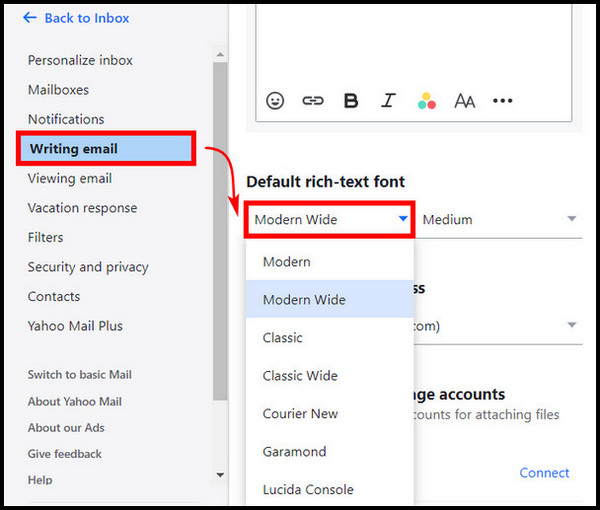
The next time you send any emails, it will be in the same font you selected.
Related guide about attach an email to another email in Yahoo.
Yahoo Mail for Android/iOS
You can also change the default theme for the Yahoo mail app. This will ensure a nice change even when you are on the go.
Here are the steps to change the theme on the Yahoo Mail app:
- Open the Yahoo app.
- Swipe from the left and tap on Settings.
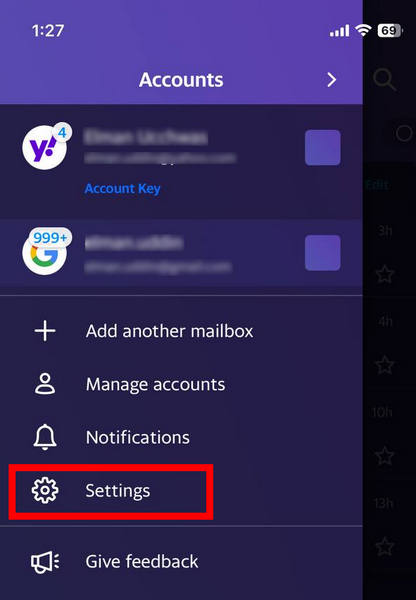
- Go to Themes and select your primary account in the event of multiple accounts present.
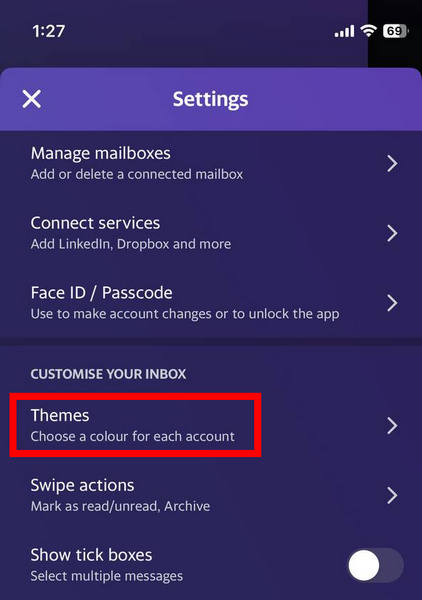
- Choose a theme by swiping from left and right.
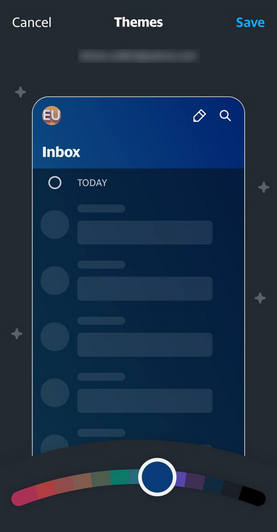
The Yahoo mail will rock a new theme now.
Related contents you should read about how to spell check on Yahoo mail messages? delete all emails in Yahoo mail.
Frequently Asked Questions
How do I change my Yahoo Mail theme?
To change the Yahoo Mail theme, go to Settings and select any themes that are present. Also, select Dark, Medium or Light accent for your inbox.
How do I go back to the old Yahoo Mail version?
To go back to the old Yahoo Mail, switch to Yahoo Mail Basic. Go to Settings > More Settings > Switch to basic mail.
Conclusion
Now, your Yahoo Mail looks better than before. You can pat on your back for the good job done.
At this point, Yahoo Mail may already be a thing of the past for many people, but it is a perfectly usable email account. And customizable too.
That’s it for this article.
See you on some other Yahoo Mail guides.