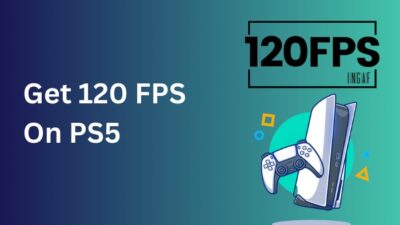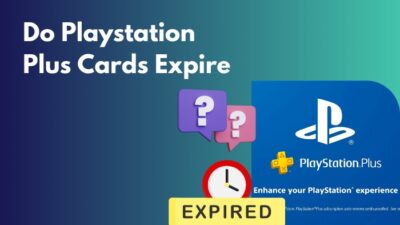Even though the Playstation 5 User Interface is said to be considerably simpler and cleaner than its previous successor, it doesn’t imply that everything is apparent right away.
Some new users, for example, do not know how to close their PS5 games and apps. Even though it’s surprising how simple it is to close a game or application, it’s okay if you don’t know.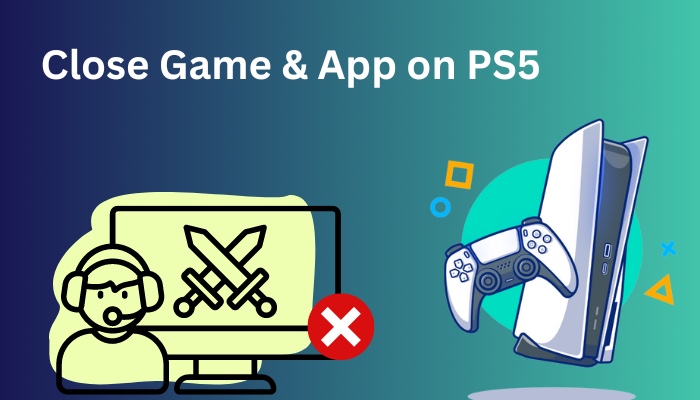
I have demonstrated how to close games and applications in PS5 in this article.
Tag along!
Check out the easiest way to fix PS5 not downloading games.
How to Close PS5 Games and Applications
The PlayStation 5 features a capability that detects unused games or applications and shuts them off automatically.
Therefore, the PS5 does a fantastic job of cleaning up after you if you leave it alone for a certain amount of time. You no longer need to bother about manually closing games or applications.
However, there are several circumstances when the PlayStation 5 automatically ends your games or programs. In the part that follows, I’ll explain those scenarios.
Here are the methods to close games and apps on PS5:
Method 1: Shutdown PlayStation 5
The background process of your PS5 console will be terminated immediately when the console is turned off.
Here are the steps to shut down PS5:
- Go to the Profile tab and select Log out from the dashboard.
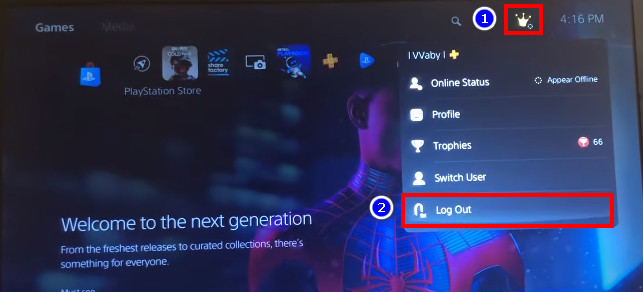
- Press the PS button on your controller.
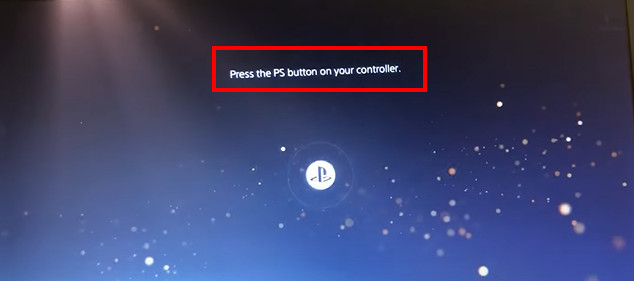
- Tap on the Power icon and choose the Turn off PS5 option.
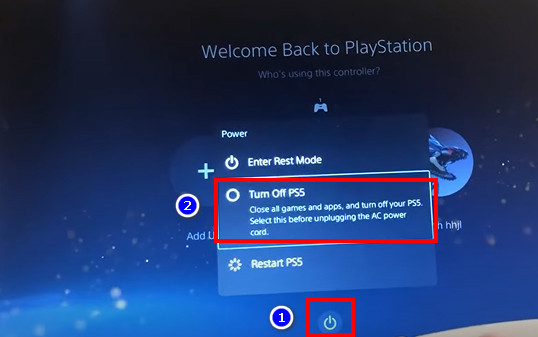
Follow our guide to fix PS5 1080p 120Hz not working.
Method 2: Open a Different Game
PlayStation 5 automatically closes your current game and application when you lunch a new game or program.
Here is the procedure to lunch a game & application on PS5:
- Press the Circle button to exit from the current game or app. But this won’t close the game permanently. It will still run in the background.
- Select another game from the dashboard and hit Play. This time the previous game will be automatically closed.
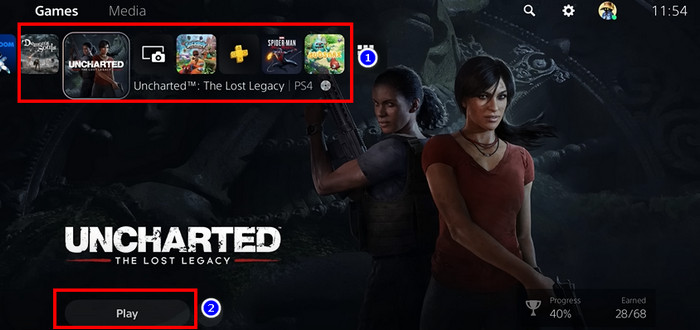
Here’s a complete guide on how to fix PS5 keep disconnecting from the Internet.
Method 3: Use the Switcher function
The Switcher function on the PS5 allows you to close down the current game when you switch to another game. This switcher option is quite useful for instantly terminating the current game.
Here are the steps to use the switcher function on PS5:
- Press the PS button during gameplay.
- Select the Switcher option from the pause menu.
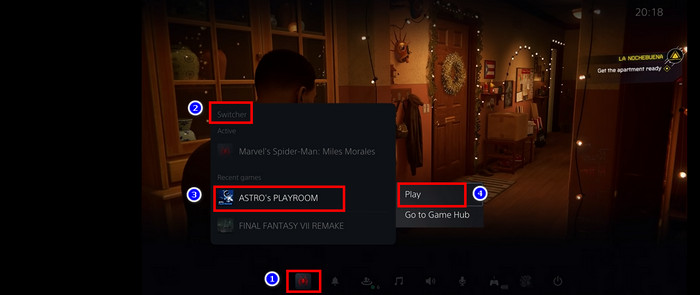
- Choose your desired game and hit Play.
I hope by following any one of these 3 methods, you have successfully closed the game or application on your PS5.
Follow our guide step-by-step to fix PS5 repairing console storage error.
How to manually close PS5 Games or Applications
If you do not want your PS5 to close your games and applications for you, you can close them manually.
This way, you don’t have to turn off your PlayStation 5 or use any switching feature to close down your game.
Here is the procedure for manually closing games & programs on PS5:
- Press the PS button to return to the PS5 home menu while playing games.
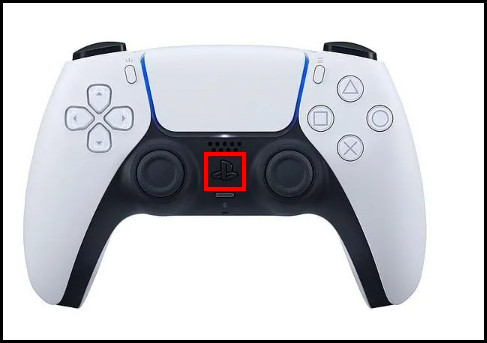
- Select the game or app you want to close.
- Click on the Options, and a menu will appear.
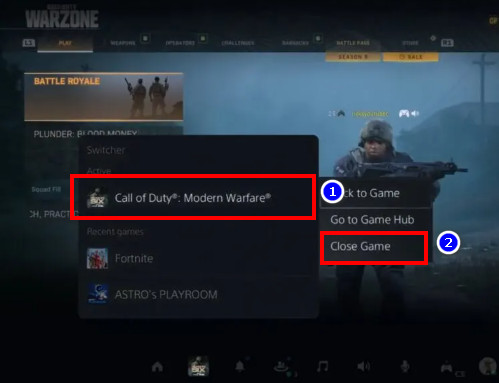
- Choose Close game/app to turn off the game or application.
Closing your games and apps in this approach is simple. If your games and programs freeze when you try to shut them off manually. Simply follow the next procedure I’ve provided below.
Check out our recent article on does PS5 have GPS.
How Do You Close Freeze Games & Applications
When you close some games or programs, your PlayStation 5 can occasionally get stuck. It will not respond till you restart your console.
This is a strange problem, but it arises because of defects in the PS5 hardware and software.
You can quickly fix the problem by uninstalling and then reinstalling the game or software that is causing your PS5 system to freeze.
Here are the steps to delete and reinstall a game or application:
- Select the game or application you want to remove.
- Press the Options button; a menu will appear.
- Select Delete.
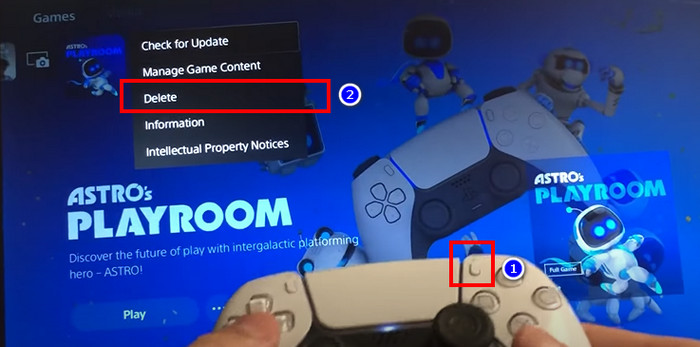
- Choose Ok to remove your game or program.
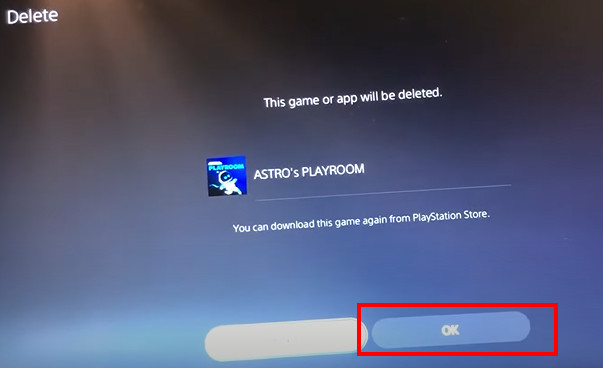
- Press the PS button to return to the home menu.
- Go to the Game Library and select your preferred game or app.
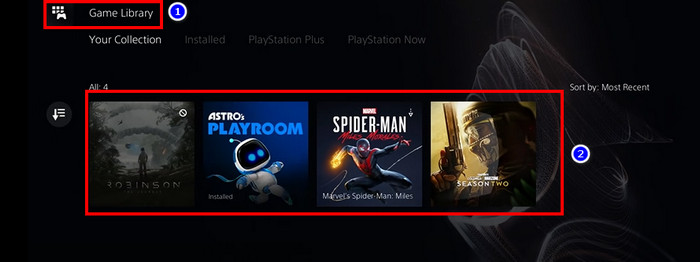
- Select Install.
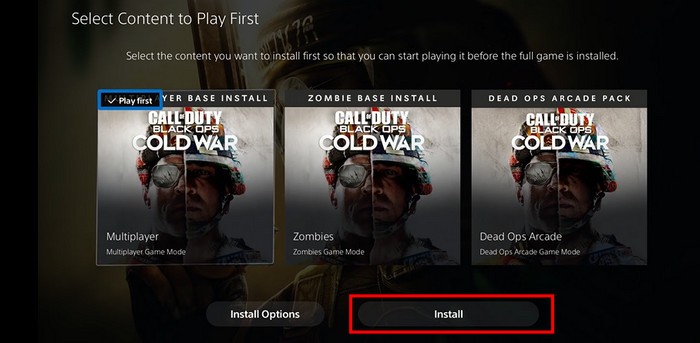
Also, check out our separate post on how to fix PS5 controller won’t update.
Conclusion
You don’t want your PlayStation 5 running too many apps or games in the background simultaneously since it shortens the console’s lifespan.
When you switch to another application or game, PS5 usually shuts down apps and games, but not always. As a result, you should take caution while running background apps.
That is why I have included in this article all of the available methods for closing background programs and games to improve the health of your console.
If you have any feedback or inquiries about this subject, comment below.