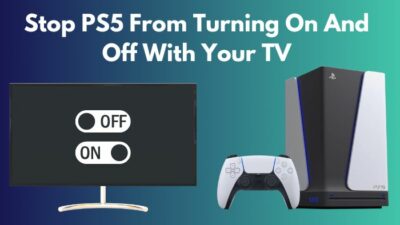A slow Wi-Fi connection on your PS5 can be pretty irritating, particularly during intense gaming sessions or when downloading new content. However, there’s good news – you can take action to boost your PS5’s Wi-Fi speed and solve the sluggish issue.
This guide is here to help you address slow Wi-Fi on your PS5, ensuring that you can enjoy fast online gaming and quick file downloads.
Without further ado, let’s dive right in.
Why is Your PS5 Slow on Wi-Fi?
Numerous issues can slow down your PS5 Wi-Fi when your internet is fine. Such as the GHz issue in PS5, the router being too far, so many devices are using the router simultaneously, or your Wi-Fi setup needs to be optimized. These are just some reasons that slow down your PS5.
Furthermore, you may face this lagging issue if your package is insufficient for your household. But that’s only sometimes the case. Your package might be good, but you still face the same problem.
At this time, you might think, Why is my PS5 lagging with good Internet? The answer lies in various factors that can hamper your gaming experience on PS5.
Here are the reasons for your PS5 slow on Wi-Fi:
- Unresponsive network equipment: Outdated routers or modem firmware can lead to connectivity issues. You can check the case with a data speed test and do the tests on different devices.
- Random network bug: Occasional bugs in the network configuration can disrupt smooth gameplay. These types of issues take time to detect. Update your console from time to time to stay away from the bugs.
- Wi-Fi signal interference: Physical obstacles or electronic devices can interfere with the signal, causing disruptions. If your router is too far or there are some walls between your console and router, this can cause the issue quickly.
- PSN outage or maintenance: PlayStation Network (PSN) outages or maintenance periods can affect online gaming. You need to check your PSN account to understand and solve the issue.
- ISP issues: Problems with your Internet Service Provider (ISP) can lead to slow connections. They might do maintenance, or the service is down. So contact them when you face a problem.
Before delving into solutions, it’s essential to grasp the underlying factors contributing to slow Wi-Fi on your PS5.
To effectively troubleshoot and enhance your PS5’s Wi-Fi performance, you must address these reasons, ensuring a seamless gaming experience. In the below section, I’ll discuss how you can fix the speed issue on PS5 for Wi-Fi. So, let’s begin.
How to Fix PS5 Slow Wi-Fi Issue
Setting up your PS5’s Wi-Fi frequency band from 2.4GHz to 5 GHz effectively solves the slow Wi-Fi issue on PS5. You can also restart the console and router to solve the problem. You can upgrade your internet plan to resolve your PS5 lagging matter if so many devices exist.
Likewise, you can make many attempts to solve the issue of slow Wi-Fi. So without further ado, let’s now solve the matter.
Here are the methods to fix PS5’s slow Wi-Fi issue:
1. Set the Wi-Fi Frequency Band 2.4GHz to 5GHz on PS5
You need to check at which frequency your PS4 is running. Most of the time, raising the band frequency solves this particular problem and improves the internet speed of your PS5.
Follow the steps to set your Wi-Fi frequency band 5GHz on PS5:
- Go to PS5 Settings from the homepage.
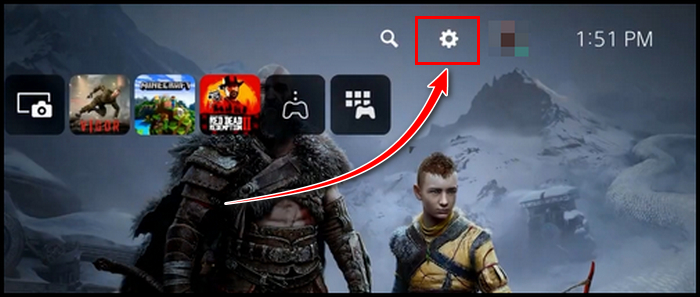
- Choose Network.
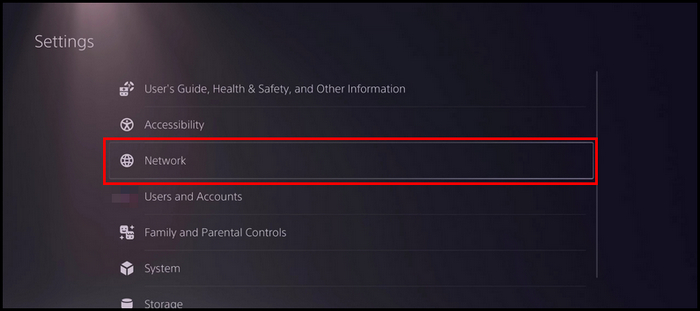
- Select settings and select Set up Internet Connection.
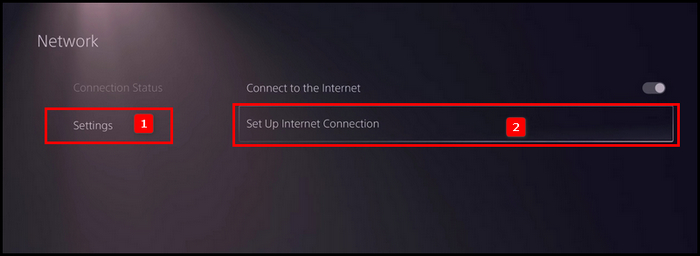
- Click on the Option key on your controller
- Select the Wi–Fi Frequency Bands and adjust it to 5 GHz.
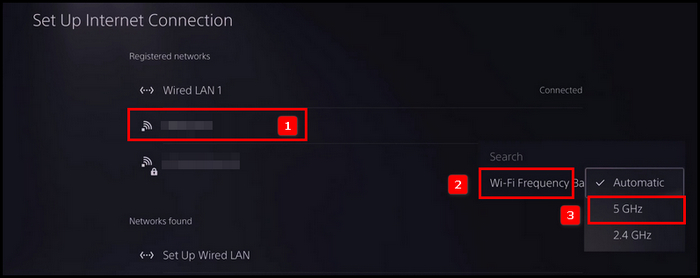
Note: In case you don’t find the option 5 GHz within the settings, then your router doesn’t support 5 GHz. Therefore, upgrading the router is necessary.
My option was automatic, and I could reach 15 Mbps on the speed test. The speed my PS5 have is slower than my phone. When I set the frequency band to 5GHz, I got the speed from 50 to 70 Mbps.
2. Reduce Video Resolution to Solve Slow Wi-Fi on PS5
When you’re utilizing high contrast mode and 4K up to 120Hz, it requires a notable network load to handle the enhanced visuals. If you’re consistently encountering slow Wi-Fi problems, a potential solution is to lower your graphics settings.
Here are the steps to decrease the resolution of your PS5 to solve the Wi-Fi slow issue:
- Choose the gear wheel on the homepage to get into Settings.
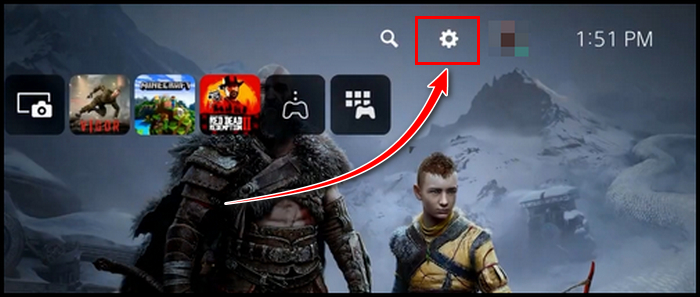
- Select Screen and Video > Video Output.
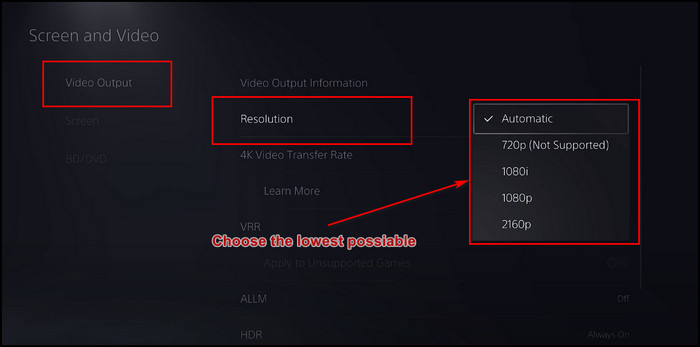
- Scroll down, select the HDR and turn it Off.
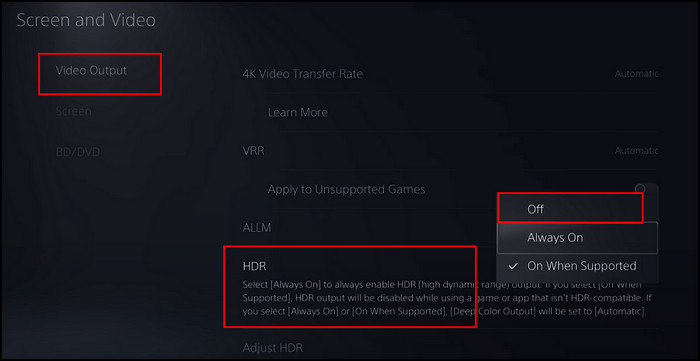
All the video output information can be located on this page. Lower the resolution and disable the high contrast mode to enhance Wi-Fi performance.
You can apply this same method to your game as well. Each game comes with video settings that allow you to adjust the options. Decreasing the resolution can contribute to improved performance both within the game and for Wi-Fi.
Here are the steps to reduce video resolution in PS5 game:
- Run the game on PS5 and navigate to Settings.
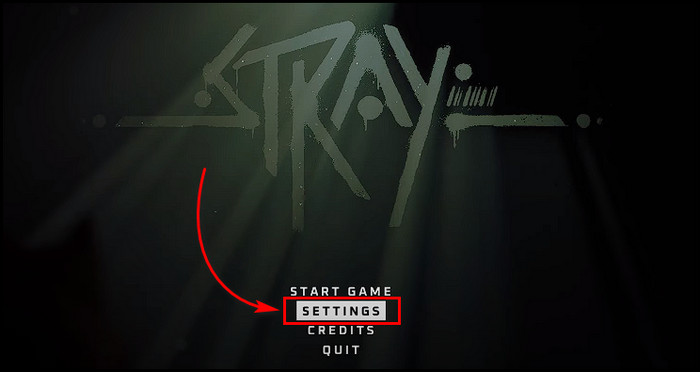
- Locate the option Video Settings or Performance mode.
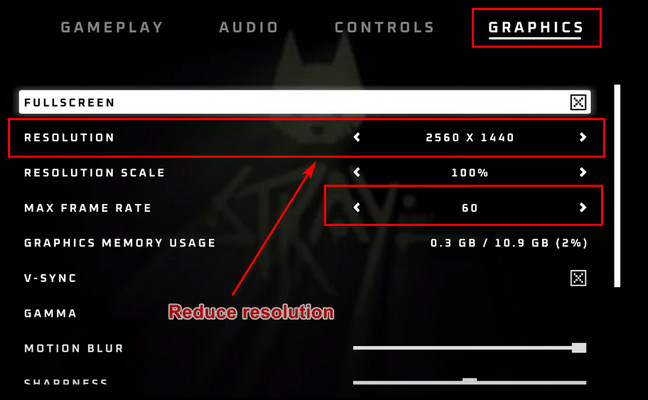
For a performance boost in the game, tweak the video settings by lowering the resolution. This will ease the load on the game and enhance its overall smoothness.
Moreover, reducing the resolution, you can potentially alleviate the slow Wi-Fi problem. Give it a shot and let’s see if it makes a difference.
3. Move the PS5 and the Router Closer Together
Thick walls are the weakness of the router’s signal. Routers mainly give priority to the closest device available. When your PS5 is far from the router, the signal may weaken, and you are facing a laggy performance on your console.
If that’s the case, take your router closer to your console. To solve the sluggish Wi-Fi matter, keep the router and PS5 in the same room.
4. Use the PlayStation Fix and Connect Web Tool
When you’re experiencing slow Wi-Fi speeds with your Sony device, the Sony Fix and Connect tool may be able to help diagnose and resolve the issue. The tool walks you through questions to identify potential causes of poor wireless performance.
Start by opening a web browser on your Sony device and going to the PlayStation support website to check your connectivity, and you’ll see options for troubleshooting the internet.
5. Set Up Your PS5’s DNS Settings
When you constantly face the lagging issue in your PS5, and you are sure your internet connection is sufficient, then you need to set up the console’s internet settings.
Here are the steps to configure the PS5’s internet settings:
- Go to Settings in PS5.
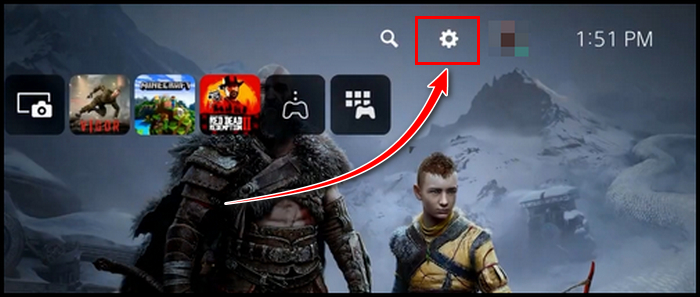
- Choose Network and select Settings.
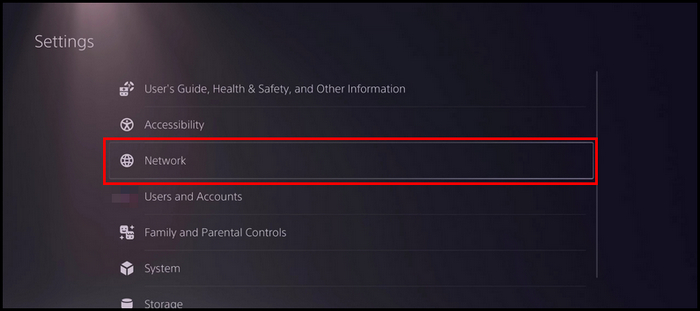
- Pick the Set Up Internet Connection.
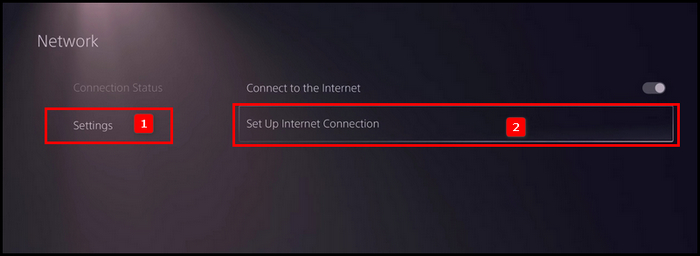
- Select your internet option and click the options button on your DualSense controller.
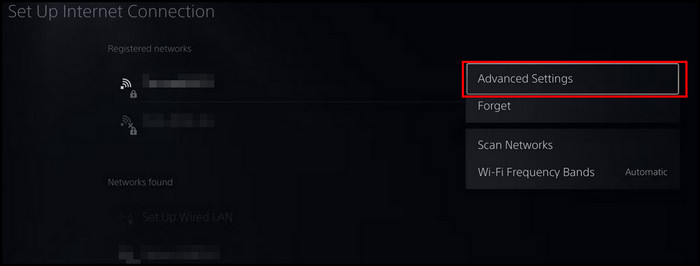
- Pick Advanced Settings, and put the following peripheries:
- IP Address Settings: Automatic.
- DHCP Host: Do not specify.
- DNS Configuration: Manual.
- Primary DNS: 8.8.8.8
- Secondary DNS: 8.8.4.4
- Proxy Server: Do not use.
- MTU Settings: Automatic.
- Click OK after you set the parameters.
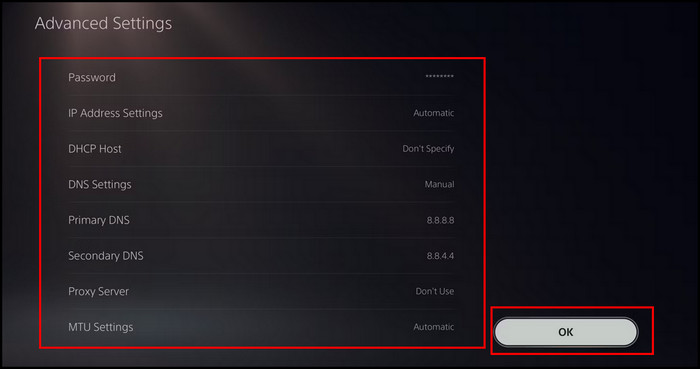
Now your console is connected to the Google DNS server, and ultimately boosting your internet. Thus, the issue of slow Wi-Fi on your PS5 will be solved.
6. Reboot the Console
When the issue is not frequent, and you face the case for the first time, reboot your console. A simple restart can solve many temporary glitches.
Here are the steps to reboot your PS5:
- Click on the PS button on your controller.
- Scroll to the far right and choose the Power option.
- Choose Restart PS5.
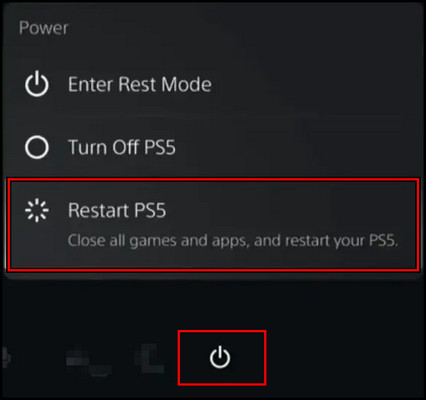
Note: You can hold the power button of PS5 for 2 seconds to reboot your device. Hold the button on your console, and you will hear a beep. The console will reboot.
7. Contact Your ISP
After attempting all the previous methods, if the issue persists, then call your Internet Service Provider.
Talk with them about your issue. Tell them how many devices run in your house. Also, inform them you restart the router and your console. If your ISP said your package is too low, upgrade your internet plan.
Sometimes there is a maintenance issue or other matters that raise the issue of slow Wi-Fi. Express the issue adequately with them and sort out a solution.
8. Restart Your Router
Indeed, most of us don’t even remember that there is a router in our house. It just keeps running day after day. It’s done a great job, and none of us can deny that.
But with constantly running, the device may show difficulties in its performance. You need to restart your router when you face the issue of your PS5 having slow Wi-Fi.
Take the below steps to restart your router:
- Unplug your router’s power connection from the wall power.
- Wait for 3 to 5 minutes and connect power to your router.
That will reboot your Wi-Fi router. Now start your PS5 and check for the issue.
9. Use Your PS5 When Other People Aren’t Using the Internet
When there are so many people in your households, and most of them use their devices simultaneously, it’s apparent that you will face sluggish issues.
To get around this, change your routine to use your PS5. Choose a time when not many members are around you or they are not using their devices.
10. Use an Ethernet Cable
A physical cable always performs better than a frequency signal. Also, using the line is ideal when your router is located in a different room and you can’t reposition it. The cable can solve the unstable connection issue.
PS5 has a dedicated Ethernet port. Just get the cable and connect the cable between your router and the console. It will take care of your unsteady connection as well as many glitches.
After you connect the cable, you need to set up LAN on PS5.
Follow the below steps to set up LAN on PS5:
- Go to Settings from the PS5 homepage.
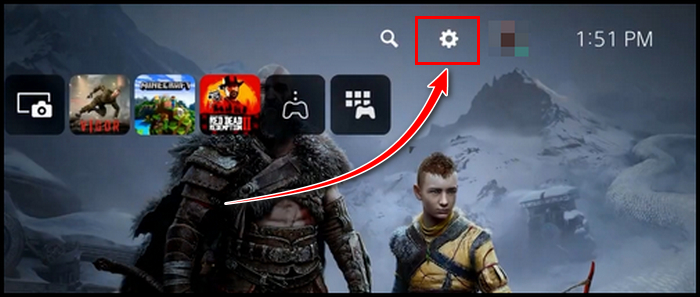
- Choose the Network option.
- Select Settings and pick Set Up Internet Connection.
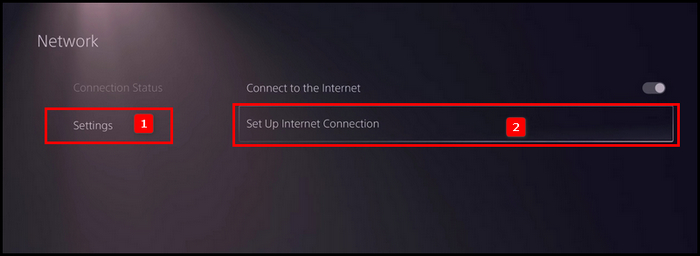
- Select Set Up Wired LAN and press X on your controller.
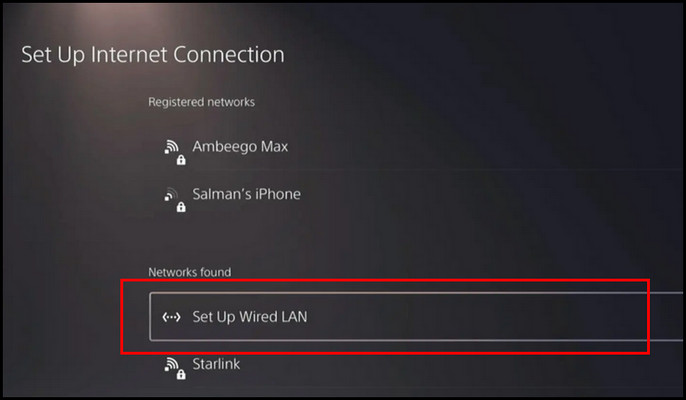
- Click on Connect from the prompt window.
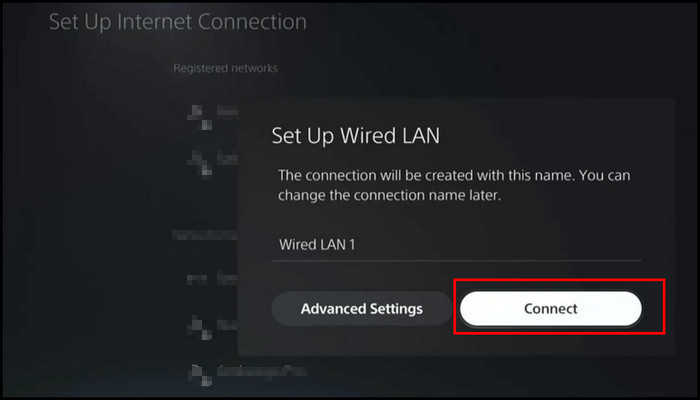
Give it some time to complete the set-up process. After that, restart your PS5 and run any game to check for the issue.
11. Contact PlayStation Support
When you have already tried all the troubleshooting methods mentioned above to resolve the sluggish Wi-Fi issue on your PS5 console but to no avail, your next step should be to contact PlayStation’s support team for assistance.
Head over to PlayStation’s official support page and navigate to the section relevant to your specific issue to properly communicate the problem you are experiencing with your PS5’s Wi-Fi connectivity.
Provide PlayStation support with details regarding when the slow Wi-Fi speeds started, what troubleshooting steps you have already attempted, any unusual behavior you have noticed from the PS5 console itself, and any other pertinent information.
Attempt the methods and make the necessary adjustments, you can significantly improve the Wi-Fi speed of your PS5, ensuring a seamless and enjoyable gaming experience online.
How to Verify Your Wi-Fi Speed is Improved
After implementing the steps to enhance your PS5’s Wi-Fi speed, it’s crucial to verify whether the changes have had the desired effect.
Conduct a speed test on your PS5 using online speed testing tools. Compare the results to the speeds you were experiencing before making the adjustments. If you notice a significant increase in download and upload speeds, it’s a positive indication that your changes have worked.
Run the games for an extended time to verify your Wi-Fi stability. If everything runs respectable, then your attempts are a success.
Likewise, test streaming videos or downloading large files on your PS5. If you observe faster streaming and quicker downloads than before, it’s an indicator that your Wi-Fi speed has been optimized.
Regardless of the performance, what is a good connection speed for PS5?
The answer may vary depending on how you use your console. Moderately, 40 Mbps to 50 Mbps is a sweet spot for competitive gaming.
Frequently Asked Questions (FAQs)
Will changing Wi-Fi channels help improve speed?
Yes, changing Wi-Fi channels can potentially lead to better speed. It helps reduce interference from neighboring networks and electronic devices, optimizing the Wi-Fi connection for your PS5.
Should you upgrade your router for better PS5 Wi-Fi performance?
Upgrading to a more advanced router can indeed improve Wi-Fi performance for your PS5. Newer routers offer enhanced features and technologies that can provide better coverage, stability, and overall speed.
Can using a wired Ethernet connection eliminate all lag on PS5?
While a wired Ethernet connection offers more stability than Wi-Fi, the complete elimination of lag depends on various factors. Game server performance, in-game optimizations, and the overall network infrastructure play a role in the gaming experience.
Final Words
After trying all the methods and testing, now it’s time to bid farewell to those aggravating loading screens and jerky gameplay.
Remember that several factors can impact your Wi-Fi’s performance, so exercising patience and determination in your efforts to boost your PS5’s connectivity is essential.
These measures will enable you to maximize your gaming sessions and minimize any disruptions caused by lackluster Wi-Fi.