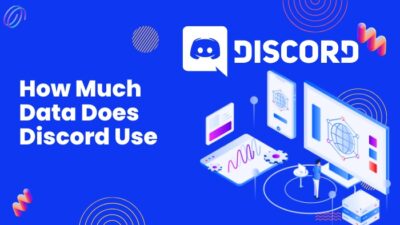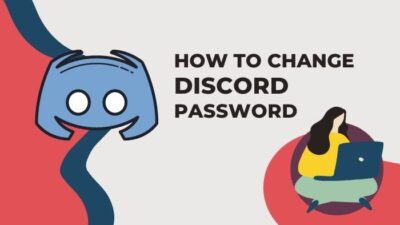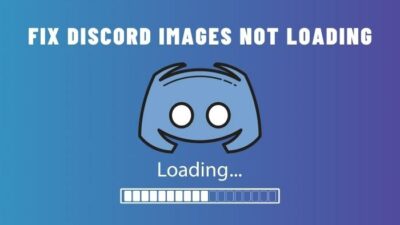Often, while using Discord, you will want to change your online status. You may not always like people knowing whether you are online or not.
Sometimes, you may want to avoid any misunderstanding as people may assume you are ghosting them because they think you are online when you actually are not. Having a cool gaming status might just be what you are looking for as well.
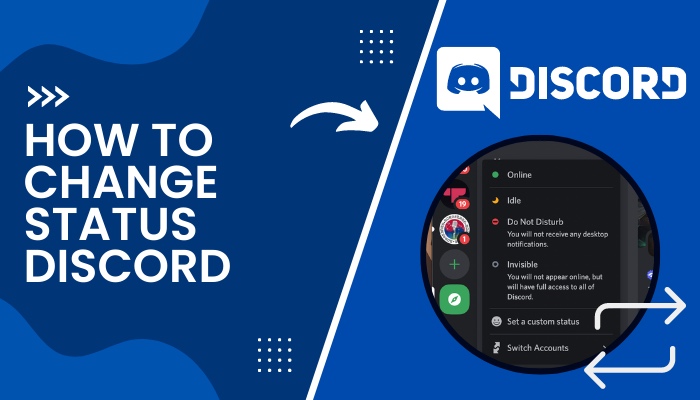
So don’t worry if you are new to this and are not aware of how to change your online status on Discord.
Keep reading the article till the end to not miss anything.
How to Change Online Status on the Discord Desktop App
Discord offers four types of online status for you to display. They are online, idle, do not disturb and invisible. Sometimes you might find yourself busy or afk. You might feel the need to change your online status in moments like this.
Follow these steps to change your online status on the Discord desktop app:
- Click on your profile picture at the bottom left of the desktop app.
- Find the online statuses mentioned above from the pop-up menu.
- Select an option from the list that corresponds to the status you want.
The same steps must be followed to return to another status.
Choosing Online means you will be shown to be online whenever you are logged on to Discord with a stable internet connection. You can select this online status to let people know you are currently active and available on Discord. The status icon looks like a green circle.
Choosing Idle means people will know that you are away from the keyboard and cannot interact or respond to their messages. You basically make yourself unavailable with this online status. The status icon looks like a yellow half-moon.
Do not disturb is similar to Idle. But it also blocks all sorts of desktop notifications from Discord. The status icon looks like a red circle.
Choosing Invisible means you wish to not be visible on the list of online users. You can still exchange messages, join calls, and even play games. So you can enjoy every Discord feature while appearing offline to others. The status icon looks like a grey circle.
Check out the easiest way to change Online Status Discord.
Discord Status Characteristics
You can’t set different online statuses for different people to see on Discord. This means when you are online, you appear online to everyone on every server you are on. So you can’t really have different privacy for close friends.
But you can always set your status as Invisible and start conversations from your end. But it can still be a little inconvenient if you feel pressured by the feeling of obligation.
Discord automatically changes your status to idle if you remain inactive for a while with your status set as online. The purpose of your online status is to help your friends understand whether you are active at present or not. 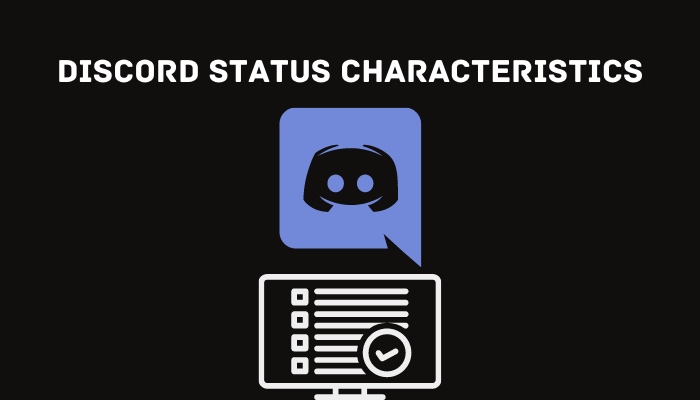
Follow our guide step-by-step to change Font Discord.
How to Set a Custom Status on the Discord Desktop App
Custom statuses can add to your Discord experience by letting your creativity or sense of humor shine. It is also a way to let people know what you are feeling or how your day went.
Follow these steps to set a custom status on the Discord desktop app:
- Click on your profile picture at the bottom left of the desktop app, similar to the steps shown for changing your online status.
- Select Set a custom status at the bottom of the status options.
- Enter your status with a reaction emoji below the WHAT’S COOKIN’ question in the pop-up that appears.
- Set a timer if you want the message to disappear after a certain amount of time. You can choose between Today, 4 hours, 1 hour, 30 minutes, and Don’t clear as the options for setting the timer. All of these are pretty self-explanatory.
- Change your status as well in this pop-up if you wish to do so.
- Click on Save to complete setting your custom status.
Everyone on all of the Discord servers you’ve joined can see your updated message.Your friends can, of course, view this as well. If you have a custom status set, your status will not change automatically unless the set timer is up.
Also read how to clear Discord chat.
How to Set Status on the Discord Mobile App
If you use Discord on your Android or iPhone device, do not worry, as I am about to show you the steps you should follow for the Discord mobile app. There is hardly much difference compared to the steps for the desktop app.
Follow these steps to set your status on the Discord mobile app:
- Tap on the 3 horizontal lines near the top left of your screen.
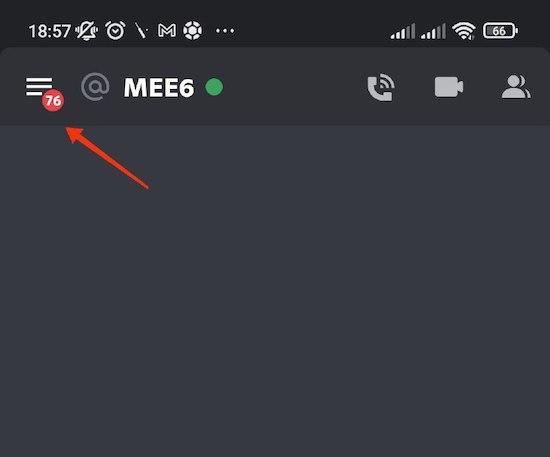
- Tap on your display picture near the bottom right of your screen. You will be able to access user settings.
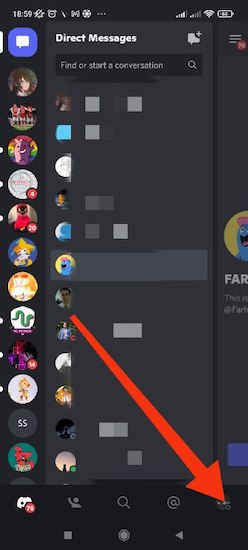
- Tap on Set Status.
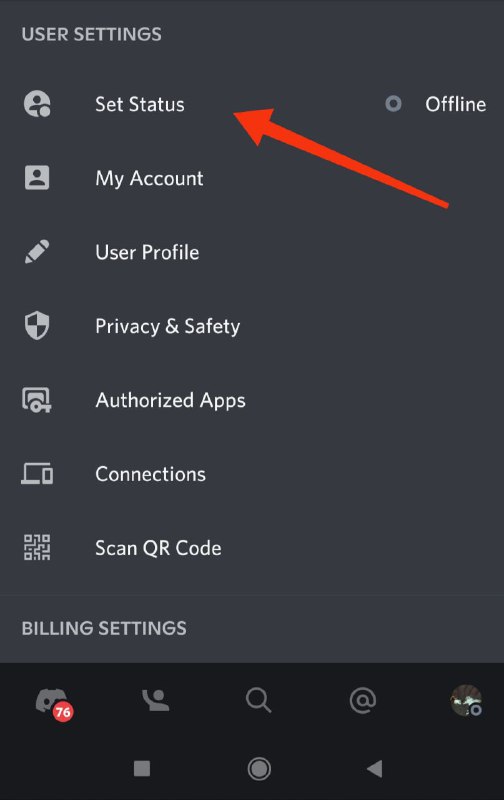
- Tap on one of the options. You will be able to see all the options you can find on the Desktop App. You can either change your online status to one of the four choices mentioned above or set a custom status.
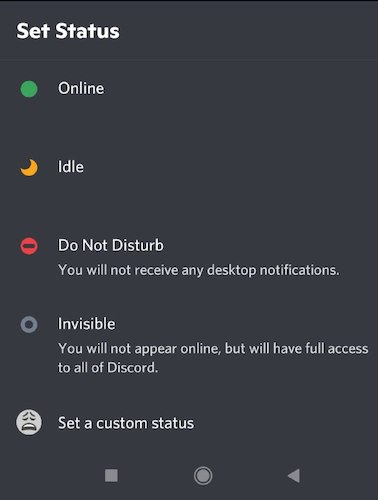
- Enter your custom status in the box that appears on the top of your screen if you tap on Set a custom status. You can set a timer to remove this status just like you can on the Desktop App. Tap on the save icon to complete the process of setting a custom status.
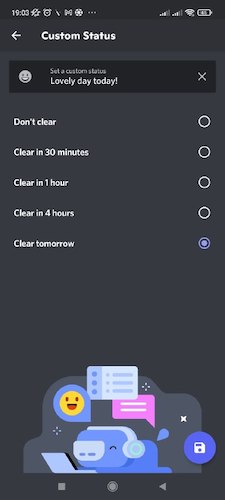
Follow our guide step-by-step to add Bots to Discord.
How to Change Your Bio on Discord
The purpose of custom status is to give you a quick way to let others know how you’re feeling right now or what you did recently. It deals with what you want to share about yourself relative to your short-term experiences.
Editing your bio might be the best course of action if you want to share something about yourself for a longer period of time.
Follow these steps to change your bio on Discord:
- Click on the Settings cog at the bottom of Discord.
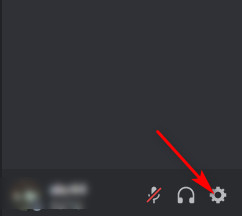
- Select User Profile from the options on the left.
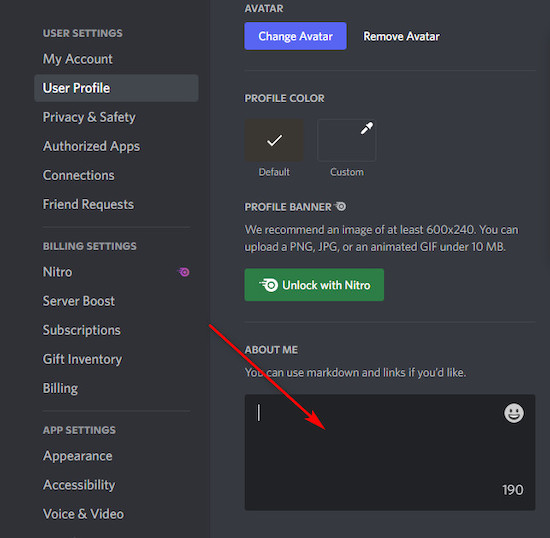
- Fill out the About Me section with your bio.
- Click on the Save Changes button that appears on your screen once you have made changes to your bio.
How to Set a Custom Playing Status on Discord
You may want to let people know what game you are playing, so that they may join you when you are online. If Discord does not automatically detect the game, you can manually register the game to your Discord account.
You can edit the name of the application to better reflect what you are doing.
Follow these steps to set a custom playing status on Discord:
- Click on the Settings cog at the bottom of Discord.

- Click on Registered Games from the Activity Settings section on the left of your screen.

- Click on Add it if you can’t see your activity under Registered Games.
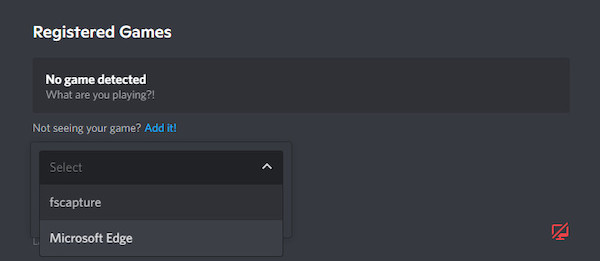
- Click on the downward-pointing button to open a list of applications running on your desktop at the present time.
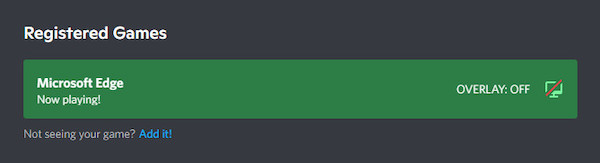
- Select the application you wish to display when running.
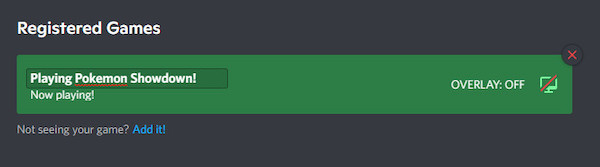
- Click on the application’s name to replace it with your custom playing status.
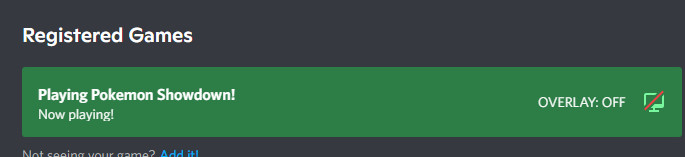
- Press enter to save the changes.
FAQ
How do you make your Discord status change automatically?
Set your status as Online. It will change automatically to idle if you have been away for a while.
Does Discord automatically change status to Offline?
You can appear offline by changing your online status to Invisible. Your status will also change to offline automatically if you are disconnected from the internet.
Can you tell if someone with invisible status is online on Discord?
No. Users who have set their status as invisible will appear offline to everyone else. There is no way to distinguish them from people who are actually offline.
Can you tell if someone has read your message on Discord?
No. Discord has not introduced read receipts yet. Therefore, unless they already responded to you, you cannot verify whether someone has read your message.
Can you appear offline to just one person?
As explained in the Discord status characteristics section, Discord’s online status appears globally. So you cannot have different status set for just one person.
Conclusion
By properly utilizing the Discord status features, you can let your friends and other people you share a server with know what you are doing. You can let them know what game you are playing so that they can join you.
You can show off your creativity and personality through your bio and custom statuses. So, you are missing out if you do not know how to change your Discord status. I hope this article was able to help you and you will no longer have trouble with changing your status on Discord.