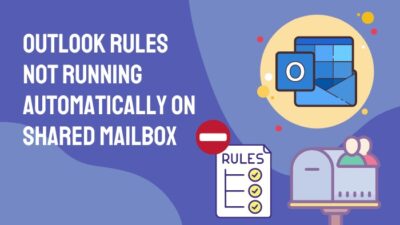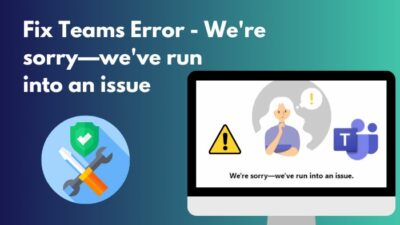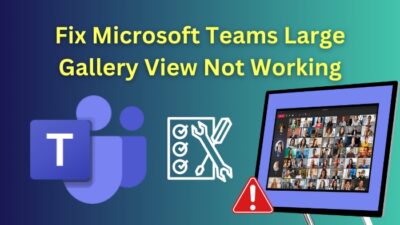Think you are in charge of a particular team of your company. Now you are getting a promotion & you are no longer responsible for the team you were managing through SharePoint Site. So someone else has to take care of the site as well as the members of your Ex-team.
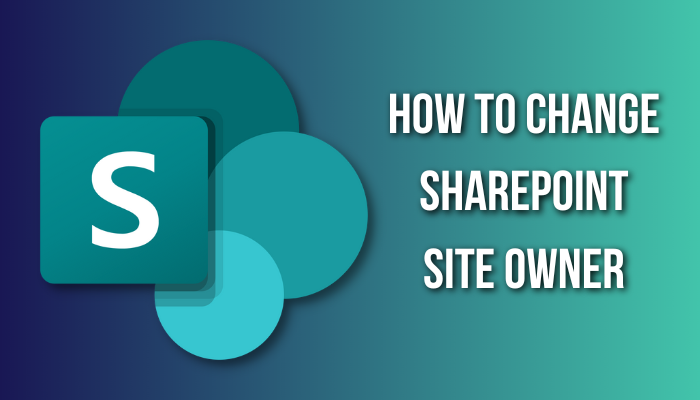
Since I had a similar experience, I had to change the owner of my SharePoint site and replace myself with my subordinate.
Let me share the process I followed to swap SharePoint site ownership through this article.
While you are on the site, click on the Settings icon, then Site Information > View all site settings > Peoples and Groups > [Your site name] Owners > New, and type the next owner’s mail to finish with the Share button. Now remove yourself from the group with the action button.
Maybe you didn’t get a clear picture from above. No worries, I’ll show the steps with explicit explanations and screenshots shortly.
Here is the step-by-step process to change the SharePoint site owner:
- Enter into your SharePoint Site.
- Click on the Gear icon (Settings) from the top right corner.

- Select Site information from the right panel.
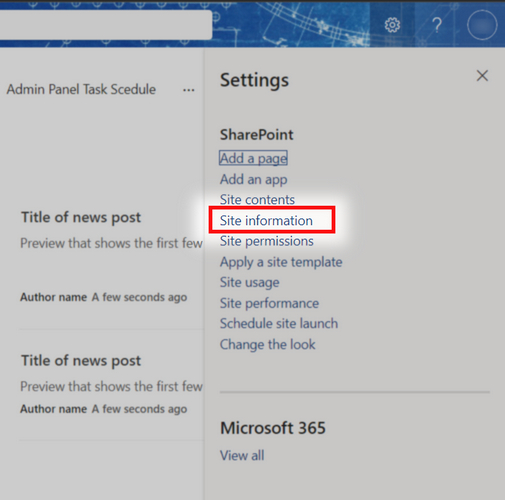
- Click on View all site settings from the bottom of the panel.
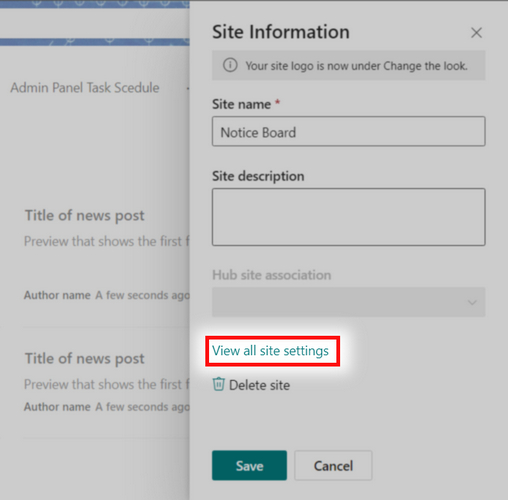
- Click the People and Groups under the Users and Permissions section.
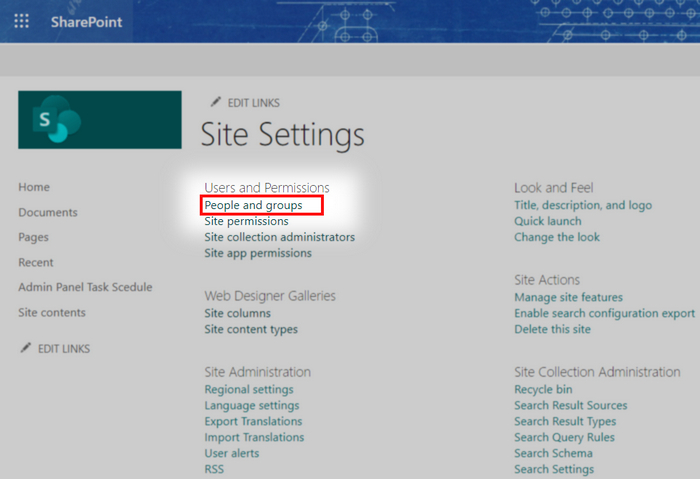
- Choose [site name] owner from the Groups list in the left section.
- Click on New above owner’s name.
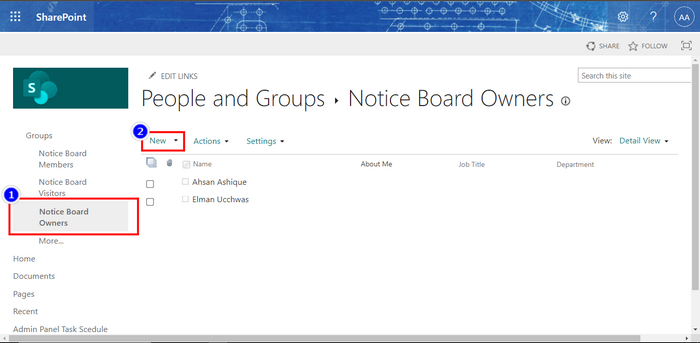
- Input the new Owner’s mail address in the first box.
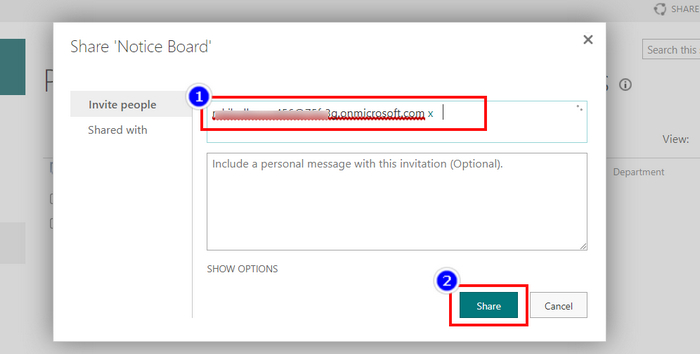
- Finish with the Share button.
Now you & the new user both have ownership control of the SharePoint site. You can view the Sharepoint site owners & add more users as per need. By default, the users in the owner group have full control over the site.
However, the creator, AKA the first owner of a site, can customize the permission of a particular group and alter the access. But no worries if anyone didn’t tweak that much. Now you might need to remove yourself from the group.
Here is the process to remove a user from ownership of a SharePoint site:
- Follow the previous steps to navigate to the site owner group.
- Mark the user/yourself by checking the tick box left.
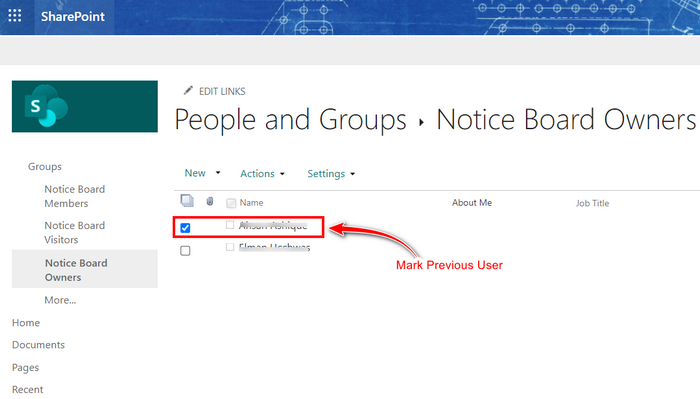
- Click on Action to expand the drop-down menu.
- Select Remove the user from the group.
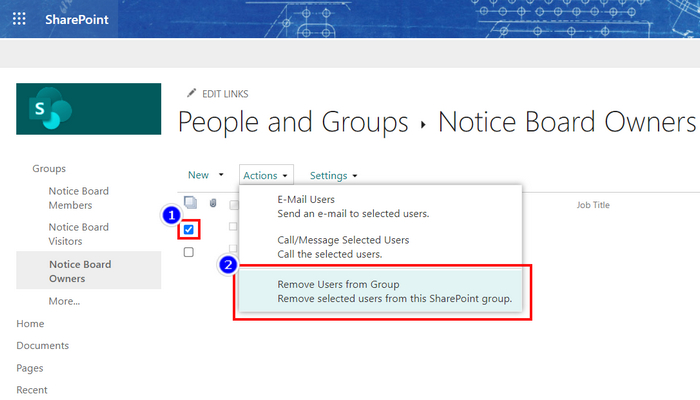
You’ll still remain as a member or admin of the site. Because the users you added to the site & you are yet members or admin. To completely leave the group, you either have to swap your name with the new owner in the Site Collection Administrators or do it after leaving the owner group.
FAQs
What is SharePoint owner vs. member?
The members of a SharePoint site have limited access, and the owners usually own full control of the site.
How many owners should a SharePoint site have?
A SharePoint site should have at least two owners because if one fails, another is there for support.
What is the difference between owner and admin in SharePoint?
The owners have full control of a site, but an admin usually has most access but not the entire control by default.
Is SharePoint a Paas or SaaS?
SharePoint is Software-as-a-Service (SaaS), allowing users to store, control, manage & share data fluently.
Final Words
Every site, page, group, or anything similar is equivalent to properties. So properties must have owners. SharePoint sites also require to have one or multiple owners that are changeable as per need. Luckily the changing process isn’t complicated if you follow the steps.
Share your opinion about this article in the comment box below.