Outlook is a software owned by Microsoft through which you can send and receive emails, manage your calendar, store names with numbers of your contacts, and track your tasks.
The Outlook inbox rule tool is a delightful way to automatically organize and manage your inbox, especially when it is cluttered and you want to organize it quickly and easily. The rules can work in two ways, Client only and Server side.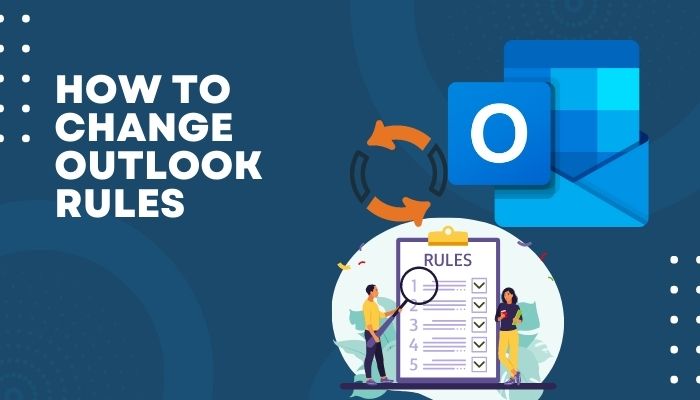
The server-side rule organizes your emails whenever you receive them, whereas client-only rules take place when you are logged into your account or Outlook is turned on. I recently went from Client-only to Server-side as it works out quickly.
If you need to change your Outlook rules too, then look no further as I will give you the complete guide to change the rules. So keep you calm and go through the whole article.
Why Outlook Rules Client-only?
Outlook client-only rules may be needed because the client-only rules work on data that’s only on the specific client’s PC. A strange limitation of it is the category. Categories prevail, in general, on the client, so assigning a message to a category will suddenly become a client-only rule.
Microsoft has listed the following circumstance that causes a rule to be client-only:
- On this machine, only
- Assigned category to category
- The sender is at the particular Address Book
- Through the specified account
- Uses the form name form
- With selected properties of documents or forms
There are some special rule conditions that will force a rule to be client-only:
- Play a sound
- Run a script
- Assign it to the category category
- Start application
- Mark it as important
- Display a Desktop Alert
- Reply using a specific template
- Display a specific message in the New Item Alert window
- Move it to a folder
- Print it
- Flag message for action in several days
- Flag message with a colored flag
Also read how to fix Outlook junk mail rules not working.
Client-side Vs. Server-side Rules
Basically, there are two types of rules in Outlook: Client-side rules and Server-side rules. Server-side rules are handled entirely by the Exchange Server, independent of the state of the Outlook client. Client-only rules do not execute until the user who created the rule logs in to the Outlook client with the same profile used to create the rule.
Client-side Rules
Client-based rules are only used on the Outlook client application. When you create rules on an Outlook client, the rules only execute on the Outlook client.
It means the rules will not work when your PC is turned off or in sleep mode.
Client-only rules don’t run until you get logged into your Outlook account through which you’ve created the rules since the rules become stored on your local computer.
For example,
From <people or distribution list> flag message to <play a sound>
In this case, you’re asking the rule to play a sound whenever you receive a message. Only a client-only rule can fulfill this condition in Outlook.
This rule will be a client-side only rule since the action <play a sound> will occur when you are using your computer, so Exchange Server won’t be able to execute this rule. When Outlook is running or started again, the rule will run when the message is delivered to Outlook.
Follow our guide step-by-step to solve Outlook rules not working in Windows 10.
Server-side Rules
Server-side rules based on the Exchange Server to handle the actions. Outlook server-side rules get executed whether or not you are logged in to or running Outlook on your PC.
Using the server-side rules on your Outlook account, your rules are always working. There is no chance of cluttering up your inbox.
For example,
From <people or distribution list> move it to the <specified> folder
If the message is transferred to a folder located in your Exchange mailbox and the sender’s name is either in the Global Address List (GAL) or your Contact’s folder. The rule will be a server-side rule because all the information is on the Exchange server itself.
However, Server-side rules take advantage of all Exchange Server data.
Sometimes, Outlook client-based rules don’t operate when emails arrive, and Outlook is not running. You can fix this problem by logging in to your account through web-based access and rewriting the rules to work consistently.
But, if you migrate your rules from client-side to server-side, you will not face the problem.
If you use Outlook with Client-based rules but want to switch rules to your web server, this article is for you. Don’t skip any part of the article to avoid any confusion.
Check out the easiest way to fix Outlook rules not working on Phone.
Identifying Client-side Outlook Rules
Client-side Outlook rules will only be executed when your Outlook remains open because the rule contains an action that can only be performed when Outlook is running. (as opposed to a server-side rule executed by an Exchange mail server).
Here are the steps to identify Client-side Outlook rules:
- Run Outlook on your PC.
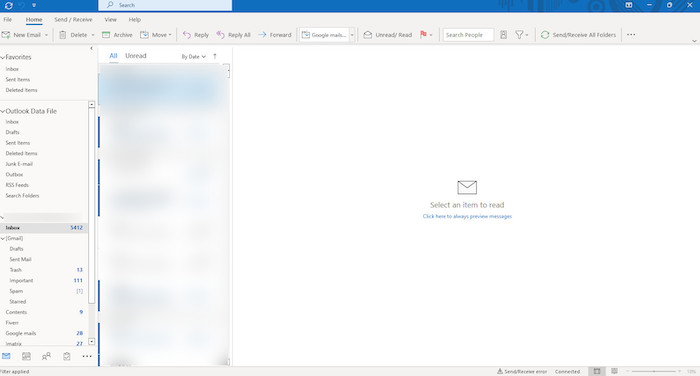
- Select the File menu.
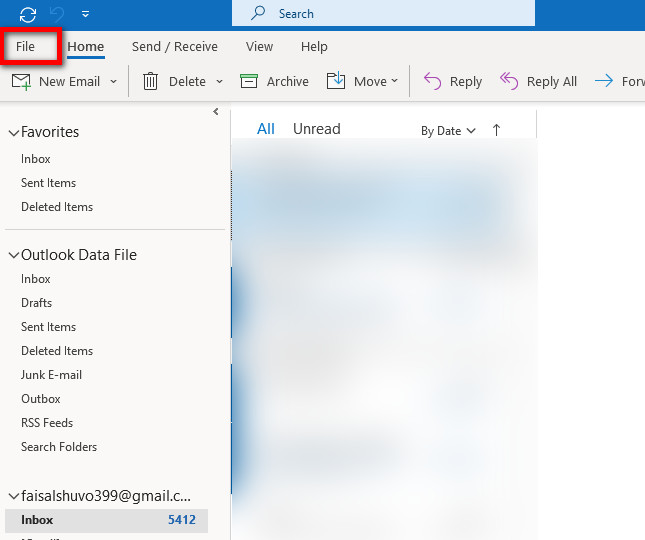
- Client-side rules will have (client-only) specified after the rule name.
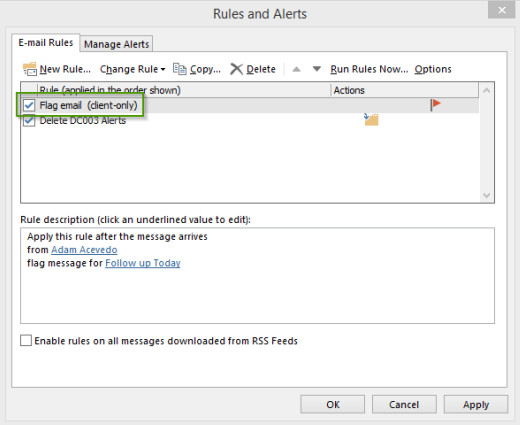
- Highlight the rule(s) and select Change Rule => Edit Rule Settings…
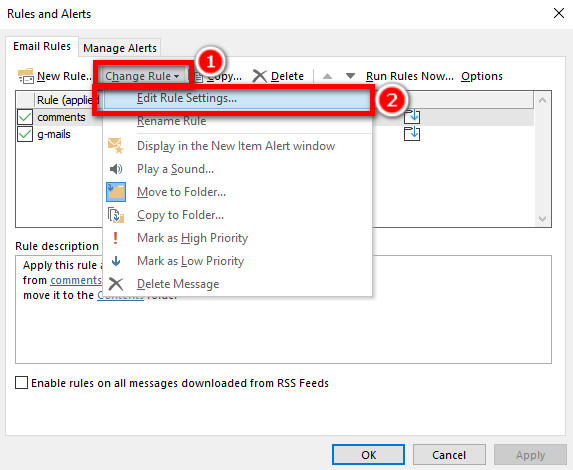
- Note the rule settings since these will need to be manually created in your mailbox.
Find out how to fix Outlook server-side rules not working.
Migrating Client-only Rules to Server Side Rules in Outlook
To switch your Outlook rules from client-side to server-side, you need to export the rules first and then import the rules on the server-side.
Exporting Outlook rules
Here are the steps to export Outlook rules to the Server-side:
- Execute the Microsoft Outlook application on your PC.
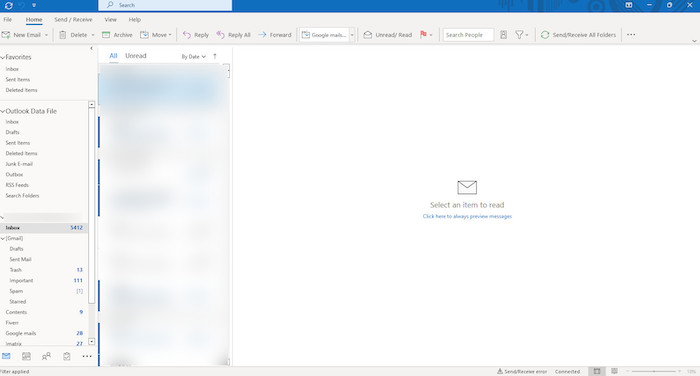
- Select the File menu.
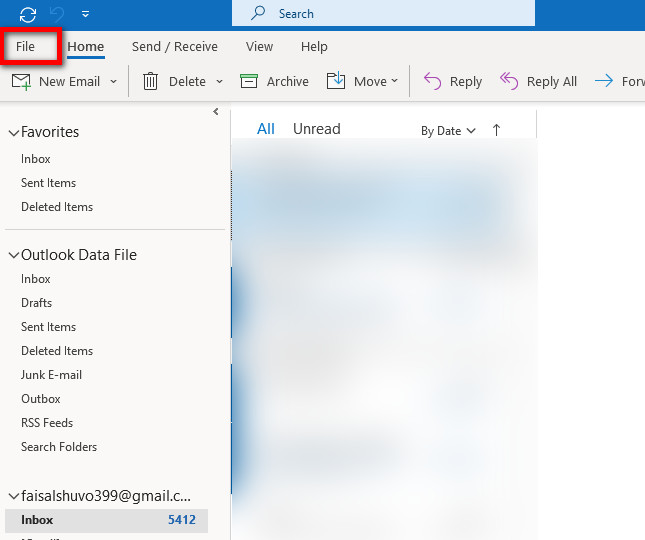
- Choose the Rules and Alerts option.
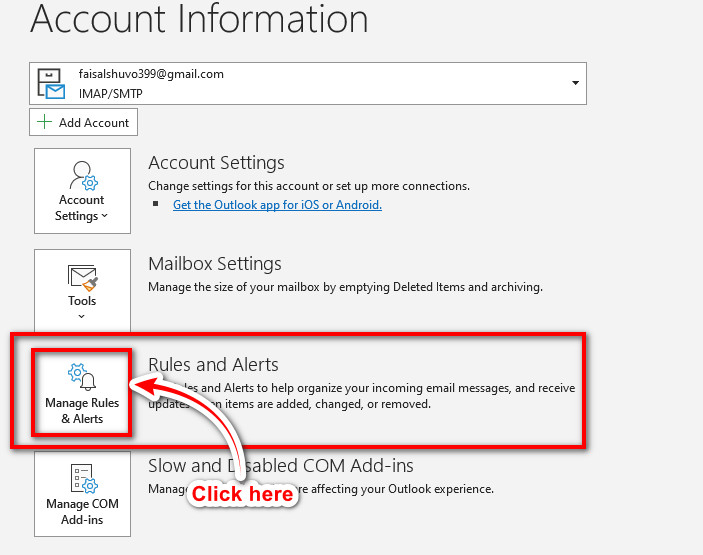
- Click on the Options, which is in the bottom-left of the tab.
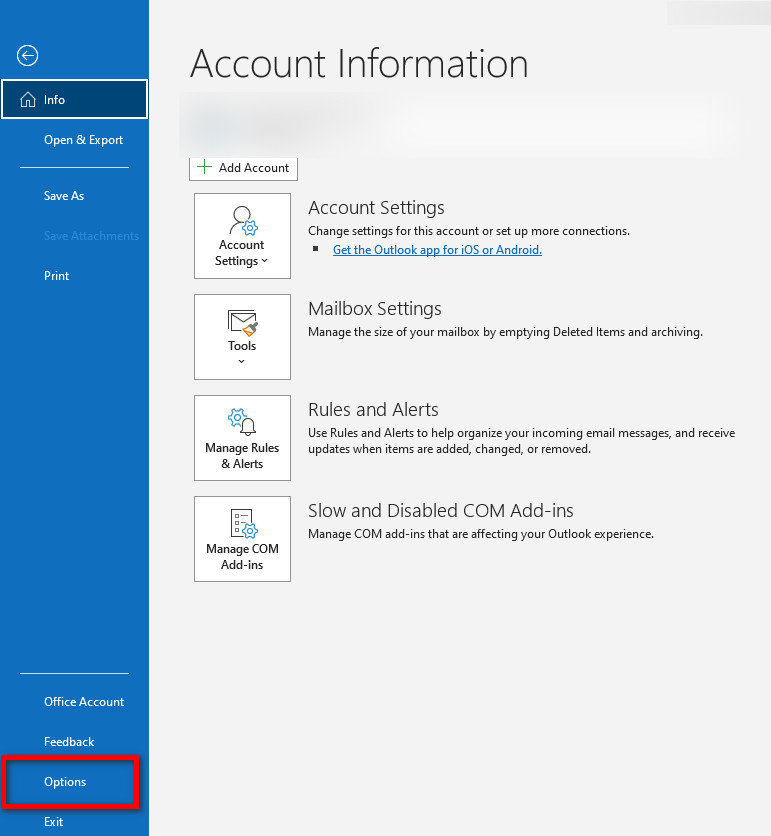
- Click on the Export Rules in the Options window.
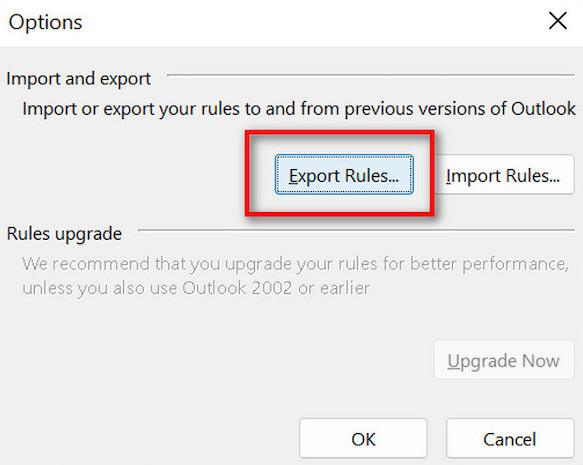
- Choose the folder to export the rules and enter the file name, then click on the Save button.
- Outlook rules will export to the RWZ file.
Quickly check out our separate post on Outlook rules not running automatically.
Importing Outlook rules
- Execute the Microsoft Outlook (web version) on your PC.
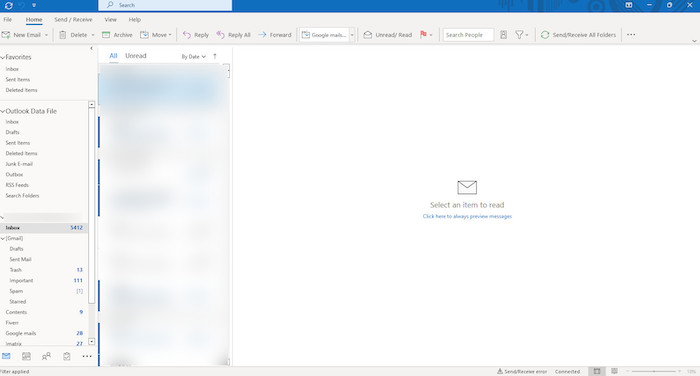
- Select the File menu.
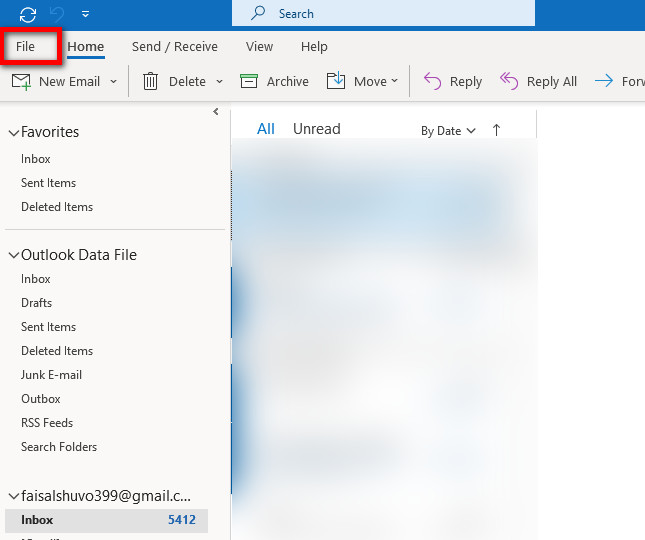
- Choose the Rules and Alerts option.
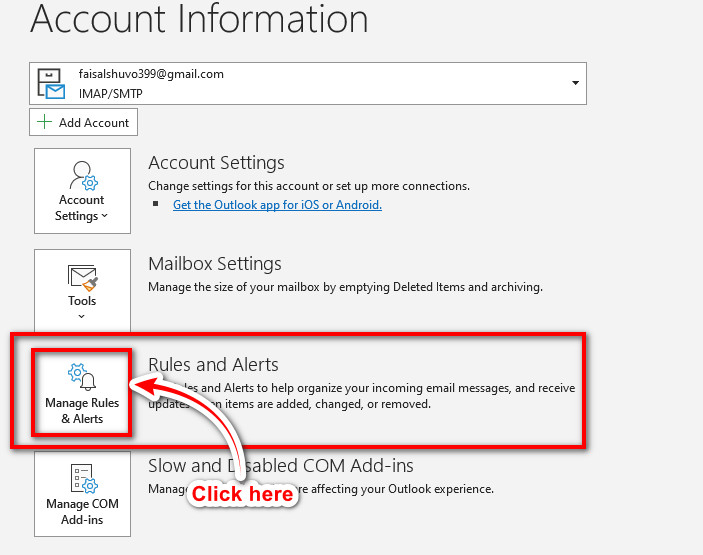
- Click on the Options, which is in the bottom-left of the tab.
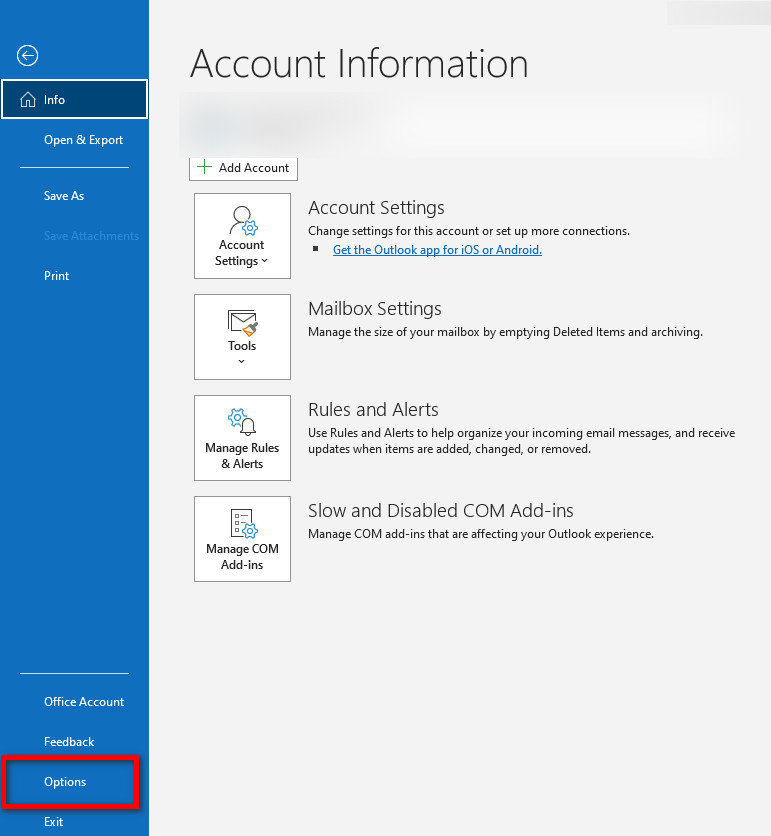
- Click on the Import Rules in the Options window.
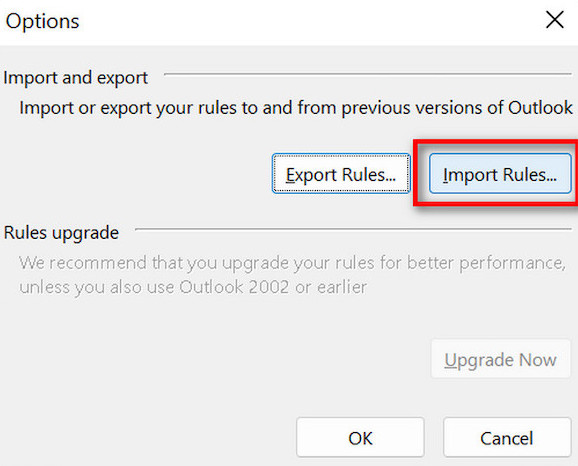
- Choose the RWZ file and click Open to import the rules.
FAQs
1. Why do my Outlook Rules say Client-only?
If the folder you’re moving the message to exists on your PC only, it becomes a client-only rule. Again, when you ask the rule to play a sound when you receive a message, this condition can be executed only by Outlook, making it a client-only rule.
2. How do I stop Outlook Rules client-only?
The only way to change the rule type from client-only to server-side is to remove conditions and actions that make the rule client-only.
3. Can Client-only Rules run offline?
No, Client-only rules only run when Outlook is open on your PC, and you are online.
4. Why are rules not supported on my Outlook account?
If you’ve applied rules more than the quota (generally more than 100), some settings might be preventing the rules from being executed by Outlook.
5. Which is better: client-side or server-side?
Definitely, server-side is better than client-side since server-side has all the information on Exchange Server, which provides a smooth working experience without any cluttering.
Conclusion
For our fluent working experience, it is necessary to sync our knowledge with our working tools. If you are using an Outlook account on your PC but don’t understand the action of the rules, you will face different troubles in executing your daily work.
Hopefully, now you have realized the action processes of client-only and server-side rules. After reading the article, you may be able to clarify your concept against Outlook rules.
Hence, now you are eligible to migrate your client-only rules to server-side rules.
Thank you for your patience for staying with us and if you have any further questions or trouble, then feel free to inform us, and we will try to assist you with our best.