You might have bought all the PC components from online using amazon and tried to assemble the PC on your own.
The only difficulty is that you need to update your BIOS, and you are left wondering if you can update the BIOS without having a Windows OS.
Or, somehow, your Windows OS crashed, and you need the BIOS update to make your PC more stable.
To help you out, I am going to write a step-by-step guide on how you can update your BIOS without an operating system.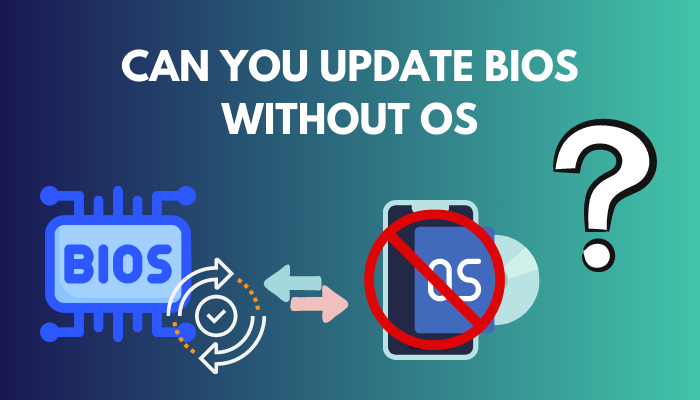
So, without any further ado, let’s get into troubleshooting.
You may also like to read about how to fix CPU fan not detected in BIOS?
Can you update BIOS without Windows?
Yes, you can update BIOS without windows. Many Motherboard manufacturers allow you to update BIOS without any pre-built windows inside of it. BIOS updates can be performed using either a floppy disk or, since they are now obsolete, a USB flash drive.
People who built their PC on their own, like Henry Cavil, from the scratch do not usually have a windows OS inside of it. At least at the very start, you build everything from the ground and install windows after you build the PC.
So it is common that your PC will not have a Windows OS. But what if you have bought a graphics card that doesn’t support the BIOS you have on your new Motherboard? To use the graphics card, you need to update your Motherboard BIOS, or else your graphics card will not have any video signal output.
You might curse your GPU provider first, and then you do some google research, and you come to know that you need a BIOS update to run the GPU.
Now you might be thinking, as many people would say, that you would need a windows OS to update your BIOS, which is an absolute myth. You just need a USB flash drive and the BIOS files to update your Motherboard’s BIOS.
Related guide on why your BIOS settings won’t save?
How To Update BIOS Without OS
To update BIOS without Windows, you need a USB flash drive. Also, you need to go to the official website of your Motherboard manufacturer to download the latest BIOS update. Then you need to restart your PC, go to BIOS settings, and update the BIOS.
However, you need to have another PC with windows and an Internet Connection so that you can download the BIOS update files from the website. After you have downloaded files, you need a USB flash drive to store the files in and use it as a UEFI flash drive.
For security purposes, I would say if you live in a country or state with a lot of power cuts, then get a UPS. Because any power failure while the BIOS update is going on, will brick the Motherboard.
Now that we know everything let’s get into the troubleshooting steps.
Also related to this guide on how to run check disk from BIOS?
Follow the steps to update BIOS without the windows operating system:
1. Identify Your Motherboard And BIOS Version
First of all, before you jump into updating your BIOS, you need to know what Motherboard version you have and what BIOS is currently installed.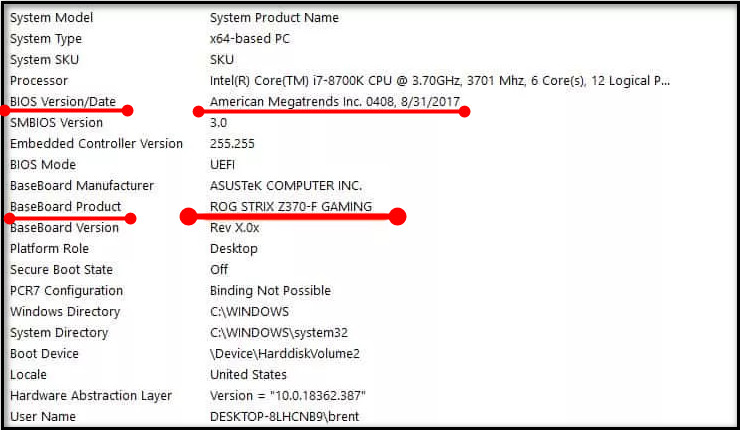 If you download the wrong BIOS installation file, your Motherboard will be bricked. Also, you cannot directly jump into the latest BIOS Update. There will be some conditions to fill up before downloading the latest updates. So, your first step is to identify the Motherboard version and the BIOS update you are in.
If you download the wrong BIOS installation file, your Motherboard will be bricked. Also, you cannot directly jump into the latest BIOS Update. There will be some conditions to fill up before downloading the latest updates. So, your first step is to identify the Motherboard version and the BIOS update you are in.
You can identify the Motherboard and BIOS version by pressing the typical F12, ESC or Del to enter the BIOS menu. Or read out the motherboards box for information.
2. Download The BIOS Update
You need to download the BIOS update; this is where you need the help of a spare PC and a FAT32 formatted USB drive. Now, there are a lot of Motherboard manufacturers, but downloading BIOS from the website is pretty much the same. As I am using an Asrock Motherboard, I will show you how you can download the BIOS update files from the website.
Follow the steps to download the BIOS update from the manufacturer’s website:
- Search Your Manufacturer. For example, Gigabyte, Asrock, MSI etc.
- Go to Support.
- Click on the latest BIOS update.
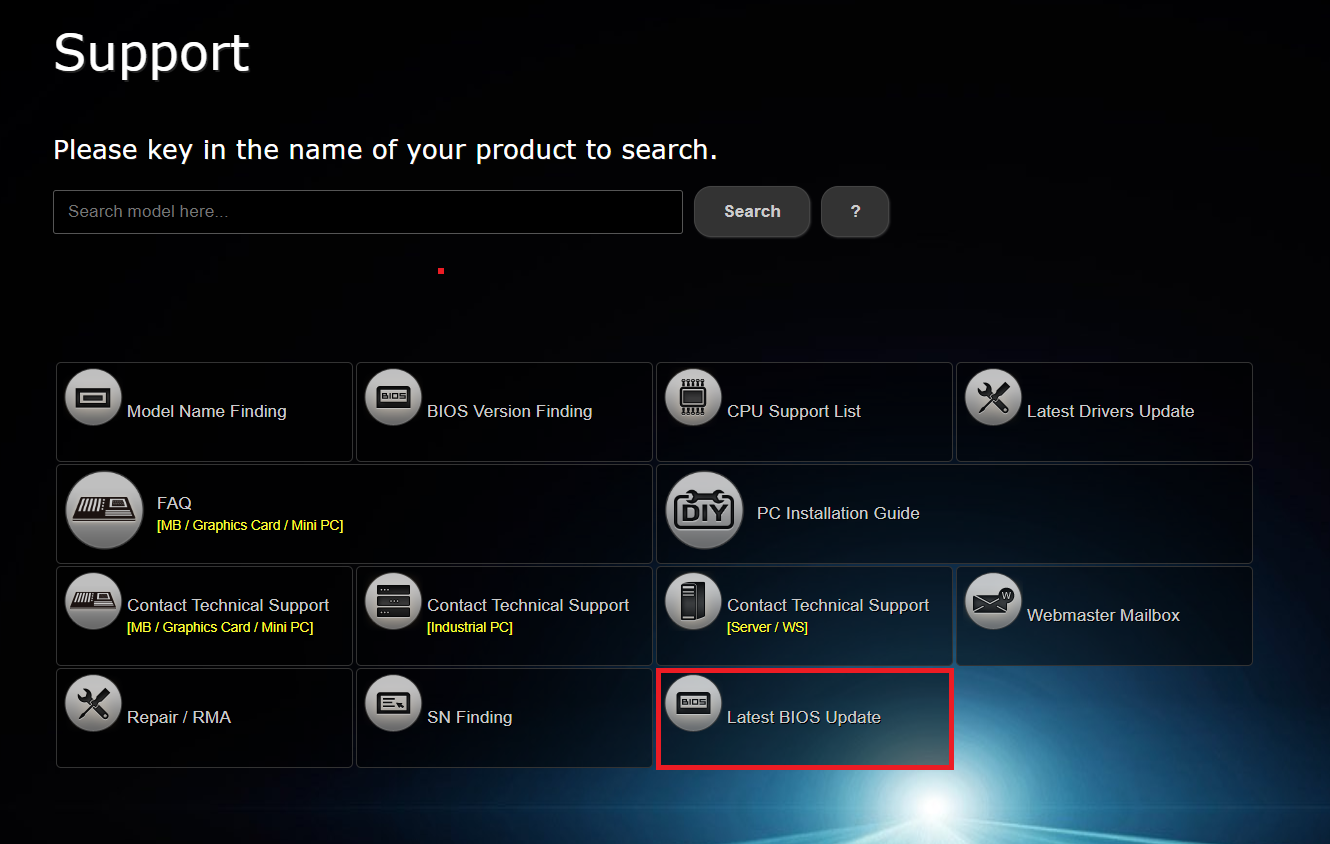
- Pick your Motherboard.
- Download the Global version of the BIOS.

- Store the files into a FAT32 formatted USB disk.
There will be a lot of information and caution before downloading a BIOS; make sure you read those before downloading the files. Specifically, a ReadMe.txt file will be provided with the download. Here you can find detailed information on how to upgrade your BIOS.
Read more on 8 ways to fix M.2 SSD not showing up in BIOS.
3. Update The BIOS
To enter the BIOS settings, different Motherboards use different keys. For example, I need to press F2 when the computer is booting up to enter the ASRock Motherboard’s BIOS settings. Other keys can be (F12, ESC & Delete).
Follow the steps to update BIOS:
- Turn on your PC.
- Connect the FAT32 USB drive.
- Press F2 or the keys that you need to press to enter your Motherboard’s boot settings.
- Select the UEFI update utility.
- Choose the BIOS version.
- Select YES to update the BIOS.
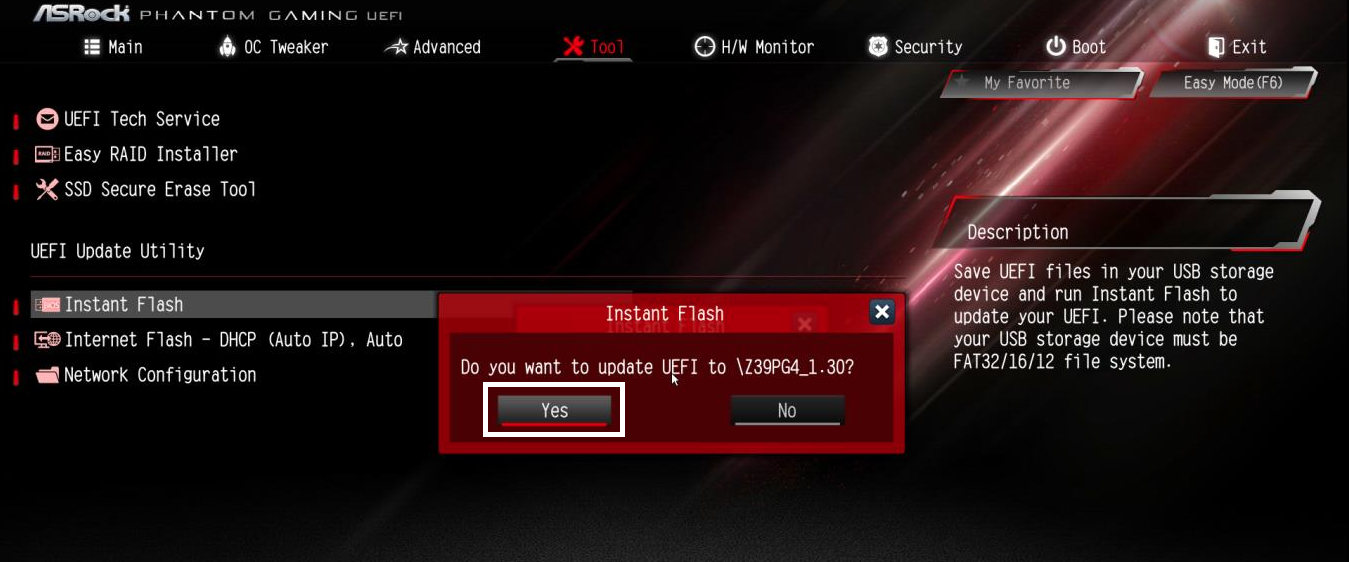
Your Motherboard will continue to update the BIOS. After the update, your PC will take a reboot. While the whole process is going on, you need to make sure that you don’t plug off the power supply, or else your Motherboard will be bricked and of no use.
BIOS update is not always a requirement like windows update or GPU driver update. Many experts would say to leave your BIOS as it is unless you face any difficulties.
There is a reason behind saying this. Because if your PC is running fine, then it is no need to update and ruin it. Not saying your BIOS update won’t improve the PC, but there is a big change it might tweak with your settings and create issues that you never had.
This is why the saying, If it ain’t broke, don’t fix it. However, you might need to update your BIOS in some dire situations.
Here are the reasons why you should update your BIOS:
1. New Hardware Support
Suppose you have bought a new Nvidia RTX 40 series graphics card. And if your Motherboard’s BIOS is way backdated, then you have to update your Motherboard’s BIOS to a new one.
For example, When I bought the RTX 3050 GPU, and I was using Asrock-320M Motherboard, right away after installing the GPU, my video output wasn’t working. I had to update my BIOS to the latest ones to make the GPU work.
Also read, 7 ways to fix keyboard not working in BIOS.
2. Security & Stability
If your Motherboard can scan the boot sector for viruses, the most recent BIOS update will help protect your system from being tampered with and alert you to the possibility of boot sector bugs.
Identifying and fixing errors with a Motherboard’s BIOS is common practice. So yes, if you are facing issues with your PC and getting a lot of errors, then it might be time to update your BIOS. Updating the BIOS will rectify the errors and help you improve the stability of your workstation or gaming PC.
How To Update BIOS Without CPU
It is possible to update the BIOS without using a CPU. There is a function on many Motherboards known as “BIOS Flashback,” and it enables users to update the BIOS of a Motherboard even if they do not have a CPU that is compatible with the Motherboard.
Some Motherboards come with a “Q-Flash Plus” or “BIOS FLBK” button that allows you to update BIOS without a CPU.
Here is the list of Motherboard manufacturers that comes with the BIOS flashback feature:
- ASRock Motherboards: BIOS Flashback Button.
- Asus Motherboards: USB BIOS Flashback.
- Gigabyte Motherboards: Q-Flash Plus.
- MSI Motherboards: Flash BIOS Button.
Although if you have a Motherboard from these manufacturers doesn’t guarantee you the BIOS flashback button. You have to check your model to see if that has an availability of it.
Follow the steps to update BIOS without CPU:
- Download the latest BIOS update from the website.
- Format the USB drive to FAT32.
- Store and extract the files.
- Connect the power supply unit to your Motherboard.
- Insert the USB drive.
- Hold the BIOS FLBK button.

When the BIOS update starts, your USB drive will flash the LED light that it usually does when it is connected to a computer. After the installation of the Update, the light will go off.
Final Thoughts
Even if you haven’t installed an operating system, you can still upgrade your BIOS if you want to. You will, however, require access to another computer that is currently operational in order to be able to download the BIOS update files from the website. For the purpose of storing downloaded content and functioning as a UEFI flash drive, a USB flash drive is required.
Hopefully, by reading this guideline, you will be able to update BIOS without an operating system.