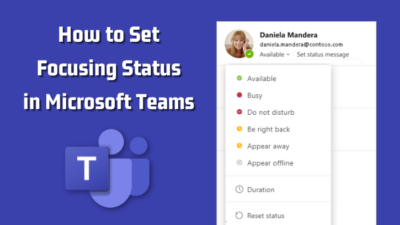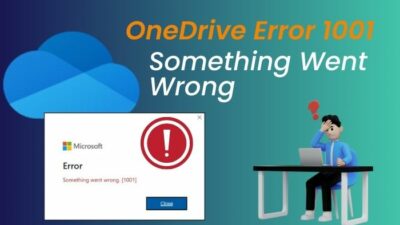BIOS is critical for the basic functions of a desktop or laptop. You can access BIOS easily for personal computers. However, it would be convenient for IT staff if there’d been any way to access remotely in BIOS.
This brings the question, can you access BIOS remotely on any PC?
Stick with the article till the end, and you will get the answer.
Without further ado, let’s dive in.
Can You Change the BIOS from a Remote Computer?
BIOS (Basic Input/Output System) is system firmware that controls the motherboard. Its main work is checking all the connected hardware and peripherals when you hit the power button, and after checking, it boots to the operating system (OS).
So, what is the effect when changing BIOS settings on a computer?
As BIOS operates at a basic level, improper changes can refuse to boot and lock you out from accessing the OS. It is always recommended to access BIOS with proper knowledge. That said, an IT expert can set a password, change the boot device order, enable auto power on, or use the wake on LAN feature to start a remote session.
You know you can boot into BIOS without restarting on your PC. But can you remotely access BIOS?
It is possible to enter a BIOS distantly, which benefits large organizations’ IT admins. So they don’t have to move from desk to desk in order to check and change BIOS settings if required. However, you must meet some requirements to manage the BIOS remotely.
One of the requirements is having the Intel AMT (Active Management Technology) feature available only on vPro-enabled PCs. It lets you log into a computer’s built-in administrative interface with complete remote management. So you can modify BIOS settings, boot into OS, or install software.
How to Access BIOS Remotely
To prevent hassle and time-consuming work for IT experts, a better option is to enter the BIOS and modify the configurations from a distance on a single desk.
Intel introduced its vPro line back in 2007, which has a faster network connection with heightened security. It supports business-oriented hardware features, and one of the noticeable ones is AMT to access BIOS remotely.
IT technicians use AMT to build an out-of-band connection and control guest PC’s settings. Remote management tools like TeamViewer, AnyDesk, etc., lose functionality to access BIOS.
However, AMT can work across platforms and allow IT staff to manage BIOS using an Intel vPro processor.
You can use the Radmin Viewer app to enter BIOS on a PC with Intel AMT support remotely.
To access BIOS remotely with Radmin Viewer:
- Download, install, and launch Radmin Viewer on the host PC.
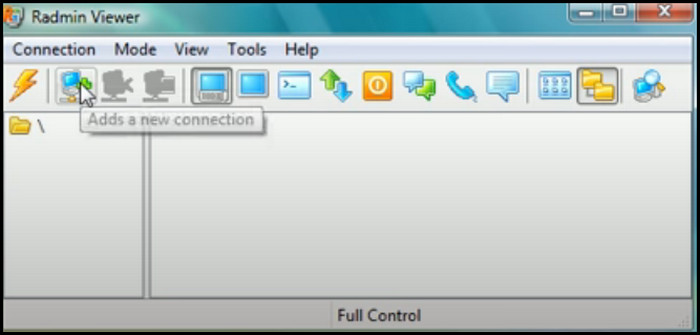
- Enter a name and the IP address of the guest’s PC.
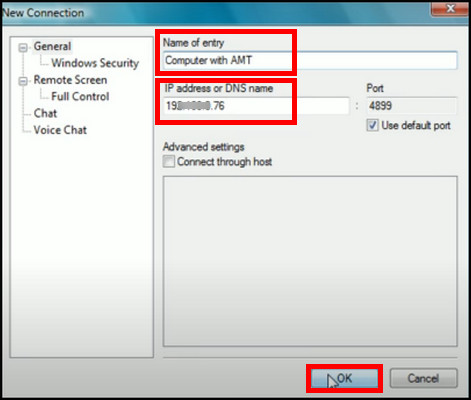
- Right-click on the created connection.
- Hover the mouse cursor on Intel AMT and choose Bios Remote Control.
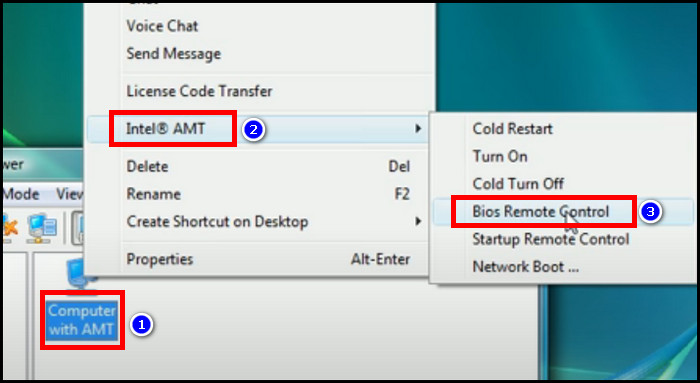
- Enter the username and password.
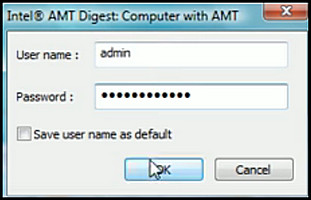
There you are. You can now control the guest’s computer’s BIOS remotely.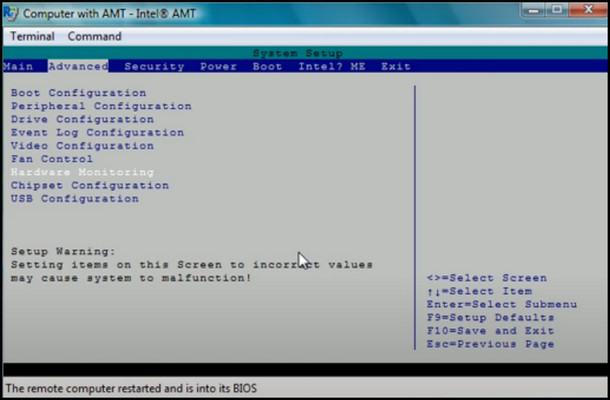
Final Thought
BIOS is critical for a PC and usually requires a BIOS switch to enter. As with remote management tools, you can control another’s PC, you may wonder whether it can also work at the BIOS level.
And, yes. You can access BIOS remotely with the Intel AMT-supported PC and with proper steps.
Have a nice day!