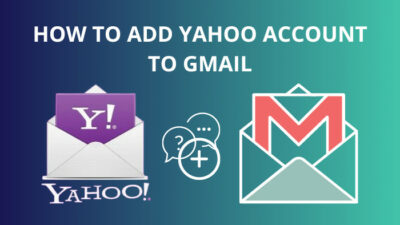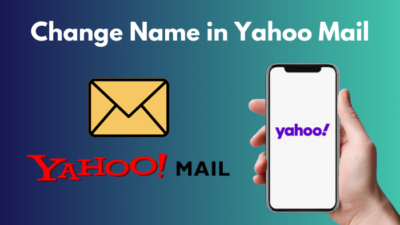Spammy emails are just as painful as the weeds growing up in your backyard. No matter how many times you mow your yard, they keep popping up time and again.
Luckily Yahoo mail has default policies that keep your inbox clean from such emails. And by following some simple techniques, you can also ensure the inbox remains free from suspicious messages.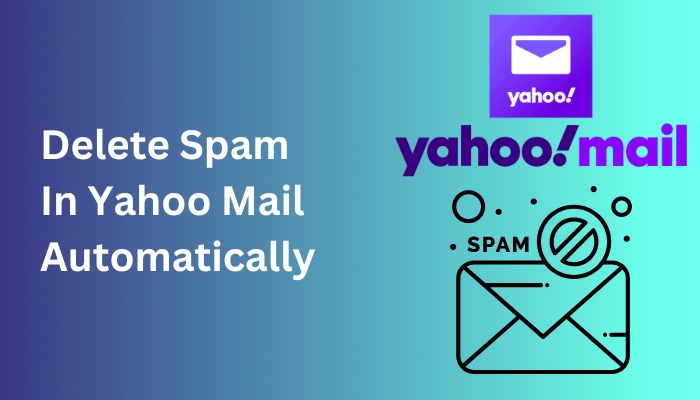
So, without wasting your valuable time, let’s get straight to today’s agenda.
Follow our easy step-by-step guide to delete folders from Yahoo Mail.
How to Delete Spam Emails Automatically on Yahoo Mail
Yahoo mail comes with filters that can remove the suspected mail from the inbox into the Spam folder. Additionally, you can mark a mail from a specific domain as spam, and the next time you will not see it popping up in your inbox.
Yahoo recommends you list suspicious domains; by doing this, you are providing data that helps to detect spam emails in the future.
As for deleting spam emails automatically, Yahoo mail does it for you by default. Yahoo deletes any emails present in the spam folder every 30 days. And if you have any stuff in the trash folder, they are removed every 7 days.
But what if you wanted to remove the spam emails by yourself for your own peace of mind? You can do that both from desktop and mobile devices.
Quickly check our epic post on Yahoo Mail sort by sender.
How to Individually Delete Spam Emails on Yahoo Mail
If you feel that a specific email needs to be placed in the Spam, you can select it and send it to the Spam folder. The same can be done if your important emails arrive in this folder. In that case, select the emails and mark them as a false alarm to spam mail.
Let’s look at how you can delete Spam emails all at once.
Here are the steps to delete Spam emails on Yahoo Mail:
On Desktop
Yahoo can automatically put emails from unrecognized domains into the Spam folder. If it detects a certain address has spammed other users’ inboxes, they will get the same treatment too. But what if a spam email arrives without being detected?
In that case, we need to mark that email as spam first.
Follow the steps to mark an email as spam on Yahoo mail:
- Open the Yahoo mail website and log in using your credentials.
- Click on the checkbox next to the mail and press the Spam button.
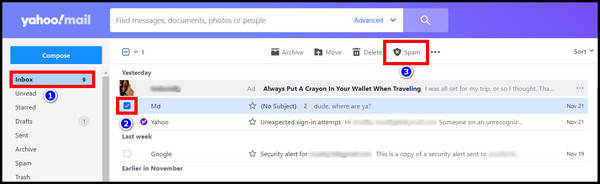
Now go to the Spam folder present on the left pane. You should see the email present there.
You can also clear the spam folder at once. This is fairly easy to do.
Here are the steps to delete spam emails from Yahoo Mail:
- Go to Yahoo mail.
- Hover the mouse cursor over the Spam folder and click on the bin icon.
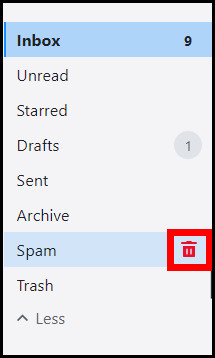
All the spam emails are no longer present on your Yahoo mail account.
On Android/iOS
You can delete spam emails in Yahoo mail from both Android and iOS devices.
The app interface for both OS is the same. I have used the iOS app to show the steps to delete spam emails. So, you will not have trouble finding the options if you use the android app.
These are the steps to delete spam emails on the mobile Yahoo Mail app:
- Open the Yahoo Mail app.
- Tap on the Inbox icon.
- Near the Spam, press the bin icon.
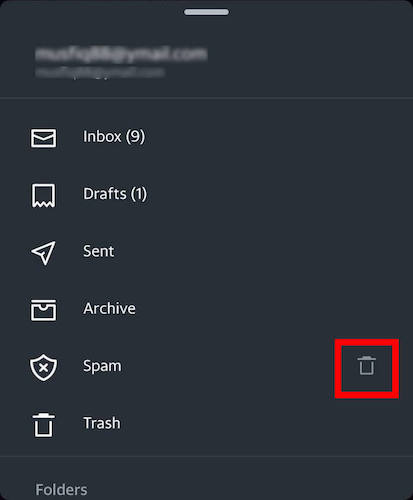
- Tap Ok when the app asks for confirmation when deleting the spam emails.
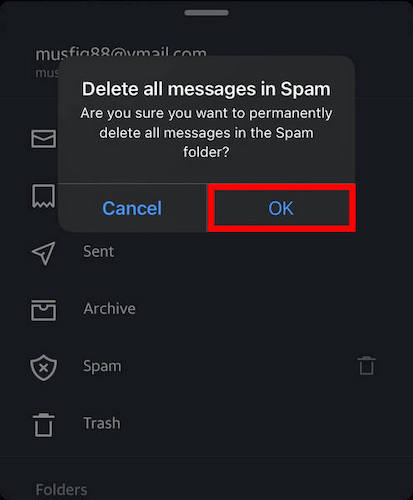
This will delete the spam emails from your account.
Follow our ultimate guide if you want to delete contacts from Yahoo Mail.
How to Keep Your Inbox Safe from Spam Mail
Now let’s go back to some basics that will help you keep the spammers away.
The first thing you need to do is mark the emails with an unidentified address. You can verify with your colleagues whether a specific domain belongs to them. Only then should you open the mail. Otherwise, discard the email to the spam folder straightaway.
Marking emails as spam will help Yahoo identify spam emails from similar addresses in the future. You won’t get the results immediately, but your inbox will become less intrusive over time.
Using your main email address everywhere is also a bad idea. For registering to websites such as deal alerts or online shopping, you can always create a secondary address to handle all this.
This way, all promotional emails and spam that come with these will end up in a different location other than your primary email.
Finally, if you are getting newsletters from legitimate websites but do not want them, unsubscribing from them is always an option. Notifications from social media can also be configured in a way that they dont clutter your inbox.
Check out some of the best ways to move emails to a folder in Yahoo Mail automatically.
In Conclusion
Yahoo mail may not be that popular anymore, but that has not stopped scammers from abusing the service. As a result, you can still get the odd emails that claim to make you a millionaire overnight.
Remaining safe from online fraud, including email spam, is easy nowadays thanks to advanced filters on email services. And you can remove these unwanted messages on whichever devices you use.
Here’s to wishing you better welfare for your digital presence.
Concluding on that note. Cheers.