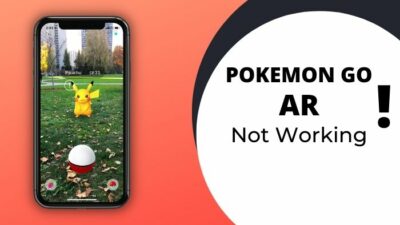Nothing beats the excitement when playing an intensive game with friends in Apex Legends.
But the thrill won’t last long when you face the engine error and crash during mid-game. It’s frustrating, and it may take hours to fix the issue without knowing the right solutions.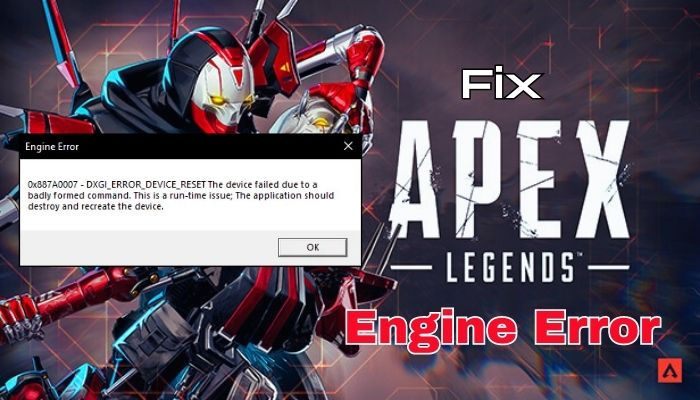
Therefore, I’ll explain the error & reasons and describe the resolution in this article so you can solve the problem in no time.
So, let’s begin.
What is an Engine Error in Apex Legends?
The engine error in Apex Legends is a crash that occurs when the game engine encounters a problem. It usually happens when you launch Apex Legends and the game engine fails to execute the operation. It crashes suddenly and shows various error messages.
There are four variants of engine error in Apex Legends. They are:
- Error Code: 0x887a0007, DXGI_ERROR_DEVICE_RESET
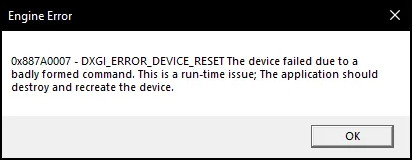
- Error Code: 0X887A0006, DXGI_ERROR_DEVICE_HUNG
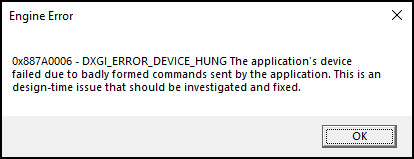
- Error Code: 0x8887a0005, CreateShaderResourceView
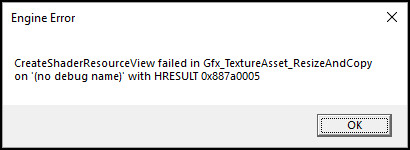
- Error Code: 0x8887a0005, CreateTexture2D
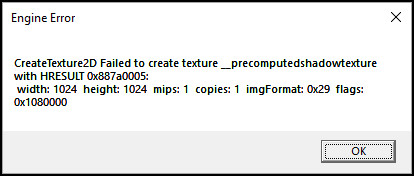
Among these errors, 0X887A0006 DXGI_ERROR_DEVICE_HUNG and 0x8887a0005 CreateTexture2D are the most common messages in Apex Legends.
There are multiple reasons behind the game error message in Apex Legends, and the following passage will describe them to help you understand the issue.
What Causes Engine Error in Apex Legends?
The engine error in Apex Legends happens because of outdated graphics drivers and corrupted game files. In addition, insufficient privileges, higher graphics settings, and overclocking the GPU can create issues in Apex Legends and crash the game engine upon launching.
Most reasons behind the error are related to graphics. Read the following reasons carefully to learn about them.
Here are the reasons behind game engine errors in Apex Legends:
- Outdated Graphics Driver: Apex Legends is a popular online multiplayer game, and you must require the latest graphics card driver to match the compatibility.
Using an old graphics driver may be unsuitable with the latest Apex Legends update, and the engine may crash when opening the game. - Corrupted Game Files: The integrity of the game files is necessary to run the game without any issues. However, if an important file gets deleted or corrupted for various reasons, the engine will fail to start Apex Legends properly.
- Insufficient Permission: When you install the game for the first time or use lots of security on your Windows, Apex Legends may ask for several permissions.
If the game has insufficient permission or admin privileges, it may crash upon launching and show an error. - Incorrect Graphics Settings: Most modern PCs can run Apex Legends at specific settings. But if you increase the graphics quality, you’ll require better PC specifications.
However, if you use high settings on a low-end computer, the game will crash and show this error. - Overclocked GPU: Overclocking the graphics card may yield good results in specific applications. But for Apex Legends, it can create issues and instability. For that reason, the game will often crash and show the errors.
Understanding the reasons behind the error will help, and the following passage will resolve your Apex Legends issue in no time.
How to Fix Engine Error in Apex Legends
To fix the engine error in Apex Legends, you need to update the GPU driver, verify the game files, and run the game with admin privileges. Also, disabling the app overlay, changing the graphics settings, modifying the registry, and turning off GPU overclocking will resolve the error.
Before starting the fix, restart the computer to see if the problem resolves for you. However, if the error remains, consider reading the following methods carefully.
Here are the ways to fix the engine error in Apex Legends:
1. Update GPU Driver
Using the latest graphics driver is mandatory to run Apex Legends smoothly and without errors. Following the same procedure, you can update the NVIDIA, AMD, and new Intel graphics card drivers.
Here are the steps to update the GPU driver:
- Click the Windows Start button and type Device Manager.
- Open Device Manager.
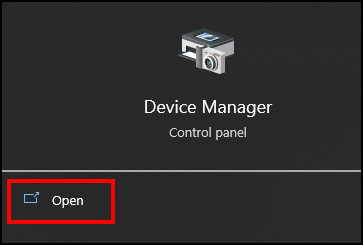
- Expand the Display adapter option from the list.
- Select the graphics card and click on your right mouse button.
- Press on the Update driver.
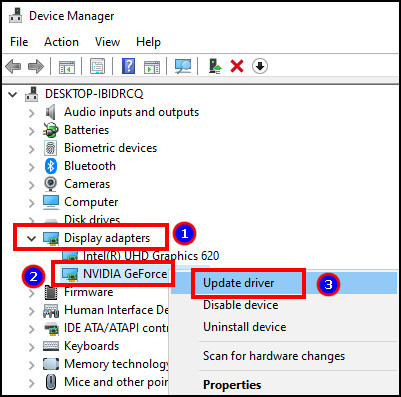
- Click on Search automatically for drivers.
Restart the computer after completing the graphics driver update. Now, open Apex Legends and check for the error.
2. Scan & Repair Game Files
If you have an issue with the game files, it often crashes when opening Apex Legends. You need to scan and repair the game files from the EA App or verify the integrity of game files from Steam.
Read the process below to scan and repair Apex Legends using EA App:
- Open the EA App and go to the Library tab.
- Press the three dots from the corner to open the Manage menu for Apex Legends.
- Click on Repair.
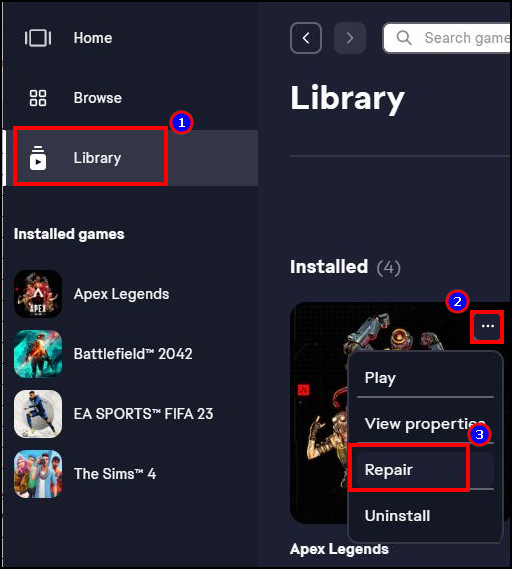
Follow the procedures below to verify the integrity of game files from Steam:
- Launch Steam and go to the Library tab.
- Locate Apex Legends and press the right mouse button.
- Press on Properties.
- Navigate to the Local Files from the left side.
- Press on Verify integrity of game files.
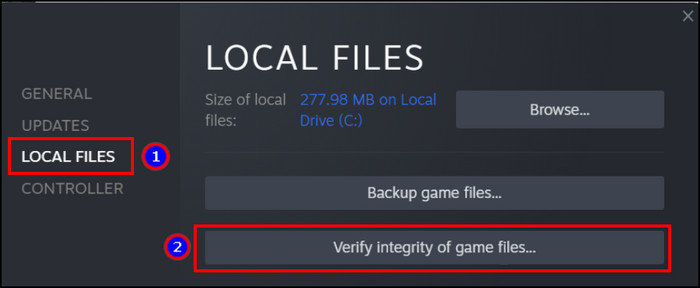
After completing the scan and repair process, open Apex Legends and see if the error is resolved.
3. Run Game as Administrator
Sometimes, the operating system doesn’t give enough permission to run the Apex Legends. As a result, the game crashes, showing an error. You need to run the game with admin privileges to resolve the crash.
Here is the process to run Apex Legends as an administrator:
- Press the Windows Start button and search Apex Legends.
- Click on Run as administrator.
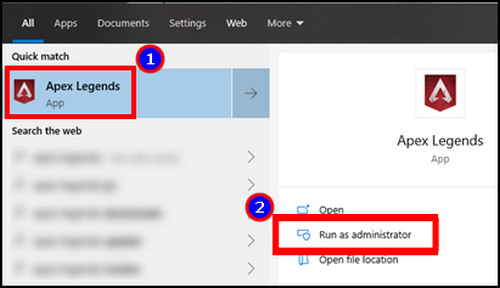
Now, play Apex Legends and check if the error message appears again.
4. Turn Off Overlay Apps
Using overlay apps when playing Apex Legends is pretty normal. But sometimes, it conflicts with the game and causes an error in the Apex Legends engine.
Most players use Discord and GeForce Experience overlay to communicate and capture or record videos. You need to disable the overlay app to solve the error.
Read the steps below to turn off Discord overlay:
- Open the Discord client on your PC.
- Go to Settings from the bottom.
- Navigate to Game Overlay from the left side.
- Turn off Enable in-game overlay.
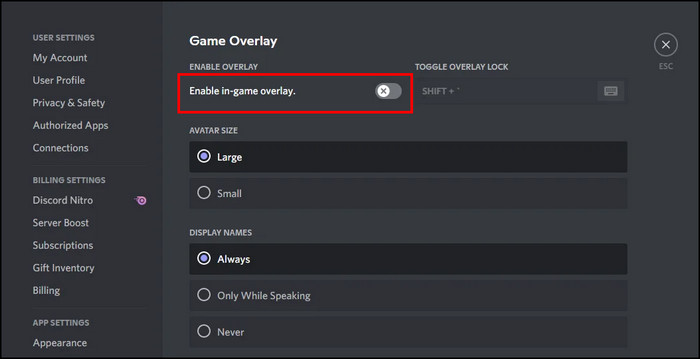
Follow the process below to turn off overlay apps in GeForce Experience:
- Launch the GeForce Experience from your PC.
- Navigate to Settings and press on General.
- Disable In-Game Overlay settings.
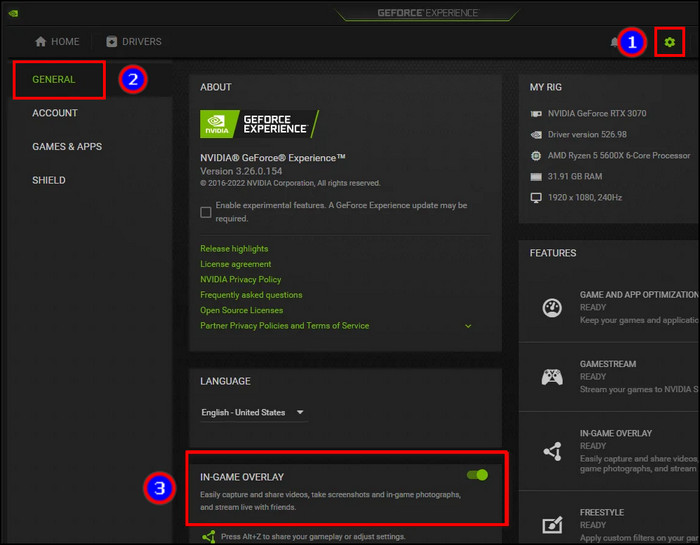
Now, launch the game and see if Apex Legends error 0x887a0006 is resolved.
5. Change Graphics Settings
High graphics settings may not go well with your configuration and can crash Apex Legends. You need to lower the graphics and shadow settings to fix the error.
Here is the procedure to change graphics settings:
- Open Apex Legends and press the cogwheel button to go to Settings.
- Proceed to the Video tab from the top.
- Lower the Texture Streaming Budget.
- Select Low for the Sun Shadow Coverage and Sun Shadow Detail.
- Disable Spot Shadow Detail.
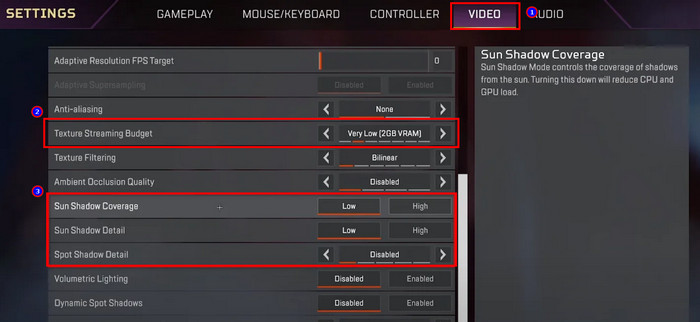
Play a match and check for the 0x8887a0005 error in Apex Legends.
6. Edit Registry Editor
If you still encounter a problem and get an error in the Apex Legends engine, you need to modify the registry file to add a new key to resolve the crash.
Read the following process to edit the registry:
- Open the Notepad.
- Copy the following command for 32-bit and 64-bit PCs and paste.
32-Bit Computer:
Windows Registry Editor Version 5.00[HKEY_LOCAL_MACHINE\SYSTEM\CurrentControlSet\Control\GraphicsDrivers]"TdrDelay"=dword:0000000864-bit Computer:
Windows Registry Editor Version 5.00[HKEY_LOCAL_MACHINE\SYSTEM\CurrentControlSet\Control\GraphicsDrivers]"TdrDelay"=hex(b):08,00,00,00,00,00,00,00- Click on File and press on Save as.
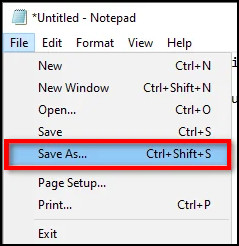
- Enter a filename and type .reg at the end.
- Click on Save.

Now, restart your PC and open Apex Legends to check if the issue is resolved.
7. Disable GPU Overclock
If you overclock the GPU and play Apex Legends, it may become unstable and crash once in a while. You must disable the GPU overclock to go back to normal.
The reset procedure differs for Intel, AMD, and NVIDIA graphics cards. So, it’s better to use MSI Afterburner to reset the GPU overclocking with a single click.
Follow the process below to disable GPU overclock:
- Open MSI Afterburner.
- Press the Reset button from the main window.
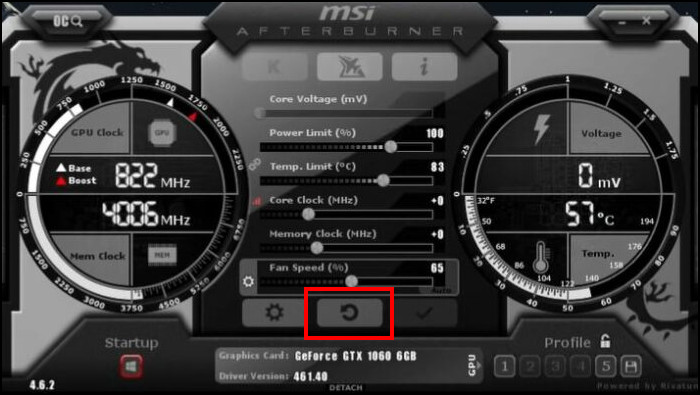
- Restart your PC.
The graphics card will return to its regular clock speed, and you can play Apex Legends without error.
8. Contact Support
The above-tested solutions should resolve the error in Apex Legends. However, if you still encounter the problem, contact Apex Legends support for additional information and guidelines.
Frequently Asked Questions
When does the engine error occur in Apex Legends?
The error occurs in Apex Legends when you launch the game. It can also happen when you enter the game or in a highly resource-hungry area. It fails to execute the operation and crashes, resulting in a game error.
Does updating the graphics card driver fix engine errors in Apex Legends?
Yes, updating the graphics card driver from the Device Manager or the dedicated application will fix the error in Apex Legends. Outdated graphics drivers are a common issue, and updating will help run the game without crashing.
Can your overclocked GPU create problems with Apex Legends?
Yes, an overclocked GPU can create instability and increase the crash incidents in Apex Legends. So, it’s better to play the game by disabling the GPU overclocking.
Ending Note
Apex Legends is a popular battle royal game, and many play it regularly. But your regular routine can halt when encountering an engine error. And without a proper resolution, the hardware-related issue may not disappear any time soon.
I’ve provided working solutions to fix the error in the Apex Legends engine, and I hope you’ve found it helpful in resolving your continuous crashing.
Happy gaming!