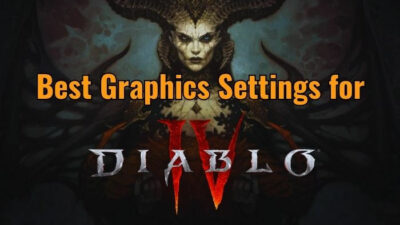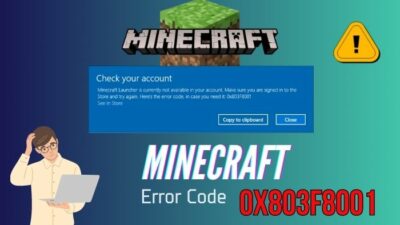Baldur’s Gate 3 is taking the gaming world by storm. With a stable release, gamers are happy that the game has no major performance issues like some other titles released this year. That is until you get a bug that prevents you from saving your progress entirely.
Just think that you grind hours to achieve some in-game trophy, only to see that the game does not allow you to save. I don’t know about you, but I would really be pissed off seeing something like that happen.
So, let’s see how you can fix that and save yourself from rage-quitting Baldur’s Gate 3 the next time you start playing it.
Why Baldur’s Gate 3 is Not Saving Progress?
Baldur’s Gate 3 stops saving progress due to a bug in its cloud-sync feature. You will see that the game is syncing the save file, but it continues showing the same message. Insufficient space to save the progress data and antivirus/firewall blocking the game can also stop the auto-save feature.
As a next-generation game, Baldur’s Gate 3 introduced the cross-save feature. Theoretically, that would allow you to progress from the same place, irrespective of the device you are using.
However, a bug prevented users from saving the game entirely. So, the developers removed the feature temporarily. Which also affected the cloud-save feature on PCs.
There isn’t a patch for this that fixes this issue, so you have to turn off the cloud save to continue playing.
Some users also found that the drive where the save file is located is running out of storage. That may also prompt the game not to allow you to save. That’s something to keep in mind, too.
How to Fix Baldur’s Gate 3 Game Not Saving
To fix Baldur’s Gate 3 not saving error, turn off the cloud save feature from Steam. Next, delete the game’s Appdata files from the C Drive and ensure the drive where the saved files are stored has enough free space. Finally, verify the game file integrity and make sure the Firewall/Antivirus does not block the game.
Now, let’s see these fixes in action.
These are the methods to fix when Baldur’s Gate 3 is not saving:
1. Turn off Cloud Saves
If you are using Steam to launch Baldur’s Gate 3, turn off the cloud-save feature. Then, the game will only save files locally and will not upload the saved files to the cloud. This has mostly resolved the save game issues for most players.
This is how you can turn off Steam’s cloud save feature:
- Open Steam from the desktop shortcut.
- Go to your Library and right-click on Baldurs Gate 3.
- Open Properties.
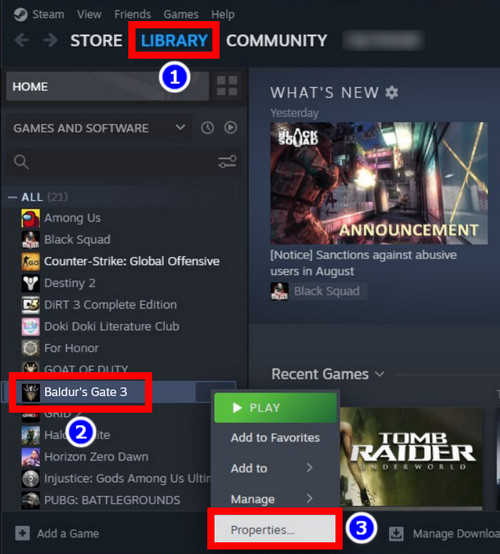
- Turn off the toggle next to Keep Game Saves in Steam Cloud.
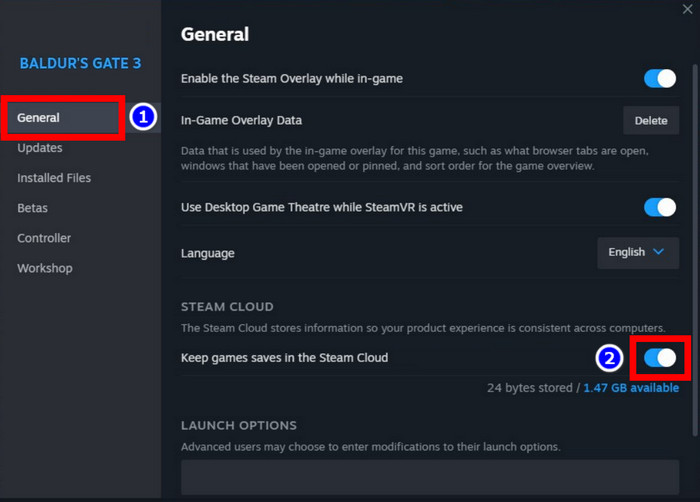
Now close Steam and relaunch Baldur’s Gate 3. If the same issue happens again, jump to the next step.
2. Delete AppData Files
There are temporary files that can mess up with Baldur’s Gate 3. Normally, they are in the C drive. Deleting these will not affect your game installation or the existing save files. When you open the game again, these files will be automatically generated.
So, open File Explorer and Navigate to Baldur’s Gate 3 AppData folder. This is normally found here:
C\Users\User name\AppData\Local\Larian Studios\Baldur’s Gate 3Delete this folder and relaunch the game file once again. See if the same saving issue pops up again.
3. Verify Game File Integrity
You should not be doing this unless there is a problem with your game files. If the earlier steps did not help you out, we have to consider checking the game files and see if they are to blame.
You can check if the game files are okay from Steam. If you find a problem, newer files will be downloaded automatically.
Here are the steps to verify the game file Integrity of Baldur’s Gate 3 on Steam:
- Open Steam.
- Navigate to Library > Baldur’s Gate 3 > Properties.
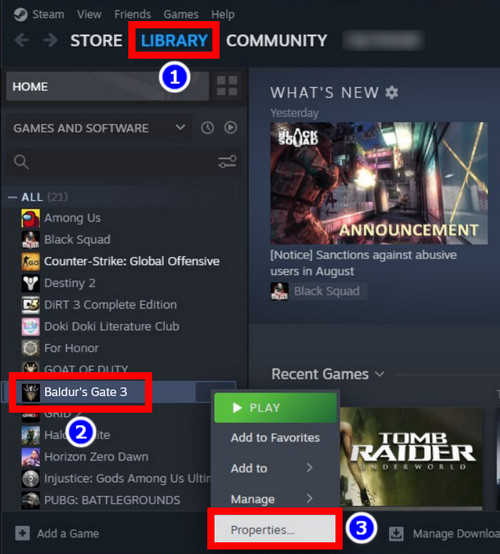
- Click on Installed Files.
- Press the Verify Integrity of Game Files button.
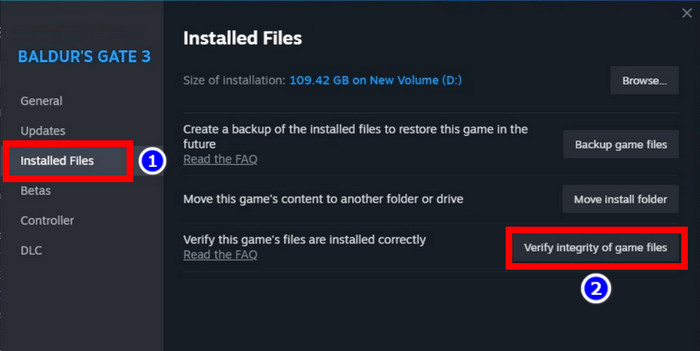
Now, wait until Steam completes checking all the files. Once this is completed, reopen Baldur’s Gate 3.
4. Disable Anti-Virus
Anti-virus programs can sometimes block games that are accessing the internet connection. This is especially a problem when games require updating or simply need to connect to the game servers.
As Baldur’s Gate 3 has cloud-save features, it needs to access the internet frequently. So, if you are experiencing any connectivity issues, you may go ahead and turn off any antivirus connection.
But remember, this is a temporary action that needs to be reverted once the game is running properly.
I have shown you the steps to disable Windows Defender below:
- Open Microsoft Security.
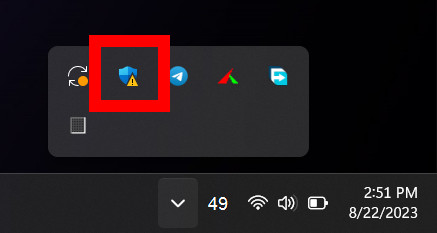
- Navigate to Virus and Threat Protection > Manage Settings.
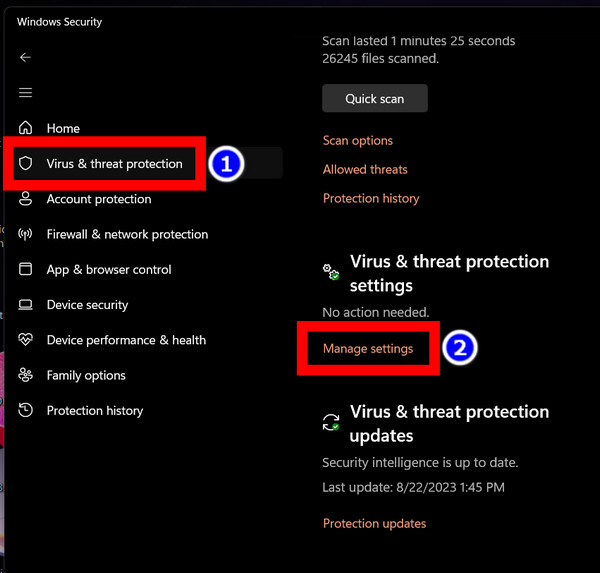
- Turn off the toggle next to Real-Time protection.
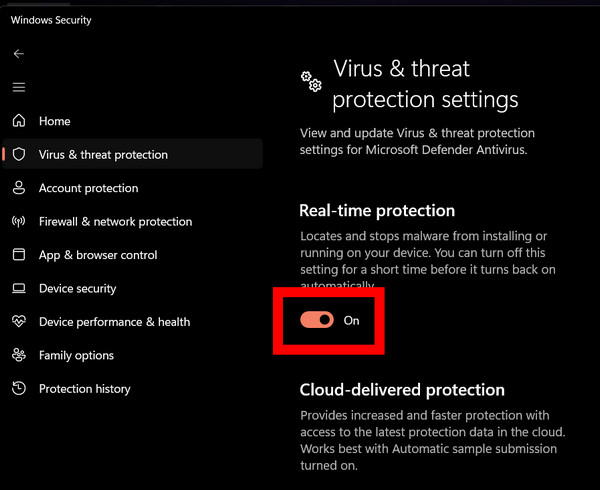
Fire up Baldur’s Gate 3 and see the changes taking effect.
Frequently Asked Questions
What is the quick save button on Baldur’s Gate 3?
To make a quick save on Baldur’s Gate 3, press the F5 button. Remember to do this when starting an important quest or finishing an important mission. That way, you do it manually if the auto-save does not save the progress.
Where are the saved files stored in Baldur’s Gate 3?
The save file for Baldur’s Gate 3 is located here: C\Users\User name\AppData\Local\Larian Studios\Baldur’s Gate 3\PlayerProfiles\Public\Savegames\Story.
Final Words
So, did you fix the save file problem on Baldur’s Gate 3? If successful, then congratulations.
If you did not, remember to contact the Larian Support team and inform them of your issue. As of now, this is a global issue faced by many players. So, a patch fix may already be on the way. Let’s just hope that this gets fixed soon.
That’s it for this article. See you in some other game guides on our website.