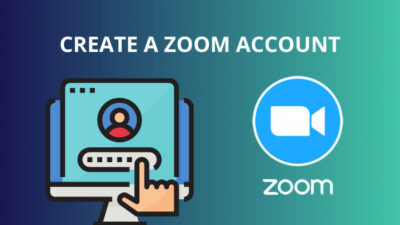Using images and photo templates to customize your TikTok movies is one of the finest methods to do it. I know you are also very much interested in using those amazing features like many other people.
As a regular TikTok content creator, I have been using the methods for a long time. It’s like a daily job for me as I am a professional TikToker.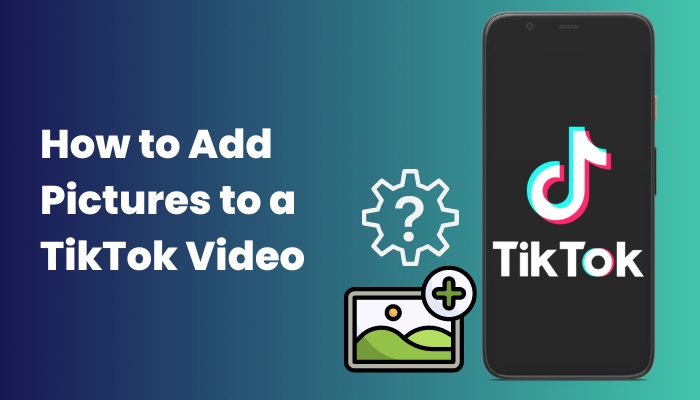
Don’t worry. I will teach you this trick. From now you will know how to add pictures to TikTok videos. I will provide a step-by-step process on how to add pictures to the TikTok video.
Keep Reading, As I’m about to show you the easiest trick to add multiple images to a TikTok Video.
How to Add Photos to TikTok Video
I’ll go over only this Tik Tok-related topic today, including how to directly add images to videos. After reading this post, you will learn how to make Tik Tok films professionally. It is really basic.
Install the Tik Tok app on your smartphone and create an account before you begin editing the video or photos. Nevertheless, you may access your Tik Tok account using a local browser without having to download the software.
Your photos will be automatically shown one at a time, and you can also add animations, music, voiceovers, effects, and transitions to the clip.
Here are the steps to add photos to TikTok Video:
1. Add Picture by Effect
Adding a picture with effect is so much popular trick that everyone follows. Let’s follow these simple and quick steps below,
- Run your TikTok application.
- Tap on the + sign button.
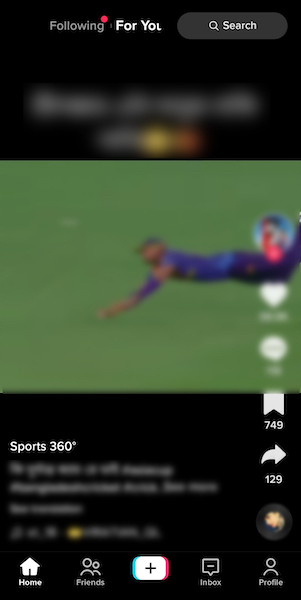
- Tap on the red circle icon, which is a camera button.
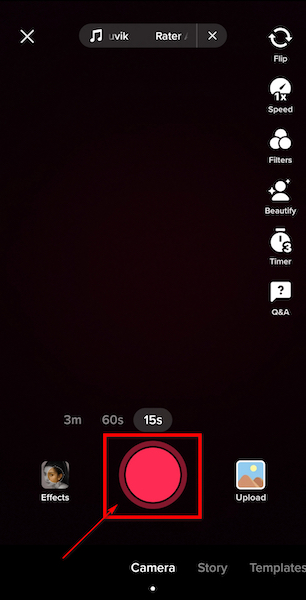
- Capture your video.
- Select the Effects button.
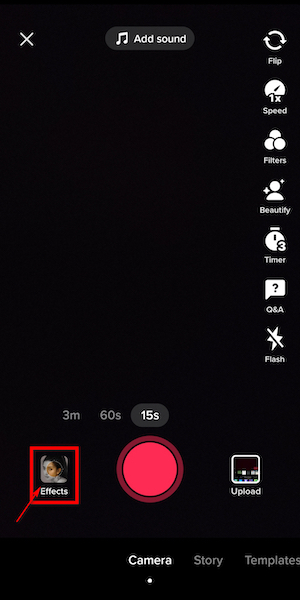
- Find an option named Green Screen. Tap on it.
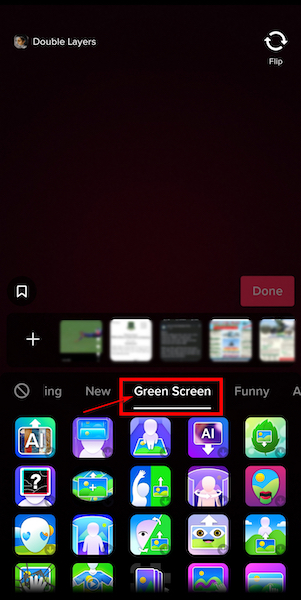
- Shoot a selfie or a picture, and if you wish to add a picture from an album, you can do so. You may move and resize your image on the screen by selecting the effect that is displayed below.
- Tap on the Next button.
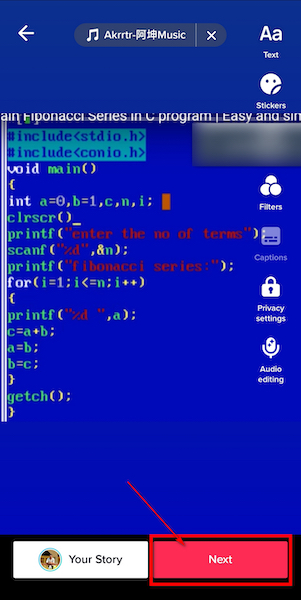
- Select the Post button.
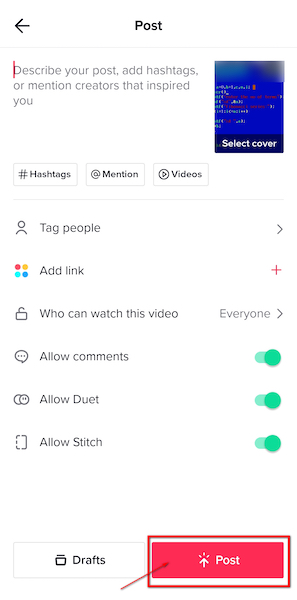
So that’s how you can quickly add photographs and make your Tik Tok movies more visually attractive.
Wait! This is not the end yet. I have other cool techniques to improve your experience.
2. Add Picture by Uploading
Adding a picture by uploading is so much easy and dynamic that everyone perfers. Let’s follow these simple and quick steps below,
- Run your TikTok application.
- Tap on the + sign button.
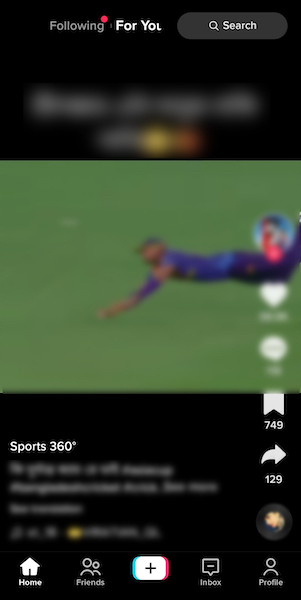
- Tap on the red circle icon, which is a camera button.
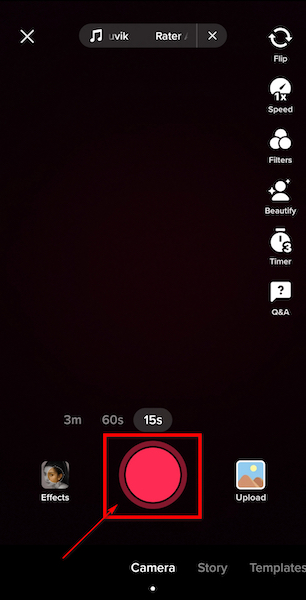
- Capture your video clip.
- Select the upload button.

- Choose your images.
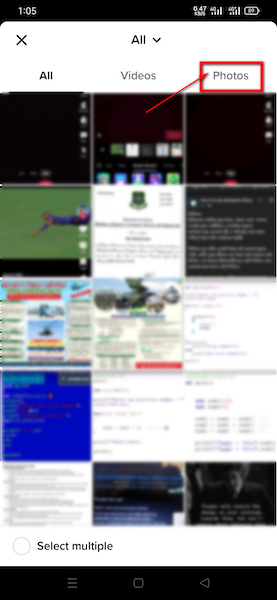
- Tap on the Next button.

- Select the Post button.
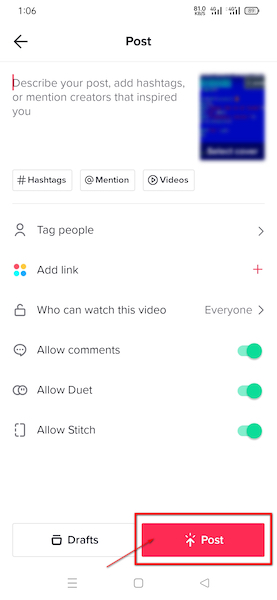
If this method didn’t work for you, move on to the next step.
3. Add Picture by Photo Template
Adding a picture by photo template can take your content to the next level. I am a fan of this feature. Let’s follow these simple and quick steps below,
- Run your TikTok application.
- Tap on the + sign button.
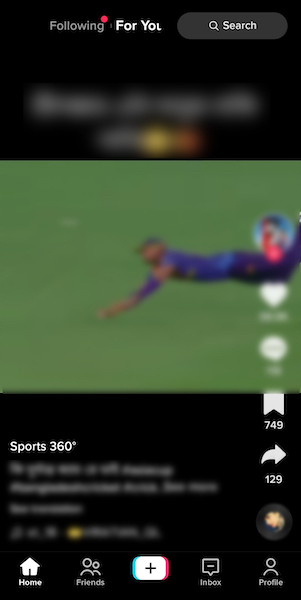
- Find a button named It is on the bottom side of your screen
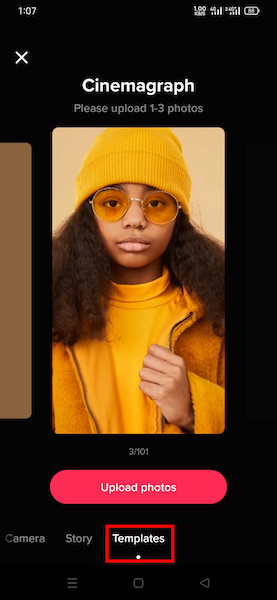
- See, there is a list. Download your suitable template from that list.
- Tap on the upload Photo icon.
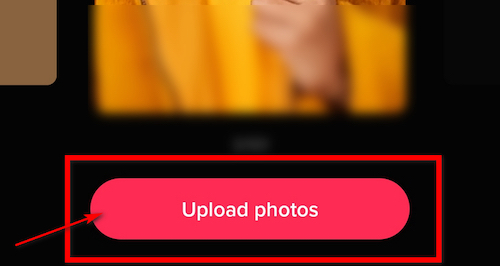
- Choose your desired photos from the gallery.
- Tap on the Next button.
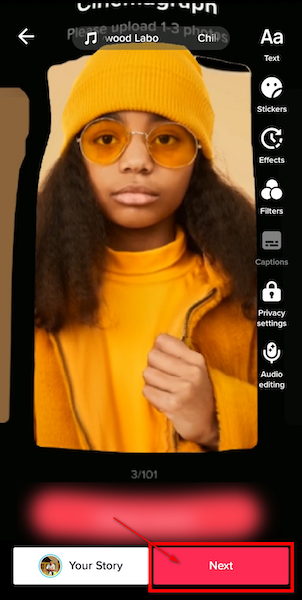
- Select the Post button.
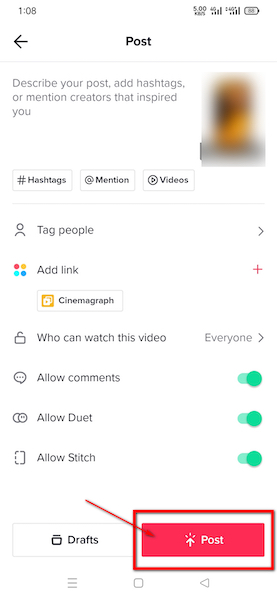
There is also an exciting way to add pictures. Take a look at this point.
4. Add Pictures by Using Third-Party Tools
You can use any third-party tools for your Tiktok video editing. But ensure that you are downloading the application from the google play store or any kind of Authentic store.
I will personally recommend the Inshot application.
It is an all-in-one video editor. Influencers on social media frequently use it to modify videos. It offers users of Tik Tok extremely simple and expert features.
Within a few minutes and a few clicks, you can turn your priceless memories into an incredible video. The app’s benefits include being utilized on a smartphone and allowing for simple drag-and-drop editing.
Due to problems, Inshot is not advised for long films. However, Tik Tok only provides short videos, it functions well there.
So, you have learned such amazing techniques today. But I know many of you will face issues at the time of uploading your photos or videos to Tiktok.
Why Can’t You Add a Photo to Tiktok?
You can’t add a photo to TikTok because of a poor network connection, any kind of network issues like service provider or data service structure, or an outdated application version. Sometimes Tiktok permission for storage settings and other improper settings are also responsible for this kind of issue.
Try these solutions below. These will help you for sure. Let’s see the solutions below,
- Make sure your broadband connection is superb and sufficient enough. Use another network system like mobile data or wifi if TikTok is throwing you errors or if your photographs just won’t upload.
- Your TikTok app should be updated. An out-of-date app won’t operate correctly. If an update is available, go to the Play Store, depending on your OS, and update it. Try submitting your photo once again when the upgrade is finished.
- Verify that TikTok permissions are enabled on your phone. This is particularly simple to identify because your warning message will inform you that you must activate this setting.
How to Control the Speed of Each Photo in My Video?
If you submit two or three pictures, you’ll see that TikTok swiftly cycles through them, frequently duplicating the same pictures. Sadly, each shot cannot have a duration specified.
Use a framework or program for the photographs to rotate through as the music plays. These choices, however, don’t always work. Use the Green Screen photo filter if you want complete control over the length of each picture.
Upload the first photograph, turn the camera so that you are not in the frame, and start the recording. Pause the recording after that and upload the following one. When you want to go on to the next, press the record symbol.
The above information is quite enough to remove your photo issue with the Tiktok application.
FAQ
Question: How Do I Edit a Picture on TikTok?
Answer: By including the image with the clip, you may alter it and apply text, stickers, and other effects. You may post the footage on the platform once you’ve altered it to your tastes.
Question: How Do You Put Videos And Pictures Together on TikTok?
Answer: On TikTok, you may combine clips and images by creating a slideshow while editing. Visit TikTok and select upload to upload both videos and photos.
Question: Can I Add Video with Picture to TikTok?
Answer: Sure! Choose the clip and the photo you want to turn into a TikTok short clip by following the identical procedures we’ve detailed earlier. When choosing your photographs, you may see your selections at the bottom of the screen.
Question: How to Add Text After Adding Pictures on Tik Tok?
Answer: Follow these steps,
- Tap the Text from the editing section.
- Choose the text’s preferred font, color, and background.
- Tap on the text to place the text over the photograph
Question: How Do I Add a Photo to My TikTok Video After Recording?
Answer: The Green Screen filter may be used to add images to videos after the recording has begun. Search for “Green Screen Photo” under the Filters menu item. You may now upload a picture. Once you’ve added the image, you want to display, turn the camera away from you so that it only captures the image, then push the record button.
Question: How Do I link Google Photos to Tik Tok?
Answer: Follow these steps,
- Open your device’s Google Photos app.
- Choose a picture that you wish to share.
- Choose Share under Share to applications. Choose Tik Tok.
- Click on the Create link option.
Conclusion
For the majority of new users on TikTok, the most frequent question is how to add pictures to a Tiktok video. I have covered every method imaginable for adding photographs of any kind to your TikTok.
Each of the available methods is simple and doesn’t need much expertise. Choose the Effects option and enter your photographs to add images to your TikTok videos.
You may also utilize the Green Screen feature to make a certain image the background of your clip. A slideshow may also be made using Templates.
So Tell me how many photos you have attached with your Tiktok clips today.