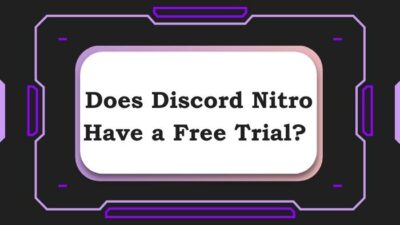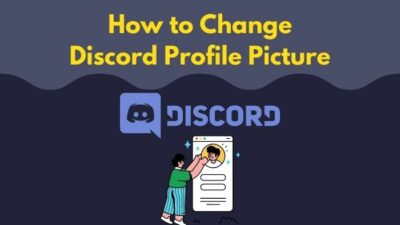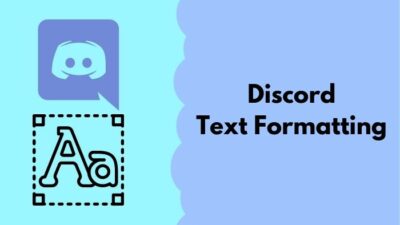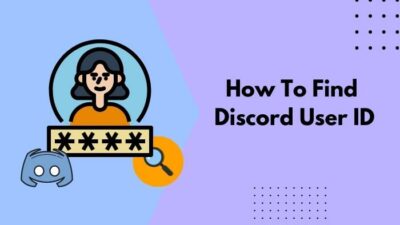We know and believe that Discord is an amazing app for communication, and many gamers use this platform for easy connectivity.
Discord is primarily used for chatting with friends, streaming and sending messages. So, it is completely natural for you to have the desire to know how to add friends to Discord.
The great thing is that you need to search no more as I have written the best and easiest ways you can add friends on Discord.
You also can trust the procedures given below as I have been using Discord for a long time, making me Discord a power user.
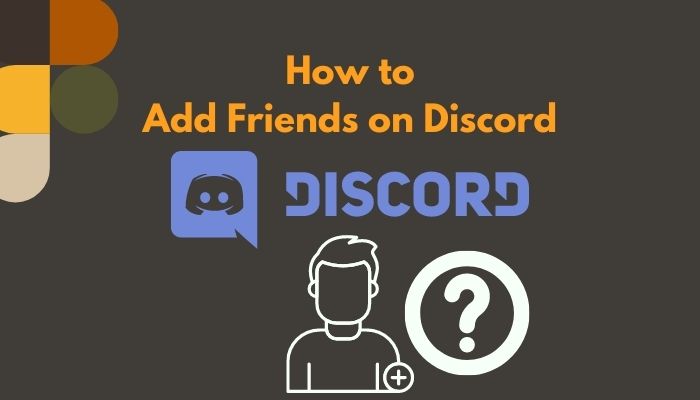
For further legitimacy, I have tested each method and they are working.
Read the entire post for complete details.
How Can You Add Someone as Friends on Discord?
In order to add a person to your friend list on Discord, you need to open the Discord app and then click on the Home button > go to the Friends tab and then click on the Add Friend button. You can then use your friend’s Discord tag number to send him or her a request.
As Discord is available on PC and mobile, I have given the procedures for all platforms that Discord is available on.
There is no reason to doubt yourself, just keep calm, believe in yourself, and go through the straightforward processes given below and you will be all set.
Here are the methods to add someone as friends on Discord easily:
1. Use Discord tag and username to Add Friends
Every Discord account has a tag and username. The tag is a unique four-digit code that differentiates each and every account from others.
This Discord tag can be used to send friend requests to anyone you like. You can get the Discord tag from your friend by contacting him or her.
After getting the Discord tag and username, all you have to do is click on the Add Friend button and use the tag and username to send the friend request.
This whole process is extremely simple and anyone can pull this off. So keep calm and go through the straightforward steps given below.
Here are the steps to use a Discord tag to add Discord friends:
- Enter Discord.
- Click on the Home button.
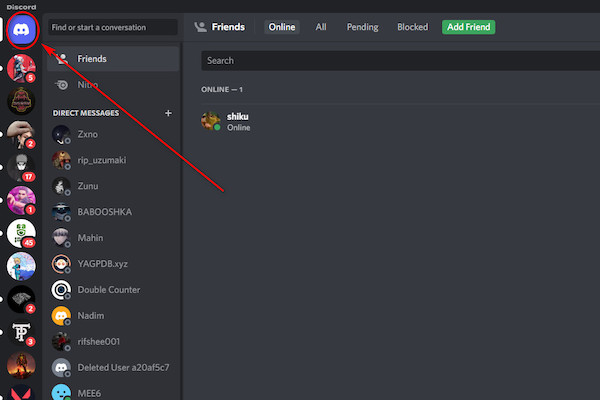
- Enter the Friends tab from the left side.
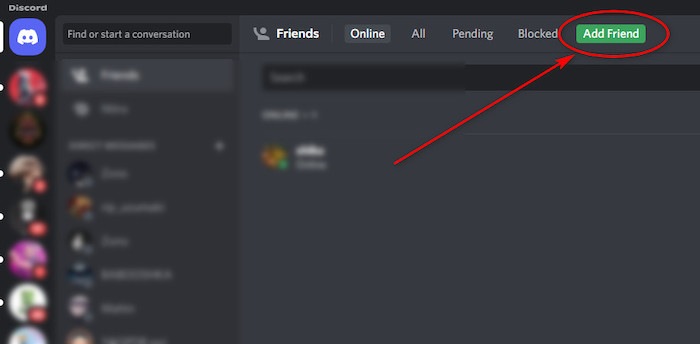
- Type in your friend’s username and tag.

- Click on the Send Freind Request button.
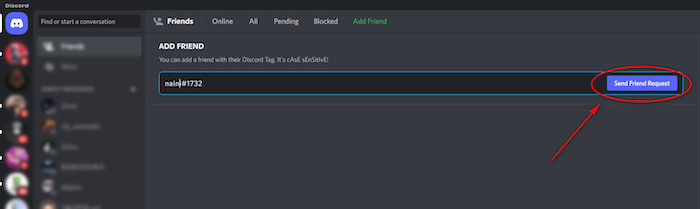
If you need to know the other ways you can add people as friends on Discord, please continue reading this post.
2. Add using a profile
If you are on another person’s server and you want to add someone from that server, all you need to do is right-click on that person’s profile name and click on Add Friend.
Follow the straightforward steps given below if you did not understand the instructions given above.
Here are the steps to add someone on Discord using their profile:
- Check for the person’s name on the right side.
- Right-click on his name.
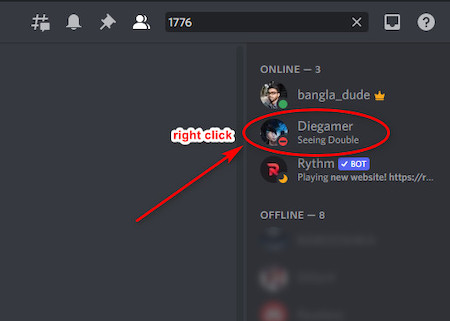
- Click on Add Friend.
After you have sent the friend request, all you have to do is wait for the person to accept your friend request.
Find out how to block someone on Discord.
How to Add a friend Using Discord web
It is no surprise that Discor has its own website. The website looks just like the app on PC and very much like the mobile app as well.
Discord is easy to use on all platforms, so you should not face any difficulty in using the Discord website.
So keep your cool and go through the simple steps given below and you will be good to go.
Here are the steps to add friends on the Discord website:
- Go to the Discord website.
- Login to your account.
- Click on the Home button.
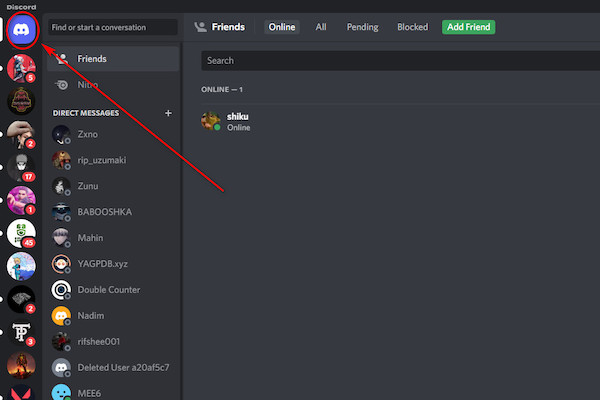
- Navigate to and click on the Friends tab from the left side.
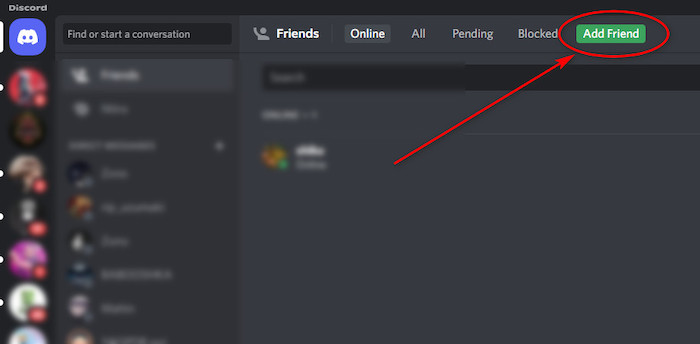
- Type in your friend’s username and tag.
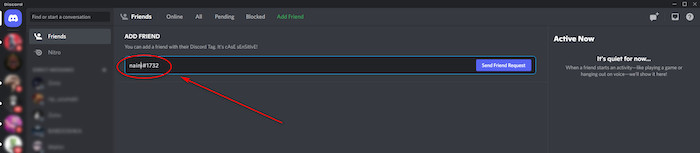
- Navigate to and click on the Send Freind Request button.
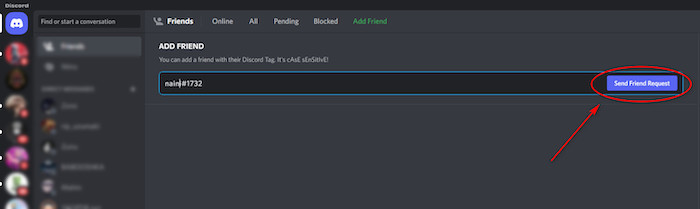
After following the steps given above, just wait for your friend to accept your friend request.
Keep on reading this post if you have further queries regarding Discord.
Also, check out our separate post on see Discord servers someone is in.
How to add a friend on Discord mobile?
Discord mobile looks almost the same as Discord on PC. So, it is equally easy to use Disccordon mobile and there is no reason for you to panic.
A person with zero experience in using Discord on mobile can pull off the steps given below, so keep calm and go through them.
Here are the steps to add a friend on Discord mobile:
- Enter the Discord app and enter your desired server.
- Keep swiping left till you see the members of the server you are in.
- Tap on the member’s name to whom you want to send the friend request.
- Tap on Add Friend.
If your friend accepts your friend request, you will be notified. Continue reading this post if you want to know how you can add friends on the official Discord website.
How to find someone on Discord without their tag?
You need to know someone’s Diisccrdtag in order to add them as a friend, but what if you do not know the tag? What to do now?
Do not panic; you can still add friends without knowing their tag. You can follow the two excellent procedures given below.
Here are the procedures to find someone on Discord without their tag:
1. Use the Nearby Scan feature
You can use the Nearby Scan feature if your friend is physically around you and has Discord installed on his smartphone or portable device.
Make sure your friend is near you when you are using the Nearby Scan feature, or else it will not work properly.
You can use the Nearby Scan feature by following the straightforward steps given below.
Here are the steps to use the Nearby Scan feature on Discord:
- Tap on the three lines icon at the top left.
- Tap on Add Friends, go to the second tab, and select Nearby Scan.
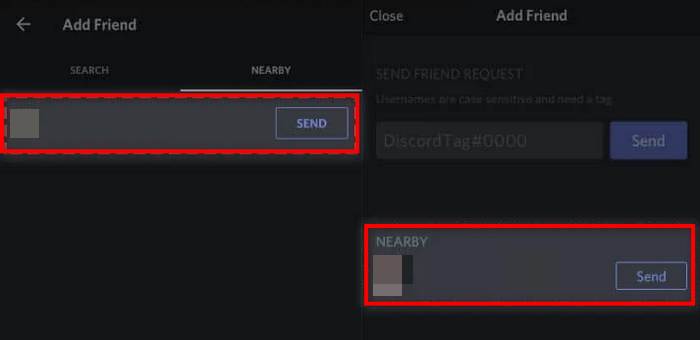
- Allow the permissions.
- Tap on the user you want to add.
Follow the other method if you could not follow this one.
Follow our guide step-by-step to report someone in Discord.
2. Find Discord users from your contact list
You can also add your friend if he is on your contact list that is present on your smartphone.
So all you have to do is go to the Friends tab and use the feature that adds your friend to your contact list.
Here are the steps to add a friend to your contact list:
- Press the three lines icon at the top left of the screen and go to the Friends tab.
- Sync your contacts.
- Allow the Allow contacts to add me option.
- Tap on Get Started.
- Verify your phone number.
- Allow all permissions.
- Select the contacts you want to add.
I hope you were able to follow the instructions correctly.
Send a friend request on Discord easily
Sending a friend request on Discord is a very simple task that even a child can do. So there is no reason for you to be tensed or worried.
As Discord is almost on all the platforms, this method is applicable for Discord on PC and mobile.
Here are the steps to use a Discord tag to add people on Discord:
- Open the Discord app.
- Click on the Home button at the top left. It has the Discord logo.
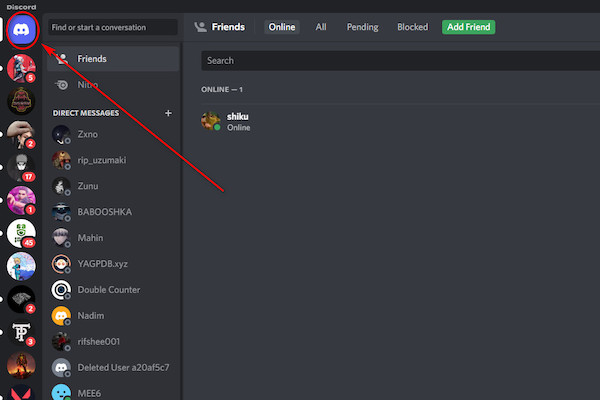
- Click on the Friends tab from the left side.
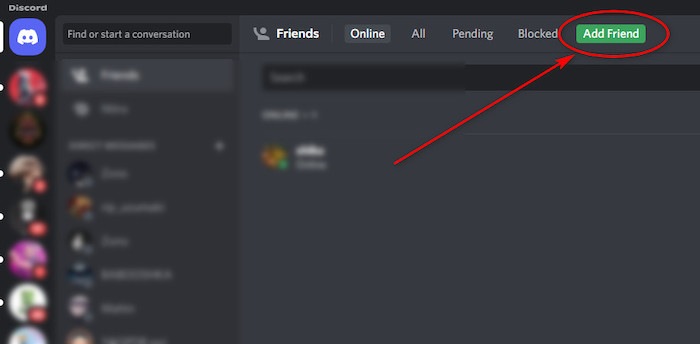
- Type in your friend’s username and tag.
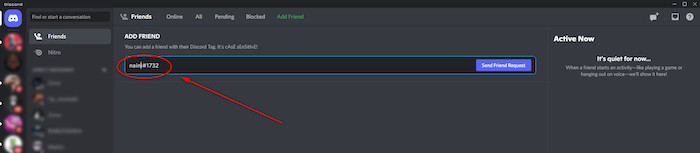
- Click on the Send Freind Request button.
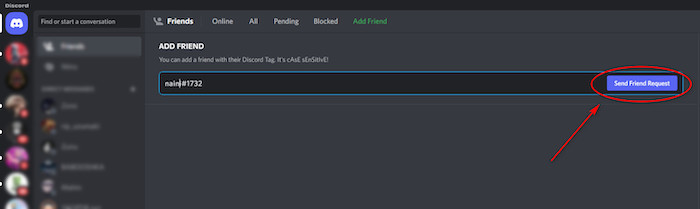
Have fun with your new friends on Discord.
See our most recent piece on why are my friends so quiet in Discord.
FAQ
Can you add friends on Discord without their tag?
Yes, you can add people as friends on Discord without their tag. If they are on the same server, just right-click and select Add Friend. You can also use the Nearby scan feature to add people around you physically. You can also add people from your contacts list.
Is Discord free to use?
Yes, Discord is free to use and if you want you can have a Discord Nitro subscription it costs $4.99 monthly.
Conclusion
If you could follow the instructions in this post properly, you must have been able to add friends on any platform that Discord is available on.
It is not a difficult task to add someone on Discord regardless of the platform, as the UI is still the same, more or less.
I have also ensured that the procedures given in this post are working and relevant after the countless updates Discord went through.
I hope you got what you were looking for in this post. Take care and stay safe.