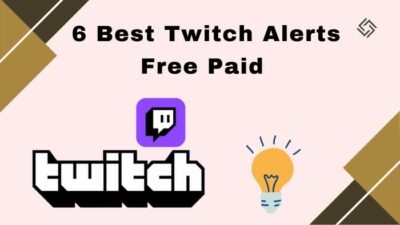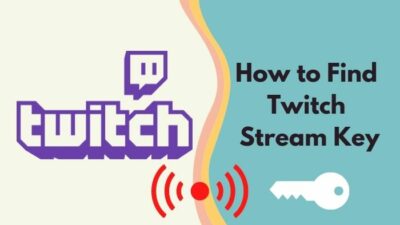Twitch is one of the largest live streaming platform with an incredible amount of content. Despite that, it still doesn’t have a proper download feature built-in.
So, naturally, you might be looking for a way to download videos from Twitch, whether it’s to edit them or to create a backup. Whatever the reason, I have got you covered.
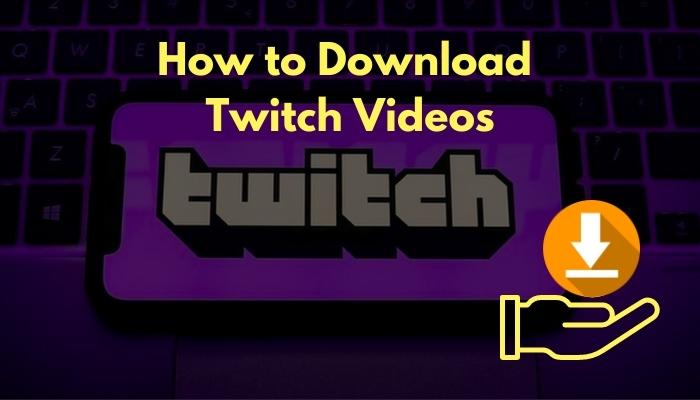
Nowadays, there are numerous Twitch video downloaders, which makes it all the more difficult to find a reliable tool. You can also use an online tool to download Twitch streams. After hours of research, I rounded up a list of the most reliable tools to save Twitch videos.
Let’s dive right into it!
Should I Download Twitch Videos?
You should download Twitch videos to create a local backup of your past streams. Doing this lets you edit and publish them on other platforms like YouTube, Instagram, Twitter, etc. You can watch past streams of any channel offline by downloading them on your device.
Twitch is the ultimate place for video streaming. You’d have a hard time not finding broadcasts of some category. Gaming, cooking, singing, etc., are broadcasted here every moment.
Most content creators rely on multiple social platforms to grow their fanbase. It’s pretty standard for Twitch streamers to upload stream highlights on YouTube and short clips to Instagram or Twitter. To do this, you need to download the past streams from Twitch.
Twitch also lets everyone store the past streams on its servers. However, there’s a limited period of storing them. If you have a Twitch Turbo or Prime subscription, Twitch will store your past streams for 60 days, and otherwise, it’s limited to only 14 days.
Downloading these past streams (VODs) lets you store them past the limited storage time offered by Twitch. Hence you can create a local backup of your streams and access them easily for clips or highlights.
Finally, if you’re going to be out of the network for a long time, simply download a Twitch stream and watch it offline at your own pace.
While we are on the topic of Twitch clips, are you having issues watching content in Twitch? If you are, I suggest you take a break and read this article that shows 7 solutions to fix Twitch clips not working.
Overall, downloading a Twitch video has several advantages depending on your needs.
How To Download Twitch Videos?
You can download Twitch streams, videos and clips using tools like 4k Video Downloader. If you watch live streams, you can also save VODs offline. You can see step-by-step instructions for how to download Twitch VOD Videos and gaming videos below.
You need to enable the Store Past Broadcasts option in Settings to save your streams on Twitch and download them later. If you haven’t done that, go to the next section.
Downloading your Twitch clips take a couple of clicks on the desktop. If you’re trying to do the same on a smartphone, it’ll require some workaround.
However, Twitch doesn’t allow downloading of VOD directly from another channel. You’d require third-party tools to achieve so.
So there are different approaches depending on whether you’re downloading your videos and which device you’re using.
I’m going to discuss all the possible approaches now.
Here are the methods to download Twitch videos:
1. Download from your Twitch channel on a computer
If you’d like to download videos from your Twitch profile, this method is for you.
Twitch channel owners can save and download videos from their channel through a built-in feature. It requires no third-party tools to download a video.
Here are the steps:
- Open Twitch in a desktop browser or the desktop app.
- Log in to your Twitch account.
- Click on the avatar from the top-right corner. It’ll open the menu.
- Go to Video Producer. You’ll see a list of all your saved videos on Twitch.
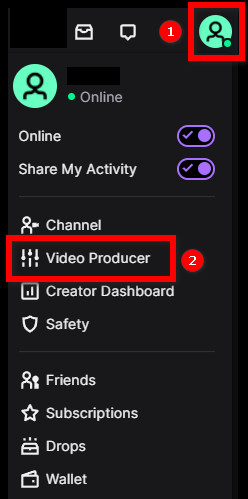
- Use the filter option to filter out your saved videos by All Videos, Upload, Past Broadcast, Highlight, Expiring, and Channel Trailer.
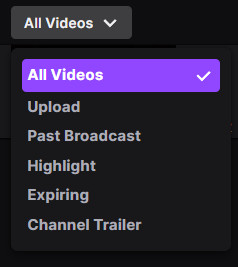
- Click on the three dots beside the video you want to download.
- Click on Download.
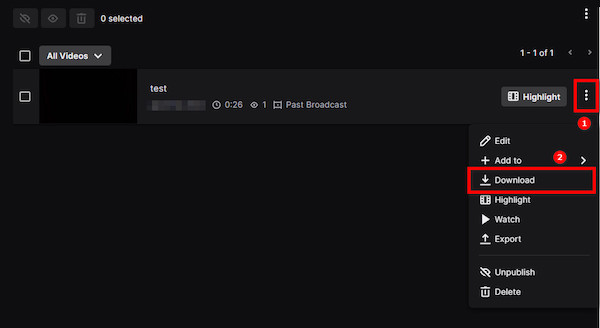
Now you’ll see the Download option gray out, and it’ll take a couple of seconds to process. After that, your video will start downloading.
Once done, you can find the video in the Downloads folder.
Also, check out our separate post on best browsers for Twitch.
2. Download from other Twitch channels using Twitch Leecher
Twitch Leecher is a free and open-source app that enables you to download Twitch clips from any channel
So, you can use this software to download Twitch VODs. Paste the link to the Twitch video on the software, and it’ll download the video for you.
Twitch Video Downloader usually feel bloated and heavy. Compared to online video downloaders, Twitch Leecher has a clean design and is less intrusive.
As it’s an open-source app, there is no security issue here, and the software gets timely updates.
Now let’s dive into how you would download a Twitch video.
Follow the steps below:
- Go to the GitHub Releases page of Twitch Leecher.
- Download the software by clicking on the exe file.
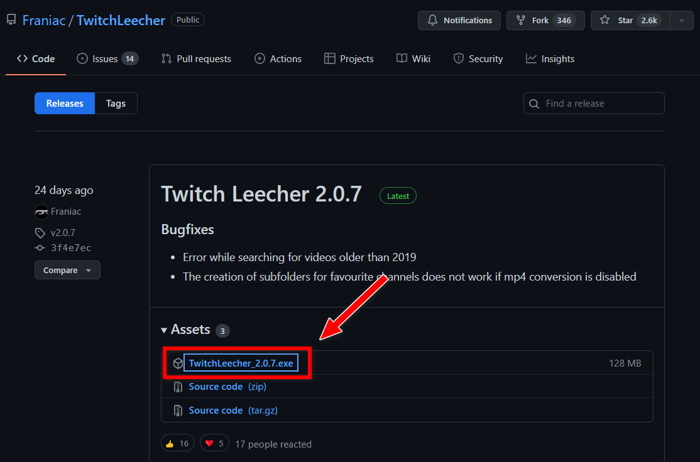
- Open the downloaded exe file and install Twitch Leecher.
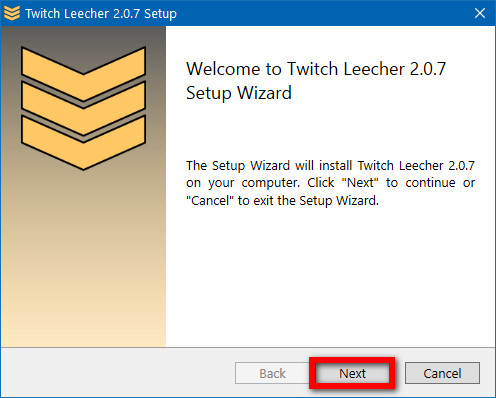
- Use your desktop browser to browse the Twitch video you want to download.
- Right-click on the video and select Copy link address to copy the link to the video.
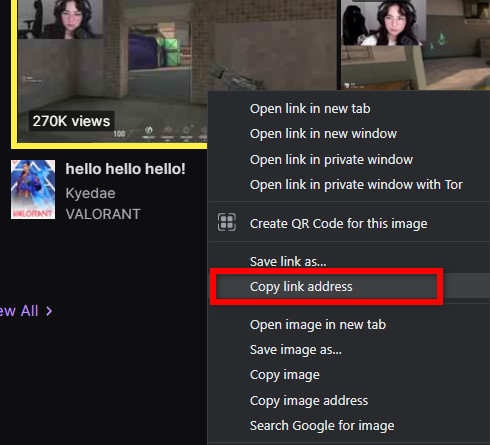
- Open Twitch Leecher.
- Click on the Connect button. It will take you to the Twitch login page.
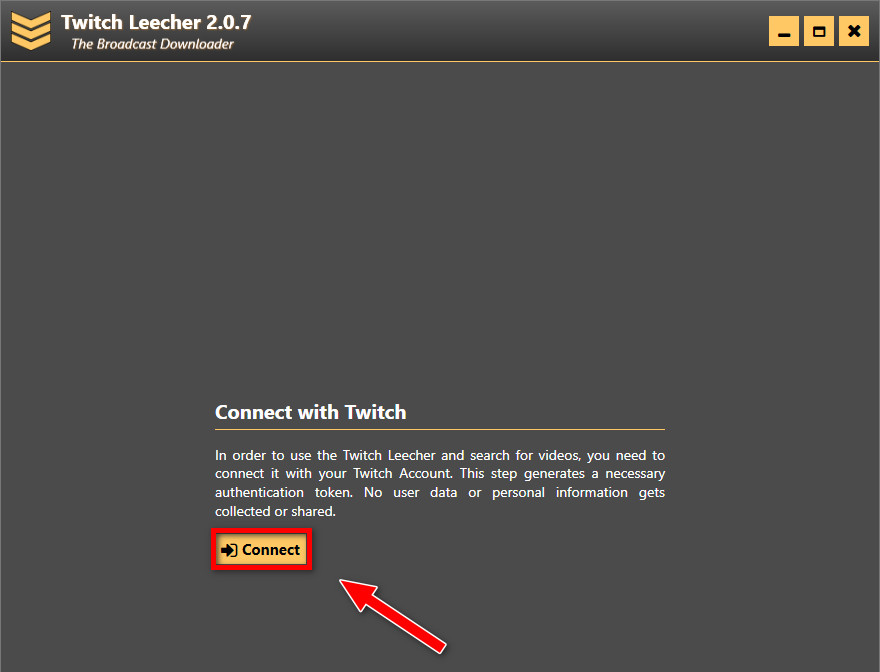
- Login to Twitch and authorize your account.
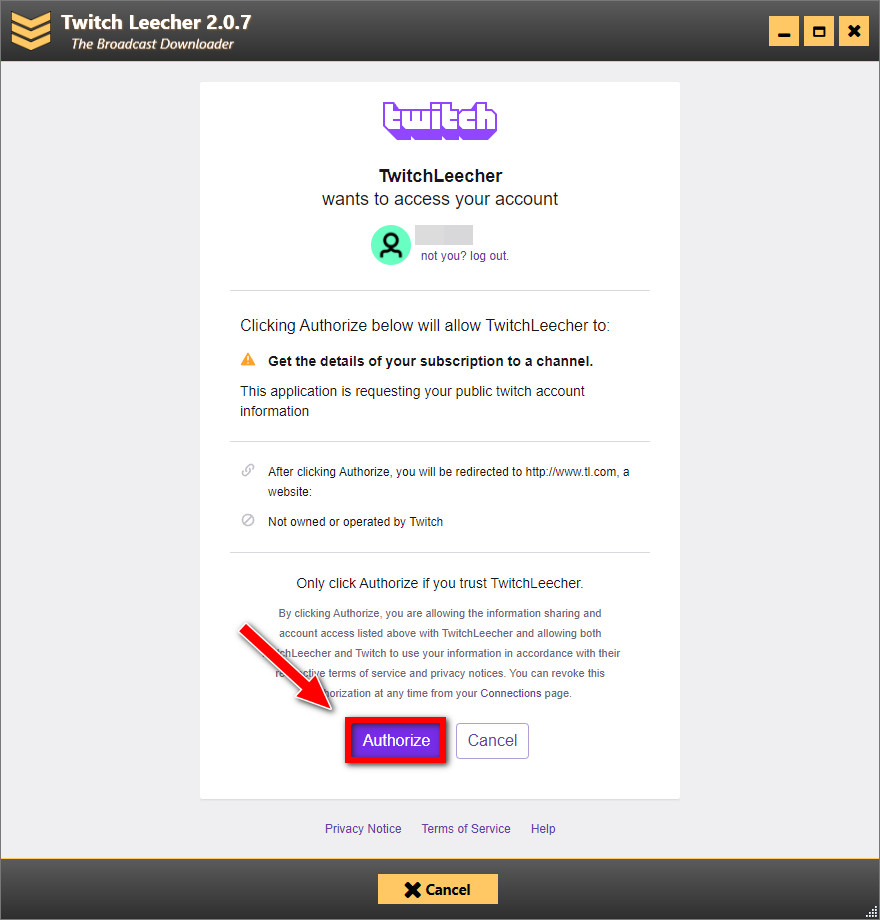
- Click on the Search button above.

- Go to the URLs tab.
- Paste the copied video URL.
- Click on the Search button below.
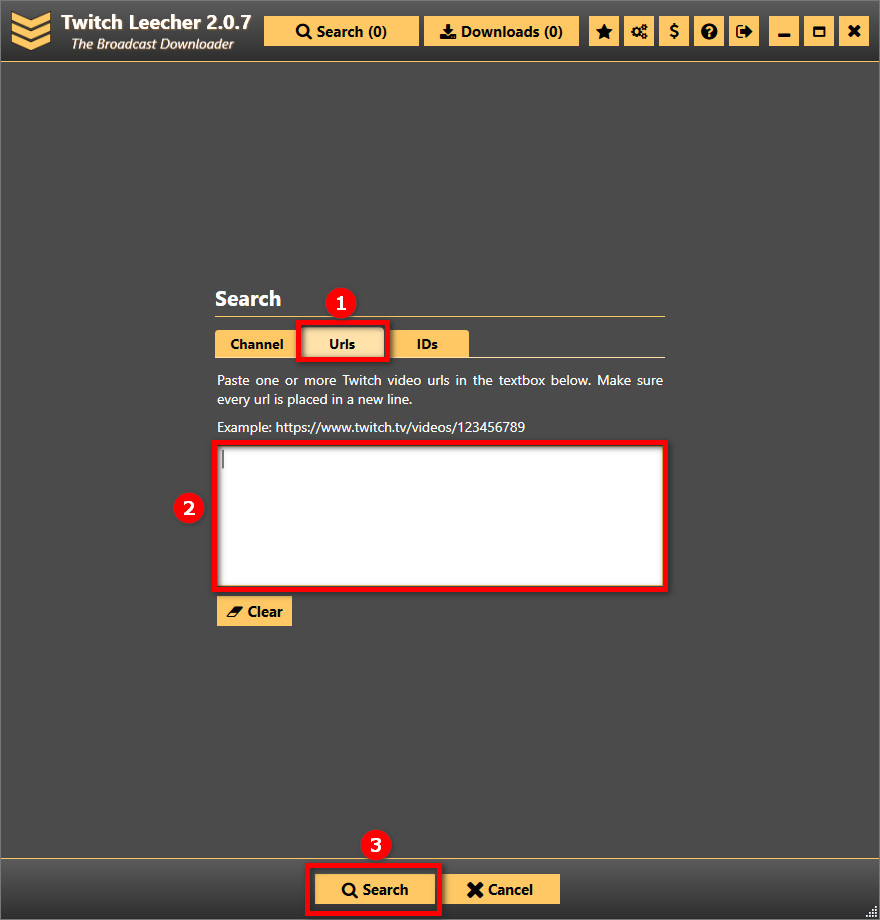
- Click on the Download button at the bottom-right corner.
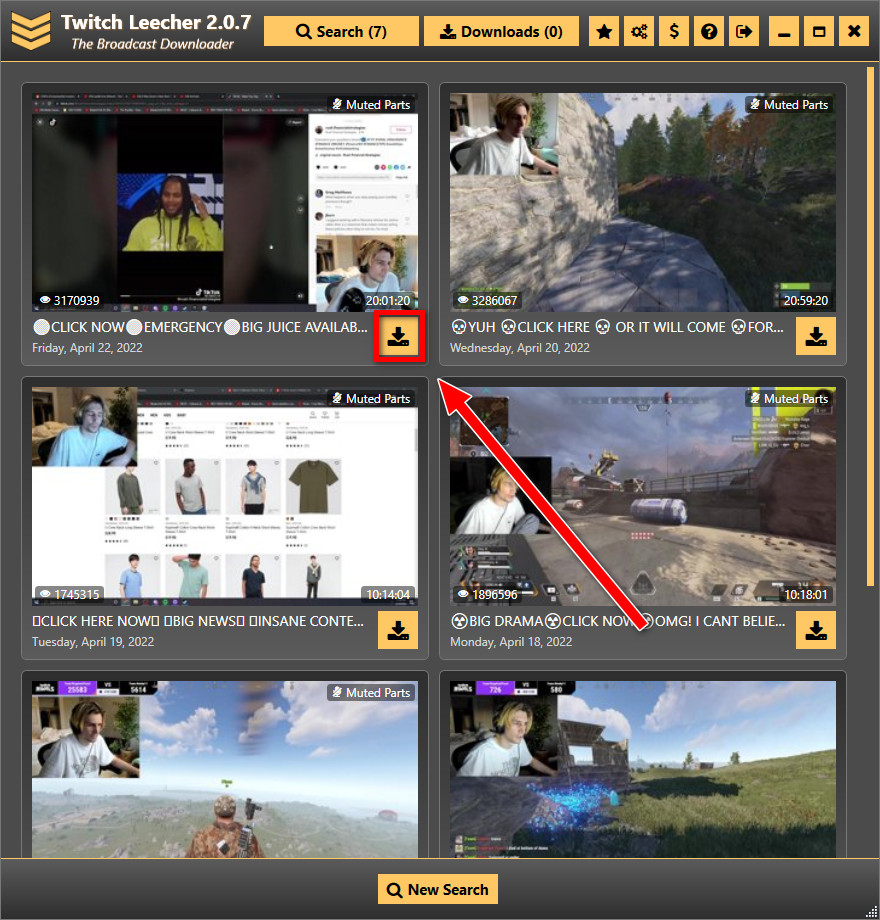
- Select the download location, crop the video or choose quality.
- Click on the Download button below to start downloading.
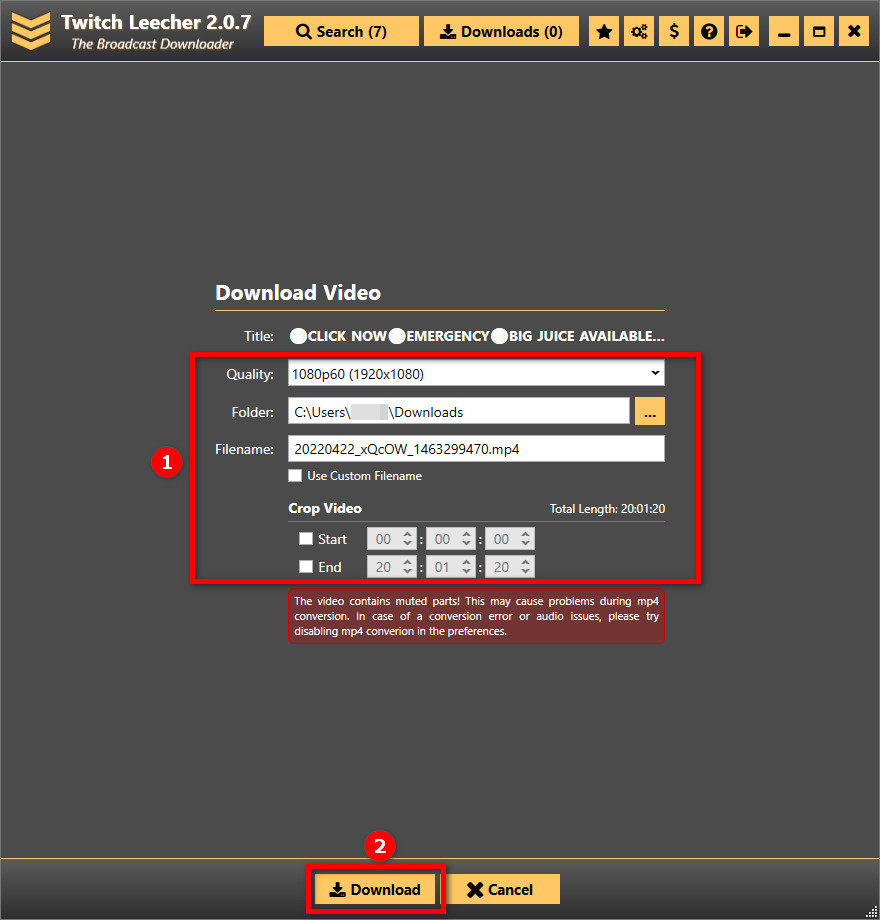
You can also use the Channel tab of the Download screen to search VODs or highlights of a particular channel, filtered by a period. 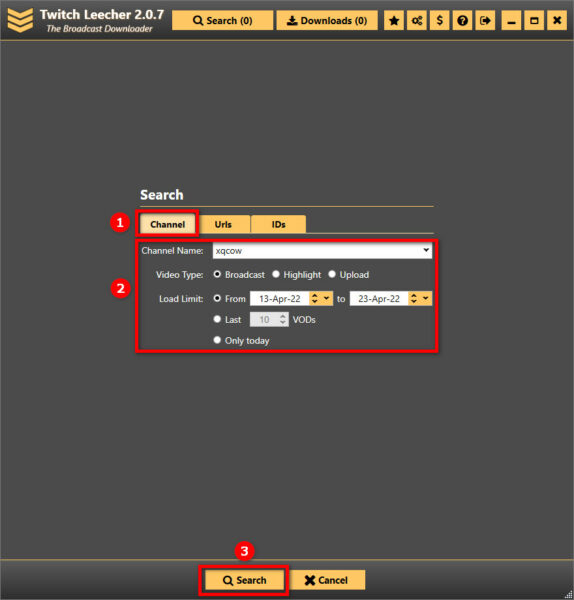
As you can see, downloading Twitch videos using the Twitch Leecher app is highly flexible.
Find out how to add emotes on Twitch.
3. Download any Twitch videos on Android
Downloading your favorite videos on mobile devices is also possible on both iOS and Android.
Google Play Store has many apps that can download videos from platforms like Twitch for free. These apps can download Twitch videos from your channel and other channels in multiple formats like MP4 or MKV.
The one app that I will discuss is called Video Downloader For Twitch. The great thing about this app is it can download sub-only videos once you log in to Twitch through the app. You can also convert Twitch streams to any format for better compatibility.
The annoying part of the app is there are ads everywhere, but you can get rid of them through payment. So use it a couple of times and see if it’s worth it.
The app works the same way as Twitch Leecher does on Windows. You get the link to the Twitch video and paste it into the app.
Here are the steps to download Twitch videos on Android:
- Go to the Play Store and search Video Downloader For Twitch.
- Install the app on your phone.
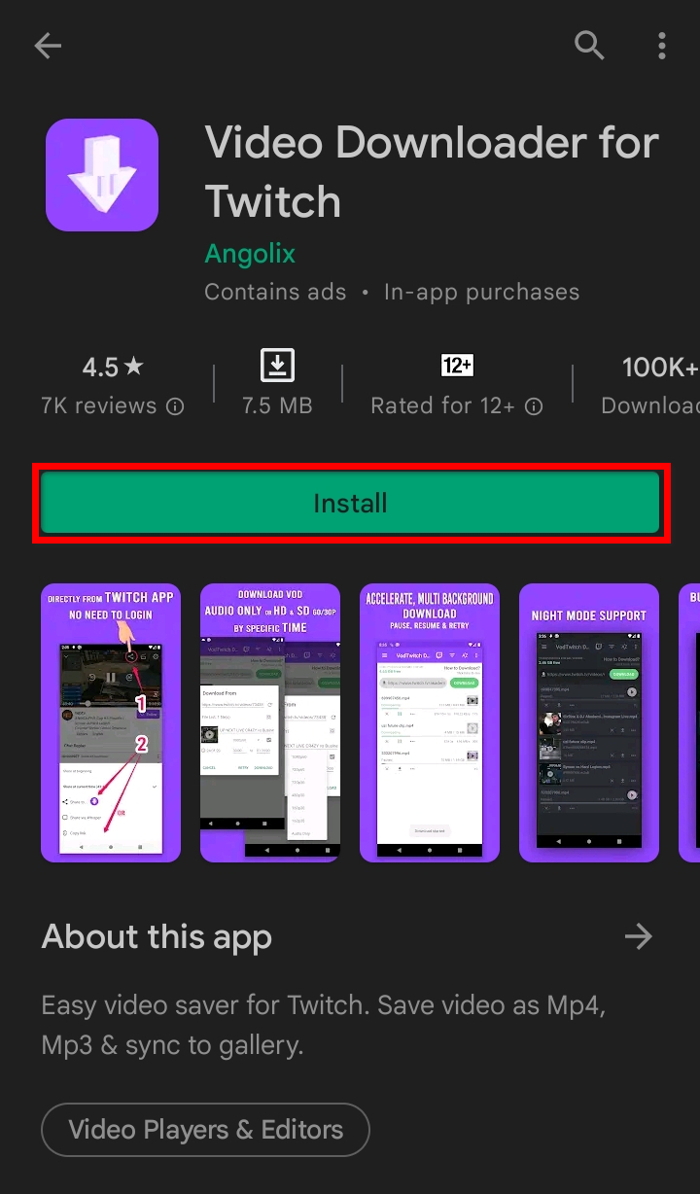
- Open the Twitch mobile app. Install the Twitch app from the Play Store if you don’t have it. You need the Twitch mobile app to collect the link to the video as the Twitch website doesn’t work well on mobile browsers.
- Go to the channel you want to download videos from. Use the search option above to search a channel. You can also download videos from your channel.
- Go to the Videos or Clips tab.
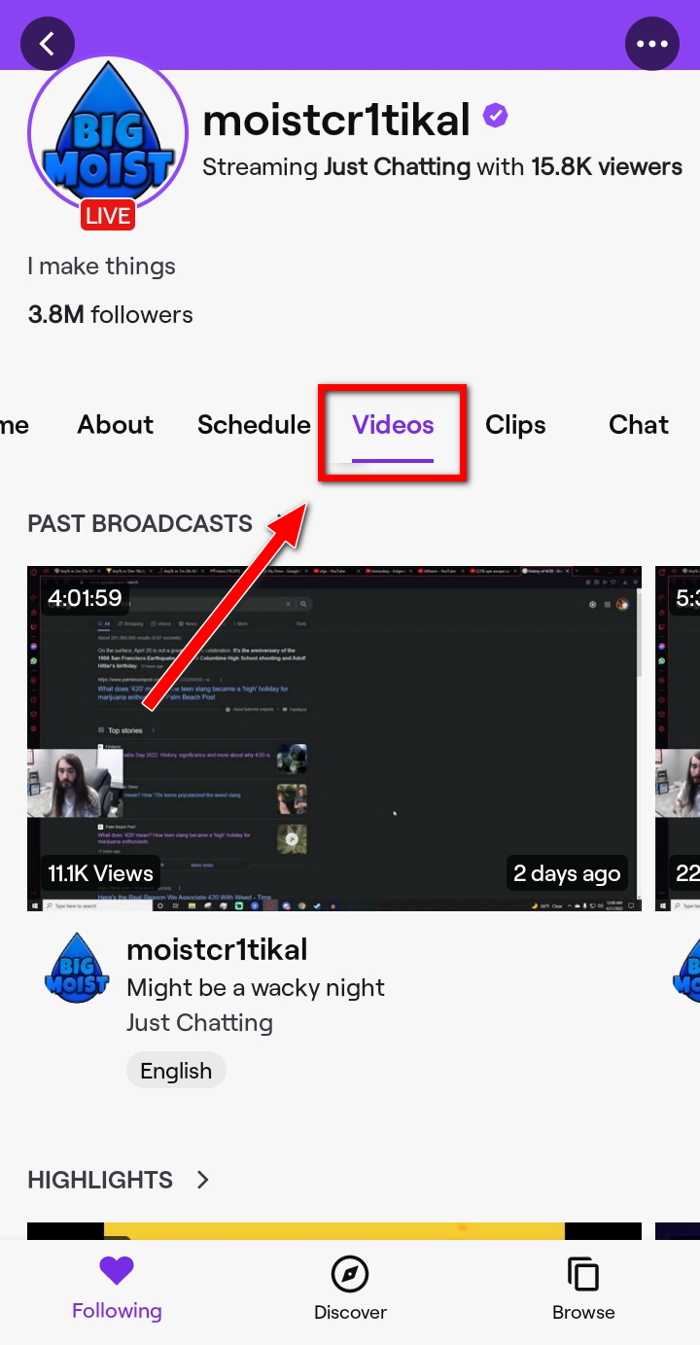
- Tap on the video you want to download.
- Tap on the Share icon on the video player.
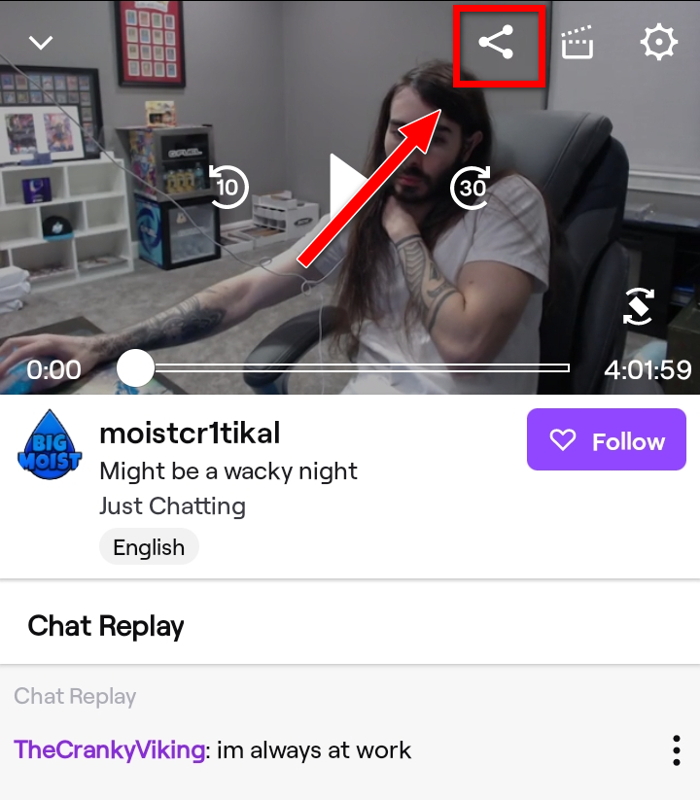
- Select ‘Share To‘. The Android share screen will pop up with a list of apps.
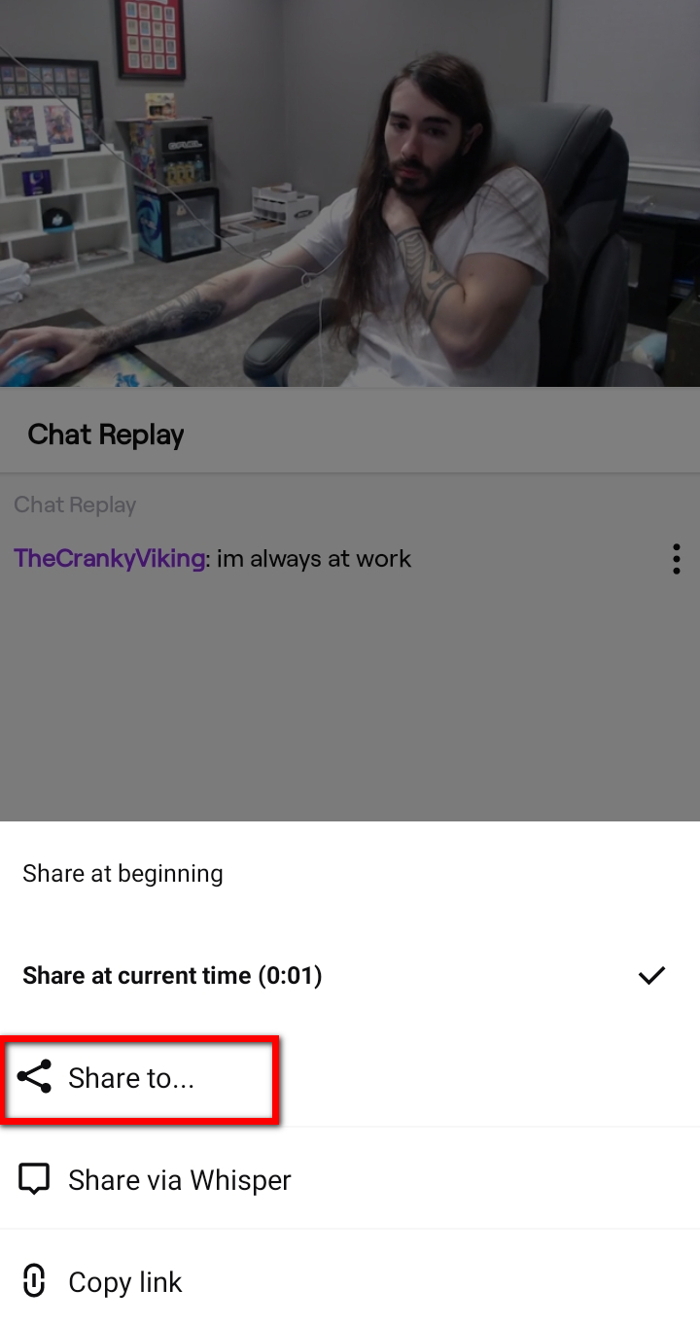
- Select ‘VodTwitch Downloader’. This Twitch Downloader will allow you to download Twitch streams easily.
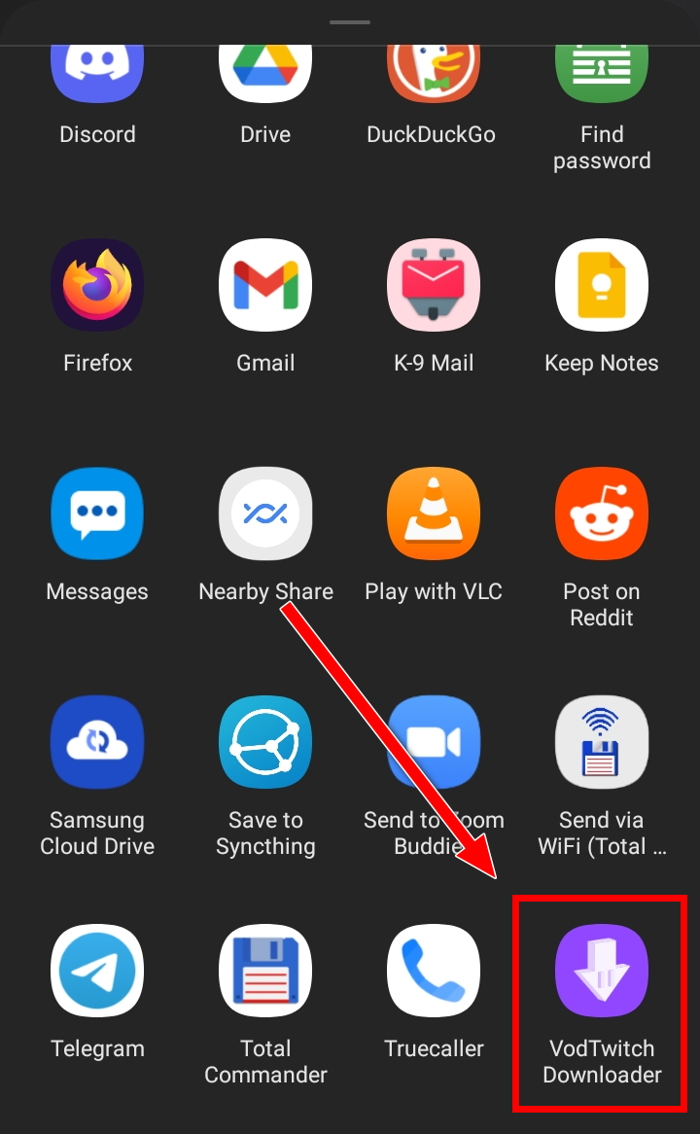
- Choose the video quality and timeframe.
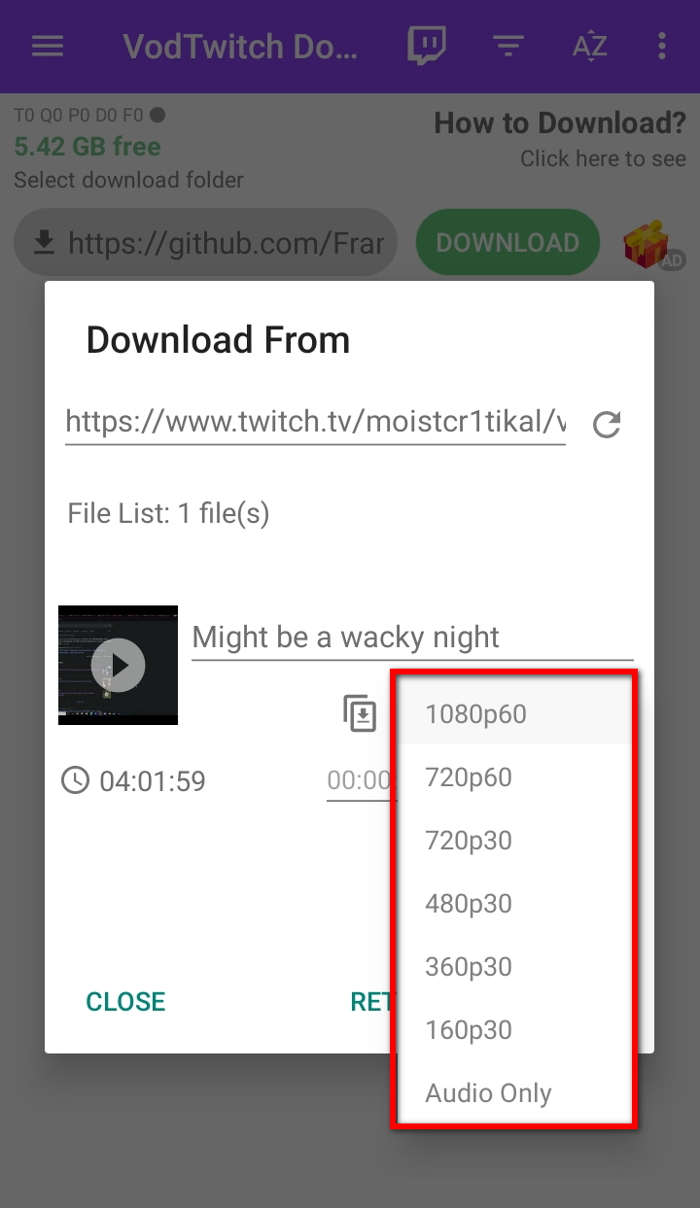
- Tap on the Login button to log in to Twitch if the video is sub-only.
- Tap on the Download button to start downloading. If it asks for any storage permission here, allow the app the required permissions.
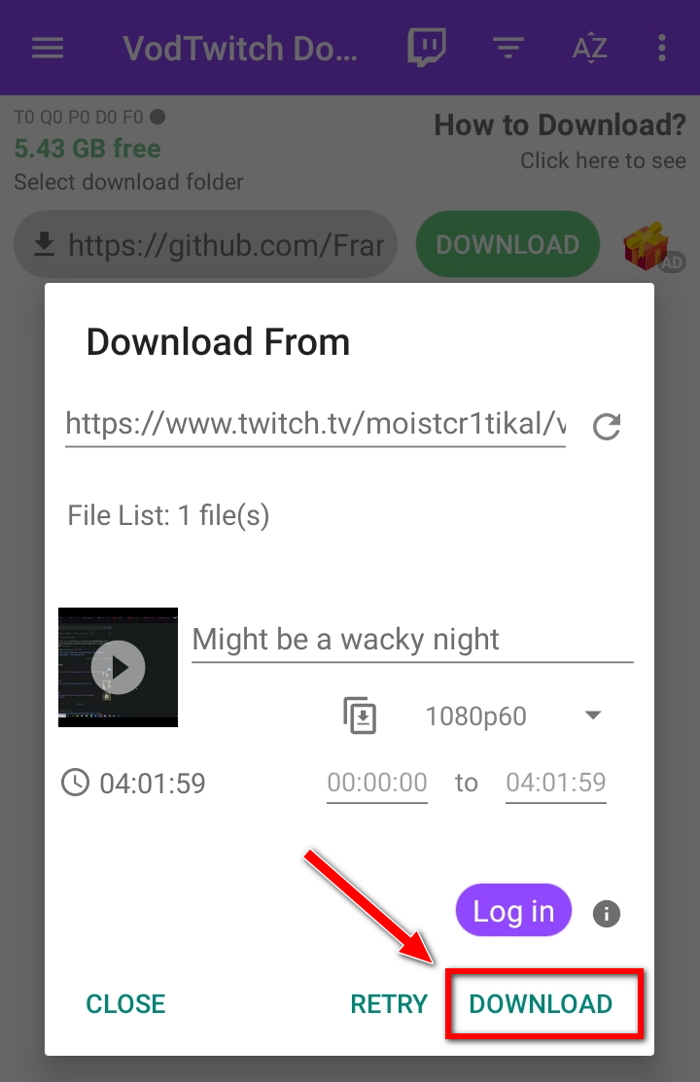
You can check the progress of video download from the app home screen. If you are downloading a long video, you may have to wait for an hour or so. Once the video has finished downloading, you can access the video from the app, file manager, or gallery.
When you tap on the Share icon on the video player on the Twitch app, it has a Copy Link option beside the Share To option. Copying the link and pasting it into the Video Downloader For Twitch app will also work.
4. Download any Twitch videos on iPhone
There is no app on the App Store that can download Twitch videos directly as Android apps do.
So you need to rely on the Network feature of the VLC video player app to download Twitch videos. The process is a bit more complicated than Android but nothing too fancy.
Here are the steps to download Twitch videos on an iPhone:
- Open the Twitch app on your phone.
- Search for the channel you want to download the video from. You can download videos from your channel too.
- Go to the Videos or Clips tab.
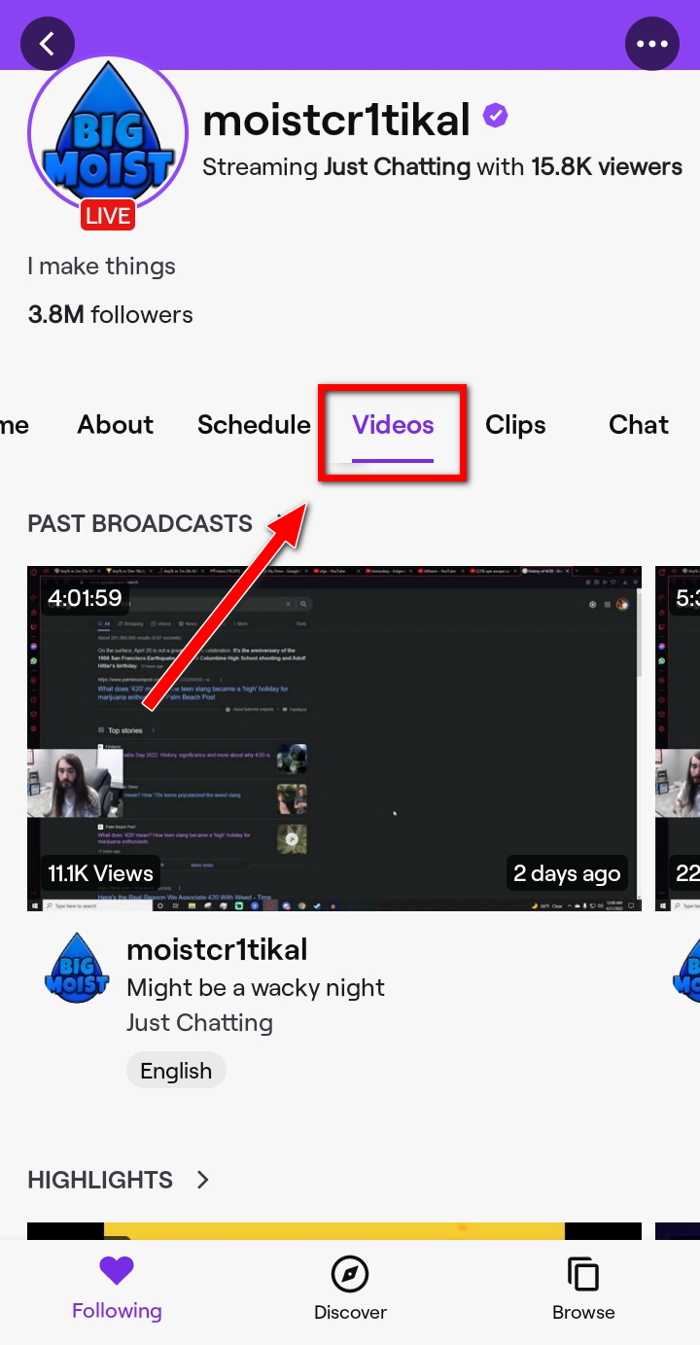
- Play the video you want to download.
- Tap on the Share icon on the top of the video player.
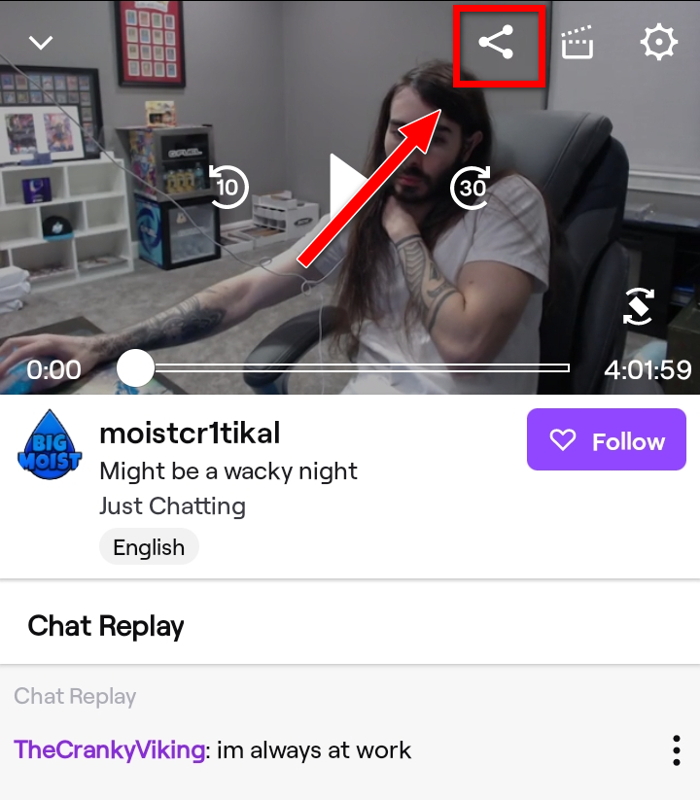
- Select Copy Link.
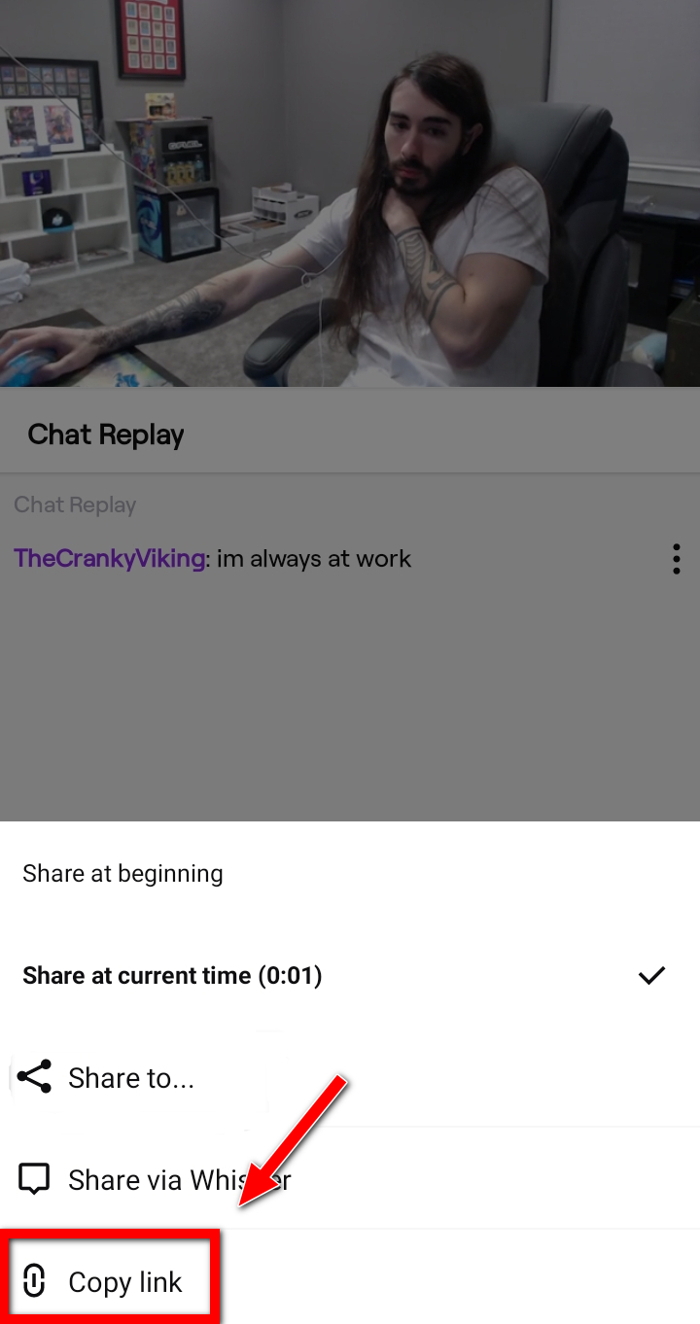
- Install the VLC app from the App Store and open it.
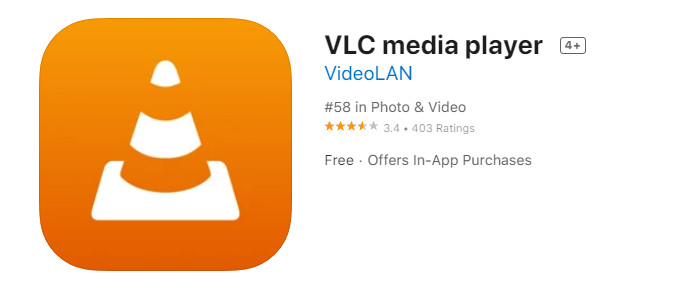
- Tap on the Network option from the bottom-right corner.
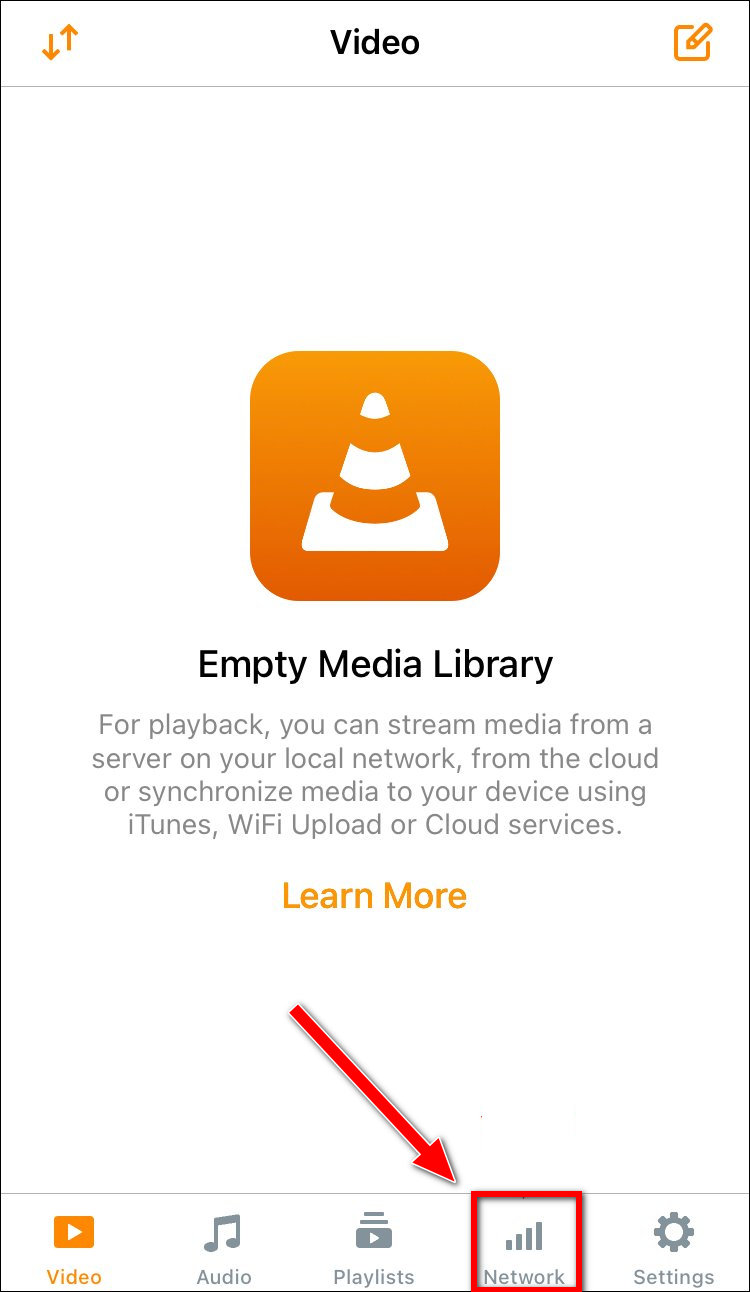
- Go to Downloads.
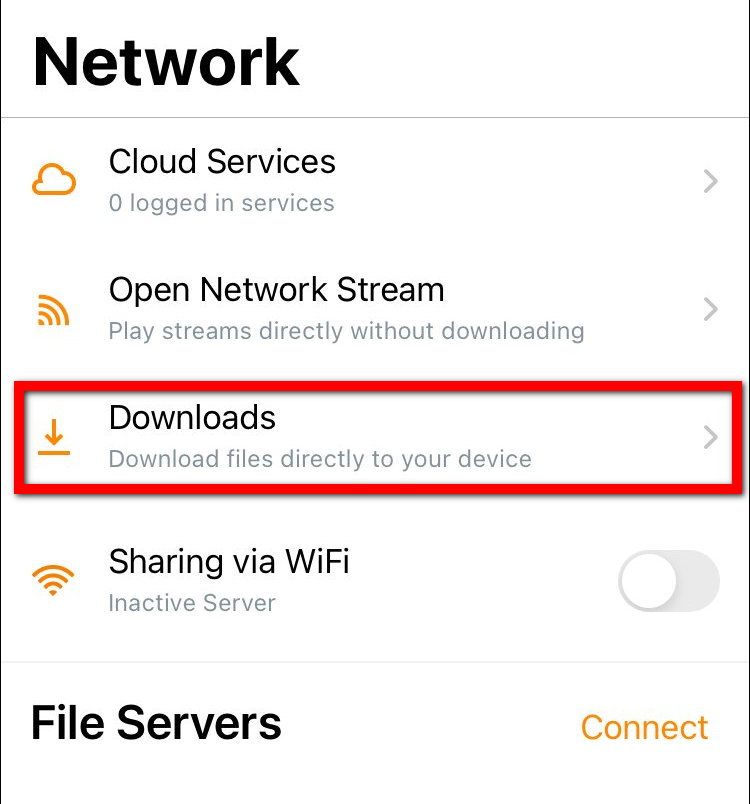
- Paste the Twitch video link you copied earlier into the address bar above.
- Tap on Download.
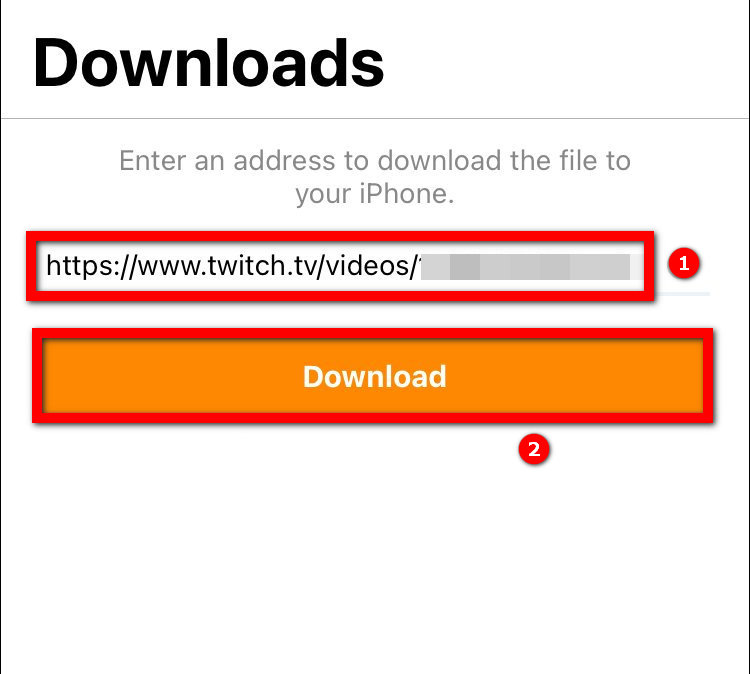
The Twitch video should start downloading on your iPhone. Once done, you can use VLC to watch the video.
Are you seeing random error messages while running Twitch. If you are seeing an unsupported video format error, I highly recommend taking the time to read this article that guides you through every step to fix the Twitch Error 4000 issue
How To Download Your Twitch Broadcasts?
Twitch gives you the option to save your past Twitch live streams, referred to in Twitch as VODs (Video On Demand). But you have to turn on the option from the settings.
Remember, Twitch doesn’t save your streams for an indefinite period.
If you don’t have a Twitch subscription, Twitch saves your VODs for 14 days. Subscribing to any of the Twitch Turbo or Twitch Prime by becoming a Twitch partner or Twitch Affiliate will extend the timeframe to 60 days.
Follow the steps below to save streams on Twitch:
- Open Twitch in the desktop app or a desktop browser.
- Login to your account if you aren’t already.
- Click on your avatar from the upper-right corner to expand the menu.
- Select Creator Dashboard.
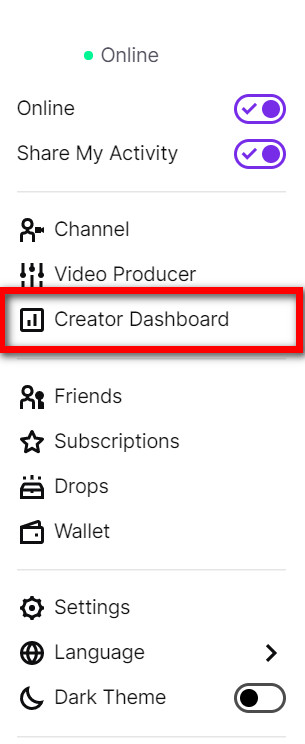
- Go to Settings > Stream from the left menu.
- Scroll to the VOD Settings section.
- Turn on the Store Past Broadcasts option.

- Ensure ‘Always Publish VODs‘ is enabled. You can also configure the Exclude Categories option.

From now on, Twitch will save all your streams on its servers. You can publish them on your channel, make highlights or clip out of them, or download them for storing the Twitch streams locally.
If you are a content creator on Twitch, there’s no doubt you want to maximize your followers list. Go through this short article on increasing your viewers on Twitch and I promise it will change your Twitch profile
Final Thoughts
Twitch has built-in ways to save your streams and download them. Downloading past streams lets you store them past the limited-time Twitch offers.
You can download a Twitch stream to edit it and upload it as a clip or highlights on YouTube or other social media.
If you want to download videos from other Twitch channels, you need to rely on third-party software like Twitch leecher.
Most online downloaders need the Twitch video link to download them. Some tools offer the option to download sub-only videos too.