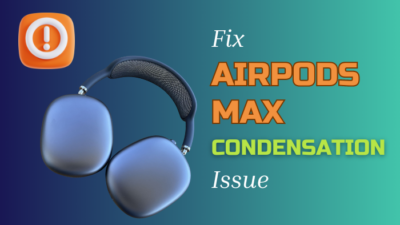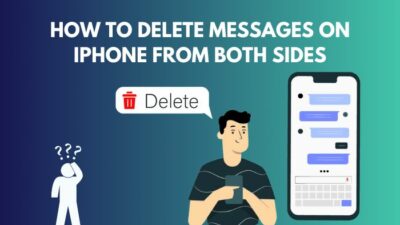While creating an Outlook calendar event on your Mac device, have you ever noticed that the All Day toggle has suddenly disappeared? And no matter how often you try, it just doesn’t show up anymore?
Well, you’re not alone. Plus, the reason & solution for such an irritating issue is quite obvious and silly, both of which I have thoroughly discussed in this article.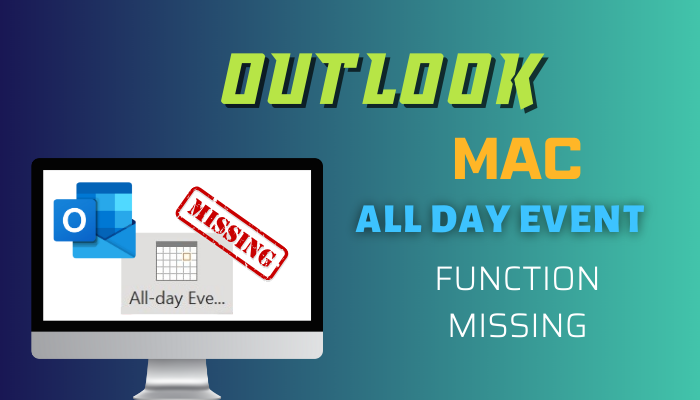
So, without further ado, let’s get started.
Why Has All Day Event Function Disappeared from Outlook on Mac?
In general, the All day event toggle disappears from Outlook on Mac when the time zone is not set correctly. Additionally, the All day option can be missing from the event creation panel if you have accidentally clicked on the Time Zone option and haven’t switched back to default.
The Time Zone option that appears when you start to create a new calendar event dictates whether the All Day toggle will be displayed or not. When you click on the Time Zone, it hides the said toggle and only displays the timezone-related options.
Hence, you might have accidentally or intentionally clicked on Time Zone to change something & might have forgotten later. That’s why you can’t see All Day toggle anymore.
It’s not a bug or a glitch. It’s just how Microsoft has designed the whole thing, which can sometimes seem a bit confusing, to be honest.
Speaking of time zone, check out what to do when the shared Outlook Calendar is showing the wrong time zone in Google Calendar.
How to Fix All Day Event Function Missing on Outlook Mac
Before we jump into the troubleshooting process, make sure you’re on the latest Outlook version and your MacOS is up to date. If not, go to the Mac App Store and install the latest version of Outlook.
After that, follow the below-mentioned methods in a progressive manner and don’t skip over any important step.
Here’s how to fix the Outlook Mac all day event function missing issue:
1. Select Time Zone while Creating an Event
As I have mentioned before, the Time Zone option/icon can hide the All day event option from Outlook on Mac. Hence, clicking on it while creating a new event can bring back the All day toggle promptly. To do so:
- Open Outlook on your Mac device.
- Go to the Calendar tab and select New Event > New Event.
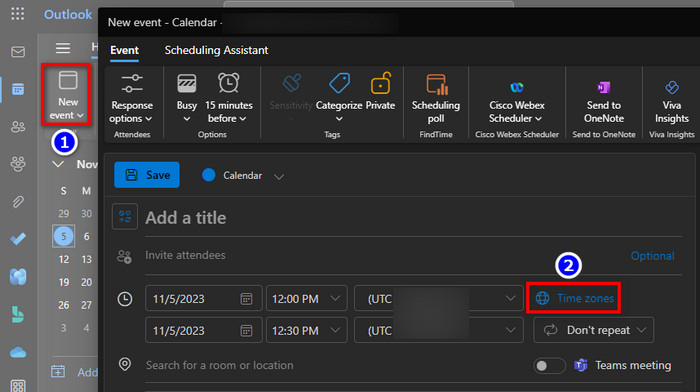
- Click on the Time Zone option.
That should bring back the All day event toggle. If not, click on Time Zone again and reset it. Sometimes, setting the Time Zone to your default location brings back the All day option.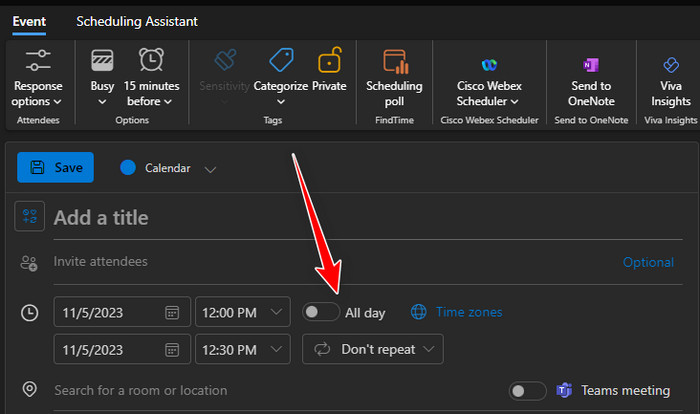
2. Use OWA(Outlook Web Access)
In case you are still unable to get the All day toggle back, consider using Outlook on the web and performing the above-mentioned process from there.
Although it’s rare, the Outlook application on your Mac device can become buggy and prevent you from changing the Time Zone settings. As a result, you might not see the All day toggle no matter how many times you click on the Time Zone option/icon or reset the timezone manually.
For those instances, the only viable way to fix the issue is by going to OWA using your computer’s browser and changing the Time Zone option for event creation from there.
Furthermore, check out the embedded article if you’re having trouble with Outlook Calendar permissions.
Wrapping Up
In short, if the All day event option is missing from Outlook on Mac, simply click on the Time Zone option/icon, which should bring back the All day toggle in the subsequent section. Or, you might have to reset the timezone to the default value as an added measure.
That pretty much sums up the entire situation. I hope this article has provided the precise solution that you were looking for.
Feel free to check out our website if you want additional support on anything related to Outlook or other Microsoft services. Have a nice day!