Have you ever accidentally declined a meeting invite in Microsoft Teams and immediately regretted it? Therefore, you need to restore that meeting because it’s crucial for you, and you unintentionally decline it.
Thankfully, MS Teams have its way to restore a declined meeting in order to prevent these kinds of situations.
In the following article, I will show you simple steps to recover meetings you declined mistakenly in Teams. Let’s not waste any more time cause you have a meeting to recover.
How to Restore Declined Meetings in Microsoft Teams
To restore declined meetings in MS Teams, you have to find out the original request of the meeting. Go to the Folder Pane and choose the Deleted Items folder. Click twice on the original meeting request and select Accept. Now you can join that meeting again.
That said, two parties are involved in a Microsoft Teams meeting – the meeting creator and the participants. The process of restoring meetings is slightly different for each party.
Here are the steps to restore declined meetings in Microsoft Teams:
For Meeting Creator
- Go to Outlook > Mail and click on the Deleted Items folder.
- Select the Meeting invitation mail.
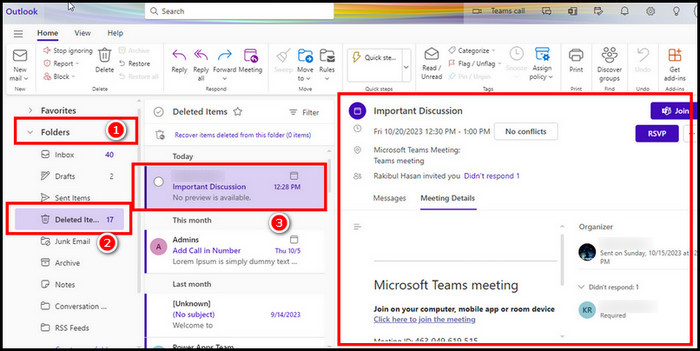
- Open Calendar and click on the Meeting.
- Select Join Teams Meeting from the top ribbon.
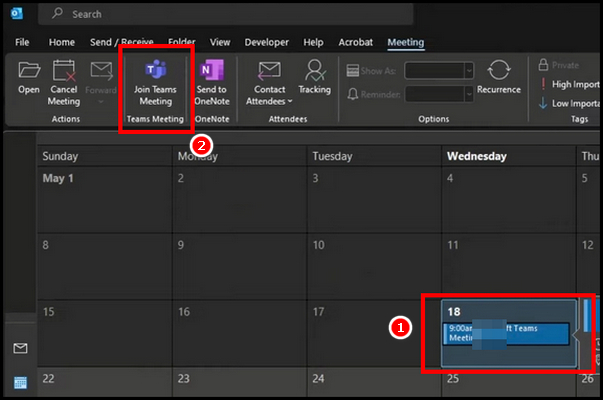
- Click on Show Participants > Share Invites, and copy the meeting link.
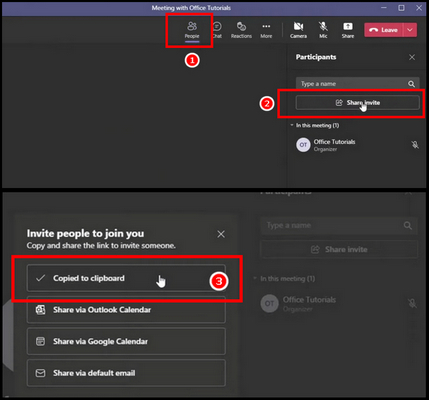
- Paste the invitation link to the invitation mail and send it to your participants.
For Meeting Participants
- Open Outlook and locate the meeting invitation.
- Select the invitation to open it.
- Select Yes under the RSVP option.
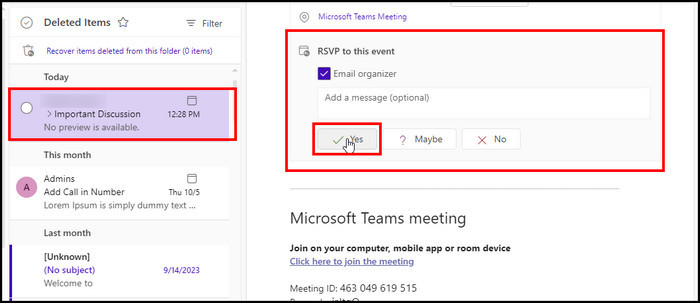
That’s how you accept a previously declined meeting. Microsoft makes it simple to restore a declined meeting, regardless of whether you are the meeting creator or a participant.
That said, the situation may be the opposite, and you may need to decline an event that you have already accepted in MS Teams. Let us now see how you can do this.
How to Decline an Accepted Event in Teams
To decline an accepted event in Teams, navigate to your Teams calendar and select the event you already accepted. A prompt window will appear once you click the event and show you the meeting details. Click on the Accepted button and choose Decline. 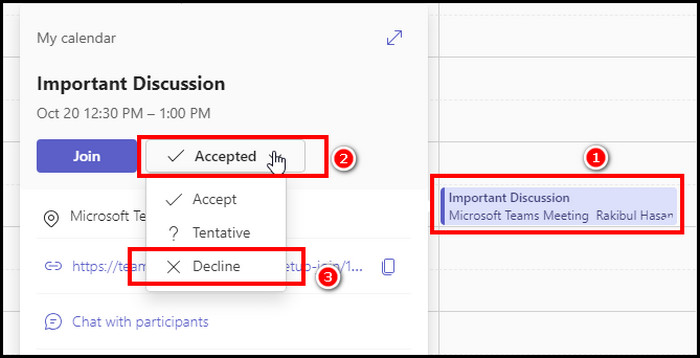
That’s how you can decline an already accepted event or meeting in MS Teams. But once you delete the event invitation, how can you see declined meetings in Teams?
To see declined meetings in Teams, you must go to Outlook mail and locate the original meeting invitation. When you decline a meeting in Teams, you can no longer find it on the calendar.
Therefore, you have to find the meeting request in the Mail; from there, you can join the meeting.
Why Teams Declined Meeting Still Showing in Calendar?
Usually, when you decline a meeting, it gets removed from your calendar. However, there might be a few potential reasons for a declined meeting to appear in the Calendar. Such as if the meeting organizer still has not deleted the event or your Teams and Outlook calendars have sync issues.
In these cases, declined meetings may still appear on the calendar. Let’s now look at the reasons in more detail.
Here are the reasons why the declined meeting is still showing on the calendar:
- Declined meetings may appear on your calendar if the meeting initiator still controls the conference.
- A delegate accepted the meeting on your behalf, overriding your decline.
- You set a calendar rule that automatically accepts meetings without your consent.
- Sync conflict exists between Teams and Outlook calendars marrying the events.
Ensure your Microsoft apps are synced properly and your representative does not accept any meeting requests without your permission.
If you have set any rules for automatic acceptance, change those rules to fix the issue of declined meetings still appearing in your calendar.
FAQs
How do you add a declined meeting to your Teams calendar?
To add a declined meeting to your Teams calendar again, go to your Outlook mail and look for the meeting invitation. Open the mail and click on Yes from the RSVP option. After that, your declined meeting will reappear on the Teams calendar.
How long is the restore option available?
The restore option is available as long as the meeting has not ended. Once the meeting has concluded, it cannot be restored in Teams. This is because the meeting data is deleted from the server after the meeting ends.
Will restoring a meeting send a new invite?
Restoring a meeting in Teams does not send out a new invitation to the attendees. Instead, it simply reinstates the original meeting request in your calendar. This means that all the original information about the meeting, such as the date, time, and location, will be preserved.
Wrap-Ups
The meeting restore option is a valuable safety net against unintended declines in MS Teams. It allows you to restore declined meetings within a specific timeframe, so you don’t have to worry about missing necessary appointments.
I showed you different ways to restore declined meetings. So now you can easily join those meetings.