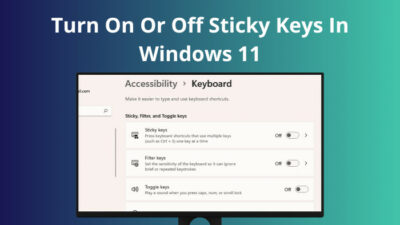Trying to execute a jar file or executable JAR file without an IDE and failing? Seeing an error saying unable to access JAR file?
Worry not, my friend. You are not the only person facing this error, and I can guarantee you that by the end of this article, you will have this issue well sorted out.
JAR files are basically the archive format for Java, similar to how zip files work. They encompass multiple Java classes, along with their metadata and resources, and pack them into a single package for distribution.
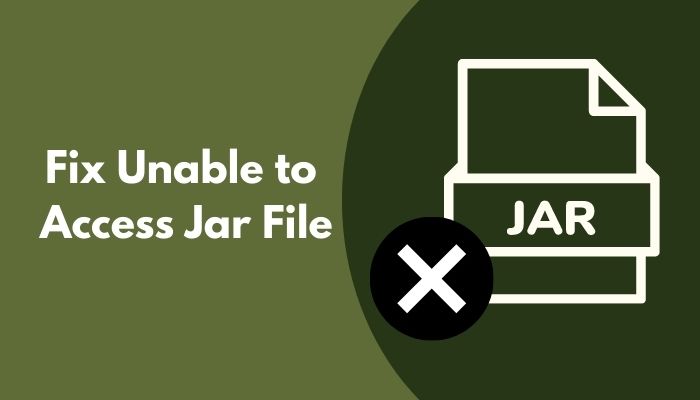
Whether you are unable to access the JAR file using a command prompt or Linux terminal, you will be able to eliminate the error using my methods.
Well, let’s not waste more time. Grab a coffee, relax and have fun solving your problem in the simplest ways possible.
Why Are My JAR Files Not Executing?
Your JAR files are not executing because it doesn’t have a manifest entry or the executable JAR files don’t have the correct file path, which means your PC cannot locate the JAR file that needs to be executed. This typically occurs due to a system or JAR file error.
The main takeaway about the causes of this error is that it’s happening because your system is mishandling the JAR files. While it’s not possible to list them all here, here are some of the most popular ones:
- Java Run-Time Environment (RE) is missing or outdated – Java RE is essential for running JAR files because they essentially translate the JAR files to a language your computer can understand.
- Malware Interference – You don’t want your system to be affected by unwanted malware because, apart from corrupting files and spying on you, they can also cause issues with JAR files. It’s best to keep your system free of malware.
- Inaccessible File Path – JAR executable files require a precise path to the JAR file to be able to locate and run it. They are not smart enough to find it, so if you even miss a slash (/) in the path, it won’t execute.
- Missing Default Program for JAR Files – When you set a default program for any file type, it runs automatically every time you launch that particular file type. If that’s missing for JAR files, then no program is called upon when you execute them.
Java programs are used to create complex applications that require reliable functioning, so JAR file errors can be a nightmare if left unresolved. Popular websites and applications, like Netflix or Spotify, are built on Java, so they were able to get past this error, and so can you.
Related content you should read about Acrobat Reader 11: Error Opening This Document Access Denied.
How To Fix Unable To Access Jar File
The solutions listed below should work well in any situation, but I recommend you connect your PC to a reliable internet connection and log in to an Administrator account instead of the Local account.
Here are the methods to fix unable to access the Jar file:
1. Purge Malware from Your System
As you read earlier, malware or viruses can be an absolute nightmare for any computer system because they modify important registry keys, making certain parts of your operating system unusable, including JAR files.
Scanning your device for malware is relatively straightforward nowadays due to an abundance of free software. Malwarebytes and Bitdefender are examples of great options.
Here are the steps to download, install and scan your device for malware using Malwarebytes:
- Launch a web browser of your choice and go to the Malwarebytes homepage.
- Click on the Free Download button at the top right corner or the middle left to proceed.
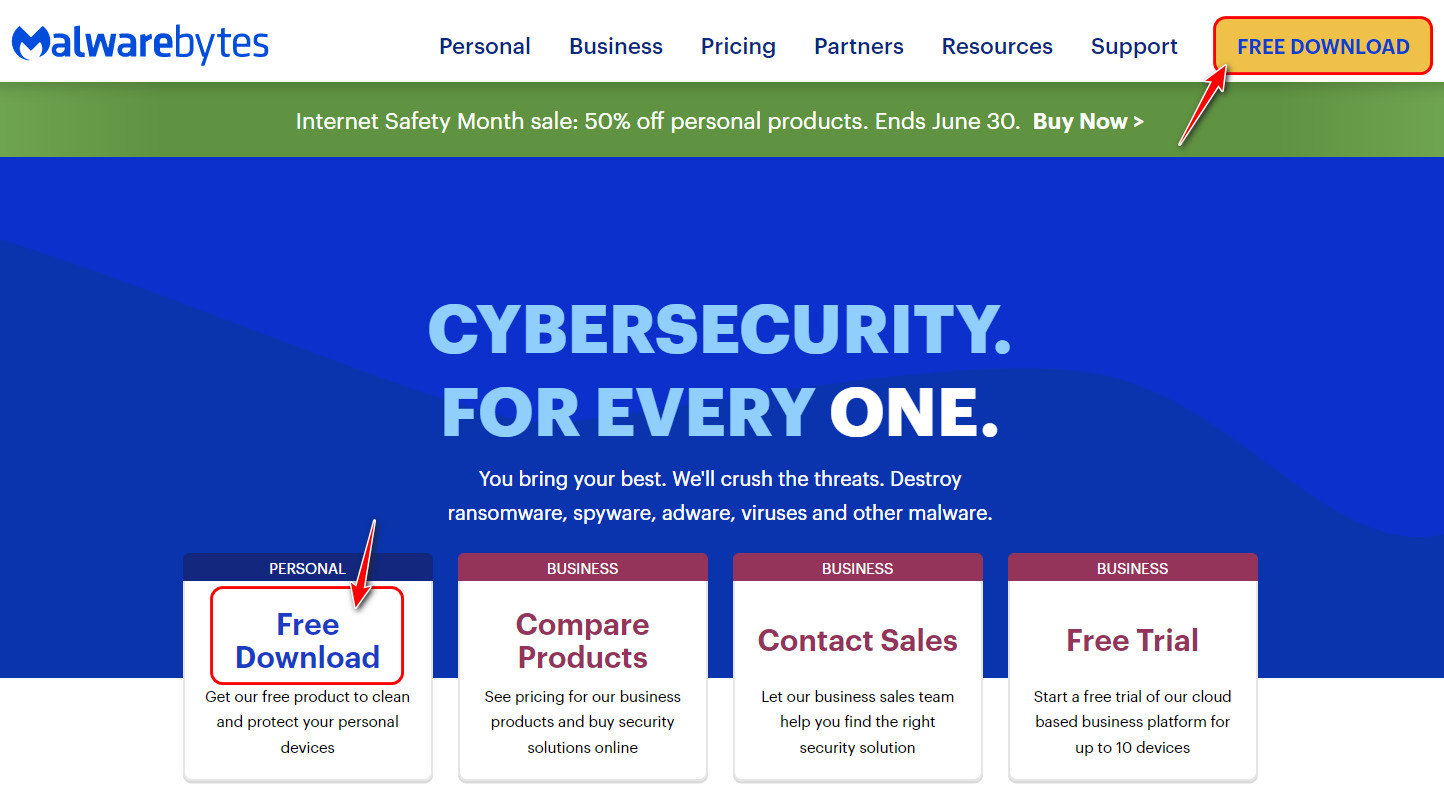
- Wait for the download process to start on the next page.
- Open the downloaded file from the browser or the Downloads folder.
- Click on the Install button once the installer launches.
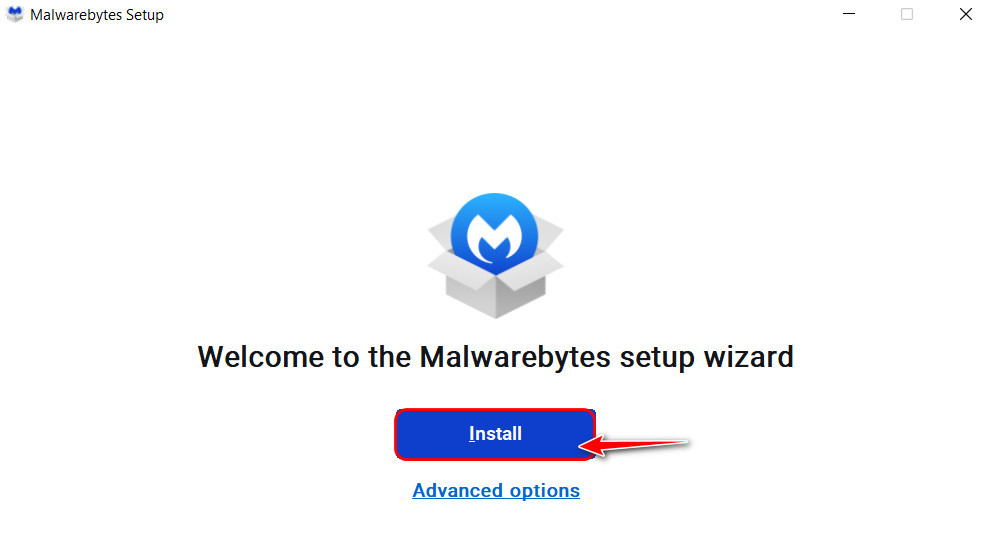
- Follow the instructions and make appropriate selections to finish the installation. Make sure your device has a working internet connection because it’s going to download additional files.
- Go to the Start menu, search for Malwarebytes and open it once the installation is completed.
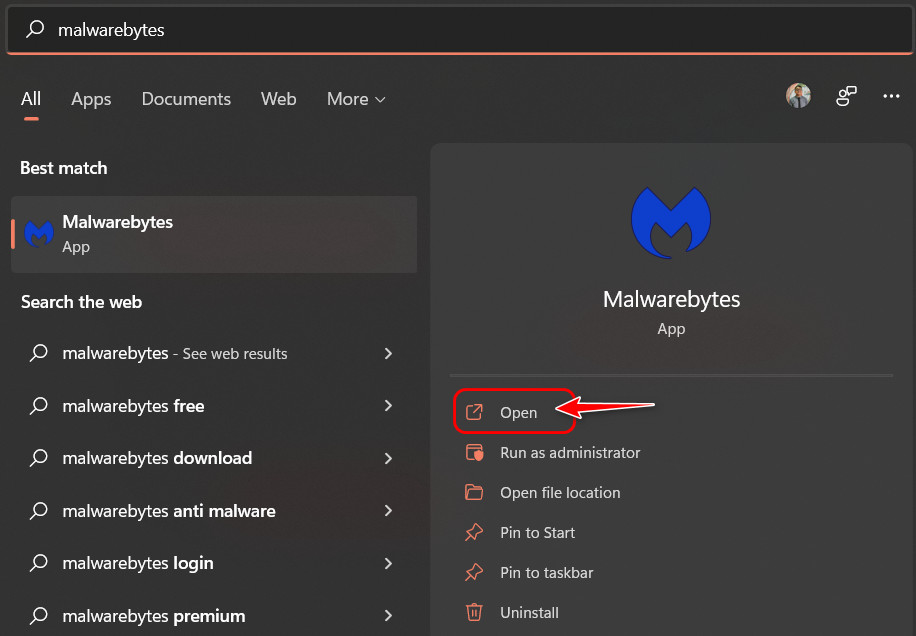
- Click on the Scan button after you have set it up. Note that it’s not necessary to purchase a subscription for scanning.
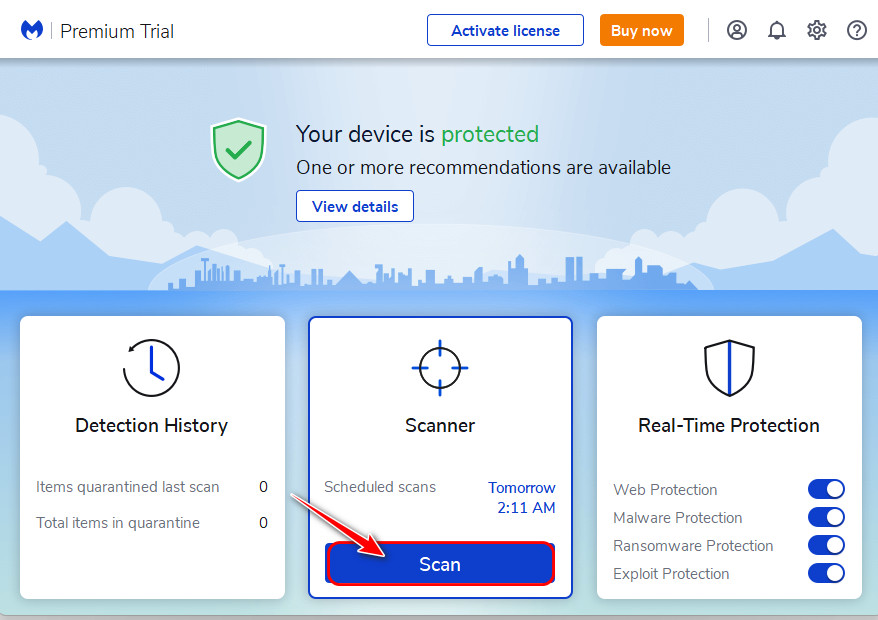
- Click the Quarantine button at the bottom right corner if malware is detected.
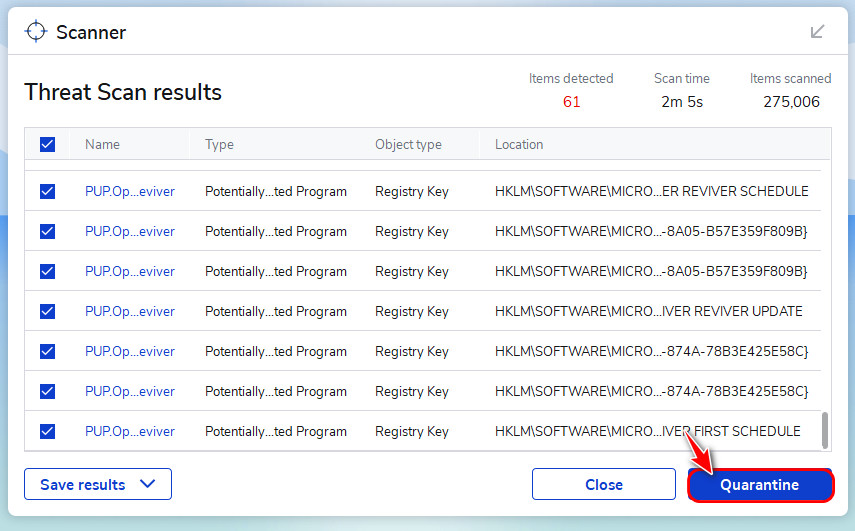
- Reboot your PC and check if the JAR file still provides an error.
2. Install or Update Java Run-time Environment
I already discussed earlier that JAR files need a translator so your system can understand and process its data. The only JAR interpreter available is Java and Java Run-time environment.
If you already have this installed, it’s recommended to keep it updated.
Some more guides on Windows Access Denied When Modifying Hosts or Lmhosts File.
Whether you have it installed or not, follow these steps precisely, and your job will be done:
- Go to Java’s official website from any browser and look for the Downloads available for your OS. I recommend choosing Windows online if you don’t know your CPU architecture.
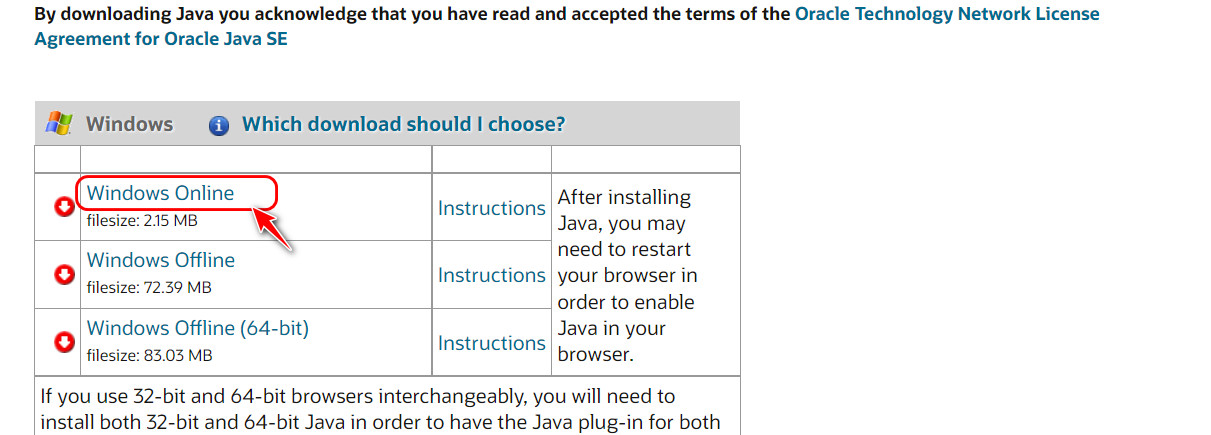
- Launch the installer and follow the instructions to install or update the Java Run-time environment on your PC.
- Reboot your system after the setup completes successfully and check whether the JAR file is able to execute correctly now.
Also related to this guide about Pro Tip to Clear Quick Access History in Windows 11.
3. Choose Java as The Default Program for JAR Files
Since JAR files are Java programs, it makes sense always to open them with Java since no other programs will be able to understand its meaning.
Windows should be able to detect this automatically, but if it doesn’t, you will see the error.
Follow these steps to make sure JAR files always launch with Java:
- Locate the JAR file on your computer and select it.
- Right-click on it and select Properties from the list of options.
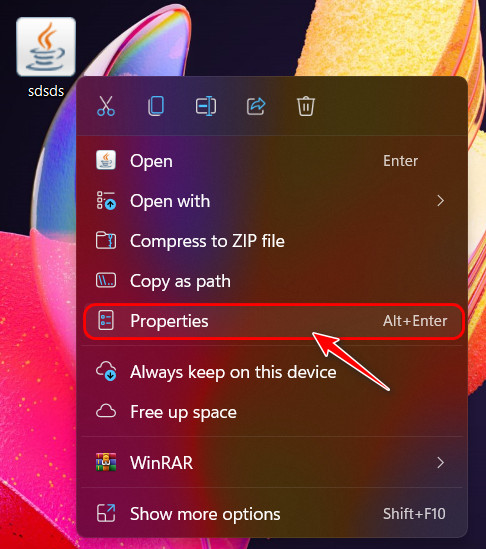
- Switch to the General tab if you are not already there and click on the Change
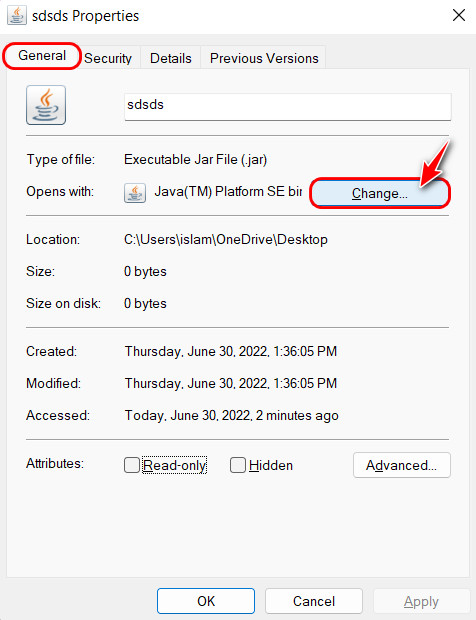
- Look for Java, select it and press the OK button on the pop-up window that appears.
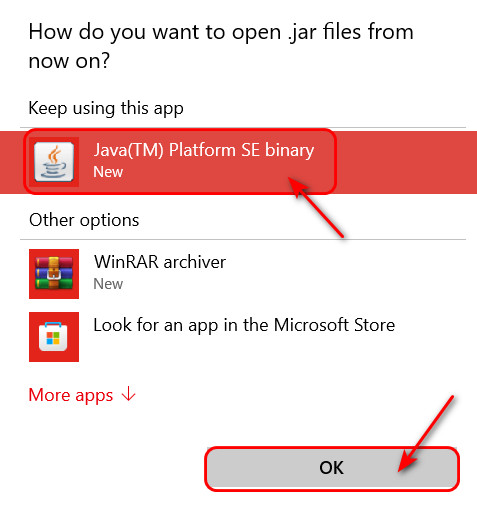
- Select the OK button in the Properties window next. Note that this is an important step. If you skip this, you will have to repeat all the previous steps.
Check out the easiest way to fix Access to the Registry Key Is Denied.
4. Use Third-Party Solutions
If none of the above solutions solve your problem, your best bet is to use a third-party free program known as JarFix. This is designed to solve all headaches related to Java for developers.
It automatically detects corrupted configurations and fixes specific files to fix common Java errors.
You can get Jarfix by following these steps:
- Visit the Jarfix website and scroll to the Download exe file.
- Select ‘exe’ from the two download options to proceed.
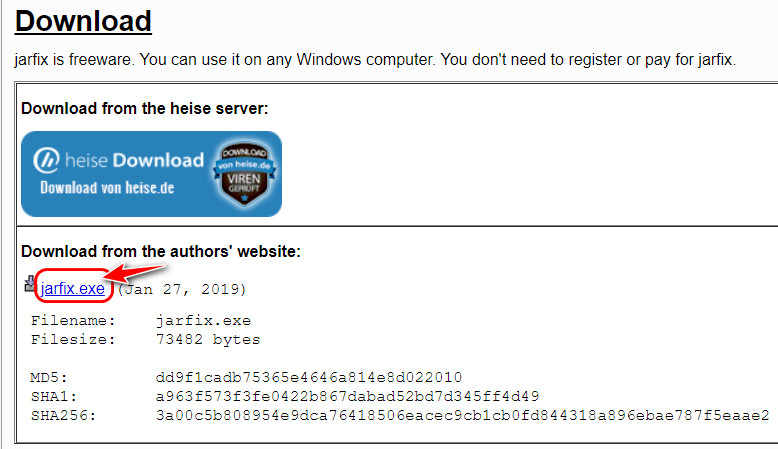
- Open the downloaded file from the Downloads folder and wait.
- Click on the OK button once a pop-up window appears, confirming that a few changes have been made.
FAQ
Question: How do I make a JAR file executable?
Answer: You can make a JAR file executable by going to your IDE and navigating to the Export options. Look for an option that says ‘Runnable JAR file’ and select that. The file that’s exported now will be a JAR executable file.
Question: Why is my Java not opening?
Answer: Your Java is not opening, most likely because you did not install the correct installer for your CPU architecture. If the 64-bit version isn’t working as expected, uninstall it and see the results after installing the 32-bit version.
Question: How do I install a Java JAR file?
Answer: You can install a Java JAR file by simply opening it with the Java Run-time program. Wait for the Install prompt to show up and click it. After the installation completes, click on Open to launch the program.
Question: Where do I put Minecraft JAR files?
Answer: You have to put Minecraft JAR files in the Minecraft.jar folder. You need archive software like WinRAR or 7-zip to open that folder. After that, simply drag and drop the Minecraft JAR files into the folder you opened with WinRAR.
Question: Where is Java installed on Windows Command Prompt?
Answer: Java is installed on the location you selected during its installation. If you don’t remember it, there is a command that can help you locate it. Right-click on the Start icon and open Windows Terminal. Type ‘echo %JAVA_HOME%’ and press the Enter key to see it.
Question: How do I run an executable jar from the command line?
Answer: You can run an executable jar from the command line navigating to the folder where the jar file exists. Then, right-click on an empty area and select Windows Terminal. After that, type ‘java -jar JARFILENAME.jar’ where you need to replace JARFILENAME with the actual name of the jar file.
Final Thoughts
To sum up, being unable to access jar files is a well-known issue, and we have tested each of these solutions ourselves. In reality, there were more solutions, but as they were unreliable, I left them out.
I hope you are able to execute all the jar files you need after reading this article.