The PS5 DualSense controller is vastly improved from its predecessor DualShock in terms of build quality, design & functionalities. But it’s not immune to flaws.
A bricked controller can come with the console. Or an unwanted incident can cause an issue resulting in PlayStation 5 controllers not connecting to PS5 or PC.
But don’t worry. Here, you will learn how to fix the PS5 controller connecting issue. Follow this article till the end to rescue your PS5 controller from the verge and ensure it’s not dead before sending it out to warranty or buying a new one.
Let’s jump in.
Why is the PS5 Controller Not Pairing?
The main causes of a PS5 DualSense controller not connecting are failed syncing issues, interference with other Bluetooth (BT) devices, and problematic USB ports or cables. Moreover, the damaged Bluetooth sensor or battery and outdated system software also prevent controllers from pairing with devices.
When you try to pair the DualSense wireless controller to the console over BT the PS5 controller starts blinking blue. If the PS5 controller is not connecting, flashing blue continues.
Here are some main reasons DualSense controller stops connecting to your PS5:
- Outdated Firmware.
- Low Battery.
- Synced with other nearby Bluetooth devices.
- Damaged USB-C cable.
- Faulty or dirty USB ports.
- Internal hardware damage.
You may have purchased a DualSense controller for your PC and encountered a connection problem.
For PCs, the USB ports can be disabled or damaged. Additionally, if the USB cable you are using doesn’t carry data, it will only charge the PS5 controller. Lackings of a Bluetooth dongle on the desktop also won’t let you connect the controller wirelessly.
How to Solve PS5 Controller Not Connecting to Console
To fix the DualSense controller not connecting to PS5, restart the console, ensure it is properly synced with the console, check the USB port, and change the USB-C cable. In addition, ensure to charge the controller. Another solution is to reset the controller and update the system software.
How do I fix a PS5 controller that works in the PS5 menu but is unresponsive in games?
This could be one of two things. Either your controller is dying, or one of the buttons on your controller is stuck, preventing you from getting the full game experience, so the controller has stopped working without telling you what is wrong
Here are the methods to troubleshoot the PS5 controller won’t connect to the console:
1. Switch Internet Connection
A few months back, one of my friends used his console with an extender and a LAN cable. His controller stopped connecting suddenly. He took his controller to my house and checked with my console, which is connected wirelessly, and it was perfectly fine.
Later he went home and unplugged the LAN wire and connected to Wi-Fi. Surprisingly, that network switching worked, and his DualSense connected to the PS5.
So, if you are in such a scenario, try this simple fix at first. If it is connected, then we will have a lot more other options to fix that wired network issue later.
2. Charge the PS5 Controller
When you try to connect the controller to the console, it might flash, even though it has little to no juice left in the battery.
When you make the PS5 controller vibrate continuously to get some authentic experience, it can drain the battery quickly by using adaptive triggers and haptic feedback features.
If you forget to switch off the console or charge the battery after a long gaming session, the battery can get empty. So connect the controller with a proper USB cable to charge it and verify if it is connecting after some battery recharge.
In another case, you may encounter the PS5 controller not charging due to a faulty USB port. Or your controller’s USB-C port isn’t currently taking a connection. So ensure there is orange light bar blinking. This indicates that the controller is charging.
3. Restart the Console
Another easy but often overlooked solution for fixing the PS5 controller not pairing is restarting the console. Oftentimes, when the controllers don’t connect, the users start to panic.
They try to find out what happened to the controller. But sometimes, software glitches or bugs are the reason for controller connection failure over BT. So restarting the console can fix the wireless connectivity issue.
If you have a spare controller that already connects or with a keyboard and mouse, you can restart the console. To restart the PS5, press the PS button > Power icon > select Restart PS5 to reboot the PlayStation 5. 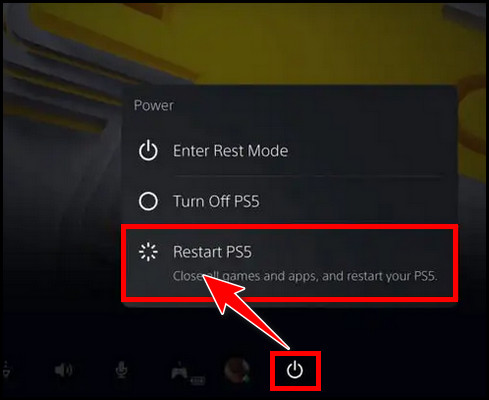
If you ask why a spare controller/ MnK, well, you already know how many controllers come with the PS5. So if you can’t manage those devices, press & hold the console’s Power button to force shutdown. Turn the console again by pushing the Power button again.
4. Check USB Ports and USB-C Cable
If your DualSense controller doesn’t connect with the wired mode to the console, it can be that one of the PS5 USB ports is not working. Try to switch to another USB port in that case.
Also, consider checking the cable you are using. Make sure it transmits data and not only charges the controller. If you are using a third-party USB cord, consider using the original one. If you lost the original cable, then buy a high-quality USB-C cable that supports data transfers.
If everything is alright and the controller is still not connecting with the PS5, continue reading to learn other solutions.
5. Reset the PS5 DualSense Controller
If the controller connecting issue is still bugging you, consider resetting the controller this time. You can push the PS button and hold it for around 10 seconds to turn off the light bar. After another 10 secs gap, push the PS button once more to soft reset the controller.
If the process goes in vain, you have to hard reset the PS5 controller.
So how to reset an unresponsive PS5 controller? Use a toothpick, a paperclip, or a pin and insert it carefully in the small hole (reset switch) on the back side of the DualSense to press the Reset button.
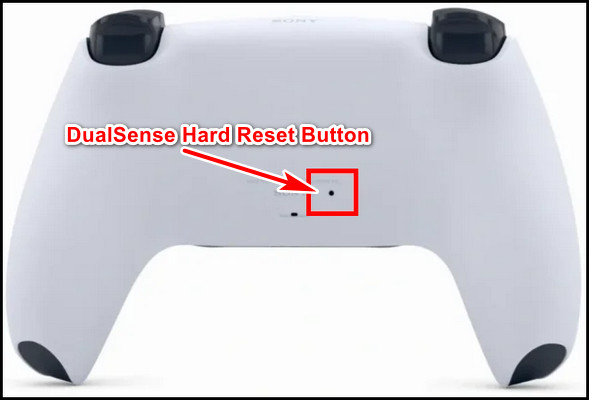
There are some situations where the controller works partially like it works in the PS5 menu but is unresponsive in games. So how to fix ps5 controller not working in games but works in menu?
This can be an indication that the controller is dying. Also, if one controller button is stuck, the controller stops working in games. So try to pop that button to fix the issue. This hard-resetting ps5 controller also can fix the issue.
6. Unpair and Reconnect the Controller
If the controller connection issue over Bluetooth persists on PS5, unpair the wireless controller and then re-pair the DualSense to the console again. You have to either use another controller that is connected or use a USB cable to connect the controller to the console.
So how to re-sync the PS5 controller?
Here are the steps to re-sync the PS5 controller:
- Launch PS5.
- Navigate to Settings.
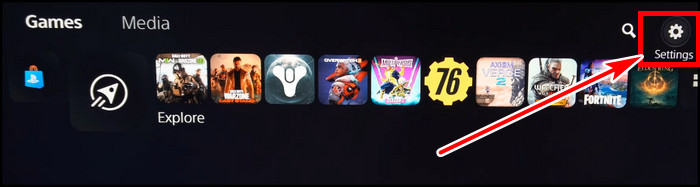
- Select Accessories.
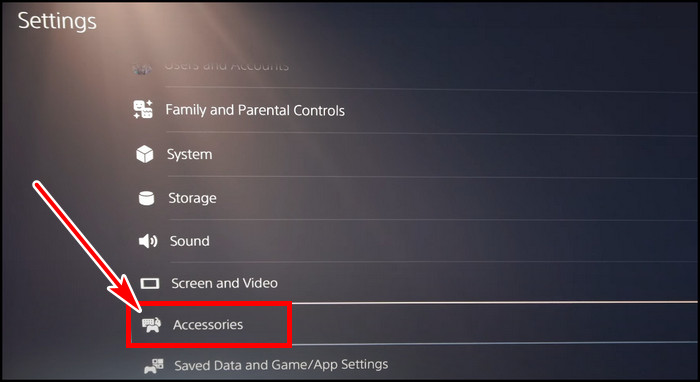
- Choose Bluetooth Accessories.
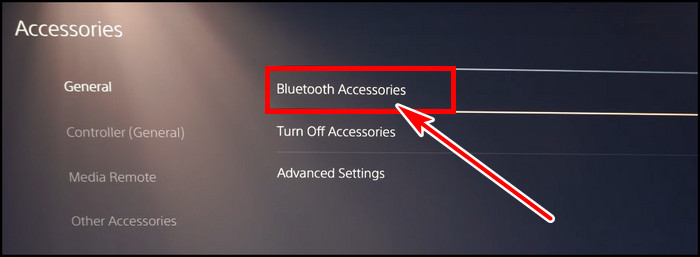
- Select the controller that you want to disconnect.
- Press the Options button and select Delete.
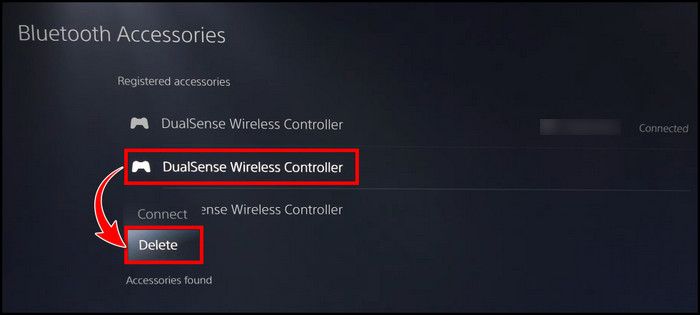
- Hit OK.
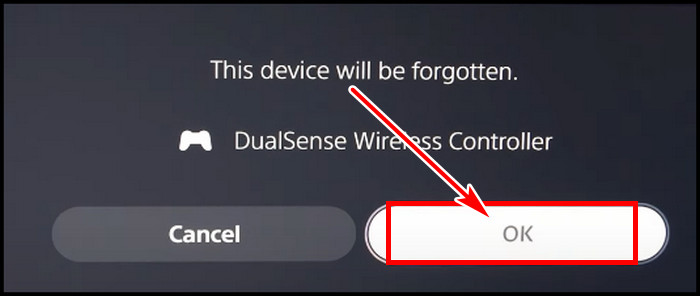
Now restart the PlayStation 5 and pair the DualSense again.
7. Check for PS5 Controller Update
Do you know that you can update the DualSense controller itself? Yes, you can. Though it is not frequent, Sony occasionally releases DualSense firmware updates to resolve issues and enhance stability.
If your PS5 controller doesn’t pair with the console wirelessly but only with wired, then you can follow this method. If you or your friend who lives nearby owns a PC, you can also update the controller with the Firmware updater for DualSense wireless controller.
Follow the steps below to update the PS5 controller firmware on the console:
- Select the Settings icon from Home.
- Go to Accessories.
- Choose Controller (General).
- Select Wireless Controller Device Software.
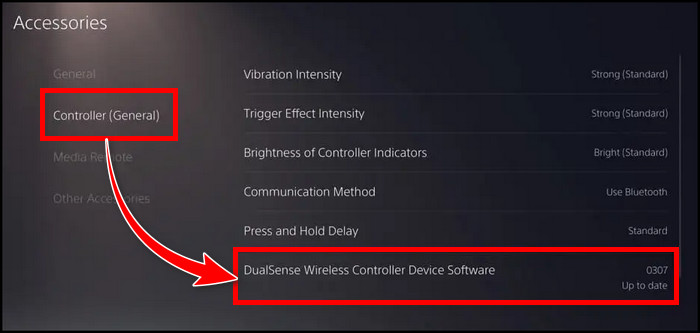
This will search & install the latest update for your DualSense controller. This can fix the controller’s wireless connectivity issue.
As for some other solutions, you can update PS5 System Software. Also, move other Bluetooth devices to rule out any interference with the controller.
And if all the above methods go fruitless for you, consider factory resetting the PS5 without a controller. Note that you will lose all of your data, so back up the data and proceed with caution.
How To Fix PS5 DualSense Controller Not Connecting to PC
If you don’t own a PS5 but play FIFA or racing games and bought the DualSense controller, there’s nothing frustrating when the controller does not connect.
Here are some solutions to resolve the PS5 controller won’t connect to the PC:
- Ensure the DualSense is Synced with the Computer: Hold the PS and Share buttons simultaneously until the touchpad light flashes. From the PC, Press Win+ I on the keyboard to open Settings > Devices > Bluetooth & other devices > Add Bluetooth or other device > Bluetooth and select the PS5 controller.
- Check the USB Port: Sometimes, the USB port you use to connect the controller is disabled or not functioning. So reattach the controller to a different slot.
- Change USB-C cable: The USB cable can be faulty or not transferring data. In that case, it will only charge the controller. So, use a high-quality USB cable that carries data.
- Reboot PC: Temporary bugs or glitches often won’t let you connect the controller. A simple restarting the computer can resolve the issue.
- Charge the DualSense: If you try to use the controller over BT and it is not connecting, a possible reason can be it is out of battery. So ensure charge the controller properly with a compatible cable.
- Use Windows Bluetooth Troubleshooter: If you fail to connect the PS5 controller wirelessly, sometimes using Windows Bluetooth troubleshooting in the Additional troubleshooters resolves the issue.
- Update Bluetooth Driver: You can try to update the Bluetooth driver from the Windows device manager and verify if that fixes the PS5 controller connection issue to the PC.
If these steps don’t help, consider hard resetting the PS5 controller.
How to Pair PS5 Controller to the Console
Imagine you purchase a PS5 console. Now you are trying to pair the DualSense Wireless Controller with your console for the first time over wireless but without success.
You should know that the controller won’t connect to the console over BT until you pair it with a USB cable.
Here is the process to pair the new DualSense controller to the PS5:
- Switch on the PS5.
- Use the USB cable that comes with the console to connect the controller to the console.
- Push the PS button on the DualSense.
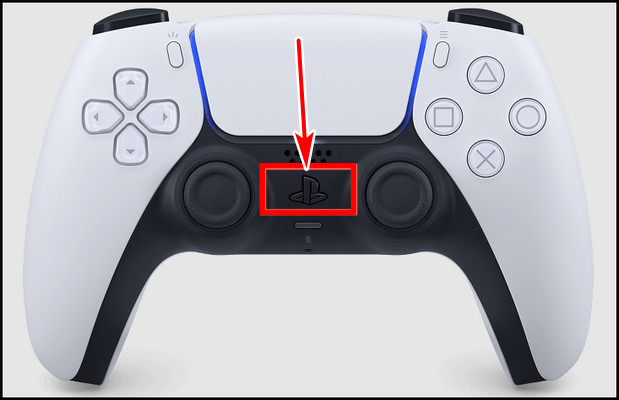
After some time, the pairing process will be done. You can now disconnect the USB cable and use it over Bluetooth.
As the console provides only one controller, and if you buy a secondary one and want to pair it without a USB-C cable, follow the below steps.
- Sync the primary controller.
- Press the PS button on the main controller and go to Settings from the top-right on the PS5 Home screen.
- Choose Accessories.
- Select Bluetooth Accessories from the General tab.
- Hold the Create and PS buttons together on the new controller.
- Select the new controller from the Accessories found list with your main controller.
- Choose Yes to confirm the pair of the new controller.
And you are done.
FAQs
Why is my PS5 DualSense controller not connecting and flashing blue?
You must ensure there is no interference with other Bluetooth devices, such as wireless mice, speakers, or routers. You must temporarily turn off those devices to sync the controller to the console. After the connection, the flashing blue light will be fixed.
Why is the PS5 controller not connecting to the PC?
Damaged or disabled USB ports, faulty USB cables, and interferences with other Bluetooth devices can cause PS5 controllers connection issues with the PC. If the controller’s battery is low, it can also cause the controller to have no connection issues.
Conclusion
It is really disappointing when you hop in on the console after a hectic day, and the controller is not linking to the console.
In this article, I described all the solutions to fix the PlayStation 5 controller not connecting issue. If you have any further queries, please leave a comment.



