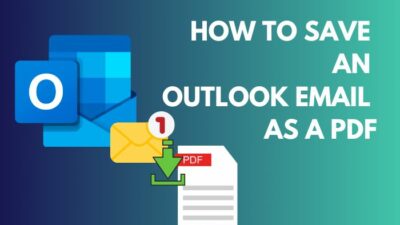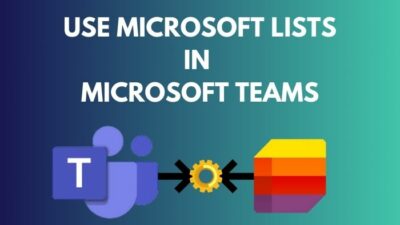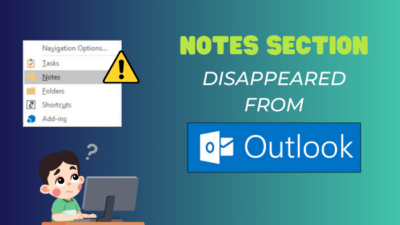Microsoft Teams has a Walkie-Talkie feature that allows you to interact with coworkers, request assistance, and communicate with other workers on the same team or project.
If you want to learn more about Microsoft Walkie-Talkie’s functions and how to use them in your team, you’ve come to the right place.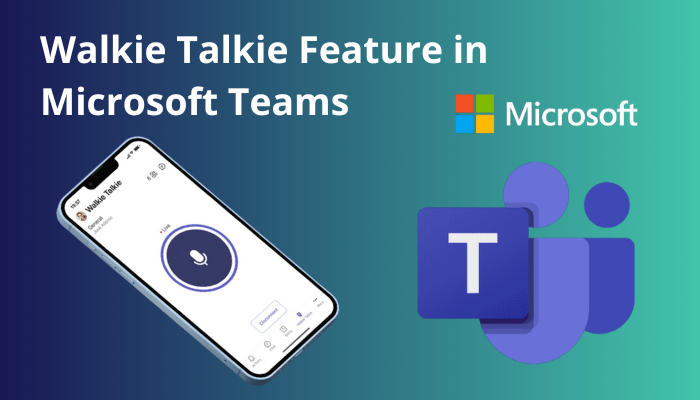
In this post, I will go over all of the core features of the Teams Walkie-Talkie, along with its advantages and disadvantages, and also how to install it on your Microsoft Teams client.
Let’s get started.
You may also like to read about Microsoft Teams Chat Settings.
What is Teams Walkie Talkie?
The Walkie-Talkie is a Microsoft Teams app that allows you to communicate with coworkers in the same Teams channel instantly.
This feature also allows you to communicate with others without giving a pause keeping the continuity intact.
Moreover, to establish a one-way conversation, simply press and hold the Push to Talk button. The other person or group you wish to communicate with receives your message immediately.
An important factor, the Walkie-Talkie feature is essentially free. You don’t need to buy it to use it; all you need is an internet connection.
The Microsoft Teams Walkie-Talkie functionality is currently only available on the Android platform.
Related contents you should read about Microsoft Teams Chat out of order.
Why Use the Walkie Talkie Feature in Microsoft Teams?
The Walkie-Talkie function is mainly used by the user to send instant messages, issue instructions, or request assistance from their Team members.
Users also utilize the feature to send instant voice messages to other team members by holding down the push-to-talk button in their Walkie-Talkie app.
For example, suppose you have multiple channels and wish to give fast instructions to all of them at once. On the Walkie-Talkie app, you do that by simply selecting the channel and holding down the microphone icon.
When you announce something on the channel, everyone on the channel listens in at the same time. So you don’t have to speak with everyone individually to deliver fast instructions.
The Walkie-Talkie app in Microsoft Teams is basically free to use. The program requires only an internet connection to function, and it also helps you save money on outgoing calls.
Some more guides on Clear Teams cached credentials.
How to Activate Walkie Talkie Feature in Microsoft Team
Before we can use the Walkie-Talkie function in MS Teams, we must first get it enabled by an administrator.
Here is the procedure for the active Walkie-Talkie feature in Microsoft Teams:
- Click on Admin on the toolbar on the Office official website.
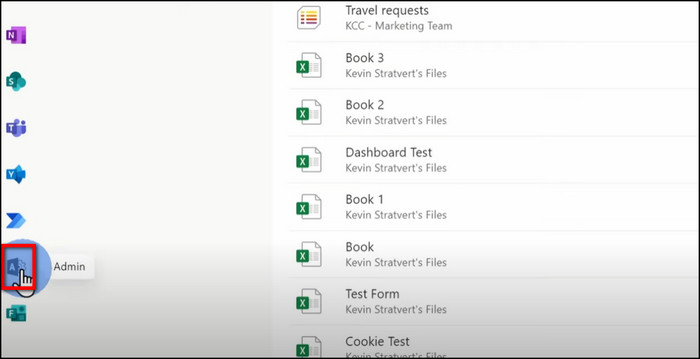
- Choose Teams under the admin center.
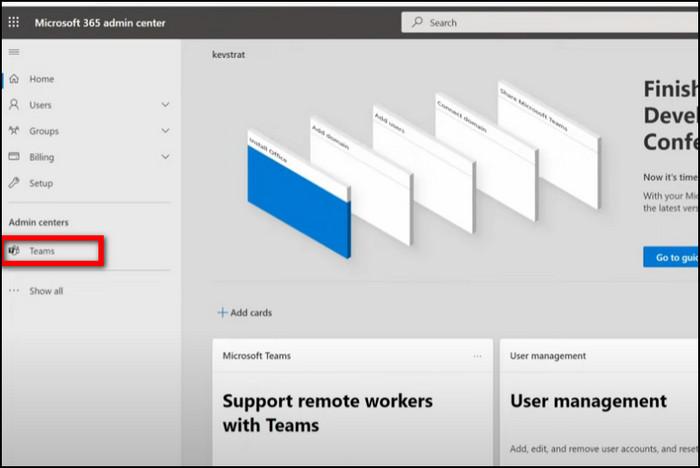
- Select Setup Policies under Teams apps and click on Global.
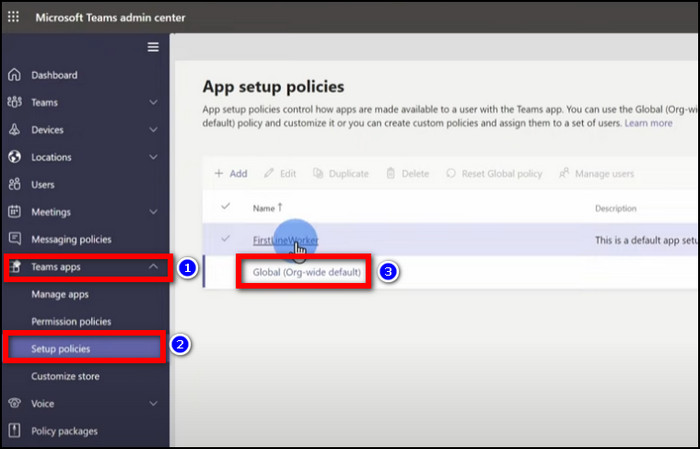
- Toggle on Allow user pining and select Add apps.
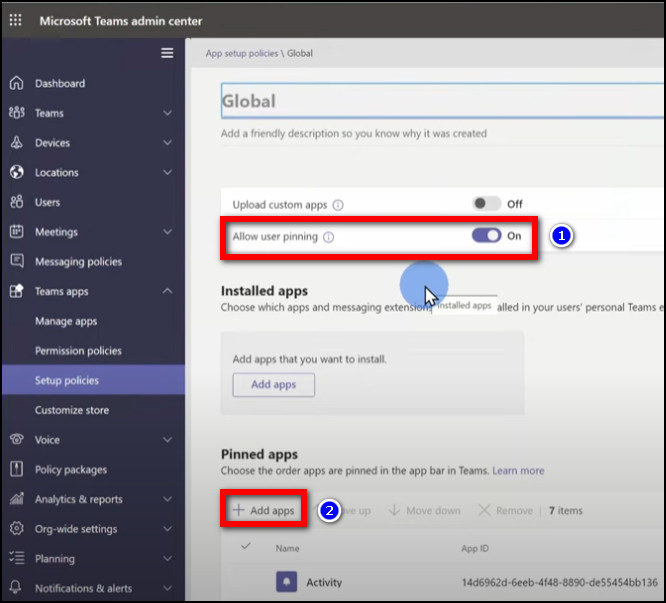
- Type Walkie Talkie under manage apps and click on the Walkie Talkie icon to activate the feature.
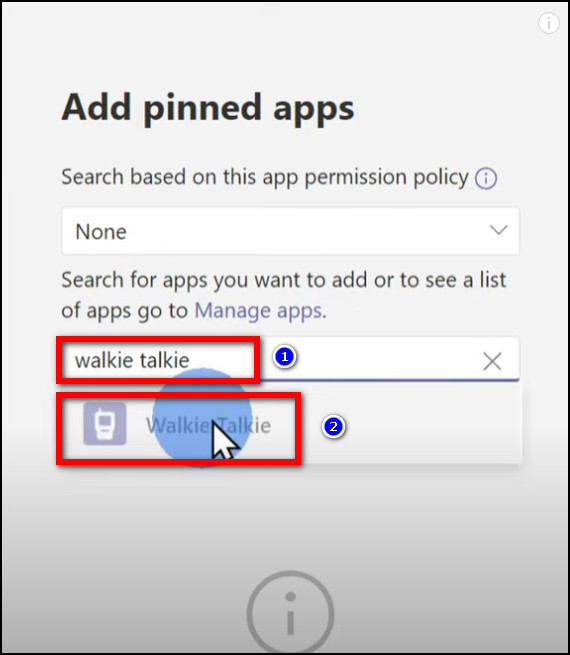
- Find Walkie Talkie on the list and click Save.
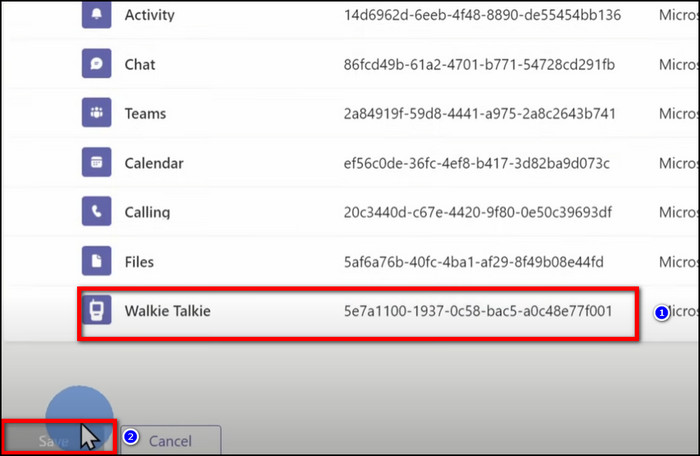
Changes take around 48 hours after activating the Walkie-Talkie feature on MS Teams.
Check out the easiest way to disable Chat on MS Teams Meeting.
How do team walkie-talkies work on Android?
A few years back, Microsoft Teams released an update for android users where android users can use the Walkie-Talkie feature on their smartphone.
After activating the Walkie-Talkie feature from the administration, you can now use it on your android device.
There is a possibility that the Walkie-Talkie feature can not show up on your Teams app. You have to change your Teams widget settings to activate it on your phone.
Here are the steps to activate the Walkie Talkie feature in Microsoft Teams on Android:
- Open Teams apps on your mobile device.
- Select More and tap on Reorder.
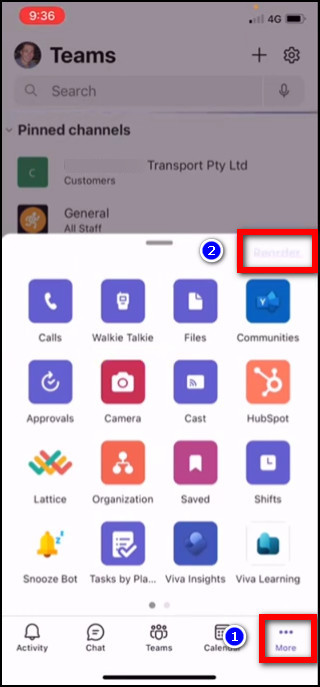
- Move up the Walkie-Talkie app from the bottom.

- Choose the Walkie-Talkie app and select your preferred channel.
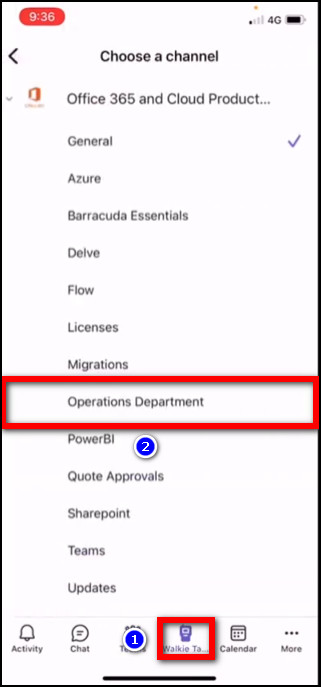
- Tap and hold the Microphone icon to start the voice chat.
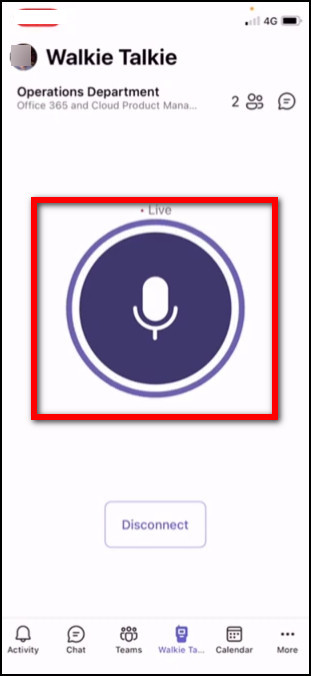
You must remove the microphone button once you have finished speaking in order to listen to the other side of the discussion.
Follow our guide to know Can Microsoft Teams Chat Be Monitored?
What are the Unique Features of Walkie-Talkies?
The Microsoft Teams Walkie-Talkie included a feature that allowed users to communicate with other team members on the same channel quickly and efficiently.
Besides this feature, Walkie-Talkies have other unique features up their sleeves.
Here are some unique features of the MS Teams Walkie-Talkies app:
- Walkie-Talkies are ideal for bigger gatherings, as they can accommodate up to 100 people simultaneously. As a result, it is great for conference calls or team meetings.
- It’s simple to keep everybody on the same page with the push-to-talk feature.
- With Walkie-Talkie, you can instantly send an audio message to any person in your corporate directory.
- Whether you’re at the workplace or not, walkie-talkies are a great way to stay in touch with your team.
- When sending or receiving audio, Microsoft believes that Walkie-Talkies will use roughly 20 Kb/s of data. So, if you have a slow internet connection, the app works smoothly on your phone.
But before that, go through our epic guide on Plan, Set or Attend MS Teams Live Event.
What are the Advantages and Disadvantages of the Walkie Talkie Feature?
The Walkie-Talkie function in Microsoft Teams can be a useful feature for a wide range of people.
For example, it can be beneficial for corporate people who need to communicate with their coworkers while being absent from their respective workstations.
Additionally, It can also be handy for students who are required to interact with their classmates during group assignments.
This Walkie-Talkie feature can be an excellent approach to communicating with distant employees or individuals in various regions of the world.
However, the Walkie-Talkie function in Microsoft Teams is an excellent way to remain linked with teammates, but there are a few limits to bear in mind.
The Teams Walkie-Talkie app’s primary drawback is the constant requirement for an active internet connection.
Similarly, only Android smartphones can access the Walkie-Talkie feature. It won’t function if you use an iPhone instead.
Have some time to spare? Check out our latest guide for Screenshot in Microsoft Teams Meeting.
Conclusion
Users will get the most out of the Teams Walkie-Talkie function if they utilize it wisely, just like any other connection app.
I hope this guide has filled all your queries about utilizing the Walkie-Talkie feature easily and efficiently.
If you have any queries or feedback on this Walkie-Talkie feature, leave a comment below.