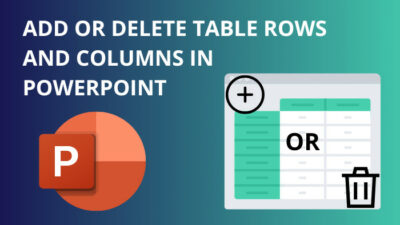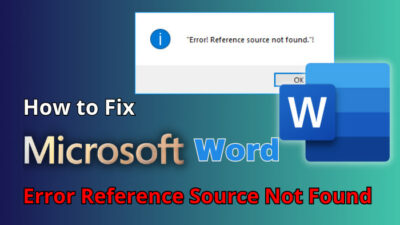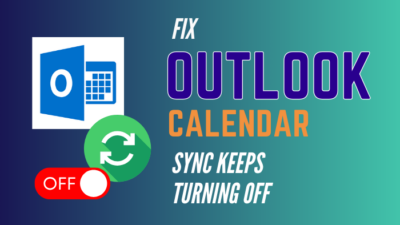When traveling a lot across the border, the time zone changes often. But, the time remains unchanged in your Microsoft Teams application.
Seeing the timestamp in a calendar, chat or while joining a meeting may confuse you and create a mixed-up on your schedule.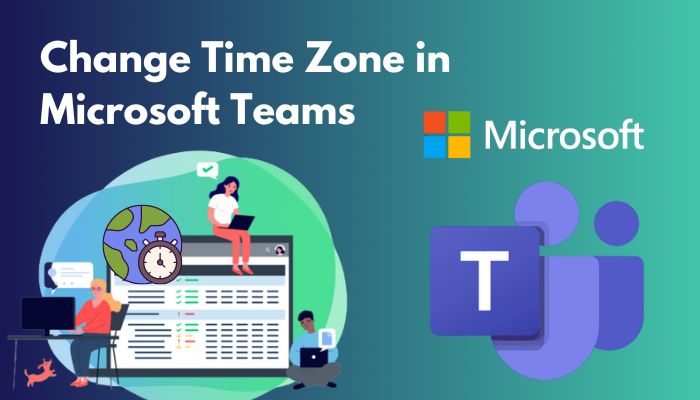
If you are wondering about the problem, it’s not just you. Every person encounters the same issue at some point while using MS Teams.
People find them challenging when they find no timezone-changing option in MS Teams. However, it’s pretty easy to alter if you follow the correct procedures.
This article aims to guide you with the effortless steps to change the timezone in your Microsoft Teams. So, let’s dive in.
Check out the easiest way to solve Microsoft Teams meeting not showing in Outlook.
How to Change Time Zone in Microsoft Teams
Microsoft Teams on Windows clients doesn’t have a time & date or region settings to change the time zone. But, changing the system time affects the time zone in your Windows desktop client. By going to the system Time & Language settings, users can change the default time zone in MS Teams.
It’s infrequent to change the time zone from the system settings. Sometimes, people see incorrect times in Teams. Changing the time will solve the issue.
If you are unaware of the settings location, follow the procedures below to change the timezone.
Here are the steps to change the timezone in MS Teams on a desktop client:
- Press on the Windows Search menu.
- Search and open Settings.
- Click on Time & Language.
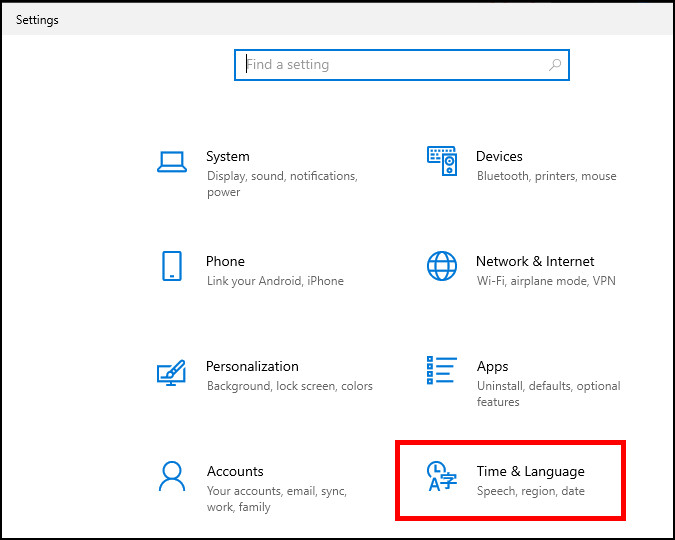
- Press the drop-down menu under the Time zone from Date & time.
- Choose your Time zone.
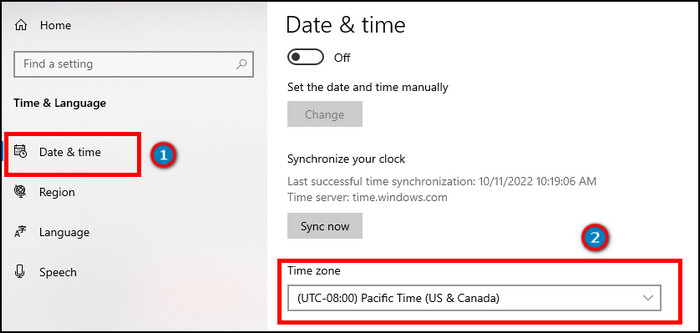
- Restart Microsoft Teams if it’s opened.
After restarting MS Teams, check the calendar or chat to ensure the changing of time zone.
Though, changing the system timezone from a Windows device doesn’t alter the time zone of the same account in other clients.
How to Change Time Zone in Teams on Mac
Similarly, with the Windows client, Microsoft Teams on Mac doesn’t provide any time and region settings in the General settings. To change the time zone on your Mac, users must navigate to Date & Time from the System Preferences and select a new zone.
Mac has additional security settings to prevent unintentional time zone changes. Allow me to guide you through the timezone-changing process on Mac.
Here is the method to change the timezone in Teams on Mac:
- Click on the Apple menu from the top left corner.
- Press on System Preferences.
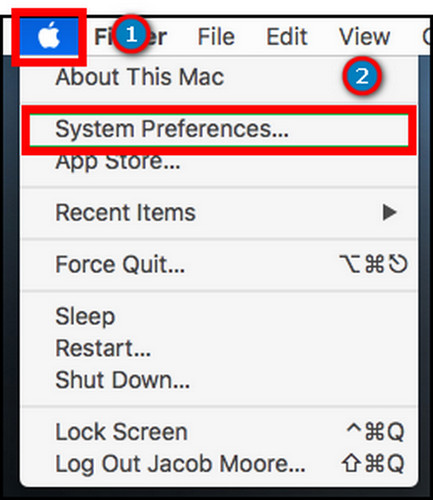
- Click on Date & Time.
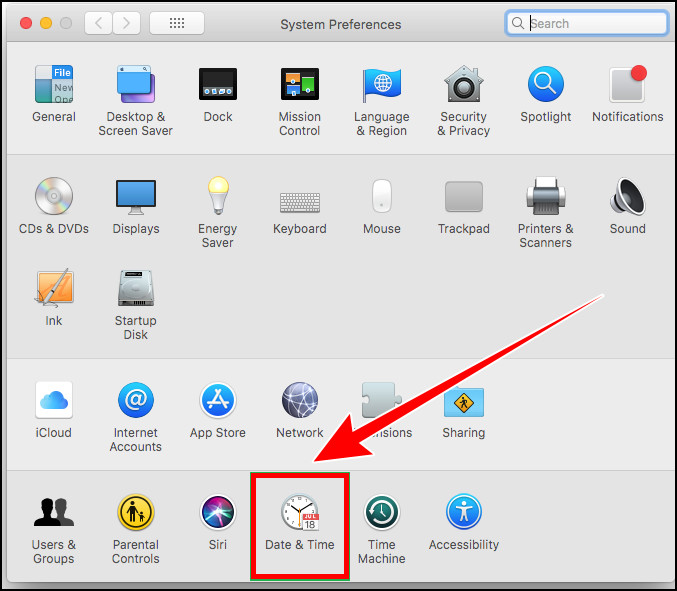
- Go to the Time Zone tab from the top.
- Unlock the map from the bottom to change the time zone.
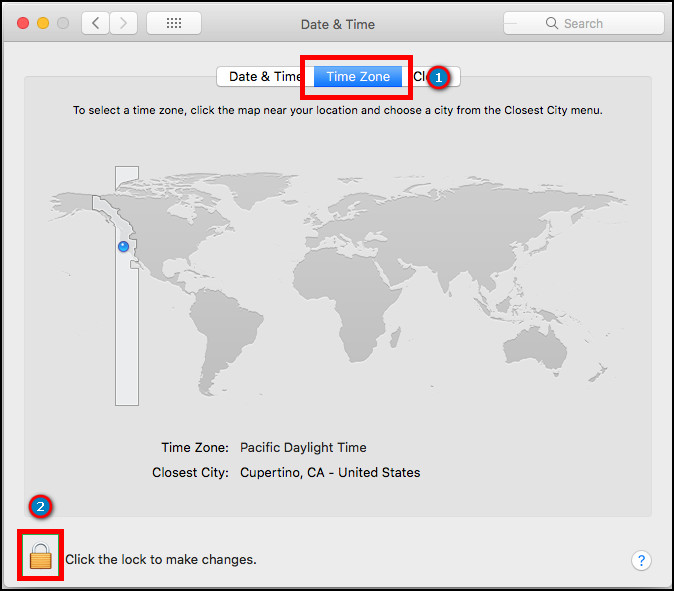
- Enter the administrator’s password.
- Change your time zone.
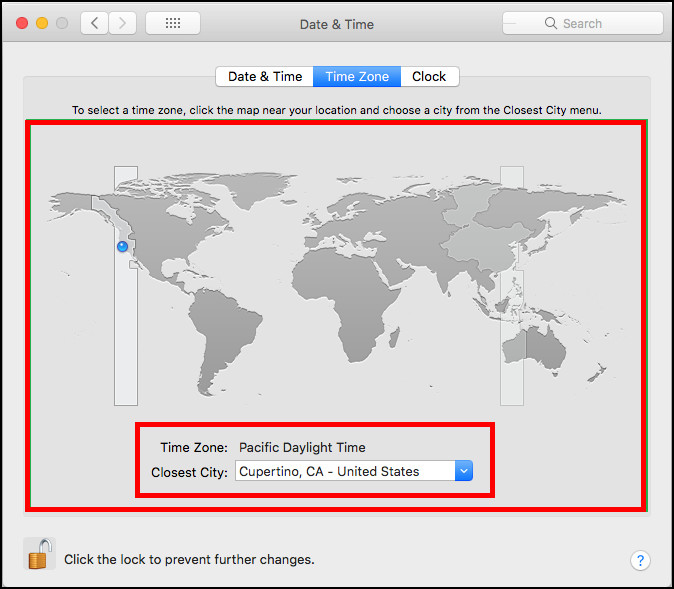
- Lock the time zone again to prevent further changes.
- Restart Microsoft Teams if it is opened.
If using Microsoft Teams 365, read the following passage to change the time zone.
Go through our epic solution post on how to fix Microsoft teams can’t change status from offline.
How to Change Timezone in MS Teams 365
By changing the time zone from Microsoft Office 365 settings, users can change their time zone in Microsoft Teams. Additionally, changing the system time also affects the time zone in your Teams 365 because of syncing with the default device time.
After entering Teams 365, you won’t find any time zone option. To change it, you need to navigate to the Office settings. Follow the instructions below to change the timezone in MS teams 365.
Here are the procedures to change time zone in MS Teams 365:
- Open a browser.
- Visit and log in to Microsoft Office 365.
- Press on Settings from the top right ribbon.
- Click on Change your language from Language and time zone.
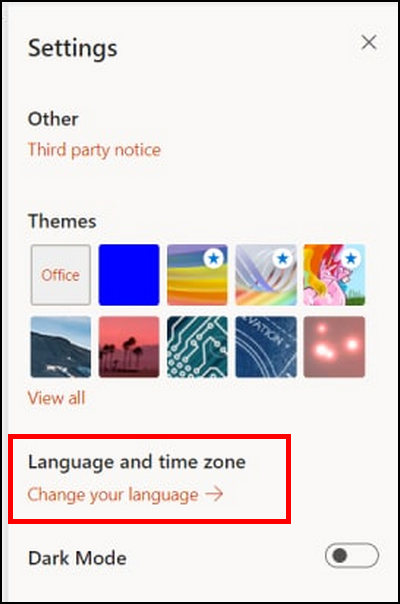
- Go to Language & Region.
- Press on the Time zone from Region to expand it.
- Click on Change time zone.
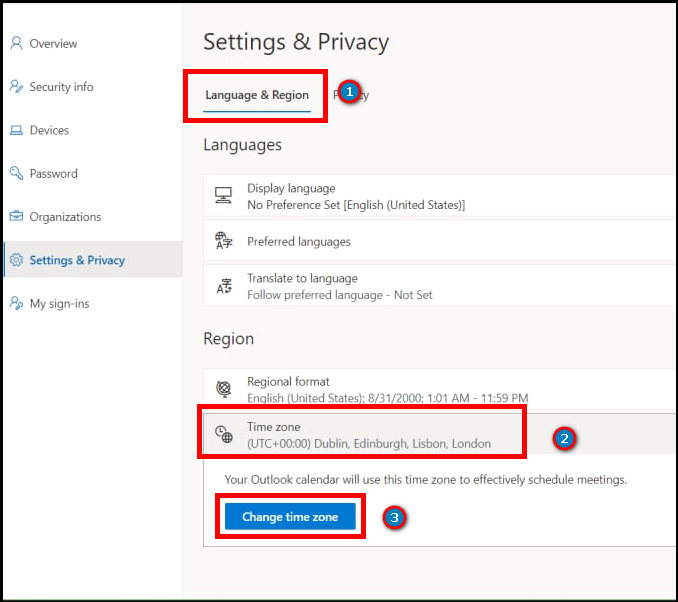
- Select your time zone from the list.
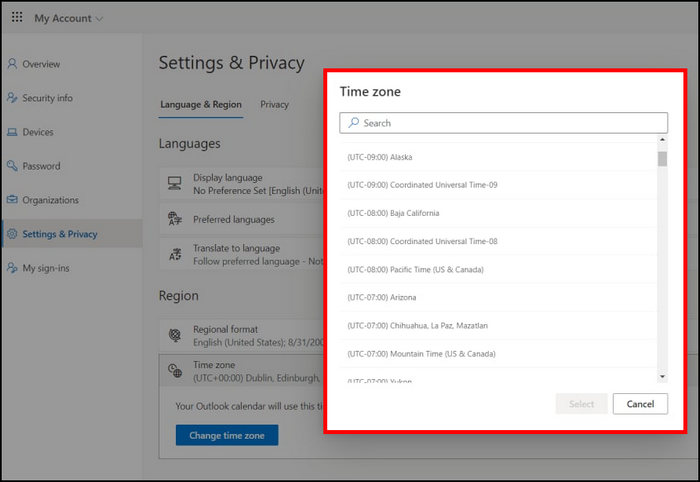
It will change your current time zone in all Microsoft 365 products, including MS Teams.
Also, changing the system time zone from your PC temporarily changes the time in Microsoft Teams 365.
Related content you should read about how to create shared calendar in Microsoft Teams?
How to Change Timezone in MS Teams on Mobile
Microsoft Teams on mobile doesn’t provide a time zone setting. Users must change the device region and time zone to alter the time zone settings in Android and iOS. In both Android and iOS, the time zone options are available in the device Settings.
If you are an Android user, follow the procedures below to change the time zone in Microsoft Teams.
For Android
Here is the way to change the time zone in MS Teams on Android:
- Open Settings on your Android.
- Go to System.
- Tap on the Date and time.
- Turn off the Set time zone automatically.
- Click on the Time zone.
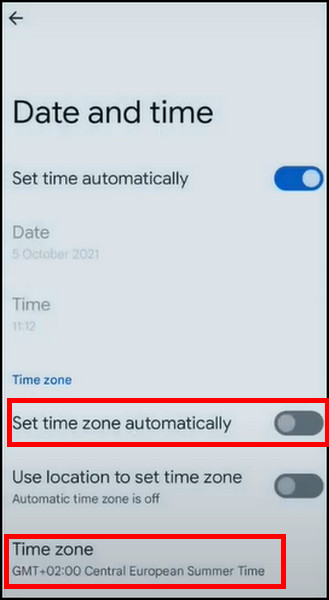
- Press on the Region.
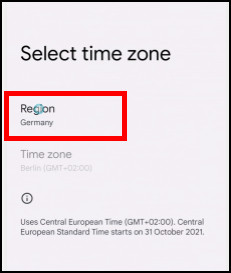
- Choose your Region.
- Set the time zone.
On the other hand, as an iOS user, keep reading the following instructions to change the time zone on your iOS.
Follow our guide to know about how to solve Microsoft Teams black screen.
For iOS
Here are the steps to alter the time zone in MS Teams on iOS:
- Navigate to Settings on your iOS.
- Click on General.
- Tap on Date & Time.
- Disable Set Automatically.
- Press on the Time Zone.
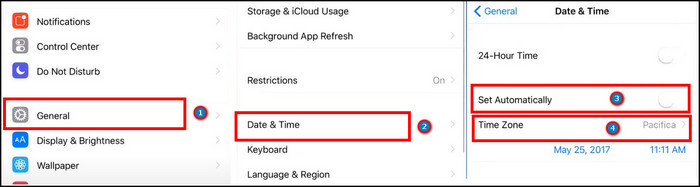
- Choose your time zone.
Changing the time zone will alter the default time zone of your device, as well as in Microsoft Teams.
You may also like to read about add video filters to Microsoft Teams.
Frequently Asked Questions
How to change the time zone in Microsoft Teams?
To change the timezone in Teams, go to Windows Search menu > Settings > Time & Language > Date & Time > Time zone > restart Teams.
Where is the timezone setting in Teams?
Microsoft Teams doesn’t have built-in time zone and region settings. To change them, you’ve to alter the system time zone.
How to fix incorrect time in Teams?
To fix the incorrect time and date in Microsoft Teams, you need to change your system’s time zone.
Final Thoughts
Changing the time zone is a must while traveling to a new place or staying in a new country for a while. Using two different time zones is very confusing, and you can lose the schedule track anytime.
This article has explained the quickest and most straightforward ways to change the timezone of your Microsoft Teams.
I believe you’ve found it easy and changed the timezone in your every device without difficulties.
Cheers!