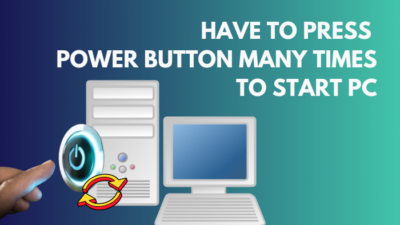The computer cannot turn on when the power supply does not turn on. If your computer is not turning on, you may suspect a problem with your power supply as the prime reason why that is the case. However, there may be alternative reasons as well.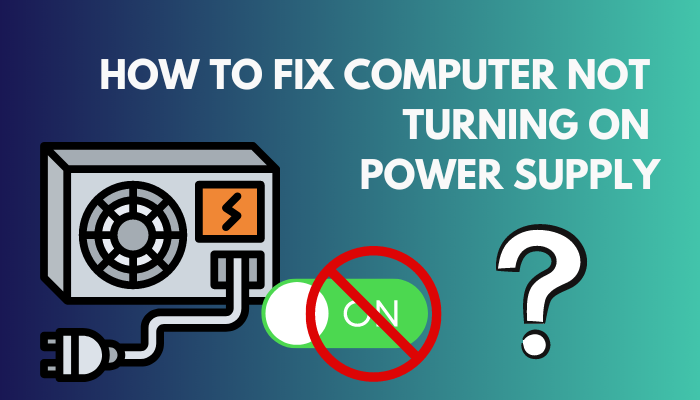 As a tech geek, I have studied computers for a long time. Power supply problems are widespread, and people find many troubleshooting steps helpful. In this article, I am writing the troubleshooting steps down for you.
As a tech geek, I have studied computers for a long time. Power supply problems are widespread, and people find many troubleshooting steps helpful. In this article, I am writing the troubleshooting steps down for you.
However, remember that sometimes your power supply troubleshooting steps may not work, and you simply have to replace your power supply.
Keep reading this article until the end to learn how to fix your computer not turning on power supply.
How to Troubleshoot a Computer Power Supply?
You can take basic troubleshooting measures if your computer does not turn on because of your power supply. You can start by checking the power supply switch. Also, check if the power supply you have is compatible with your motherboard or if the power supply is defective.
The power supply is an essential part of your computer. A faulty power supply can cause many problems in your computer. This is not just limited to the computer not turning on. You can face repetitive reboots and system failures.
Other common problems include having issues with system memory and the blue screen of death. However, this article will discuss what you can do if your computer does not turn on.
If you have bought a new psu there’s a chance you are facing the new psu not turning on problem. The new PSU itself might be faulty but the other possibility is that you are overlooking a factor in the new PSU that is different from your previous PSU.
So if you are noticing signs of PSU failure, then you should immediately start taking some basic troubleshooting steps.
Follow these troubleshooting steps for your power supply:
- Disconnect all PC connections except those required, as you would in any troubleshooting situation. Usually, this leaves you merely with a linked mouse, keyboard, and monitor.
- Verify the computer’s back to ensure someone unintentionally turned off no extra buttons. When I say extra button, I mean the power switch. On the rear of some power supplies is a power switch. Some switches may have 0 and 1 on them. O means off, and 1 means on.

- Turn on the computer by connecting the PSU’s power line to a wall socket or surge protector. The back of most power supply units has a light that illuminates when the unit is turned on.
If it still doesn’t light, try to rule out the possibility that the issue is with the power cable and socket by trying a different one.
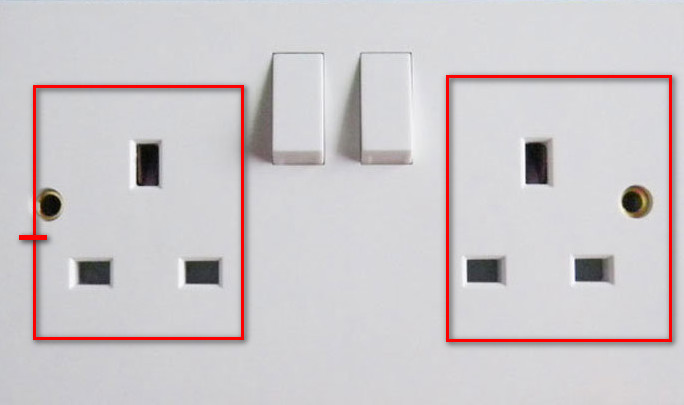
- Look for fractures, burns, or other damage indicators at each cable end where it plugs in. You need to do this properly, especially if you do not have another power cable to test if the problem is with the cable.
By running your hands along the cable, look for unusual kinks or other damage. Examine the PSU’s ports and any more locations where it is plugged in. Once more, look for any indications of bodily harm.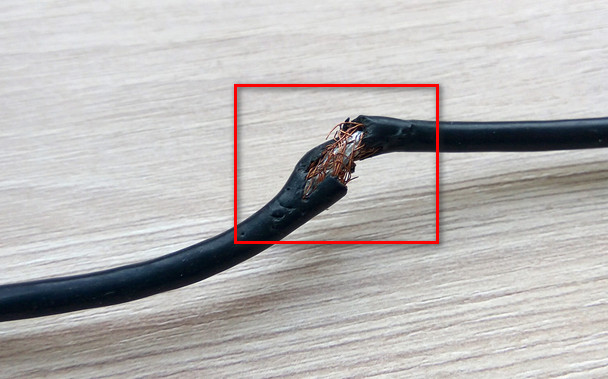
- Check the casing to make sure everything is alright. A problem with your casing may cause issues with the motherboard.
If you follow all the steps correctly, you can fix or identify the power supply not turning on problem. If it is the latter, fixing the problem will not be a big deal.
Related contents you should read about to know fix PS5 not turning on white light.
How to Test if a Power Supply is Functional?
There are a few ways to test a power supply. I will show you how to test it using a paper-clip test. A paper-clip test will show you whether you have specific problems.
These problems include failed components, a live power connection, and a short circuit inside the power supply.
For this test, kindly use a known-working power outlet. You can test to ensure the outlet works with a small lamp or similar item. Some PSU cables are all black, making it challenging to identify which pins need to be bridged.
You should turn the power switch to the off position at the back of the power supply. You need to find the 20+4P (24-pin) connector. One end of the paperclip should go into the green pin (PS-ON), and the other should go into any available black pin (Ground).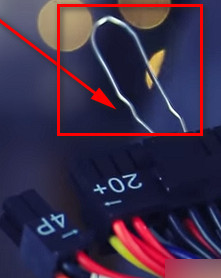 Turn on the internal fan by flipping the switch at the PSU’s rear. This should confirm that the power supply is turned on if you can hear the fan.
Turn on the internal fan by flipping the switch at the PSU’s rear. This should confirm that the power supply is turned on if you can hear the fan.
The paper-clip test will determine whether you need to replace your power supply or not. Even if your power supply does pass the test, you may still need to look for specific problems involving overheating, voltage fluctuations, power rail failure, etc.
You can use a small instrument, such as a little screwdriver, pin, or blade, to close the sense pin or the ground if you detect that they are too wide open. The pins won’t contact the motherboard at the connector if they are too wide open, preventing a successful boot.
An instrument known as a multimeter is used to measure electrical current, namely voltage (volts), current (amps), and resistance (ohms).
Use a multimeter to test your power supply in greater detail. If you work as an electronics technician, you most likely already have one and are well acquainted with it.
When to Buy a New Power Supply Unit?
If your PSU won’t switch on and it’s past its warranty, you should consider buying a new one. Unfortunately, you shouldn’t tinker with a power supply unit because its failure could harm the entire computer. You should start looking for something new.
A new PSU only costs a small amount of money. Therefore, labor-intensive diagnoses don’t need many staff hours.
Keeping a spare power supply or two on hand for “swap” testing to determine when a PSU is the main source of recurrent computer issues is standard procedure for departments that manage several PCs.
Although purchasing a new PSU isn’t the most exciting element of getting a new computer, you should consider your decision.
Power supplies come with certifications when offered, which means there is a precise assurance on how well they will function at various levels. Look for certificates with an 80+ certification. Each level is better than the previous level, with Titanium on top.
Check out the easiest way to fix computer turns on and off repeatedly.
Other Reasons Why Your Computer Might Not Be Turning On
Your computer might not be turning on for a variety of reasons. While power supply related issues would be your first guess, it is possible that your power supply is fine and the problem is somewhere else.
So, if your power supply appears functional after testing, you can watch out for some more problems and try to fix them.
Here are a few potential causes of your computer not starting that the power supply is not responsible for and their fixes:
1. Power Strip or UPS
Disconnect the computer’s power cord from any power strips, surge protectors, or UPSes you may have and connect it straight to a wall socket instead.
If plugging the computer directly into the wall socket still doesn’t work, try plugging another electrical item to ensure the outlet is functional.
2. Hardware Issues
To ensure it’s not the source of your problem, we recommend you briefly disconnecting or uninstalling any recently added computer hardware. You can put it back on if the problem is not fixed. That way, you will know it is not third-party hardware responsible for the PC not turning on.
Your computer does a Power-on self-test each time it tries to boot up. The machine does not continue to boot if any hardware components fail this test.
Unplug every cable from the computer’s back. Reinstall all memory and expansion cards by opening the machine. Reconnect all wires to ensure they are securely linked after these cards have been reseated.
Take safety precautions when operating inside your computer’s chassis to avoid ESD that could harm delicate equipment.
But, before that, do check our latest post on the buying a used computer, what should you look for?
3. Bad Power Button
The power button is broken or has a faulty contact if it becomes stuck when pressed or doesn’t depress all the way. It is challenging to fix a broken power button. You may need the help of a computer repair shop, or the computer casing may need to be replaced.
4. Faulty Battery Issues
Try operating the laptop or tablet solely on AC power by removing the primary battery. You are, in fact, free to use your portable computer without a battery. If you attempt this and your computer starts up, your battery is the root of the issue, so you should replace it.
You may continue to use your computer as long as you are near a power outlet until you have it replaced.
5. Motherboard Issues
Visually inspect the motherboard by opening the computer case. Keep an eye out for any blown or bulging capacitors.
Your motherboard may have recently undergone soldering operations where certain solders incorrectly linked two or more contact points. These incorrect connections may prevent the computer from turning on or from starting up.
Other causes of motherboard-related issues include a cracked circuit board, broken integrated circuit pins or prongs, and melted integrated circuits due to overheating.
If your wall socket, power supply, and power button are all functioning correctly, your PC’s motherboard has a problem, and you should replace it.
To make sure that the motherboard is to blame for your computer not turning on, test it with a Power-On Self-test card. Change the motherboard if the motherboard indeed turns out to be the problem.
Also, check out our separate post on why is my computer buzzing?
FAQ
How can I tell if my computer is turning on?
If you’re unsure whether the computer is on, see if the case fan, which is typically on the machine’s rear, is spinning. The computer receives electricity if a fan is spinning.
Why are the fans on my CPU not spinning?
If the fan on your Central Processing Unit (CPU) won’t turn on, check to see if your computer displays any problems first. Examine both software and hardware problems. Check the fan’s BIOS settings or drivers if you don’t see any physical damage.
Why is my monitor not turning on?
If your display won’t turn on, ensure the power is connected safely and that the monitor and computer have a power light. Hibernation or Standby/Sleep mode restarting may be difficult for your PC.
Conclusion
A faulty power supply is a strong possibility if your computer is not turning on. You should start with a check for power supply issues. If you have doubts, test whether the power supply is working.
If the power supply is functional, you must look for other problems. If you can identify the problem, solving it will not be complicated. However, the solution may not come in the form of a fix.
Sometimes the solution may be just to replace your device. You must replace a device beyond the point of repair naturally. But sometimes, even a reparable device may be better off. The effort and money required to fix the device might not be worth it in the long term.
That is all I had to say. If you have any queries, please comment below!