Secure Digital (SD) cards are widely used in portable devices. These cards are intended to make it simple to store data and move it from one device to another. SD cards are great for additional storage.
A MicroSD adapter is another gadget available on the market to support Micro SD cards. However, in case you aren’t familiar with the device, you may ask why and where something like that is needed.
As a technology geek, I have studied gadgets for a long time. As this is a gadget people are not very familiar with, I wanted to spread more knowledge about SD card adapters.
So keep reading this article until the end to answer the “Why do you need an adapter for a MicroSD card?” question.
What is the SD Adapter, And What is It Used For?
An adapter operates like a bridge that offers contact points between the MicroSD card and reader ports on the host device, be it a computer, a camera, or a GPS device. The SD card slides into an adapter compatible with the destination device.
Different devices utilize different SD card sizes. Confusion arises, and the SD card’s effectiveness as a tool for moving data from one device to another is harmed. If you want to purchase a new device to transfer your SD card, it only worsens your headache.
This is because you will have to worry about compatibility with your SD card. Otherwise, you may lose valuable data. Thankfully, this scenario will not play out in real life.
SD card adapters ensure that devices with SD card slots of different sizes do not pose much of an issue. The SD card goes into an adaptor compatible with the destination device.
An adapter functions like a bridge that supplies contact points between the MicroSD card and reader ports on the host device, whether a computer, a camera, or a GPS device.
Since many smaller cards already come with an SD card adapter, it is typically not required to purchase one. You can buy adapters at most places selling SD memory cards, though. This is useful when an adapter is misplaced or lost.
MicroSD card vs. SD card?
Why do specific devices only allow SD cards of different sizes? The MicroSD card is also known as a TF card. Its small size helps it become easy to fit on mobile devices.
The size of the Micro SD card and the SD card is quite different. Simply stated, the SD card is bigger, and the Micro SD card is smaller.
The precise size of the SD card is 24 mm x 32 mm x 2.1 mm, while the MicroSD card is 15 mm x 11 mm x 1 mm. As a result, it is incorrect to refer to the memory card in a mobile phone as an SD card.
There are some differences between SD cards and MicroSD cards regarding storage capacity. The smallest SD card capacities available on the market are 128MB, 256MB, 512MB, etc., while the largest capacities are 512GB and 2TB.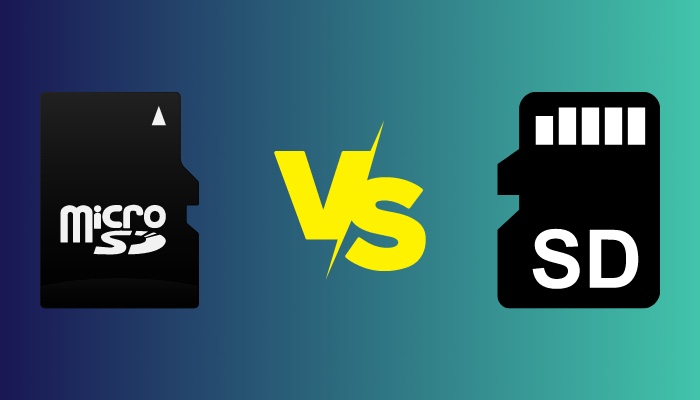
However, due to the volume restriction, the MicroSD card’s maximum storage capacity is only 512GB.
The SD card has a single protection switch, whereas the MicroSD card does not. Furthermore, the MicroSD card has not yet achieved extreme high-speed capabilities similar to the existing SD card.
The encryption capability of the SD card, which may guarantee the security and confidentiality of the data, is its most notable feature. It also has copyright protection technology and CPRM technology (recordable media content protection), which is also used in DVDs.
The familiar ATA/IDE interface is where the SD card is attached. You can alternatively keep the software installation application on a regular IDE storage device.
More frequently, microSD cards are utilized to increase the storage capacity of smartphones, drones, gaming systems, and cameras.
Like full-sized SD cards, microSD cards are backward compatible with the hardware. For microSD cards, the same guidelines apply to SD cards also apply.
Since microSD cards are sometimes sold with an SD adaptor, you can use them in hardware that only supports SD cards. This makes microSD cards more adaptable.
There is also the idea of a speed class. Each speed class is ideal for a particular application based on the maximum speed at which a card can transfer data.
You may see this class as a number in a circle on the SD card. It is represented as a number, with greater values indicating faster read/write rates.
Here are the speed classes:
- Class 2 is appropriate for playback or recording in standard definition and has a minimum speed of 2 MB/s.
- Class 4 is appropriate for 720p/1080p video viewing and recording and has a minimum speed of 4 MB/s.
- Class 6 is appropriate for 720p/1080p/4K videos and simple JPEGs with a minimum speed of 6 Mb/s.
- Class 10 is appropriate for 720p/1080p/4K video playback and recording, burst shooting, and photography and has a minimum speed of 10 MB/s.
How to Use a MicroSD Card Adapter?
The adapter fits into any computer’s SD card reader or media port, just like a regular-sized SD card. Many small electronic devices, including games, GPS units, and cell phones, use Micro SD cards.
They enable data transfer between your device and a computer when inserted into an SD card adapter.
Follow these steps to use a MicroSD Card Adapter:
- Remove your device’s microSD card.
- Equipped the adapter with a microSD card. You should insert the microSD card into the slot with the gold pins facing up while holding the adapter upright.
- Put the adapter card in your computer’s media slot. SD/MMC should be written next to the media slot. If your computer lacks a media port, you must use a USB SD card reader.
- Open your computer’s SD card drive. You should be able to access the drive as a removable The files can be copied and pasted onto your hard drive. You can add media files from your hard drive to the folders on the card.
You should now be able to transfer files from your microSD card with ease.
How to Use a MicroSD Card on an Apple Device
Apple devices such as iPhones and iPads do not have SD card slots. So you cannot even use microSD card adapters for such devices. However, you can still transfer your files to Apple devices from your microSD card and vice-versa.
You can get the most assistance from a microSD adapter and Lightning port cord. This adapter will work as it is simple to use, doesn’t require an app to function, and has both an SD and microSD reader.
Follow these steps to use a MicroSD card on an apple device:
- Place the microSD card in the reader, then connect your iPhone to it using the Lightning connector. After identifying the storage card, your device will launch the Photos app and ask you to confirm the import of data.
- Open the Photos app and choose Import from the bottom of your screen if you can’t see this confirmation choice automatically.
You should now be able to transfer files between a microSD card and an Apple device with no difficulties.
How to Choose a MicroSD Adapter?
The quality and speed of data storage and transfer cannot be affected by adapters because they are passive devices. Not all microSD cards are compatible with every single SD to microSD converter, and others require special adapters.
However, you might be able to utilize those microSD cards with an adaptor if it was built by a reliable company.
They operate as a bridge linking your microSD card to the host device’s reader through their contact points.
However, because less expensive brands can’t offer a genuine one-on-one connection via their interfaces, they could not function with all microSD cards or readers. Consequently, it is wise to get an adapter from a trustworthy manufacturer.
Doing this will reduce the possibility that the adapter may misbehave or deform inside the apparatus.
How Can I Use an SD Card Without an Adapter?
You can still transfer files from your device to your PC with a tiny SD flash if your PC or laptop does not have a built-in microSD flash slot. You only need a smartphone with a little SD flash slot and a USB data connection to complete this.
Follow these steps to use a microSD card in your computer without an adaptor:
- Put the microSD flash in your smartphone’s memory slot.
- Connect your smartphone to the PC using the proper data cable.
- Select My Computer.
- Click the name of the smartphone twice.
- Drag the files from your SD flash drive to your computer’s desktop or any other destination. The file transfer from your microSD card to your PC without an adapter should start successfully.
- Check if drivers are updated or not if you are having trouble transferring files or connecting your mobile device to your computer. You can search for the device manager in the search bar to look for drivers and driver updates.
You can also try alternatives such as SD card hubs or MicroSD USB adapters.
Conclusion
You might require a microSD adaptor for your computer to recognize your microSD card. It helps you transfer files from and to your microSD card. This makes the microSD card more functional and a reliable gadget to store files on.
There are some differences between an SD card and a microSD card. The main difference is in size. You can easily use microSD cards in devices such as smartphones and tablets if you have an SD card slot.
If there is anything you do not understand, please comment below! I will try my best to assist you.



