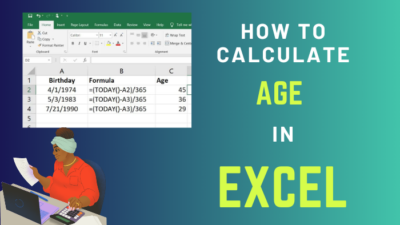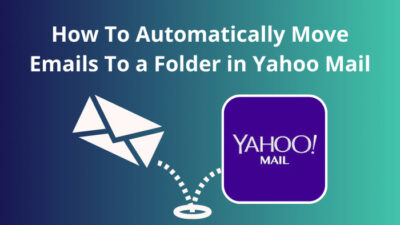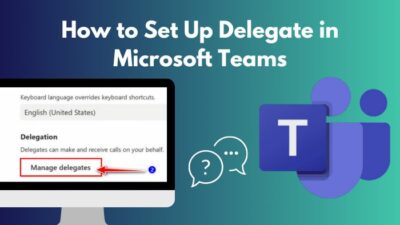A buzzing sound from your computer could be caused by many different things, like a loose part in the case, a problem with the fan, a broken hard drive, a bad Power Supply, etc.
Most of the time, it will be harmless and easy to fix, but it could also signify something more serious.
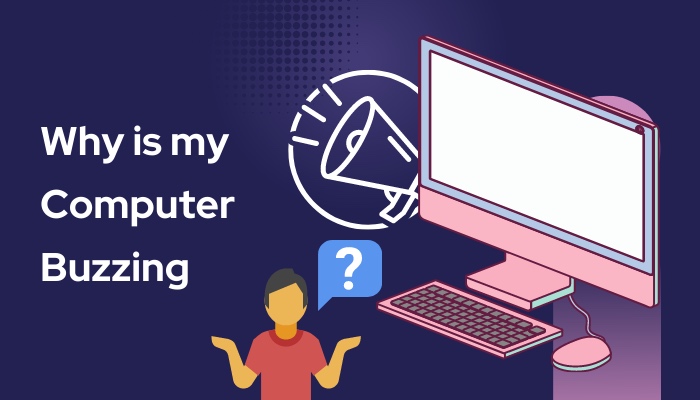
In this article, I dive deep into why a computer might make buzzing sounds and would provide appropriate solutions. Keep reading till the end to find out.
Why is my computer buzzing?
What kind of buzzing noise your computer is making can indicate where the noise originated. It might have an electrical buzzing sound, or the sound could resemble a vibration more. There could also be a tangible grinding sound.
For example, the frequency of the sound can often give you a good indication of which issue it is. A power supply is the most likely source of a sound that is 60 Hz, which is a fairly low frequency.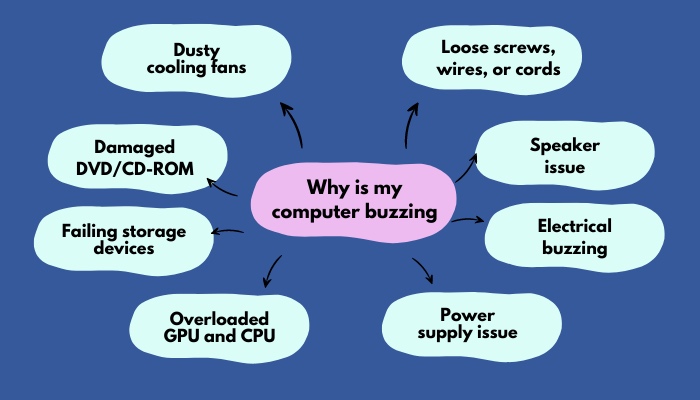
Here is a list of reasons for which your computer may make a buzzing sound:
1. Dusty cooling fans
The buzzing sound emanating from your computer almost always results from a problem with one of the cooling fans.
Sometimes the problem is as straightforward as a wire brushing up against the fan, in which case the buzz can be eliminated simply by rearranging the position of the wire in question.
Nevertheless, as time passes, dust accumulates on the fans, and as a result, it eventually becomes more difficult for the fans to cool down your desktop computer or laptop.
As a direct consequence of this, it starts to spin more quickly, which results in the production of a faint buzzing or whirring sound.
In addition to this, when the airflow becomes restricted, the fans do not receive an adequate supply of air. Consequently, the cooling fans begin to spin faster and produce a loud noise.
But none of the case fans should make a clicking or high-pitched sound. If this happens, it’s a good sign that the fan is about to break or has already broken.
2. Loose screws, wires, or cords
In most cases, desktop computers are likelier to have loose screws, wires, or cords. This problem in laptops rarely occurs unless the device has recently been disassembled to be upgraded or repaired.
The noise may be caused by screws in the fan or other components that are not securely fastened. First, remove the cover of your computer and search for the missing screw. After you have located the region, you should then tighten the screw.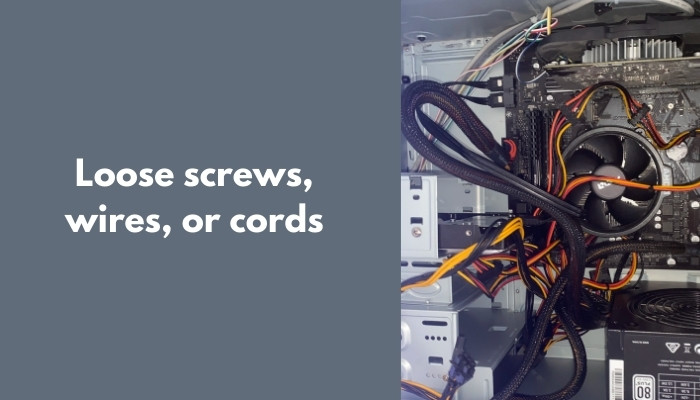
Sometimes, a cable that is not properly secured comes dangerously close to one of the fans. As a result, the fan’s blades strike the object repeatedly, resulting in a buzzing or rapid clicking sound.
Similarly, a loose screw can cause the structure of the casing to become misaligned, which in turn may cause the fans to get somewhat dislodged.
If a fan isn’t spinning in its intended place due to some loose screw on the casing, it can vibrate against the components around it, resulting in a very quiet rattling or buzzing sound.
3. Damaged DVD/CD-ROM
CD/DVD drives are among the noisiest parts of a computer. DVD drives are susceptible to wear and tear since they contain moving parts and spinning bearings.
To read data, optical drives use lenses with particular properties. For example, if your computer is located near a kitchen or another area where there is a lot of smoke and fumes, there’s a good chance that the lens will be dirty.
The outcome is a constant buzzing sound that is difficult or impossible to stop. Also, remember that CDs get easily corrupted, and when the driver cannot read them, it makes a buzzing sound. Thus, low-quality disks can also produce buzzing or screeching noises.
The drive may have become misaligned with the case, resonating against the metal components. You can be sure by taking it out of the casing and operating it on some padding.
Check the drive’s internal components to see whether they’re malfunctioning. If the noise remains, a new or an external optical drive may be necessary.
4. Failing storage devices
The failure of a hard drive is one of the more serious problems that could be alarming.
A hard drive with rotating platters that read and write data by spinning causes a potential source of noise in a computer. Consequently, humming noises are normal, indicating that the hard drive platters are moving smoothly.
However, worrying sounds to listen out for are low-pitched buzzing sounds accompanied by clicking or grinding noises. Watch for additional symptoms of a failing hard drive, such as blue screens of death (BSOD), crashes, and screen freezes.
You may need to replace the hard drive after observing the test results, or you may choose to take preventative measures instead. Always remember to backup your data before handling the hard disk.
5. Overloaded GPU and CPU
Graphics cards tend to be loud components, particularly when they are under heavy load. Therefore, the buzzing could be coming from the graphics card if you execute GPU-intensive tasks, which causes the GPUs to become hot and forces the fans to run more quickly to keep the computer cool.
Whether you want to be certain that the graphics card is the root of the problem, you can pay attention to the noise when performing a resource-intensive activity such as playing games and check if it gets louder.
Playing games and editing videos can also put a lot of strain on the processor. While consuming CPU and GPU resources is unavoidable, you can reduce the stress on the CPU by not overclocking or running multiple programs simultaneously.
6. Power supply issue
The power supply unit is another component mostly to blame for buzzing noises that can be heard inside a desktop PC. Buzzing noises coming from the power supply unit can have a variety of origins, the most common of which are coil whine, a broken fan, or loose wires.
Consequently, you need to carefully analyze the PSU to determine the root of the problem. When you are physically inspecting the components of the computer, pay special attention to the PSU since a damaged PSU might cause harm to other parts of the computer.
If you listen carefully enough, you should be able to figure out where the noise is coming from rather quickly. For example, noise issues might arise if the power supply unit fan breaks or gets obstructed.
The noise level can be reduced by cleaning the power supply unit (PSU) fans. Compressed air can clear the fan of dust and accelerate its rotational speed. However, you should never open the unit to clean its fans because doing so is risky and could damage you.
Furthermore, it’s possible that you won’t be able to readily locate the issue with the PSU, in which case the best course of action would be to replace the PSU with a high-quality model.
7. Electrical buzzing
The sound of electrical buzzing may signal an electrical short, which is dangerous and must be addressed fast. First, check to determine if there are any sparks coming from the computer. Wires that are exposed to metal or other cables should be examined.
Electromagnetically stimulated acoustic noise sometimes referred to as “coil whine,” is highly prevalent in electronics.
The buzzing sound that you may hear is caused by the coils that are found inside electrical components. These coils are responsible for inducing electric current and generating a buzzing sound as they vibrate.
This vibration may be caused by either the component’s old age or the fact that the coil is not firmly attached to the component’s main board. Coil whine is most commonly heard in the graphics processing unit (GPU) of a personal computer, although it can also be heard in the power adaptor of a laptop.
When the computer is under load, such as when you are performing tasks demanding on the GPU, the coil whine produced by the graphics card is more noticeable. On the other hand, you might feel it randomly and for no apparent reason at all.
If you are certain that the noise is coil whine, you will be disappointed to learn that there is nothing you can do about it. It is not possible to repair, and the warranty coverage provided by the makers does not encompass it.
You have no choice except to either learn to live with it or switch out the component.
8. Speaker issue
Buzzing can also be caused by damage or faults in your speaker or another output device. Plug in a different audio output device instead of the old one to see if the sound is working.
For example, there is a chance that the problem is with the input jack. Put the output device making the buzzing sound into a different jack or a different machine to see whether doing this stops the buzzing. The input jacks are broken if changing the device resolves the buzzing issue.
If the buzzing sound goes away when you change the output device, the problem is with that output device, and replacing it will fix the problem.
Conclusion
You can determine where the sound came from depending on what kind of buzzing sound your computer makes. For example, it might sound like an electrical buzzing or more like a vibration.
The buzzing could be accompanied by a grinding sound and a whirling or whirlpool-like effect. The case structure can deform if a screw is loose, making the fans move around. If a fan isn’t turning where it should, it can vibrate against other parts and make a very quiet buzzing or rattling sound.
So, could you find the reason why your computer is buzzing?