Is your PS5 not outputting gaming audio at all? Despite turning the volume to max, can you not hear even the slightest bit of sound?
PS5 was presented to us as the next-gen gaming console that has enhanced our gaming experience beyond belief. However, no sound output error for PS5 has been a burning issue from the early days of its debut.
But worry not! You are at the perfect place to get the ultimate solution for this irritating problem. In this article, I have gathered the best-proven methods to fix the PS5 sound bug right away.
So, without wasting any more time, let’s jump in.
Why Does PS5 Not Output Any Sound?
PS5 can fail to output any sound mainly because of system errors, damaged HDMI cables and ports or bugs related to firmware updates. Additionally, when sound settings on TV and Playstation are not accurate and wrong HDMI mode is selected, PS5 will show the no sound error.
PS5 users have been facing the no sound issue from the very beginning of the PS5 launch. Users have complained that they are not getting any sound from their console. Seems like their PS5 has been permanently muted.
The causes for PS5 no sound error ranges from Hardware related issues to software-related bugs. There are no proper ways to confirm what is actually responsible for the error.
Sometimes, silly mistakes like muting the TV or very low volume level can produce this irritating error. However, severe reasons like software bugs and wrong sound system configuration can be at the root of PS5’s no sound issue.
Here are the reasons why PS5 does not output any sound:
Damaged HDMI Port and Cables
Your PlayStation can not send any sound signals when you use a faulty HDMI cable to connect your PS5 to your TV.
PS5 comes with a 2.1-enabled HDMI cable. Therefore, if your TV does not support a 2.1 HDMI port, this can cause issues with sound for PS5.
Also, check out our separate post on PS5 headset not working.
Wrong HDMI Mode
Many gamers have found that using the Enhanced Mode instead of the Standard Mode in PS5 can produce no sound error for PlayStation.
PS5 3D Audio Enabled
A lot of games do not support the latest 3D audio feature provided by PS5. When you enable 3D audio on your PS5, such games start to show broken sounds and cause sound errors.
PS5 Firmware Bugs
In rare cases, while updating the latest firmware, your PlayStation can get affected by bugs and corrupted file structures. This can mess up PS5 performance and cause no sound error in PS5.
Important Things to Check before Trying Any Fixes
Before executing any of the given solutions, you should check some simple but very essential aspects of PS5.
Sometimes, the reason for PS5 producing zero sound can be silly enough that it can be solved by tweaking some simple things here and there.
You can avoid performing the time-consuming methods if this easy checklist works for you and remove your problem.
Here are a few things to check before moving on to the fixes:
- Make sure your PS5 and TV are not muted. Sometimes you can accidentally mute your device and not notice. So, Press the Mute button on your TV remote to unmute your TV.
For PS5, press the DualSense button under the PS button to unmute the console.
- Check the volume level of your TV and PS5. Mistakenly, you can set your so low that you can not hear any sound from PS5. Adjust the volume level of your devices as a precaution to avoid PS5 no sound error.
- Unplug headphones from your PS5. As long as you have any headphones attached to your Dual Sense, you will not hear any sounds from your Speaker or TV.
- Reboot your TV and PS5. Sometimes a simple action like restarting your PS5 and TV can eliminate many issues regarding sound and picture.
After confirming this simple checklist, see whether you still face issues with the PS5 sound bug. Move to the advanced methods if your problem still exists.
Also related to this guide for fastest DNS server for PS5.
How to Fix PS5 Not Outputting Sound
You can quickly fix the PS5 sound bug by correctly configuring sound settings for TV and PS5, using Standard HDMI mode, and using proper HDMI cables and ports.
Additionally, you can disable 3D audio mode and enable Dolby mode on your PlayStation to resolve PS5 no sound error.
The introduction of the 3D audio feature is one of the significant points in the next-generation console. But it failed somehow as bugs and errors have caused PS5 to face issues while delivering the quality sound it promised.
Audio glitches on PS5 can happen for many reasons, but solving them is relatively straightforward.
In extreme cases, your PS5 may fail to produce sound because of defective hardware, and you need to replace or repair the damaged unit in such a scenario.
Let’s go through each of the methods and understand them thoroughly.
Here are the methods to fix no sound output problem in PS5:
1. Change Sound Settings on PS5
As a first step, you should check the default audio output device for your PlayStation. You must set your TV or Speaker as your audio output device to get the best sounding experience from PS5.
Here’s how you can set the audio output device on PS5:
- Power up your console and open the Settings menu.
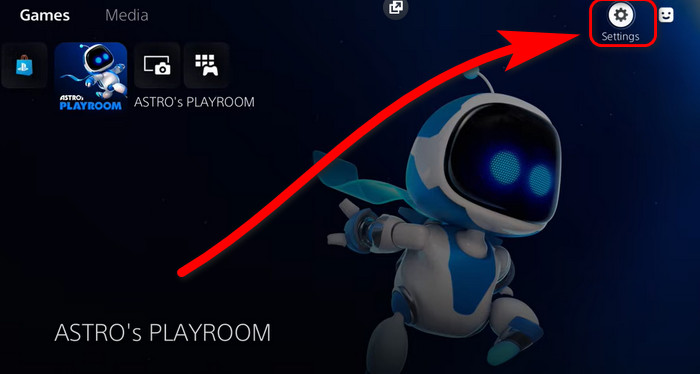
- Go to the Sound option.
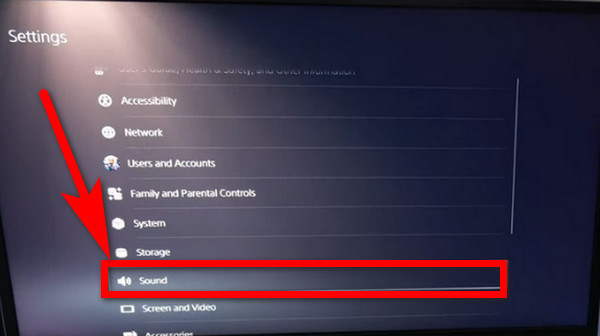
- Move on to the Audio Output section.
- Select your TV or Speaker as the default output device.
- Enable the Auto switch sound output.
- Save the changes.
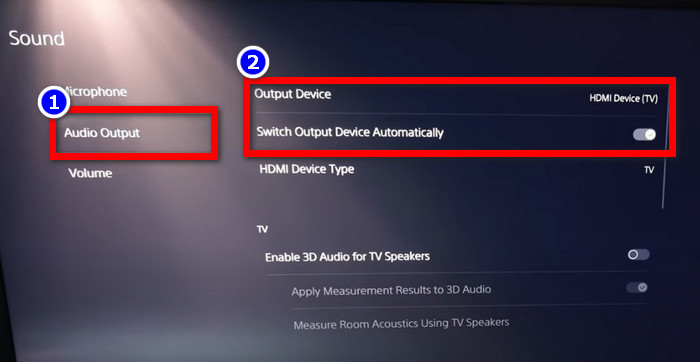
Now, check if you can hear any sound from your selected machine.
Follow our guide to fix AirPods not working with PS5.
2. Check HDMI Port and Cables
PlayStation uses HDMI ports and cables to connect with TV. Often, a damaged wire and HDMI port can cause the no sound issue on PS5.
To confirm whether your HDMI port is the main culprit for the issue, you can connect your TV using a different HDMI port. You can also use additional HDMI wires to check whether your previous used one was damaged or not.
PS5 consoles can work with any HDMI, but it’s suggested to use HDMI 2.1 for better performance. However, use a 1.4 port if your TV does not support HDMI 2.1. Many claimed that this simple trick had removed their problem.
3. Use Standard HDMI Mode
Many users have stated that they face the sound bug on their PS5 when they use the Enhanced HDMI mode.
Switching to the Standard mode has quickie solved their error.
Here’s how you can enable Standard HDMI mode on Sony TV:
- Turn on your TV.
- Go to Settings.
- Find HDMI signal format.
- Select Standard HDMI format and close.
Now, play anything on your PS5 and check if the error still exists. If yes, carry on with the following methods.
4. Disable 3D Audio Mode on PS5
3D audio mode is a new feature included in the PS5. Although, it’s only supported on headphones and many games are not compatible with this feature yet.
Therefore, having this mode enabled can lead to sound issues with PS5. You should disable 3D audio mode to avoid potentials error with PS5 sound.
Here is the process of disabling 3D audio mode on PS5:
- Boot up your PS5 and open Settings.
- Open the Sound option.
- Select Audio Output.
- Find Enable 3D Audio and uncheck it.
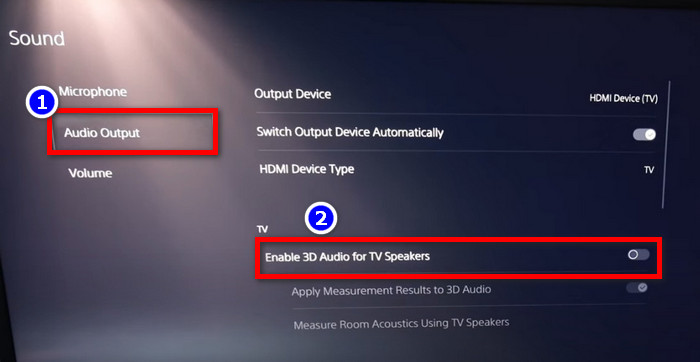
- Save the changes.
Now, restart your console and check whether the problem is solved.
Check out the easiest way to fix PS5 X button not working.
5. Enable Dolby Sound
On rare occasions, you might hear sound fragments instead of the whole audio. Even dialogues become unclear and seem like scattered all over the place.
Allowing the Dolby sound can repair this issue.
Here are the steps to enable Dolby Sound on PS5:
- Turn on your PS5 and go to Settings.
- Open the Sound option and Choose Audio Output.
- Set Dolby Digital as your priority audio format.
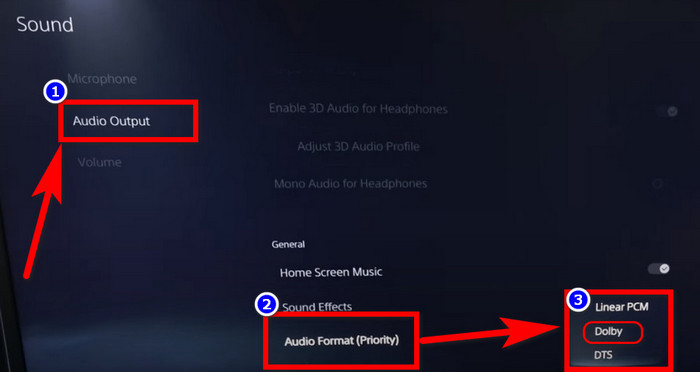
- Press X to save the changes.
After enabling Dolby Sound, you will notice a significant change in your audio output.
6. Use Wired DualSense Connection
Bluetooth is the efficient way to connect your DualSense with PS5. However, some TV model does not work well with this and cause audio issues.
So, plug your controller directly into your console so that it does not mess up with the audio functions of your TV.
7. Install Latest PS5 Firmware
PS5 can show no sound error because of faulty system updates and corrupted softwares.
The only way to solve this is by re-installing or updating the latest firmware.
Here is the procedure to update firmware on PS5:
- Connect your PS5 to the internet.
- Turn on PS5 and go to Settings.
- Open the System option.
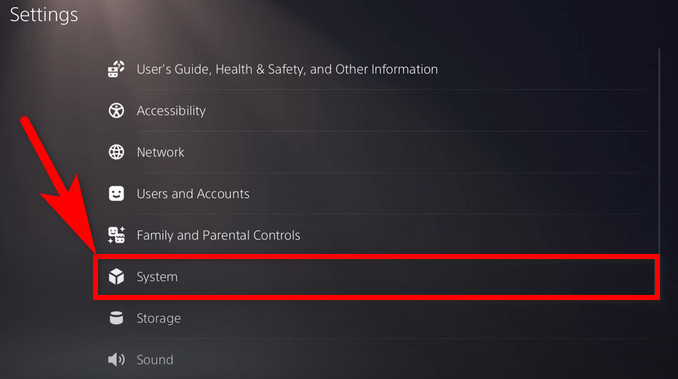
- Select System Software.
- Click on System Software Update and Settings.
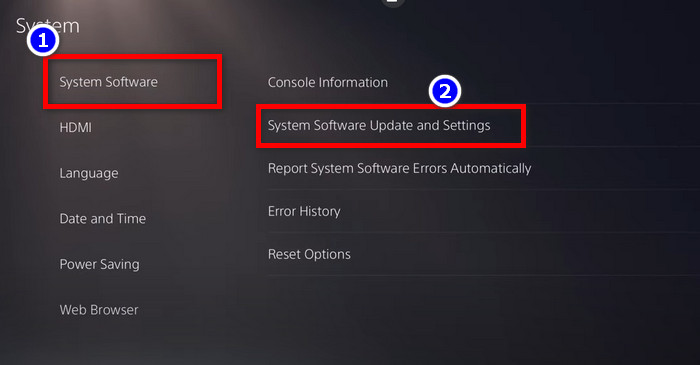
- Choose Update System Software.
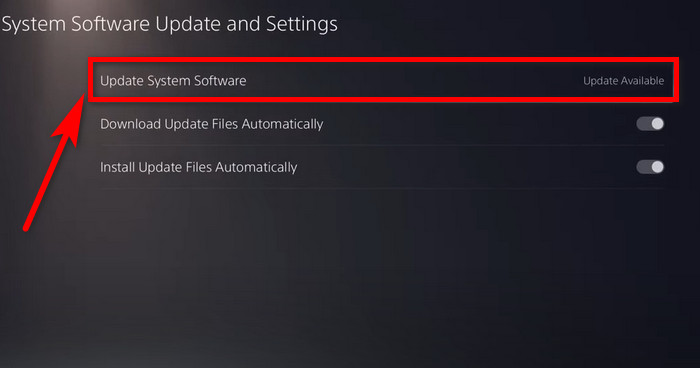
- Select Update Using Internet and complete the process.

After that, your PS5 will download and install the latest firmware. Wait until the process is complete, then check if your issue is repaired.
8. Reset TV
As a last resort, you can reset your TV to fix the PS5 with no sound issues. Many users have found this simple helpful trick.
Just press down the Power button on your TV remote and select Reset. After that, your TV will reboot. Configure the input settings according to your PS5 and check if the problem gets fixed.
Why Sound Gets Delayed on PS5?
Without a stable network connection, the sound on your PS5 can get delayed. Furthermore, if you are using an external speaker, it can cause a delay in transmitting sound from your PlayStation.
Here are some other reasons for the sound delay on PS5:
- Damaged HDMI Cable and Port.
- Headphone connected to your PS5.
- Wireless Bluetooth connection of controller.
- Outdated PS5 firmware.
To fix the sound delay problem on your PS5, check your HDMI port and cable, remove additional devices from your console, Update the latest PS5 firmware and use a direct wire connection for your DualSense.
Bonus Tip: Reboot your Wifi router to refresh the internet connection for a stable and stronger network.
FAQs
Why is my PS5 not putting out sound?
Your PS5 does not output any sound due to faulty HDMI Cables, Enhanced HDMI mode, 3D audio being enabled and bugs related to outdated firmware.
How do I fix the sound issues on my PS5?
To fix sound issues on PS5, select your TV as the default audio output device, check HDMI Port and Cable, Use standard HDMI mode, disable 3D audio and enable Dolby audio.
How do I Enable Surround Sound in PS5?
For enabling surround sound on PS5, go to Settings > Sound > Audio Output > set Dolby Digit as your priority audio format.
How do I Turn Off 3D Audio on PS5?
To turn off 3D audio on PS5, go to Settings > Sound > Audio Output > unmark Enable 3D Audio.
Why Should I use HDMI 2.1 for PS5?
2.1 HDMI cable allows higher FPS up to 120HZ for gaming. This enhances the display quality and a faster response time when playing fast-paced games.
Final Words
Playing games on your PS5 is fun, but facing constant sound glitches can badly affect your beautiful gaming experience.
To summarize, you can mitigate no sound outputting issues on PS5 by fixing faulty HDMI ports and cables, using Standard HDMI mode and choosing TV as your audio output. On top of that, disable 3D audio and enable Dolby sound to get rid of the PS5 sound bug.
Hopefully, by following this article, you now know everything related to the PS5 no sound error and can fix the annoying issue on your own.
So, boost up the volume level and start playing with the immense quality audio of your PS5 games.
Happy Gaming, folks!



