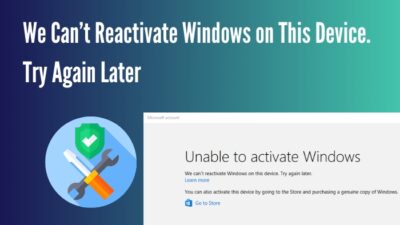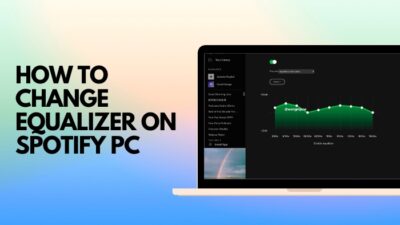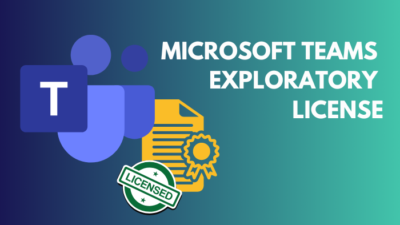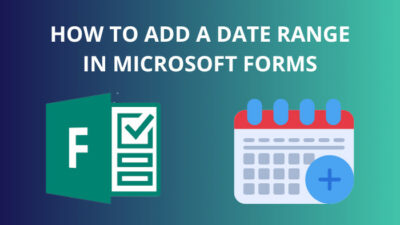You may have extracted some files you downloaded from your friend’s drive or compressed some images to send to your cousin after the tour you had with them. Nowadays, most things you get from the internet are downloaded in an archive file. It can be a software, game, video, or audio file. And you get every necessary thing in that one archive file.
Many of us archive stuff in our computers knowingly or unknowingly. Maybe you know what you are doing, or perhaps you don’t know the whole story. So in this article, let me fill you up regarding archives or compression, along with their pros and cons.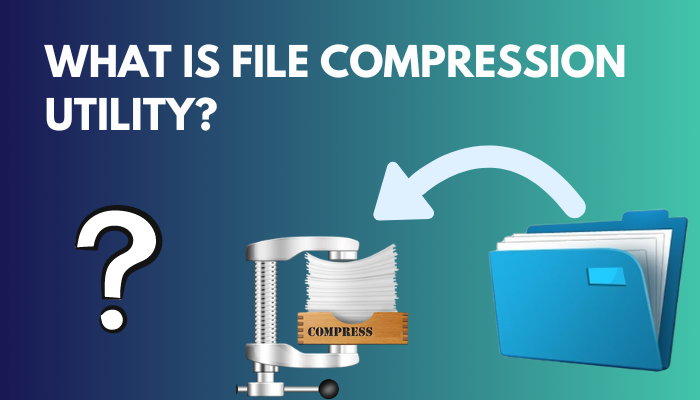
To satisfy your curiosity, stick with me till the end. Let me start by telling you what file compression is in the first place without wasting more time.
What is File Compression?
File compression or archive combines a number of files and stores them in a single file so that it can be handled easily. A compressed or archived file can contain text files, images and videos, as well as audio and any other file type.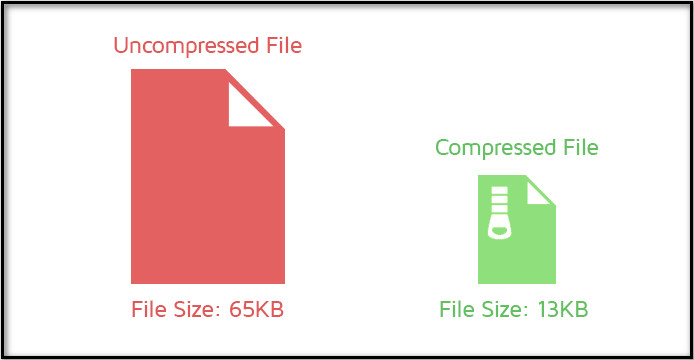 When you combine the files into one, the process is file compression. After compression, the combined file size becomes smaller than before. As the file size becomes smaller, you may think the file’s quality may decrease! But don’t worry about the quality, as the compression utility doesn’t compromise the quality.
When you combine the files into one, the process is file compression. After compression, the combined file size becomes smaller than before. As the file size becomes smaller, you may think the file’s quality may decrease! But don’t worry about the quality, as the compression utility doesn’t compromise the quality.
After decompression of the file into the normal state, the files return to their normal size.
Related contents you should read about what is a Floating Point Notation?
What is Compression Utility?
Compression utility software is simply the tool used for compressing or decompressing files. Usually, you may need to archive or compress the files you don’t need to use often or have no need to make any changes for some time.
Compression decreases the file size and changes the file extension for the combined file. As the size is decreased, you can store more files in your storage.
NOTE: You can’t edit the files inside the compressed file directly. You need to decompress them first if you need to edit files.
You can extract or decompress the combined files whenever you want. After decompression, the files get back to their normal size again. Some file compression utility softwares are 7-Zip, WinZip, WinRAR, PeaZip, etc.
Now you have a question what is Utility Software I mentioned above? Let me explain the difference between Utility software and System software.
Here is a brief explanation of Utility software and System software:
Utility Software
Set of programs that extend the processing capabilities and improve the performance of a computer system. When we use the built-in file compression software, we can call it a file compression utility.
System Software
System software is a set of programs designed to control a computer system’s operation and processing capabilities. E.g., Windows, Kali Linux, macOS, etc.
Now come back to the main topic. There is some confusion about file compression. As I mentioned above, when we compress files, the total size decreases. Now you may be confused if the file quality. So, let’s head to the next segment, where I will discuss the type of file compression.
Some more guides on what is Intel Rapid Storage Technology?
How is File Compression Done
The file compression utility lets us compress files in two ways. I will explain the two ways briefly so you can be clear about the fact.
Here is how the file Compression is done:
1. Lossless File Compression
In this compression system, no data is lost during compression. More clearly, in this way, compression utility software works without data redundancy. So you don’t need to worry about data homogeneity before and after compression. Now, you may want to know what Redundancy is.
Redundancy
It refers to the system where compression utility removes the repeating data. So any data present more than once is removed by the software and decreases the file size for efficient use of the storage.
2. Lossy File Compression
The main working principle for lossy file compression is as same as lossless file compression. But it deletes some data from the original file permanently, which is not noticeable to the naked eye. It happens when you compress an image, video, or audio. These losses don’t hamper your media consumption experience.
How to Use a File Compression Tool
There are various compression tools out there, and most of them work similarly. In case you haven’t used one yet, I will show you how you can compress and decompress several files using WinRAR.
Follow the steps below to compress files:
- Select all the files you want to archive or compress.
- Right-click on the files and click on add to archive…
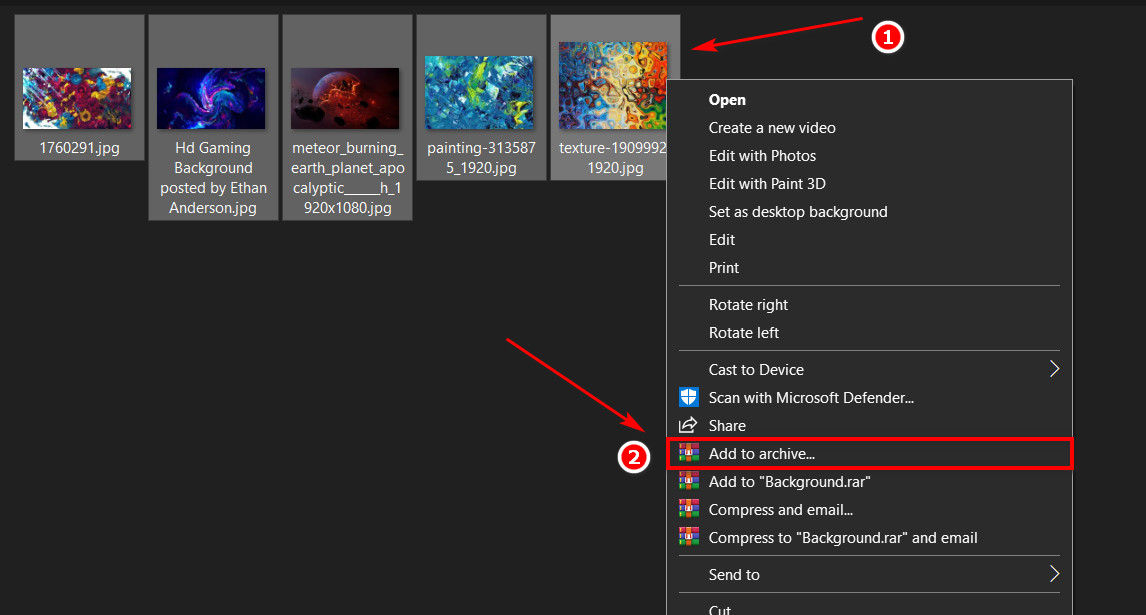
- Set the name of your archive under the Archive name section.
- Set the Archive format and hit the OK button to start your compression.
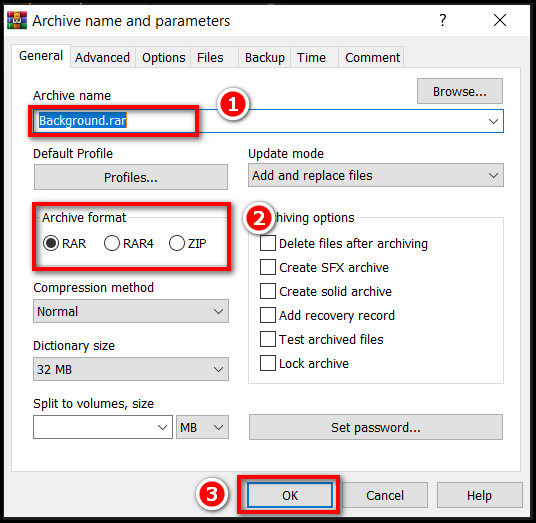
Follow the steps below to unzip or decompress an archive or compressed file:
- Right-click on the compressed file you want to decompress or unzip.
- Click on the Extract here button to decompress or unzip all the files in the compressed file.
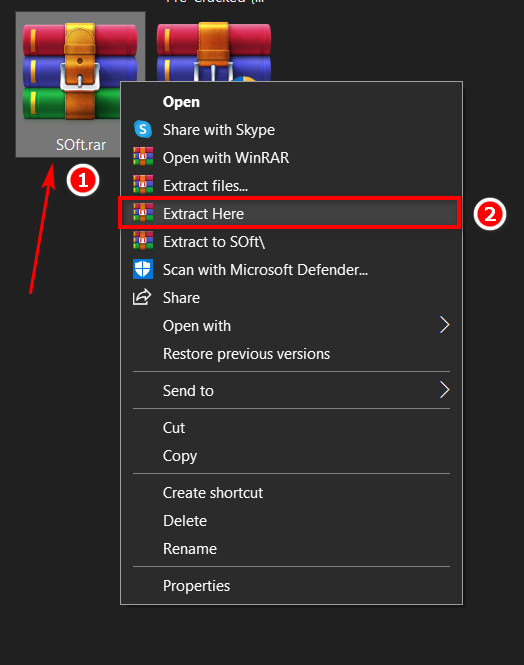
Uses and Advantages of File Compression Tools
There are several uses and advantages of using file compression tools that have made our life effortless. Now you can complete your task faster than before, and you can also use the storage efficiently.
Here are some advantages of File Compression Tools:
1. Easier Sharing
When you need to share a large number of files with your friend, you can combine the scattered files in an archived or zipped file. This saves both your energy and time. On top of that, compressed files are smaller than the original, so your efficiency in sharing files increases significantly.
Follow our guide to fix what is IntelliPower?
2. Easier Access
When you compress a huge number of files into one, you do not need to worry about finding one specific file you are looking for. Because after de-compressing, you will find every file in a specific folder with a similar name to the zipped file.
Moreover, the file compression utility software lets you select the desired drive or folder where you want to decompress them.
3. Long-term Storage
If you have an HDD or SSD with a low storage capacity, you can compress the files you don’t need to open more often. After compression, the file size will be smaller, and you will be able to store more data in your limited storage. So your storage handle efficiency will be increased as well.
What Are The Disadvantages Of File Compression?
Compressed files also have some significant downsides, which you may consider before using them.
Here are some disadvantages of file compression:
1. Time-consuming
When you are compressing and decompressing a good number of files, it takes a considerable time, which is irritating sometimes.
2. Consumes a lot of memory
While the utility Software processes the files, it uses your PC’s memory. So your PC may respond slowly at the time of compression and decompression of a file if you are running a small memory on your computer, like, 4GB.
3. Malware Attacks
The most alarming issue of compressed files is malware attacks. Because windows defenders are usually unable to scan the zipped or archived files. So a virus or malware attack is very easy if it is compressed and unzipped in your computer.
You may also like to read about what is Incremental Development?
Examples of File Compression Tools
There are quite a lot of File compressing tools out there on every platform. Let me mention some of the most used compressions software on different platforms.
Here are some File Compression tools:
1. macOS
- MacRAR
- MacZip
- Stuffit
2. Windows
- WinRAR
- WinZip
- ALZip
- 7-Zip
3. Other Examples
- PeaZip
- Zip Extractor.
- RAR File Extractor
- Unarchiver
How to Choose the Best File Compression Tool?
As you can see, there are many file compression tools to choose from. Some may work out better for you than others, which may get confusing. So let me help you in this scenario by explaining some traits to look out for.
Here are some features to look out for in a File Compression Tool:
Available File Formats
Generally, we see different file formats on the internet of archived files. When choosing one for use, check if that software is compatible with the version of your Windows. So that it runs smoothly with every file format, eg., Zip, RAR, 7-Zip on your computer.
Compression Type
The tool must work with both types of archiving systems so that the tool can easily do lossy and lossless compression.
Advanced Features
A well-organized user interface with proper instructions for new users is essential for a good response from critics. Another feature may be the drag-and-drop feature to make the software more sophisticated. And it is better to have a batch conversation facility.
So when choosing a tool for file compression, consider the selection criteria mentioned above. Otherwise, you will need to install more than one software for the same purpose. But this doesn’t make sense because why should you choose a weaker one when there is a supreme one available?
FAQs
What Is The Primary Benefit Of Utilizing A File Compression Program?
Less time and effort are needed for sharing files as multiple files can be shared at the same time. It also reduces the size to store more files or data in your limited storage. Easy access for further changes.
What Is The Significance Of Data Compression?
The significance of data compression in our day-to-day life is very high. We enjoy the benefit of data compression when we need to share a batch file, and we don’t need to share the files one by one. By compressing the batch file into a combined one, we just share one file that needs significantly less time and effort.
Conclusion
File compression is a regular phenomenon for a tech user. It hardly goes a day without using a compressed file at and outside the workplace.
Hopefully, you have installed the best compression tool for your device according to your need. Comment below to let us know which tool you are using. I use 7-Zip for this purpose. Though it has a complex user interface, I find it good to go for my task.
Please let us know by commenting below if you have any questions regarding file compression. We will try to get to you ASAP. That’s all for today. Stay connected cause more interesting facts you may want to know are knocking.