Were you ever at a loss trying to remember suitable words while writing a document in Microsoft Word?
If your answer is yes, then the thesaurus in Microsoft Word is your go-to option since it helps you to do exactly that.
Using the thesaurus feature in MS Word is very simple and useful. The way of using the thesaurus is simply explained in this guide so that it is easy for you to understand and apply while writing any document, report or letter in Word.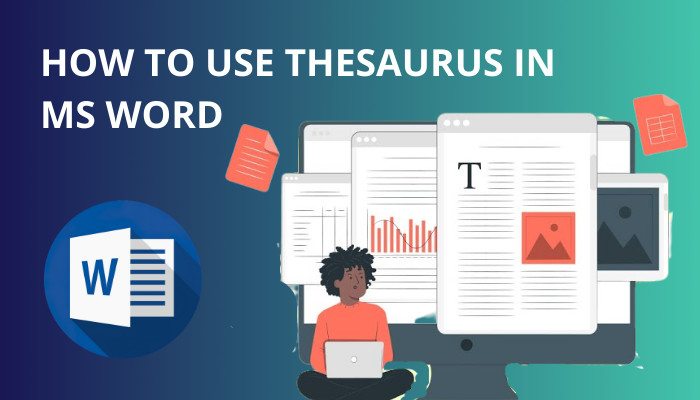
So, keep reading, as I will now discuss the thesaurus feature in MS Word and how you should use it.
Follow our guide on how to dictate in Microsoft Word Desktop/Web?
What Is Thesaurus In Microsoft Word?
The thesaurus in Microsoft Word is a built-in service that allows you to look up certain words to find alternatives. Thesaurus can provide you with similar words or even words with opposite meanings. You can refer to it to include fitting words in any document you are writing.
If you cannot remember the right word from your vocabulary or if you want to find a more desirable replacement for any word, you can take help from the thesaurus tool in MS Word.
A thesaurus is similar to a dictionary, just that a dictionary gives you the definition or meaning of any certain word, and a thesaurus presents other words with similar meanings to the word you are looking up. It can be an efficient tool for any writer creating.
Using a thesaurus can make your writing more attractive. Utilizing this tool can be productive because you can easily find meaningful words for your document.
The thesaurus tool in MS Word can be very helpful in certain situations. Although you probably can imagine what they are, look at the circumstances when you can utilize the thesaurus service to find the right word.
You may also like to read on how to fix Microsoft Word won’t open.
When Should You Utilize The Thesaurus In MS Word?
While writing an email, report, document or even a research paper, you may be stuck somewhere, unable to decide what word to use to make it more interesting. In these cases, you can use the thesaurus in Microsoft Word as a simple solution to your vocabulary needs.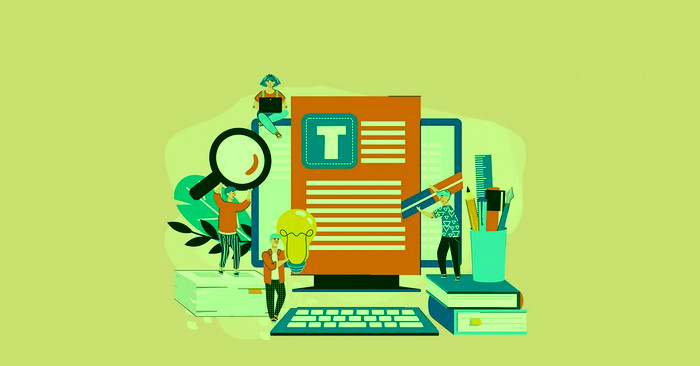
The thesaurus in Microsoft Word is technically an embedded app. It is functional as long as the Word app runs properly, and you do not need an internet connection.
There are many cases where you can employ the services of the thesaurus feature in the Word app. To make the most out of it, get to know the situations where the thesaurus tool comes in conveniently to save your day by giving you the synonyms and antonyms you need.
Here are the situations when you can use the thesaurus feature in MS Word:
- If you cannot remember any fitting word with a similar meaning to the word you want to replace from your document, you can look for one using the thesaurus.
- Using the thesaurus, you can compare the words in your document to see if other words will sound better.
- Besides synonyms, you can also look for antonyms using the thesaurus tool.
- You can use the thesaurus in Word if you do not have an internet connection and cannot look for synonyms online.
- You can also apply the functions of the thesaurus tool if you do not have access to a physical one.
These are the times when you can make the most out of the thesaurus function. If you find yourself in one of these states, do not hesitate to open up the thesaurus and start writing fancy words.
The processes of opening and using the thesaurus in Microsoft Word have been elaborated on in the next section of this guide. You can go through them to acquaint yourself with the methods and apply them whenever you need to.
Related content you should read on how to print in Microsoft Word?
How To Use Thesaurus In A Word Document?
Using the thesaurus tool in Microsoft Word is a simple task that can also be very efficient. It involves selecting the word from your document that you want to replace and opening the thesaurus using the Thesaurus button on the ribbon, keyboard shortcut or right-click.
The methods of using the thesaurus explained here all bear the same results. So, you can decide which process is most convenient for you after looking at each of them.
Follow these steps to use Thesaurus in MS Word:
1. Open Thesaurus From The Ribbon
The thesaurus tool is easily accessible from the ribbon menu in Microsoft Word.
You can immediately select any word you want to look up from your doc file and open the thesaurus to see its synonyms and antonyms, or you can open it first and then search for the word you want to replace.
This is the process of opening the thesaurus from the ribbon menu in MS Word:
- Select the word you want to replace or look up from your document file.
- Go to the Review tab and click on Thesaurus.
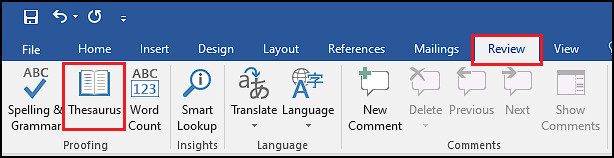
After you open the thesaurus, you will see a list of words with similar and opposite meanings to the word you selected earlier.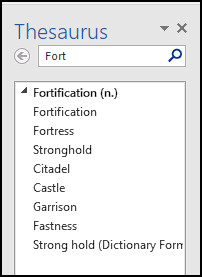
You can also look up any word in the thesaurus by searching for it in the search bar. 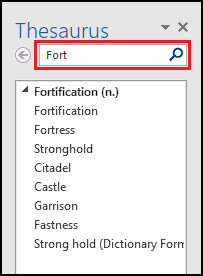
Some more guide on how to use Microsoft Word read aloud?
2. Look Up A Word Using Right-Click
You can also look up the word you want to change in the thesaurus by right-clicking it. Then, select Synonyms > Thesaurus from the right-click menu to find the synonyms of that word. 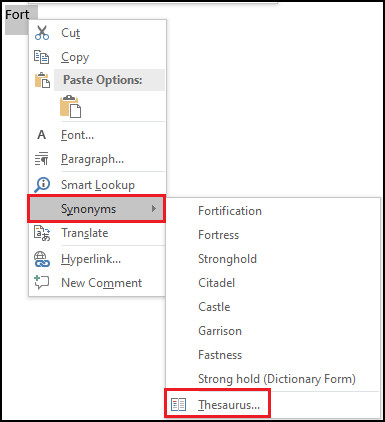
3. Use Keyboard Shortcut To Use Thesaurus
The easiest way to access the thesaurus is by using the keyboard shortcut. To look up a word on the thesaurus, select the word and press Shift + F7 on your keyboard to open the tool.
Even if you don’t select a word, you can open the thesaurus using the keyboard shortcut and search for words in the thesaurus search bar.
Check out the easiest way on how to change language in Microsoft Word?
How To Insert Words From The Thesaurus In MS Word?
The thesaurus can be used to insert words and replace the ones that are already in your document. You can add the words to your document from the list, or it can be done directly from within your document by right-clicking on the word you want to replace without opening the thesaurus.
The steps of inserting a synonym to replace any word in your Word document are descriptively shown here. You can follow whichever method you prefer to insert words from the thesaurus.
Go through these methods to insert words from the thesaurus in your Word document:
1. Insert From The Thesaurus
You can right-click on the words in the thesaurus and click on the Insert button to replace the word you were looking up/where your cursor is. 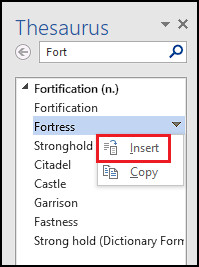
2. Use Right-Click On The Words
Right-click on the word to replace within your document > Select Synonyms > Click on the new word you want to insert. 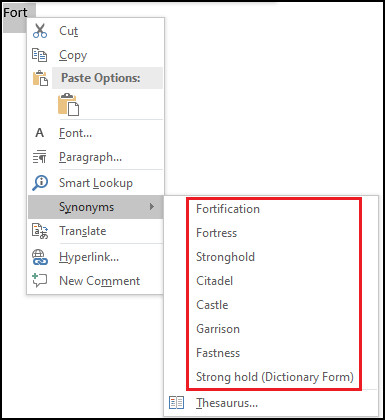
Conclusion
With the help of the thesaurus tool in MS Word, you can discover new words to use in your writing and add them to your vocabulary. Either way, it can be quite beneficial to impress someone with your wording skills.
You will become adept at employing this tool by learning how to use it from this guide. Start using meaning-enriched words in your document by learning how to use the thesaurus.