Zoom allows users to create an instant meeting or schedule a meeting. For a scheduled meeting created with the enabled Join Before the Host option, you can use the Zoom host key to take control of the meeting.
Zoom provides the host key for all free-tier and Pro users to claim control over a Zoom meeting. Using the host key, you can mute all meeting participants, make participants a co-host, end the meeting and so on.
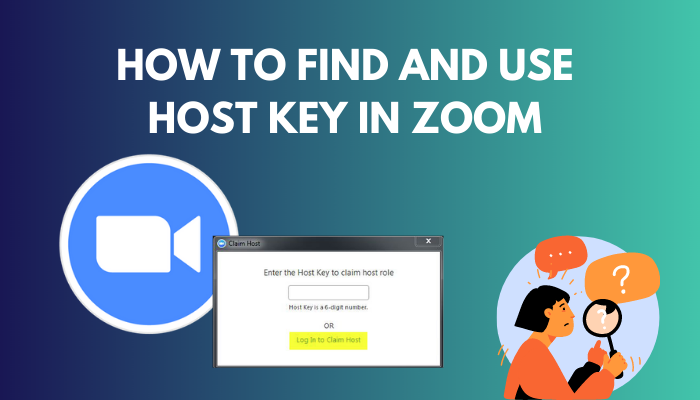
This article will guide you to find and use the Zoom host key to join as a host of a Zoom meeting.
Without further discussion, let’s get started!
You may also like to read about call forwarding in Zoom.
How to Find and Customize Zoom Host Key
Before using the host key, you need to locate the key from your Zoom profile. Once you find it, you can change the host. Keep the host key safe as it is linked to your account, not to a specific meeting. Go through the procedure to locate and update your Zoom host key.
Here are the steps to find and customize the Zoom host key:
- Sign in to your Zoom account on Zoom Desktop Client.
- Click on your Profile Icon.
- Press on My Profile. You will be redirected to your web browser.
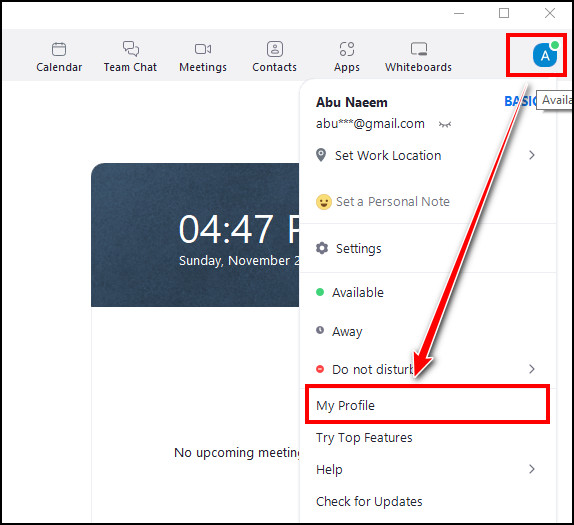
- Scroll down to the Meeting section.
- Click on the eye icon next to the Host Key to view your six-digit Host Key.
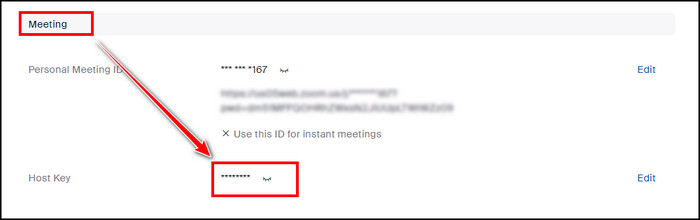
- Press the Edit button at the far right of the Host key.
- Enter the New Host Key and click Save.
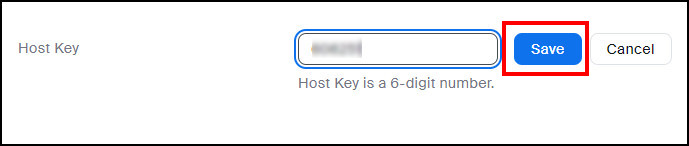
Remember, you can use the host key to claim host privileges only in some circumstances. Check the scenarios below to learn when you can use the host key.
- Assure the meeting is scheduled with Join Before Host enabled.
- The host joins a meeting by phone.
- The host joins through an in-room video conferencing system (H.323/SIP device).
You must log in to your Zoom account to find the host key. Anyone with the key can gain access to your meeting. So, keep your host key private and change it after sharing it with others.
Related content you should read about can you access Zoom chat after meeting?
How to Use Host Key in Zoom
You can effortlessly claim a host in Zoom with a host key. To do so, join a meeting and click Participants. You will see the Participants panel on the right side, select Claim Host from the bottom of the participants’ list. Enter the host key and click Claim Host.
Using a host key on both a Free and Pro account is possible. You can quickly claim a host on Windows, Mac, Linux, Android and iOS by following the instructions below.
For PC
Check the steps below to claim the host control of a meeting on Windows, Mac, or Linux.
Here is the way to claim the host control of a meeting on PC:
- Join a Zoom meeting.
- Click on Participants in the meeting controls.

- Select Claim Host from the Participants panel.
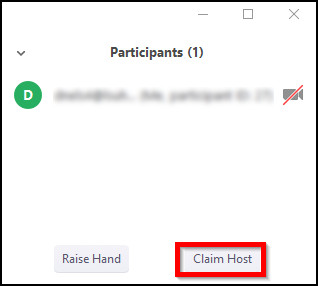
- Enter the host key.
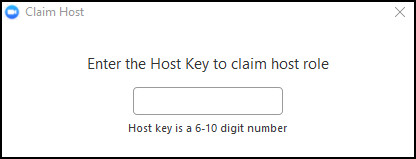
- Click Claim Host.
Zoom will start verifying your host key. Once the host key is verified, you will gain the host control of that meeting.
Related guide on how to delete Zoom chat messages?
For Mobile
If you are using the Zoom mobile application on your Android or iPhone, you can still claim the host control of a Zoom meeting.
Here is the procedure to claim the host control of a meeting on Mobile:
- Join a Zoom meeting.
- Select More in the meeting controls.
- Tap on Claim Host.
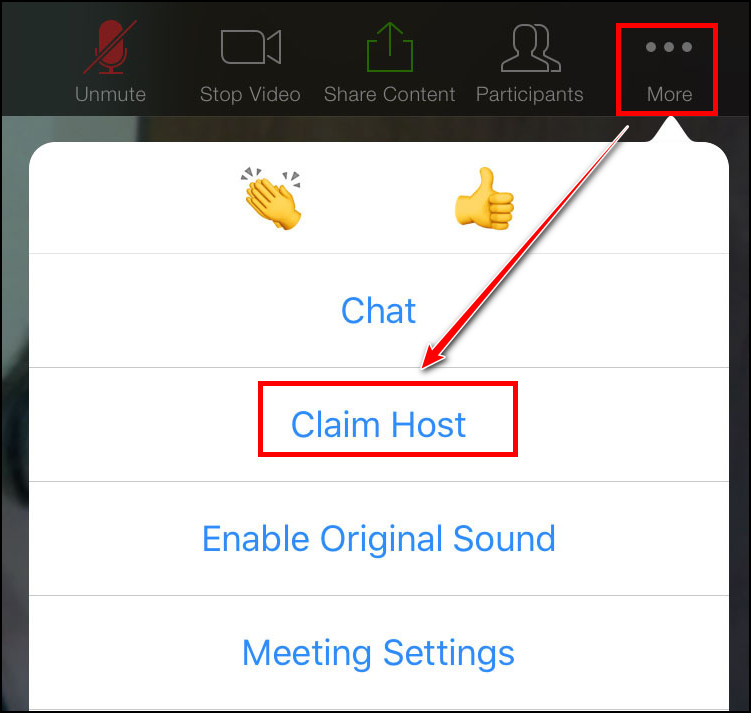
- Enter the host key.
- Click on Claim.
After Zoom has verified the host key, you will get control of the Zoom meeting as a host.
Some more guides on share computer audio on Zoom, change video Layout in Zoom.
Frequently Asked Questions
What is a Zoom Host key?
The zoom host key is a six-digit PIN that is used to gain control over a Zoon meeting. With the host key, you can claim the host control to manage the meeting participants and other meeting options.
Can someone else use my Zoom host key?
Anyone who knows your host key can take control of your Zoom meetings. The host key is a password linked to your account, not a specific meeting. So you should keep it private.
How to make a Zoom meeting attendee a co-host?
To make a meeting attendee a co-host, click on the three dots on top of the attendee’s video and select Make Co-host. Or you can hover your mouse over the name in the participants’ window and navigate to More > Make Co-host.
Final Thoughts
The Zoom host key is very sensitive, as anyone with the host key can claim control of Zoom meetings.
After claiming the meeting control, you can do everything a host can do with the meetings, such as mute attendees, end meetings, make a co-host, etc.
This article represents the way of finding or changing the host key effortlessly. It also covers the instructions to use the key in Zoom to take control of the meetings.
Do you need any related info regarding this issue? Leave a comment below for further assistance.