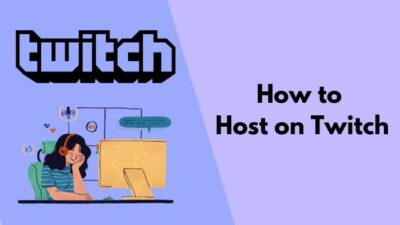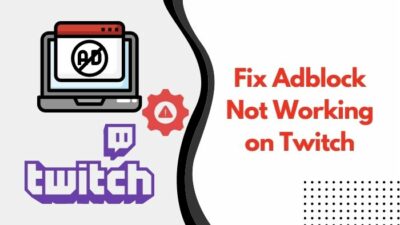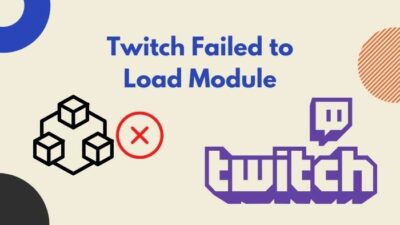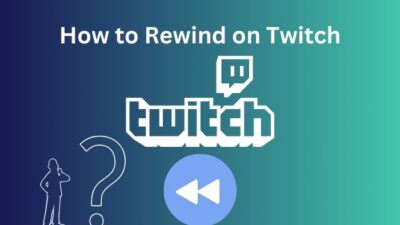While enjoying a stream, one of the most annoying things can be the ads that pop up out of nowhere. It interrupts the flow and dampens the mood.
So, to avoid situations like these, many people use 3rd party ad blockers. And among them, uBlock Origin is one of the most popular ones.
But what happens if uBlock stops working? Are there any alternative ways to block ads?
Fortunately, there are. Although uBlock is famous, there are other methods that can help you bypass ads and give you a seamless experience in watching Twitch broadcasts.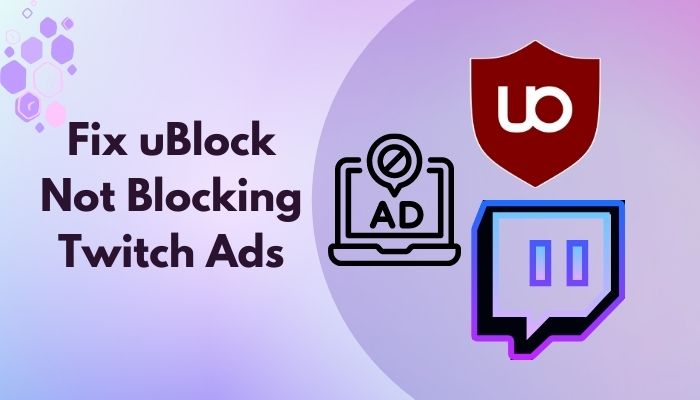
Why is uBlock Origin not blocking ads?
The main reason why uBlock Origin isn’t blocking ads on Twitch may be due to Twitch’s updated algorithm. A large portion of revenue is generated from the shown ads. But people tend to avoid them by using uBlock. So, Twitch regularly updates its algorithm so that 3rd party apps can’t block ads.
We all know that watching ads is a hassle, so everyone tries to avoid it. So even if your block isn’t working, there are many ways to solve this crisis. Din;t skip any part and follow my article to the end if you wish to know more.
Changing Twitch name color is a great way to gain a lot of audiences. Quickly check out our epic guide to find out how.
What to do if Ublock Origin isn’t Blocking Ads?
We all understand that platforms like Twitch, Youtube, and Facebook use ads as a source of income. But sometimes, the timing of the ads disrupts our viewing experience.
So, we are forced to use adblockers like uBlock. In a sense, uBlock and Twitch are at odds as they have a conflict of interest. That’s why Twitch changes it’s policies so that uBlock can’t block them.
But it only takes some time before devs of uBlock discover a new method to bypass the ad viewing system. In the meantime, you should try out these alternatives.
Here are the steps to follow if Ublock Origin isn’t Blocking Ads:
1. Use VPN
VPNs are Virtual private networks that keep your internet activity secure from prying eyes and protect your privacy. It also has the added bonus of blocking ads in Twitch.
VPNs do not have the power to block ads directly. Instead, what it does is changes your virtual location to a country where Twitch doesn’t show ads.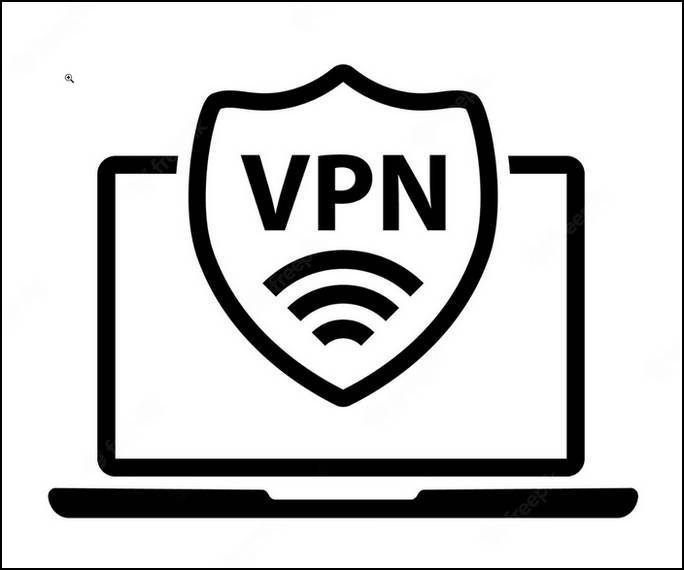
Countries like Hungary, Macedonia, Serbia, Russia, Ukraine, and Costa Rica aren’t under Twitch’s ad-monetization campaign. So, if you can somehow connect to servers in any of those countries, you shouldn’t see an ad. So, your twitch following list is not working? Find out the cause and solutions to your problem real quick by checking our epic guide.
The downside is that VPNs can slow down your internet speed, causing you to watch streams in a lower resolution. It mainly happens when servers are overloaded during peak hours.
If you have the financial ability, you should use paid VPNs like NordVPN, Surfshark, or ExpressVPN, as they offer much more security and stability.
2. Use AdBlock – the best ad blocker extension
AdBlock is one of the most efficient extensions for blocking unwanted ads. It not only stops you from seeing ads but also blocks 3rd party access to your personal data.
AdBlock calls itself honorware, meaning they don’t demand any payment for you. Instead, you can pay them according to your situation if you think their service is sufficient. Also, check out the easiest ways to link ea prime gaming with twitch.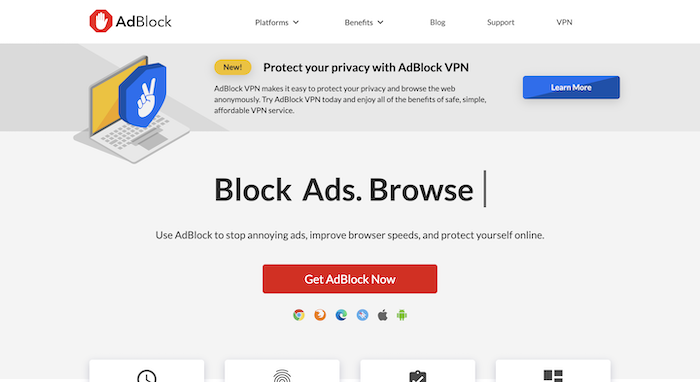
A policy of AdBlock is to show non-intrusive ads to keep the flow of monetization going. If you feel like this is a bother, then you can change it from the extension settings.
You may have a favorite streamer that you want to support by watching ads on their channels. Don’t worry. You can allow ads on specific Twitch channels.
Note: Some ads will always slip through the blockade no matter what extensions you use.
3. Use Alternate Player for Twitch.tv
It is a lightweight player extension that gives you more control over the audio and video settings of the stream. It also has the bonus feature of blocking ads.
If you’re browsing from Chrome, you can download the Alternate player from here. And If using Firefox, download it from here. You can find it in the top-right corner in Twitch when you’ve installed it. 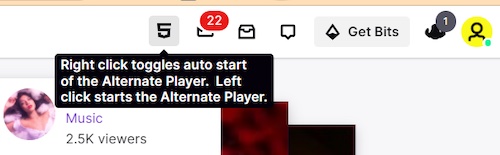
You also have the freedom to disable/enable chat and view in an audio-only mode for Music streams.
One of the shortcomings of this extension is that the streams will be delayed a few seconds. But I don’t think that’s a major issue when you can watch them ad-free. Twitch error code 6000, also referred to as unsupported browser error playback can occur due to an Outdated graphics card. Follow our separate post to know more about this error.
Note: Alternate players can’t block embedded ads in Twitch streams.
4. Use Twitchls.com
Twitchls is a website that’s been around since 2015. It started as a site providing HLS playback enabled chat functions. But now, it is mainly used to watch ad-free streams.
Here’s how you can do it:
- Open your browser, log into Twitch and go to the stream that you want to watch.
- In the URL, replace .tv with com and hit enter.
For example, you want to watch streams of aceu. But you don’t want to see the ads between the stream. So, you have to modify the URL. By default, it will look like this:
![]()
Now you have to change that into:
![]()
The cool thing is, you won’t even realize there is any difference. The interface will be the same as it was on Twitch.
But nothing comes without a price. While you’re watching through Twitchls, you won’t get any Channel Points and Twitch Drops.
5. Watch The VODs
This is not what you were expecting to see but hear me out. You can watch any Livestream as a VOD during the stream.
You might be thinking it sounds contradictory. But it is real. From the moment a streamer starts streaming, a VOD is generated. To access it, click on the streamer’s name or icon, and you will see the video. 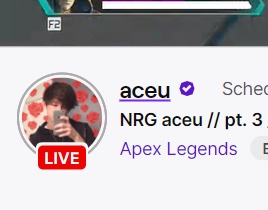
But there’s a catch. You can only find the VOD 30 mins from the start of the stream. If your streamer doesn’t broadcast for more than 30 mins, you won’t be able to see it.
If you don’t mind missing the chat function, this is a great way to watch streams without ads. This process doesn’t require money, and you can just skip forward when any ads show up.
6. Buy a subscription to Twitch Turbo
If you can afford to spend a little money, then your best bet would be buying a Twitch Turbo subscription.
It is a monthly subscription package where you can acquire extra benefits such as a chat badge, extra emote set, custom username color, and of course, ad-free streams.
All kinds of pre-roll, mid-roll, and display ads won’t be shown. But some embedded ads may show up occasionally.
Twitch Turbo is priced at $8.99 / Month, which is reasonable given the privileges you gain. So, if you don’t want to ruin your viewing experience by watching ads but want to remove them legally, then go for Turbo.
Final Thoughts
In the past, blocking ads wasn’t such a big deal. But the situation has changed since then. Now, Twitch’s pre-roll and mid-roll ads can’t be blocked in any normal manner. Even uBlock Origin, one of the leading ad blockers, failed.
But hopefully, they can find a solution if given some time. Meanwhile, you can follow the methods that I have statted above to watch streams without any ads.