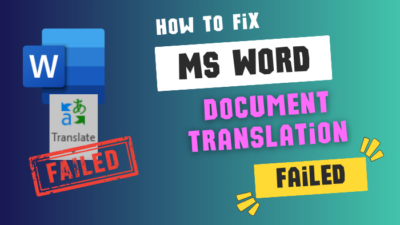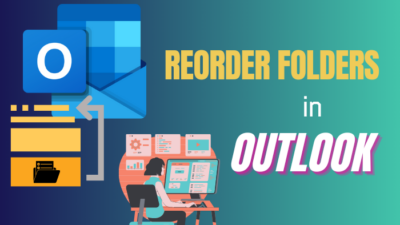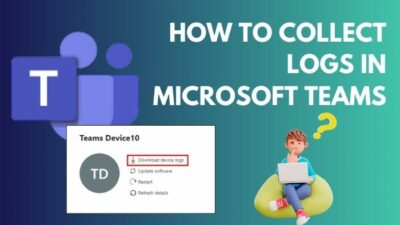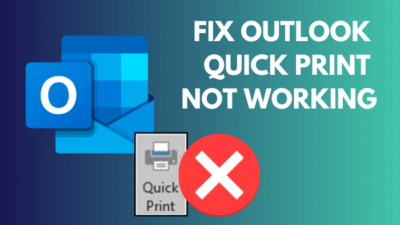On OneDrive, it’s essential you find your tenant ID, a unique identifier to manage all the users in your organization and applications under Microsoft 365.
Without this elusive code, you cannot migrate your OneDrive account from one tenant to another. Also, you must know the tenant identifier for any troubleshooting or administrative purposes within an organization that uses Office 365.
In this article, I’ll explain why you need the tenant ID and how to find it using OneDrive, Azure portal & PowerShell.
Let’s begin!
What is Microsoft Tenant ID?
A Microsoft 365 tenant refers to a specific default location, such as North America or Europe, to house your organization’s data in a dedicated instance of MS 365 services. When creating a tenant for your organization, you’ll specify this location. It’s a 128-bit number representing an organization.
It’s worth noting that each Microsoft 365 tenant is separate, unique, and distinct from all other tenants of Microsoft 365.
To create a Microsoft 365 tenant, you’ll need to purchase one or more products, such as Microsoft 365 E5 or E3, along with the corresponding licenses.
Moreover, your Microsoft 365 tenant also comes with an Azure Active Directory tenant, which exclusively serves Azure AD for user accounts, groups, and other objects. Like Microsoft 365 tenants, each Azure AD tenant is unique, separate, and distinct.
A tenant stores an organization’s user data, including passwords, permissions, user profile data, and other related information. Additionally, it includes applications, groups, and other security-related information relevant to the organization.
How to Find Azure Active Directory Tenant ID
Microsoft 365 tenant ID is a Globally Unique Identifier (GUID) separate from your domain or organization name. When you set up or update OneDrive policies, you’ll need it. You can find your tenant ID in the Tenant ID box on the Properties of Microsoft Azure.
You can also use Powershell and OneDrive Registry Editor to look for the tenant ID.
Follow the instructions below to find Microsoft 365 Azure AD tenant ID:
1. Get Tenant ID from OneDrive Registry Editor
Open your OneDrive for Business folder in the Registry Editor, and the value you see for the ConfiguredTenantId is your tenant identifier.
Here are the steps to get the tenant ID from OneDrive Registry Editor:
- Right-click the Start icon and choose Run. Or press Windows + R on the keyboard.
- Enter regedit in the text field and click OK.
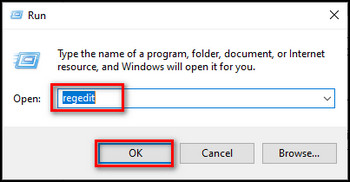
- Go to Computer > HKEY_CURRENT_USER > SOFTWARE > Microsoft > OneDrive > Accounts.
- Select your Business account.
- Look for the ConfiguredTenantId data.
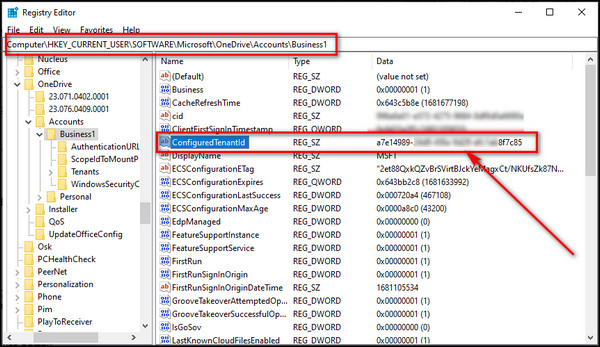
2. Look up Tenant ID through the Azure Portal
Sign in to the Azure portal using your Microsoft organization account to find the tenant identifier. Then go to Azure Active Directory to get it. You can also search for Tenant properties and open it to obtain the tenant ID.
Here’s how to look up tenant ID through the Azure portal:
- Go to Microsoft Azure and sign in with your Microsoft organizational account.
- Select Show portal menu from the top left corner and choose Azure Active Directory.
- Check the Tenant ID value.
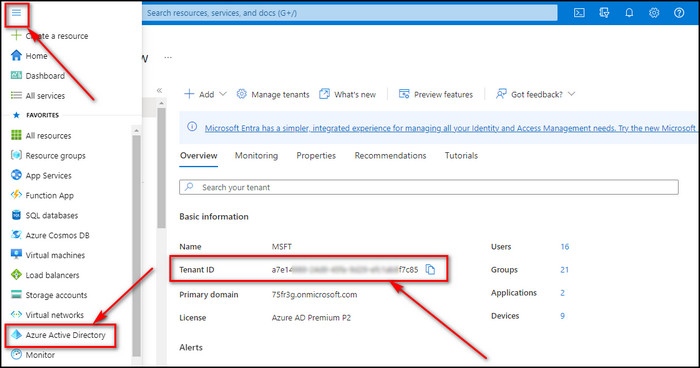
3. Obtain Tenant ID using PowerShell
If you want to find the tenant ID through Windows PowerShell, you need first to extract & install the Azure AD package. Then link your Microsoft 365 account to Azure, and you’ll get the tenant ID in PowerShell.
Below I’ve provided the steps to obtain the tenant ID using PowerShell:
- Open Windows PowerShell as an administrator.
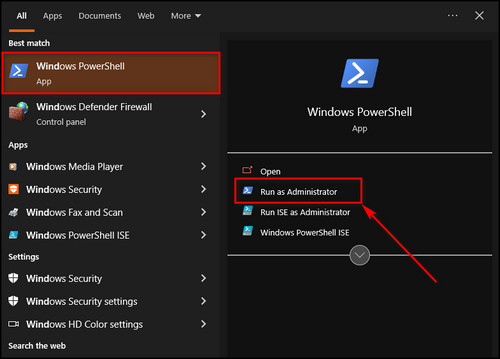
- Run install-module -name azuread to install the Azure Active Directory package.
- Type Y and press Enter to initiate the installation process.
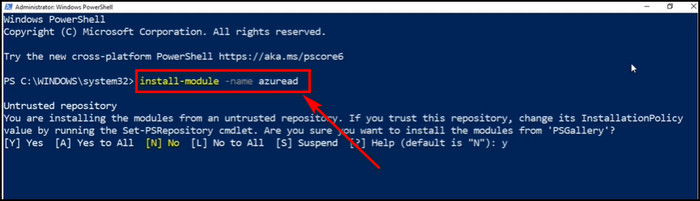
- Execute connect-azuread, and a Microsoft sign-in prompt will appear.
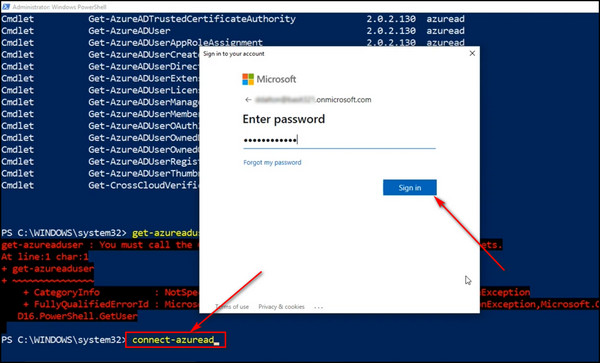
- Log in to your Office 365 account and see the Tenant ID in the PowerShell window.

You can easily find your tenant ID using any of the methods described above.
Why Do You Need Microsoft 365 Tenant Identifiers?
Each Microsoft 365 organization has a unique or globally unique identifier, a GUID. Applications utilize this identifier to determine an organization’s data. Administrators also need the identifier to give it to Microsoft support to check your information or provide new features for testing.
Here’s you need the Microsoft 365 tenant identifier:
- When you report an incident to Microsoft support, they might ask for the tenant ID to gather information about your account.
- To test any new unreleased Microsoft functionalities, the Microsoft engineering team in charge of the feature will require the tenant ID to enable the functionality for your organization.
- For applications registered in Azure AD that use the Graph APIs to access company data, you must provide the tenant ID with the app identifier and app secret when claiming an access token. It is required to enable Azure AD to grant the essential token.
Additionally, programs such as Microsoft Teams incorporate the tenant identifier in the link for data identification.
FAQs
What is a tenant in OneDrive?
The Microsoft 365 tenant ID is a distinct identifier for your organization and is not the same as your organization or domain name. This identifier is a 128-bit number that is globally unique, allowing for unique identification of your organization.
Is the client ID the tenant ID?
No, they are not interchangeable. The tenant ID serves as a unique identifier for an instance of Azure Active Directory, while the client ID is assigned when setting up Seq as an application in that directory instance.
How do I add a tenant to OneDrive?
To add a tenant to OneDrive, connect to both the source and target tenants, establish trust, and verify it. After this, you need to pre-create groups and users and prepare identity mapping. Start the cross-tenant OneDrive migration process and then take the post-migration steps.
Final Thoughts
Finding the tenant identifier in OneDrive can be a simple process once you know where to look.
Using the Azure Portal & PowerShell command or opening the OneDrive folder in the Registry Editor, you can quickly locate your tenant ID and start managing your OneDrive environment.
But remember that the tenant ID is a crucial piece of information required for several administrative tasks, so it’s essential to keep it secure and readily accessible when needed.
Comment below if you have further questions, and we’ll get back to you.