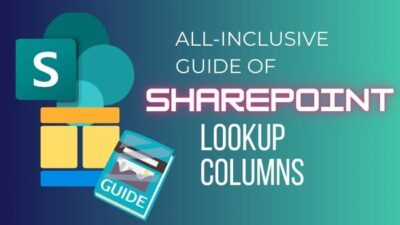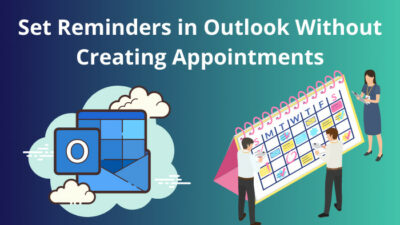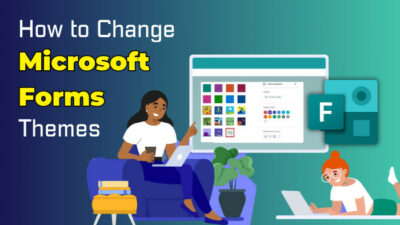Junk or spam messages can clutter your email inbox in no time if left unchecked. That is where the built-in spam filter of Microsoft Outlook comes in. This filter lets you reduce the amount of spam in your inbox, keeping it squeaky clean without any effort whatsoever.
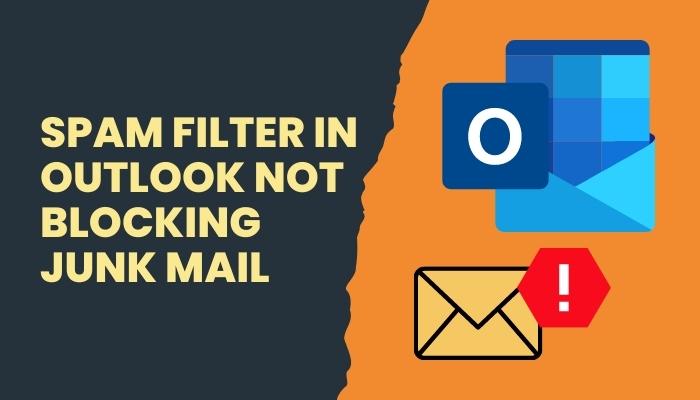
A number of Outlook users have faced issues with the filter not blocking junk mail unexpectedly. When this happens, junk mail fills your inbox and even legitimate mails might go to the junk folder.
If you are one of these users and are looking for a solution, then you have come to the right place.
In this guide, you will find some easy steps that are proven to solve Outlook not properly filtering junk mail. So stick to the end of the guide to solve your issue with the Outlook spam filter not working correctly.
What is Outlook junk filter?
The junk filter in Outlook is a feature that allows you to filter spam mails automatically and send them to the junk folder. With the proper configurations, Outlook can efficiently stop spam messages from entering your main inbox at all.
By using the junk mail feature, you can effortlessly minimize the number of unnecessary spam or junk messages and other rather hazardous content in your inbox.
Outlook will send messages directly to the junk folder after having recognized it as junk mail. This feature comes in handy because junk mail can easily create a mess in your inbox and take up more space than actually important and legitimate messages.
Identifying the necessary mails in between all those junk mails is also a great bother if the junk filter is not used. It is because of all these reasons it is advised that you use the junk filter in Outlook.
Quickly check out our separate post on Outlook rules not running automatically.
How does Outlook junk filter work?
Using the Outlook junk filter might have a bit steeper learning curve because of all the different filters available but these exist just so that the junk filter feature can competently and accurately filter the junk mails.
There are a few different kinds of filters that use separate kinds of filtering methods to collect the spam messages and send them to the junk folder. These filters are:
- Language filters: Spammers at times target people from other countries and send them emails in a foreign language. This is obsolete to the receiver and is definitely unnecessary junk mail. So, a language filter is set up in Outlook to separate the irrelevant messages from the actually important mail.
- Content filters: This filter investigates the type of content present in a mail to scrutinize it. It examines the information within the message and decides if it is spam or not.
- Blacklist Filters: This filter allows you to set a list of senders that you can ignore messages from. It then blocks all the emails from those senders. It also keeps the list up-to-date over time, updating the email addresses of the senders if they are changed.
- Header Filters: This filter scans the header of specific emails to check their IP addresses and decide if they are from a source that sends spam messages. If the source is not an authenticated one, then that message is filtered and sent to the junk folder.
Why doesn’t Outlook junk filter work properly?
At times, the Outlook junk filter might not accurately or actively filter the spam mails. There are a few reasons for which this might be happening. Outlook not stopping junk mail can be happening because of the following reasons:
- Interference from other apps
- If the different filters are wrongly configured
- If junk mails are set to be deleted rather than sent to the junk folder
It can be very infuriating if you suddenly see a lot of unnecessary messages filling up your inbox or cannot see which messages are being sent to the junk folder just because they are being deleted because of the mentioned reasons.
Stick to the next section to find out how to solve your problem of junk filter in Outlook not properly filtering junk mail.
Find out how to change Outlook rules.
How to fix Outlook not filtering junk mail correctly?
There are some filters and settings that you can tweak in order to get peak performance from the junk filter in Microsoft Outlook. These are explained in the following 4 methods
Here are the steps to fix Outlook not blocking junk mail:
1. Select High filtering
In Outlook, the junk filter is normally set to No Automatic Filtering by default. Now, even if you set this filtering to Low, Outlook can fail to filter some spam emails and as a result, they find a way into your inbox. That is why it is advised that you set the filter to High.
Follow these steps to set filtering to High:
- Launch Outlook.
- From Home, select Junk.
- Select Junk E-mail Options from the drop-down menu.
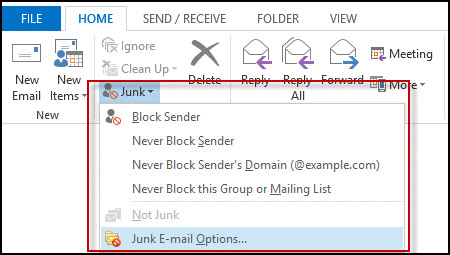
- Select the High filtering option.
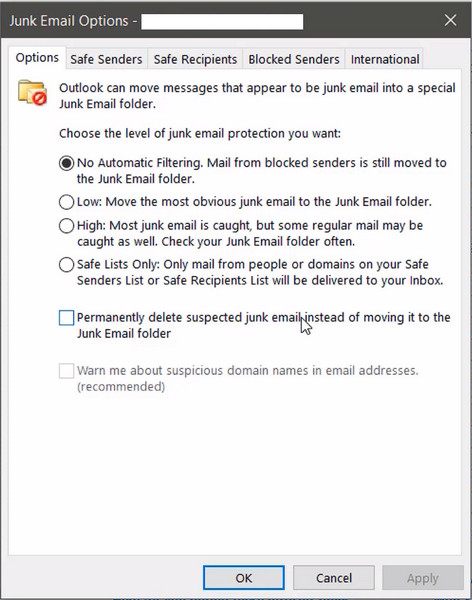
After you have done this, the Outlook junk filter will now more actively find out the junk messages and send them to the junk folder.
2. Configure junk filter properly
Your junk filtering must be set correctly for it to effectively filter out all the junk mails.
To set the correct filter settings:
- Launch Outlook.
- Select View All Outlook Settings.
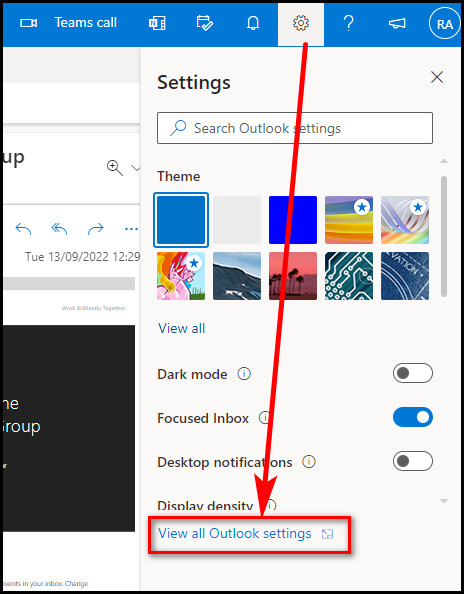
- Click on the Mail Tab.
- Select Junk Email.
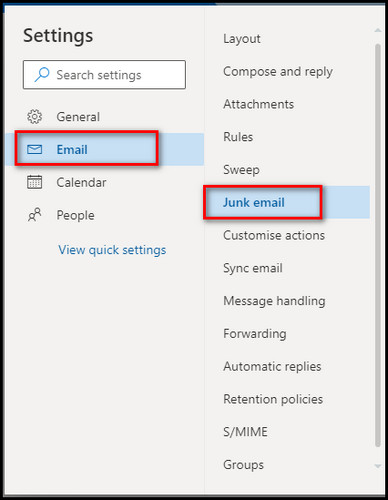
- Under Junk Filters, check on Block attachments, pictures, and links from anyone not in my Safe Senders list.
- Click on Save to save and apply your settings.
After your Settings have been saved, the filter should be effectually removing all the junk mails with more accuracy and fix your issue of the junk filter not blocking mail properly.
Here’s a complete guide on how to fix email icons not showing forward/reply status in Outlook.
3. Use the Safe Sender list
The Microsoft Outlook junk filter includes a Safe Sender list that you can set so the important emails do not get filtered out with spam messages. With High filtering settings applied, Outlook may sometime even filter out necessary messages. You should use the Safe Senders list to prevent this.
To set and change the Safe Senders list settings, follow these steps:
- Launch Outlook.
- From Home, click on Junk.
- Select Junk Email Options from the drop-down menu that appears.
- Go to the Safe Senders tab.
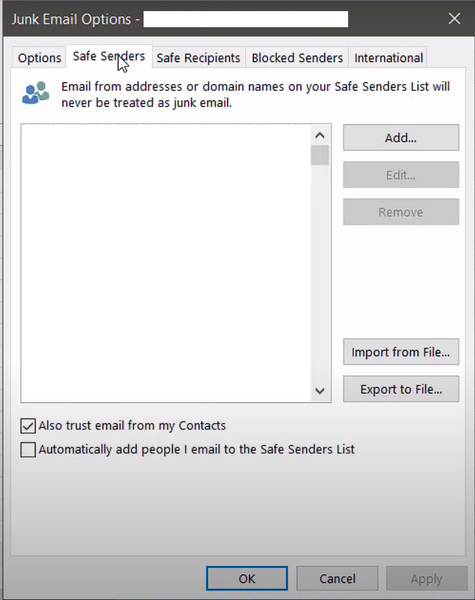
- Add the specific email address/addresses that you want to receive from. (You can also add domain names here instead of email addresses)
By default, Outlook assumes all your contacts as Safe Senders. If you want to stop or change this, go through the following steps:
- Go to Junk Email Options.
- Under the Safe Senders tab, uncheck Also Trust Email from the Outlook Contacts box.
After having adjusted these settings, spam messages will now barely reach you, allowing you to enjoy a clean inbox.
Also, check out our separate post on Microsoft Outlook not connecting to server.
4. Use Outlook rules to filter spam mail
If you have gone through the previous methods of solving Outlook not stopping spam mail but are still receiving spam mail in your inbox, then you can set an Outlook rule to prevent spam from reaching your inbox.
To set Outlook rules for preventing junk mail:
- Launch Outlook.
- Go to File.
- Click on Manage Rules & Alerts.
- Select the New Rule tab.
- From the Stay Organized section, select a preferred function for the rule.
- Set your desired conditions.
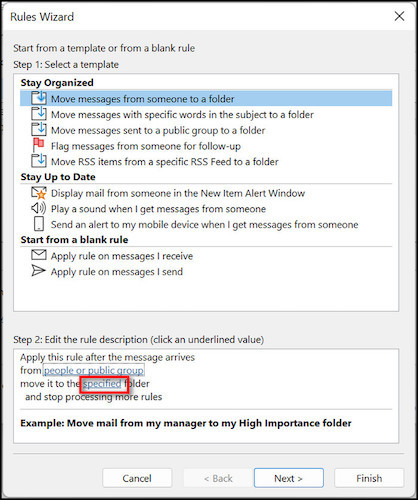
- Click on specified from the bottom and select Spam folder.
- Press on OK to save and apply the settings.
- Relaunch Outlook for the rule to be put in effect.
If you have gone through these steps, Outlook will now surely send all junk mail to the spam folder even if the earlier methods were not effective, which is highly unlikely.
Follow our guide to fix Outlook zoom add-in not working.
Conclusion
Lots of spam emails reach the average user every day it can become a great inconvenience if not taken care of. That is why Outlook provides us with the feature of junk filtering. If configured correctly, the junk filter lets us scrutinize and filter spam emails without any effort whatsoever.
When the filter doesn’t work as you want it to it, your inbox can get filled with unwanted emails. That is why it is suggested that you set your filter settings properly.
If you have gone through the methods mentioned here, adjusting the filter with the right settings should be a breeze for you by now.
Use full stops when you finish the sentences