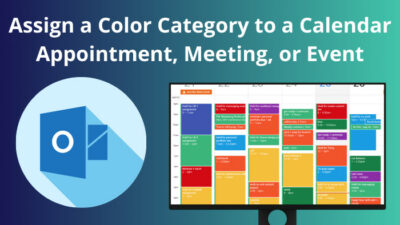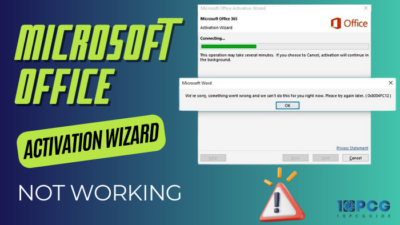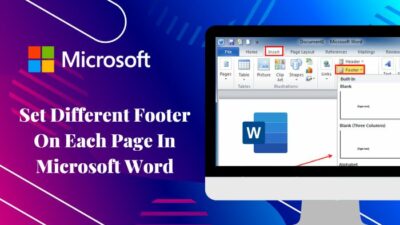Typing is an art. And to make it elegant, there’s no comparison to adding proper text formatting.
In professional typography, there are specific rules that you need to follow in your documents. Using the lowercase is an important one among them.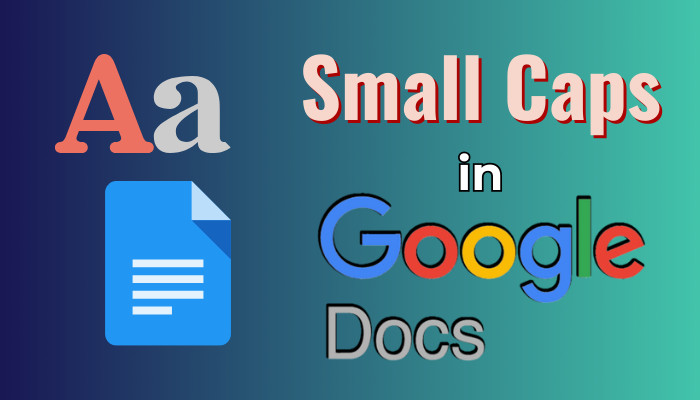
Therefore, you need to small cap the uppercase letters, and here, I’ll show how you can do it in Google Docs.
So, let’s begin.
Can You Convert Text to Small Caps in Google Docs?
Yes, you can convert uppercase text to small caps or lowercase in Google Docs. But there is no direct option to do it. You need to use manual text capitalization format in Google Docs to convert the selected text to lowercase or small caps.
Small-caps words are easier to read. It’s used in running text to emphasize as a form of less dominant than uppercase.
When you write or paste a paragraph or writing in uppercase format to Google Docs, it is necessary to convert it to lowercase for better readability. Also, using the small caps in writing is more formal and appropriate.
Consider reading the following passage to convert your uppercase letters to small caps in Docs.
How to Do Small Caps in Google Docs
To convert text to small caps or lowercase letters in Google Docs, you need to use the lowercase capitalization option from the Format tab. It will change all the selected letters to small caps. So, if you have any uppercase in the selection, it will turn into lowercase.
Changing the case will keep the caps font, size, text color, and background color the same as before.
Here are the steps to small caps text in Google Docs using text format:
- Open your document in Google Docs.
- Select the text or writings using the mouse.
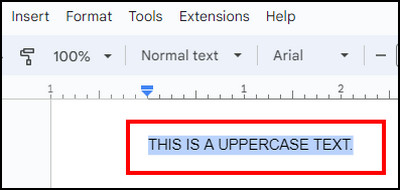
- Press on Format from the toolbar and click on Text.
- Hover over Capitalization and select lowercase.
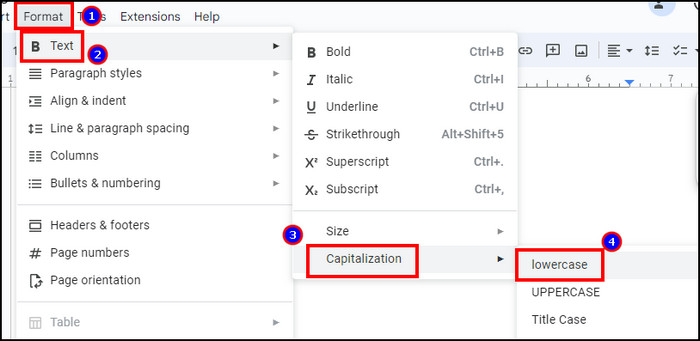
It will convert all the letters to small caps or lowercase. Unfortunately, there’s no keyboard shortcut to small caps the text in Google Docs.
You can select the UPPERCASE option instead of lowercase to change text to uppercase.
Besides the text format option, you may find various add-ons to lowercase or small caps in Docs. However, Google has strengthened its security system and is now blocking the app associated with the capitalization changes. 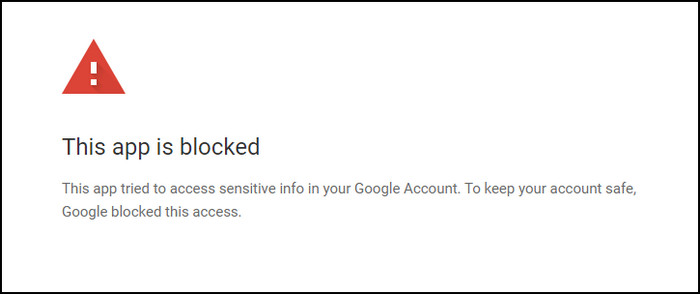
Therefore, I suggest using the lowercase text to make the letters small caps in Google Docs.
Frequently Asked Questions
What is the shortcut key for small caps/lowercase in Google Docs?
There’s no built-in shortcut in Google Docs to change the selected text to small caps. You need to use a manual process to convert the letters to lowercase.
Can you convert text to small caps using the Google Docs mobile app?
No, you can’t convert text to small caps on Google Docs mobile client on Android and iOS. You need to use the Docs web version to change the sentence case of the selected text.
How to uppercase in Google Docs?
To uppercase the letters in Google Docs, select the letter > Format > Text > Capitalization > UPPERCASE. It will convert the selected text to all capital words.
Conclusion
Small caps are a must-have part of a document. You will need to use it always while writing or modifying a text.
This article has shown the effortless procedures of modifying the uppercase letters and making them small caps simultaneously.
If you find the article helpful in editing your Google Docs, don’t forget to share your experience in the comment box.
Cheers!