When playing the all-time best life simulation game, Sims 4, encountering error code 109 frustrates gamers.
Usually, Sims 4 shows this particular error: “The game failed to load. Error Code: 109:1bfa931d:93c41e54. It is recommended that you relaunch the game.”
Trust me, relaunching the game will do nothing to fix the error. But don’t worry, I’ve all the resolutions to solve the error code 109 of Sims 4.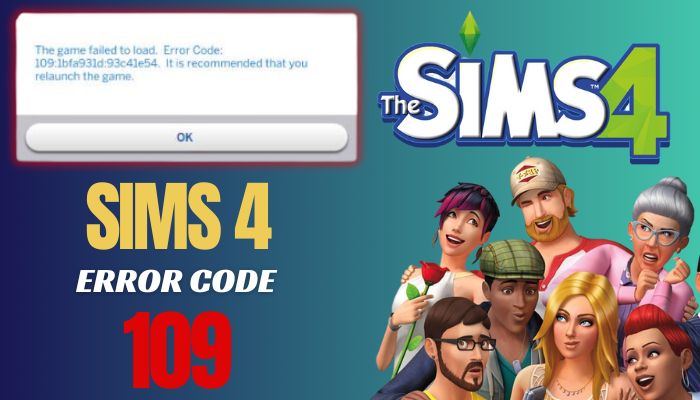
Let’s get started!
What is Error Code 109 on Sims 4?
The error code 109 of Sims 4 usually appears when the game fails to load certain objects, items, or mods. This leads to the game to freeze or crash eventually.
The Sims 4 error 109 is primarily associated with the mods or custom content (CC) installed in the game. Mods are used to modify how the game behaves, and the CCs are used to shape hair, clothing, and furniture. When these are not installed or updated correctly, they can cause error code 109.
After thoroughly inquiring about the error, I’ve detected several reasons behind this annoying problem.
Following is the list of the potential culprits of the 109 error code of Sims 4:
Issues with the server: Sims 4 fails to load when the game server is down. And it shows several errors like error 109.
Outdated Mods and CCs: Outdated mods or CCs conflict with the game file and cannot process the game data, leading to the unexpected 109 error.
Older game version: If your game is not updated to the latest version, it fails to perform as it should, hence shows errors.
Corrupted cache files: When the cache files of the game get corrupted, it cannot open the household and shows error code 109.
When Sims 4 frequently showed the error on my device, I found two culprits leading to this error and driving me crazy. They are No Random Townies mod by Zero and Brazen Lotus recipe of the Cream Of Pumpkin Soup (CC).
Now you know all the reasons that can possibly lead you to this irritating error. So, it’s time to fix this.
How Do You Fix Error Code 109 on Sims 4?
To fix Sims 4 error 109 on your PC, move all the mods and CCs to another folder, then delete the localthumbcache.package file from the installation folder. Before bringing back the mods and CCs, ensure a quick repair to solve the annoying 109 error code of Sims 4.
Alternatively, you can play another household for several minutes and then return to the problematic household; that resolves the error for many users.
Now, let’s have a closer look at all the possible fixes that will resolve the 109 error of Sims 4.
Here are the methods to fix the error code 109 of Sims 4:
1. Check for Server Issues
The game server fails to communicate with the local installation files when it gets down. As a result, players encounter various unexpected errors, including error 109 on Sims 4.
So, before trying other methods, you must ensure the server functions as it should. To do so, open your browser, go to DownDetector, and search for Sims 4. Here, you will see the Sims 4 outages reported for the last 24 hours.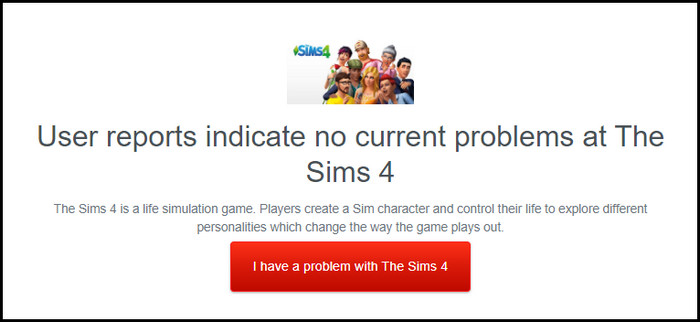
If you identify the server is down, you should wait for Electronic Arts to resolve the server issues. Otherwise, move down to the next method.
2. Start the Game without Mods
As I mentioned earlier, if currently installed mods are incompatible with the Sims 4 game version, you’ll surely get the error 109.
To fix the Sims 4 launch error, start the game without mods. If the game launches without showing the error code 109, certainly the main culprit is one of your mods.
To find out which one is responsible for this particular error, bring back the script mods and CC files one by one and relaunch the game after adding each mod. That may take a little time, but once you discover and remove the affected mod, your problem will be gone eternally.
3. Load Another Household
Though this method is very unusual, it works for numerous users. If you’re facing this error while playing a particular household, probably the household is problematic.
In that case, you should play another household for a few minutes (more than ten minutes is suggested) and save your progress.
Once the progress is saved, try to load the affected household, and you should be able to play the household without getting the 109 error code.
4. Update the Game
The error code should already be fixed on your device. In case the error still pops up while playing on PlayStation 4, Xbox One, or PC, you must ensure the game and the devices are updated to the latest version.
To update the game, open your game launcher, right-click on Sims 4, and choose Update Game from the context menu. It will forcefully update the game to the latest version.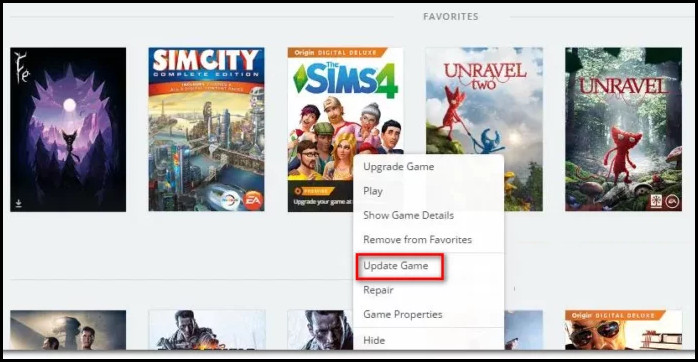
Similarly, you should ensure your PC or console runs on the latest operating system. Once the game and the device are updated, relaunch the game, and you will be out of the annoying 109 error code.
In case the game is already updated to the latest version and you’re still getting the error, move down to the final method.
5. Delete localthumbcache.package File
Gamers are used to getting various errors because of corrupted cache files. Similarly, Sims 4 players can encounter the error 109 due to corrupted cache files. Removing localthumbcache file will help to resolve the error.
Here’s how to remove localthumbcache.package file of Sims 4:
- Press the Windows + E keys to open File Explorer.
- Navigate to the following address:
- C:\Program Files (x86)\Electronic Arts\The Sims 4
- Locate the Mods folder, create a backup copy of the folder, and paste it outside of the main Sims 4 folder.
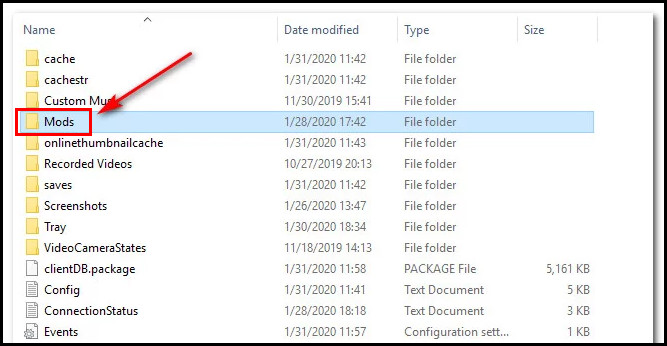
- Locate localthumbcache.package file and delete it.
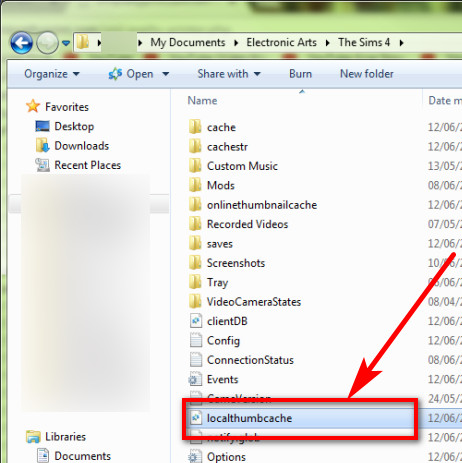
After deleting the file, you should repair the game to build a new cache file. Consider the following instructions to repair Sims 4 on EA client and Origin.
On EA Client
- Launch the EA client on your PC.
- Navigate to Library > Sims 4.
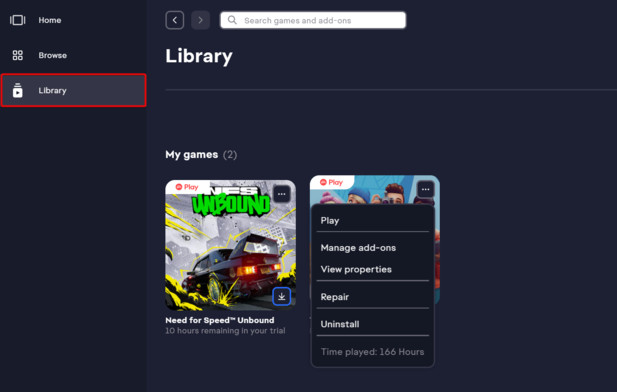
- Click on the three dots (icon markets) on top of the game poster.
- Choose Repair from the context menu.
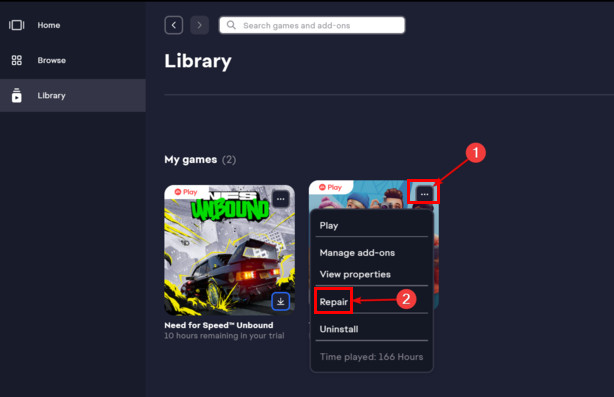
- Follow on-screen instructions and finish the process.
- Restart your PC after repairing the game.
On Origin
- Launch Origin on your computer.
- Navigate to My Game Library > Sims 4.
- Right-click on the Sim 4 game.
- Select Repair from the context menu.
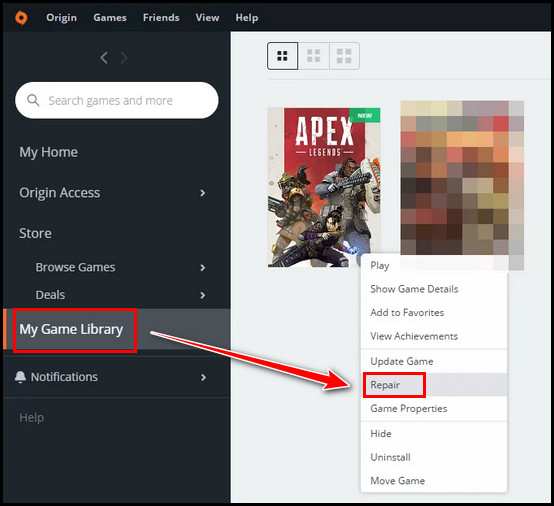
- Wait a few minutes to finish the process.
- Restart your computer after repairing the game.
Before starting the game, move the Mods folder you backed earlier to the installation folder of Sim 4. Now, launch the game, and error 109 will no longer interpret your gameplay.
Frequently Asked Questions
Can mods cause other errors in the Sims 4?
Yes, Broken Mods and CCs can cause several errors in Sims 4. To be more specific, all the Sims 4 error codes referred to the broken Mods/CCs, including the error code 109.
Are mods necessary to play the Sims 4?
Sims 4 is playable without mods. Adding mods to the game is unnecessary unless you know how the mod will make the game better for you.
Is Sims 4 better with mods?
Yes, Sims 4 mods change the way your Sims interact with each other, increasing the overall gaming experience. So, you can undoubtedly use the mods to enhance Sims 4.
Wrap Up
When Sims 4 fails to load and restricts you from accessing your household, loading into another household and restarting the problematic household will solve the issue.
Starting the game without mods and CCs will also help in case the error is showing up due to incompatible or outdated mods.
Once you follow the above methods properly, you will surely be out of the error 109. Still have questions? Leave a comment below for future assistance.



