It’s very commonly known that partitioning traditional HDD improves performance and drive life span. Thinking so, some users also decide to partition their SSDs.
But is it really useful? Is there any good or bad effect of SSD partitioning?
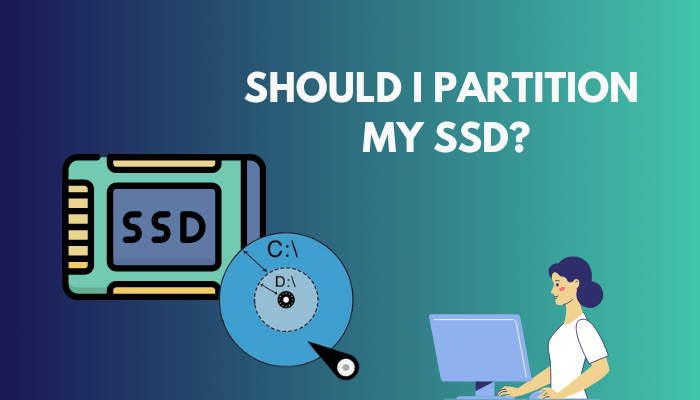
Tag along if you are also trying to figure out what you should do. In this article, I have provided every logical detail regarding SSD partitions.
So, don’t rush to any foolish decision. Read the article carefully and then decide what is best for your case.
Let’s begin.
What is Disk Partitioning?
Partition is the process of splitting a memory drive into specific size portions. With partition, you can divide your running HDD or SDD into distinct drive sections and allocate storage space according to your requirements.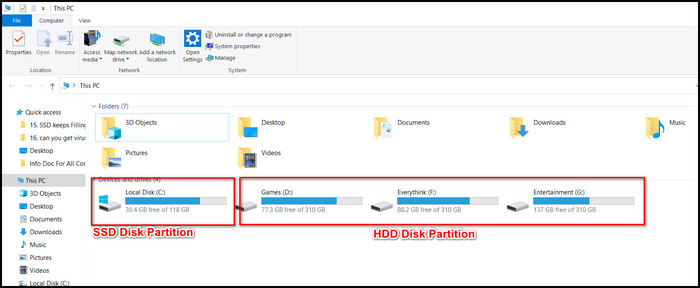
Suppose you have an SSD as a primary memory device and an HDD as your secondary. In that case, your OS will automatically separate the memories so that you can manage your work easily without stressing the other.
Partitioning your storage drives can be beneficial in many ways. You can select a dedicated disk space only for your operating system and essential applications.
Plus, you will get better file management, easier data backup and recovery when segregating your storage into sub-sections.
Related contents you should read about fix can’t install Windows 11 on SSD.
Should I Partition My SSD?
There is no need to partition your SSD if you don’t possess a bigger capacity SSD. Partitioning your SSD will not improve your system performance or affect it negatively. Although, PC users who have a decent-sized SSD (512GB and above) can choose to partition their memory drive for better usability.
When SSD was first introduced, they were built with a small capacity. So, tech-lovers use the SSD alongside their traditional HDD and load the operating system in the SSD for a faster and smoother operating experience.
However, with time, the space size for SSD has increased proportionately. Even 1-2TB SSD has become common for day-to-day uses. Thus, PC users are now wondering whether they should partition their SSD to arrange their files separately or not.
Before discussing the fact, you should first know that partitioning your SSD is completely safe and has no good or bad impact. This being said, partitioning your SSD is proven beneficial in certain situations like dual OS booting and data management.
Therefore, if you are a higher-sized SSD owner, go through the pros and cons of partitioning an SSD below and decide if splitting up your SSD will come in handy for you.
On the other hand, if your SSD is very small in size (below 512GB), I strongly suggest you never partition your SSD.
SSD Partition: Pros
The benefits of partitioning an SSD depend upon your work habits. This makes your file arranging very neat and easy. You can back up and recover more effectively without risking other files in your system.
On top of that, you can choose an explicit disk space for your most important files and add special security for those files. Most importantly, you can store dual OS in your SSD segmentations.
Let’s explain each advantage in detail.
Here are the pros of partitioning an SSD:
1. Dual Booting System
Dual booting means loading two operating systems into a single device. For better understanding, you can run Windows OS and Mac OS together on one PC with dual boot up.
In SSD, dual boot-up is only possible when you partition it. After you divide your SSD into sub-drives, you can allocate two fixed spaces for two different OS to run.
The drives remain separated and do not clash with each other’s functionalities. So, you just need to select the OS during boot up, and your PC will load that system without any extra hassle.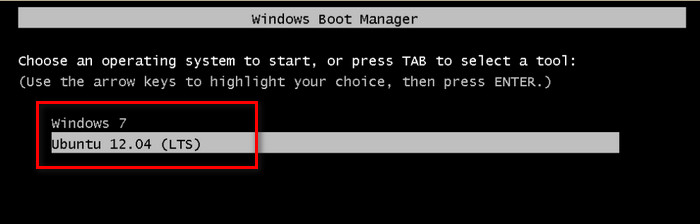
2. Better Data Arrangement
With SSD partition, you can create separate disk drives for individual purposes with the size portion you require.
For example, you can create a disk drive only for storing games and softwares, another disk for entertainment stuff like songs and movies and another one solely for system files.
3. Easier Files Backup and Restoration
Backing up data means making a copy of important files into a separate location to avoid the risk of file deletion.
With SSD partition, you can select less storage space for your required backup drive so that the backup and restoration process gets faster.
4. Improved Security
When you create segments in your SSD, you can set a specific location for your most crucial and sensitive file.
You can add safety features like password protection, firewalls and data encryption to guard your files, hence improving the overall security.
SSD Partition: Cons
There are no merits without some defect. If one brings fortune, the other is sure to bring some trouble in your life. The SSD partitioning process is no different.
Though SSD partition is sometimes useful, it has very few but non-negligible disadvantages. Let’s reveal them one by one.
Here are the cons of partitioning an SSD:
1. Complexity
The partitioning process seems confusing for many users. Some users even find it difficult to locate their required files and folders.
For this, they create duplicate files and backups to access their files from different drives. This can unnecessarily fill out the SSD.
2. Wasted Space
When you split up your SSD, the allotted space for a particular disk drive can exceed the space it actually needs.
In many situations, you will find one of your sub-divided drives is filled up while others are empty and wasted.
3. False Sense of Security
Partitioning SSD can improve security for a specific drive if you configure it accordingly. It can somehow create a misconception of security in your mind.
Any subsections can equally affect the protected partition drive if they are corrupted.
Furthermore, if any virus and malware attack the hosting OS, it will find its path to corrupt all the divided SSD drives, no matter how much protection you set.
Some more guides on 8 ways to fix M.2 SSD not showing up in BIOS.
How to Partition an SSD
If you are firmly determined to break down your SSD into sub drives, you should know the correct process of partitioning your SSD.
There are some easy steps to partition your SSD in Windows. First, you have to initialize your SSD. Then allocate the SSD disk and finally partition your SSD through the disk management tool.
Seems too complicated? Let me break down each approach step by step.
Here are the steps to partition an SSD:
Step 1: Initialize the SSD
To partition your SSD, you need to initialize the SSD first.
Here’s how to initialize an SSD:
- Right-click on This PC and select the Manage option.
- Open the Disk Management option under Storage from the left panel. You will see a drive titled not initialized disk.
- Right-click on Not initialized disk and select Initialize disk.
- Choose GPT for multiple partitions and MBR for only two partitions.
Once you are done with SSD initialization, you now need to allocate disks to the partition.
Step 2: Allocate the SSD disks
After you initialize your SSD, you have to allocate space for the SSD partition process to continue.
Here’s the way to allocate SSD disks:
- Open Disk Management as per the steps mentioned above. You will see adjacent unallocated space of your SSD.
- Choose the unallocated space and right-click on it to select Extend Volume. A dialogue box will appear with the next button.
- Click the next button and follow the on-screen instructions.
After the process is completed, the unallocated SSD space will be ready for partition.
Step 3: Partition the SSD with Disk Management
After properly configuring your SSD in steps 1 and 2, you can now easily perform the partition.
Here’s how you can partition your SSD:
- Open Disk Management by following step 1.
- Find the SSD partition option and right-click on it.
- Select the Shrink Volume option.
- Enter a specific amount of empty space that you want to shrink for your Partition.
- Hit the Shrink button.
- Go back to Disk Management and click on the unallocated space.
- Select New Simple Volume and click the Next button to add the unallocated space for the partition.
- Add a Drive letter or link or path for Partition.
- Set the file system as NTFS.
- Click on the Finish button of the New Simple Volume tab.
Now, you just have to wait until the partition process is finished. Once the process ends, you can find several disk partitions of your SSD in File Explorer.
Busting SSD Partitioning Myths
People already know that partitioning normal hard disks are greatly beneficial. Because of this, some users started claiming that SSD partition is helpful the same way as traditional HDDs and argued with illogical facts.
This gave birth to some very interesting myths. But are they all true, or they are all just some made-up statements? Let’s bust the myths.
Here are the myths about SSD partitions:
Myth 1: SSD Partition Improves System Performance
It’s true that HDD performs a lot better once you partition it. But that’s not the case for SSD.
An HDD works like a vinyl record. Data stored on the outside disk can be accessed very fast. When you partition HDD, you can choose where to store the data.
So, the data you need to access quickly, you can store it closer. For less important files, you can save them further inside. Thus, performance increases in a partitioned HDD.
On the contrary, SSD works using electrical transistors, which are divided into data blocks to store data. SSD can easily find out data location and activates required blocks to retrieve the desired data.
That’s why, you can store your data anywhere on your drive, and your SSD will need the same time to read/write data and execute any given instructions.
Therefore, SSD Partition does not Improve System Performance, and the myth is now busted.
Myth 2: Partitioning will Increase Wear on SSD
HDD partitions increases wear to specific parts of the storage. It’s due to the way HDD stores files and data.
For better understanding, think of any particular song. If you play that song over and over again, that particular song or spot on the record would wear more quickly than if you played all of the songs the same number of times.
The same happens with HDD partitions. When you write and overwrite to one specific drive more than the other partitions, that drive of the HDD wears out more quickly.
Fortunately, the SSD partition does not face the same issue. SSD writes to any available space on the disk. So, it’s not physically constrained to a particular location on the drive.
It has a wear leveling system that allows each block of the SSD to be used just as much as other blocks. Therefore, partitioning an SSD will not increase wear on it; thus, the myth is busted.
Also, check out our separate post on fix SSD keeps filling up.
FAQs
Will partition slow down my SSD?
No, partition does not slow down your SSD. However, it does not boost the performance either. It simply has no positive or negative effect on your system performance.
Should I partition my SSD for gaming?
No, you should not partition your SSD for gaming. At present, games are bigger in size, and an undivided SSD can make proper space for your large games.
Is it safe to partition my SSDs?
Yes, it’s completely safe to partition your SSD. However, it’s not recommended as it does not bring any good or bad aspects to your system performance.
Bottom Line
Today, SSD is the top-priority storage device for every PC user. Now that all the pros and cons of partitioning an SSD are clear in your eyes, you can wisely decide whether to segment your SSD or keep it intact.
I am sure this article has cleared out your confusion and provided you with the necessary information regarding SSD and partitions.
Have any suggestions for us? Feel free to share in the comment box below.