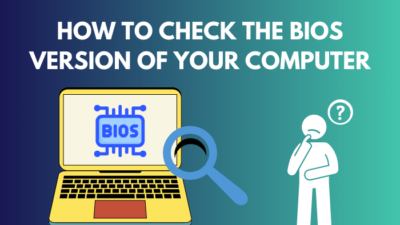Snapchat is one of the most popular social media centered around photo sharing. It is widely regarded as the go-to photo-taking app because of it’s incredible filters & augmented reality features.
Even though the app is pretty simple, it can sometimes confuse newcomers to this platform. Many users often face difficulties applying filters to their photos or selfies.
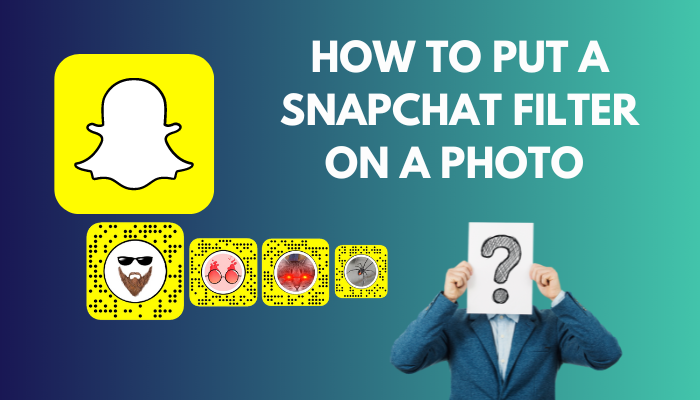 If you are wondering how you can apply a Snapchat filter to your photos, you’ve come to the right place. In this write-up, I have briefly described how to put a Snapchat filter on a photo in the most effective & easiest way.
If you are wondering how you can apply a Snapchat filter to your photos, you’ve come to the right place. In this write-up, I have briefly described how to put a Snapchat filter on a photo in the most effective & easiest way.
So without wasting any more time, let’s dive in.
What is Snapchat Filter?
The Snapchat filter is an artistic overlay that you can apply to your images to alter your camera view. It can also be interactive with AI. It is a simple way to change your photo’s visual appearance or presentation.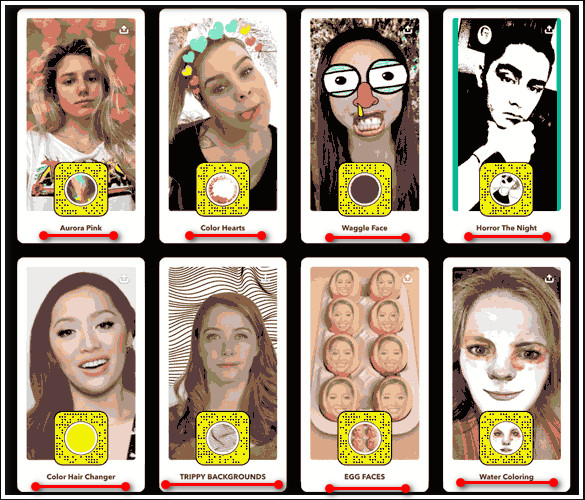 Snapchat filters can turn ordinary photos or video clips into a creative canvas. A filter can effectively change the color tone, add animations, change the background, or provide information like when and where the images or video clips were taken.
Snapchat filters can turn ordinary photos or video clips into a creative canvas. A filter can effectively change the color tone, add animations, change the background, or provide information like when and where the images or video clips were taken.
Keep in mind that Snapchat filters are not the same as Snapchat lenses, even though they are both face filters.
Additionally, there are filters called Geofilters which let you add specific, location-based filters to your photos. They are usually graphics based on iconic images or words associated with a particular location.
You may also like to read about get dark mode on Snapchat without app appearance.
How to Put a Snapchat Filter on a Photo
You can simply put a Snapchat filter on a photo by swiping left or right after taking a Snap. But what about the photos that you have in the camera rolls? Or the snaps that you have posted on Snapchat?
Well, you can do both by following the two methods given below.
Here are the methods to put a Snapchat filter on a photo:
Method 1: Add Snapchat Filter to an Existing Photo in the Camera Roll
You can bring new life into your existing photos in the camera roll by applying a cool or artistic filter on them. If all you want to do is apply filters to the existing photos in your phone’s gallery, then follow the steps below.
Here are the steps to add a Snapchat filter to an existing photo:
- Open the Snapchat app.
- Click on the two rectangle cards icon beside the shutter button.
- Select the photo you want to add a filter to.
- Click on the three vertical dots at the top right corner of the screen.
- Select Edit Snap.
- Swipe left or right to choose your desired filter.
- Hit Send To.
- Select My Story & other options that you want.
- Click on the send icon at the bottom right of the screen.
Now your desired photo will have a Snapchat filter applied to it.
Method 2: Add Snapchat Filter to a Posted Photo
You can also apply filters to posted photos on Snapchat. Let’s look at the process of putting a Snapchat filter on a posted story or conversation.
Here’s how to add a Snapchat filter to a posted photo:
- Click on the Snapchat app on your phone.
- Select the two rectangle cards icon on the left side of the camera button.
- Tap on the Camera Roll tab.
- Select the desired photo to which you want to apply a filter.
- Long press on your chosen photo & start selecting other pictures if you’re going to add several images.
- Hit Send To.
- Choose My Story & other options that you want.
- Hit the send icon at the button right of the screen.
- Click on the pencil icon.
- Swipe left or right to select a filter.
- Hit Send To again after applying your desired filter.
You can also send the image to a specific user for a personal conversation.
FAQs
Can you change a Snapchat filter on an existing photo?
Yes. You can change or remove a Snapchat filter from a saved photo. To do that, go to the saved image section & long-press on the image. Then select the Edit Snap option to change or remove the applied filter.
How to use a dog filter on Snapchat?
To apply a dog filter on Snapchat, go to the camera section & type dog in the search bar at the top of the screen. You can also tap on the smiley icon, go to the Explore tab & type dog in the search bar. Then select the first filter.
How many filters can I apply to a single picture on Snapchat?
You can apply up to 3 filters at a time to a single picture on the Snapchat app.
Ending Note
Despite being an image-oriented service, Snapchat filters and effects can also be used in other scenarios. There’s a video call option in Snapchat where you can utilize different filters and lenses during the video chat.
But if your main intent is to use the filters for your photos, then you can either take a picture with the Snapchat app & swipe left or right to choose your desired filter. Or you can directly select an existing photo from the camera roll & edit it with the Snapchat app.
No matter the case, I hope this article has provided you with the necessary steps to easily put Snapchat filters on any photo you want.
Have snapping!