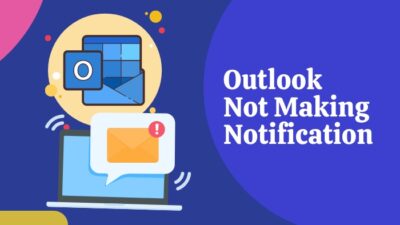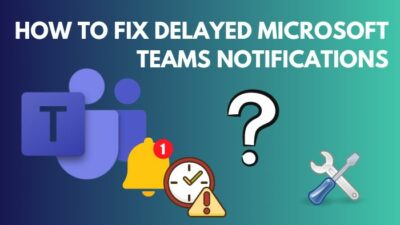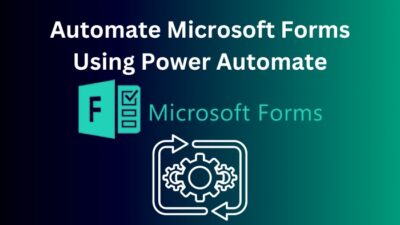If you’re getting an error message while connecting Power BI to MySQL, you are not alone. Numerous users reported the same issue where they failed to connect Power BI to MySQL.
After encountering the MySQL Connector not working error, I’ve deeply researched and found several reasons and working solutions to solve this issue.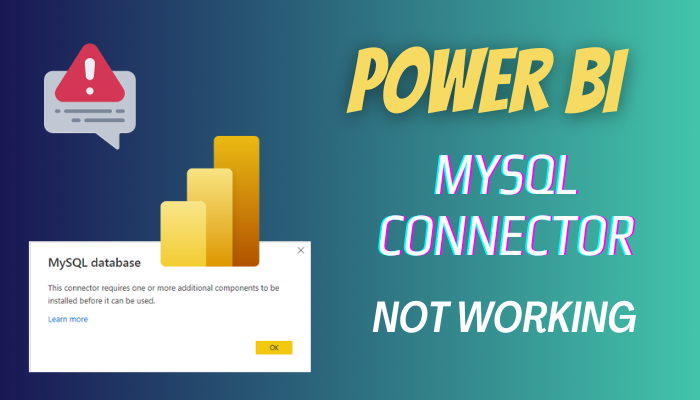
In this article, I will share my findings so you don’t have to look here and there. Without further ado, let’s begin!
Why is MySQL Connector Not Working in Power BI?
Primarily, the MySQL Connector didn’t work due to the disabled MySQL Connector/NET. Moreover, if you’re using an older version of the MySQL Connector app, the bitness of the apps doesn’t match, or the MySQL workbench is not installed, you will encounter the connector not working error.
When the MySQL Connector fails to access the database, it shows an error saying, “This connector requires one or more additional components to be installed before it can be used” or “DataSource.Error: Object reference not set to an instance of an object.”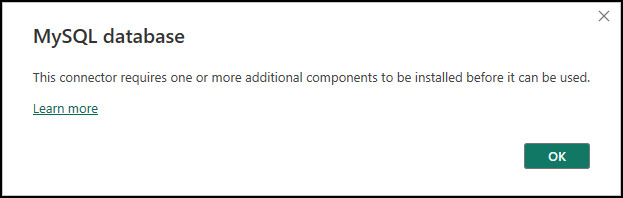
The reasons may vary depending on the machine and software versions. Go through the following reasons to understand what leads to this popup error message.
Here are the reasons that lead to MySQL connector error in Power BI:
Mismatch Bit Versions of Power BI and MySQL
When the Power BI and MySQL bitness don’t match, the MySQL connector won’t work and shows an error.
For instance, if you’re using Power BI 32-bit and MySQL 64-bit versions or the alternative, the system will fail to connect with MySQL.
Older Version of MySQL Connector
Usually, an older version of an application has several issues. Similarly, if you install an outdated version of the MySQL connector, you may encounter a connecting error in Power BI.
Version Compatibility Issue
Another common reason behind this annoying error is the version compatibility issue. For instance, if you’re using MySQL Connector version 8.0.33 and the lower version of other necessary applications (MySQL workbench), you will face connecting issues in Power BI.
MySQL Connector/NET is Disabled
If you’re new to Power BI and connect to a database for the first time, you may get the MySQL database connector not found because of improper data fetching.
By default, the connector is disabled in the Power BI settings. When this option is turned off, Power BI cannot establish a connection with the MySQL database, leading to the MySQL connector not connecting error.
Fortunately, some quick fixes exist to resolve this Power BI and MySQL connectivity issue. To learn more, move down to the next section.
How to Fix Power BI MySQL Connector Not Working
To fix the MySQL Connector not working error in the Power BI, enable the MySQL Connector from the Power BI settings. Ensure you’re using the latest version of Power BI or a stable version. Furthermore, install the latest version of MySQL Workbench and ODBC Connector to resolve the error.
Sometimes, inaccurate database credentials can also lead to this popup error of Power BI. Fortunately, whatever is causing this issue can be fixed with the subsequent methods.
Here are the methods to fix the MySQL connector not working in Power BI:
1. Check the MySQL Connector Version
Because of compatibility issues, it is difficult to identify which version is error-free. If you’re using an older version of MySQL Connector, you should install the latest version from the official website.
However, if your machine is already running on the most recent version, you can use an older, stable version, free from the connector error: for instance, MySQL Connector NET version 8.0.31, 8.0.26, and 8.0.16.
To download an older version, navigate to the Archives tab from the above link and install the 8.0.31, 8.0.26, or 8.0.16 versions with the Complete installation option.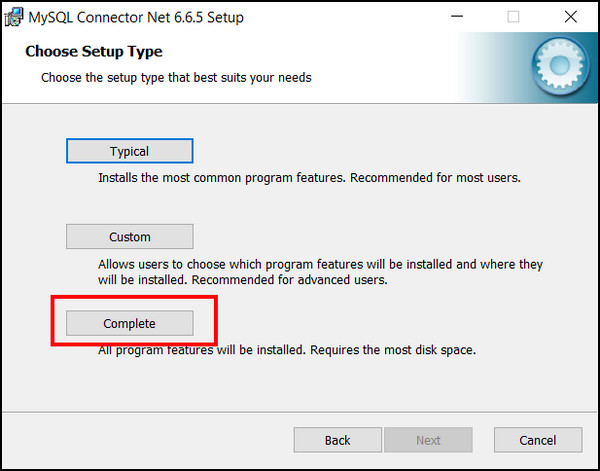
2. Install the Latest ODBC Connector
Along with a stable MySQL Connector version, you must install the same version of ODBC Connector. You can download and install the same version from the official website.
If you prefer to install an older version similar to the MySQL Connector, navigate to the Archives tab and download your preferred version.
3. Enable MySQL Connector in Power BI
If the MySQL Connector stops working and restricts you from connecting your database to the Power BI desktop app, you should enable the MySQL Connector by performing the following steps.
Here’s how to enable MySQL Connector in Microsoft Power BI:
- Launch the Microsoft Power BI Desktop application.
- Select File from the top ribbon.
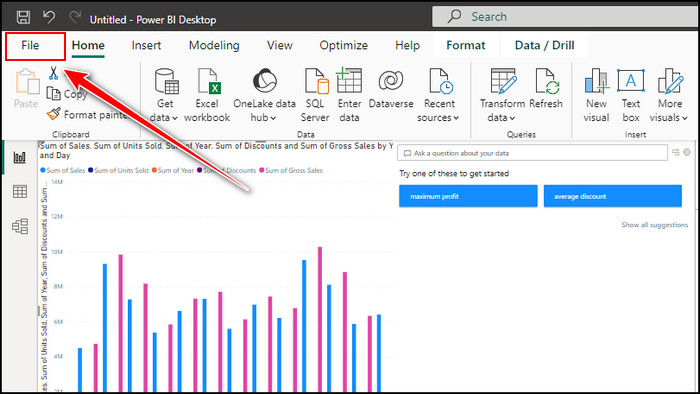
- Navigate to Options and settings >> Data source settings.

- Click on Edit Permissions from the bottom.
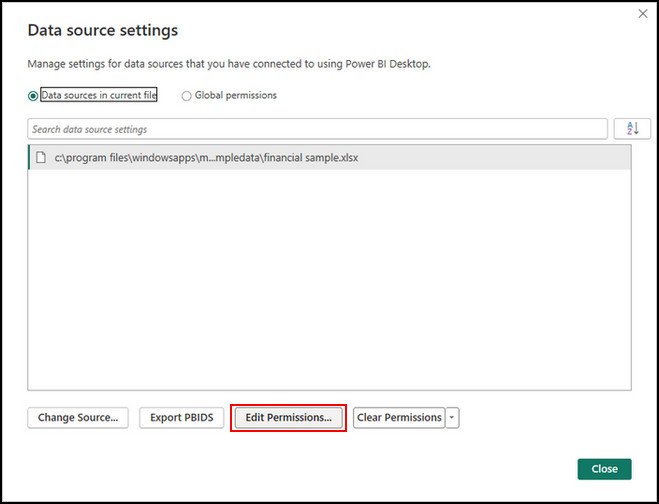
- Select Edit credentials and provide database credentials.
- Save and exit the settings window.
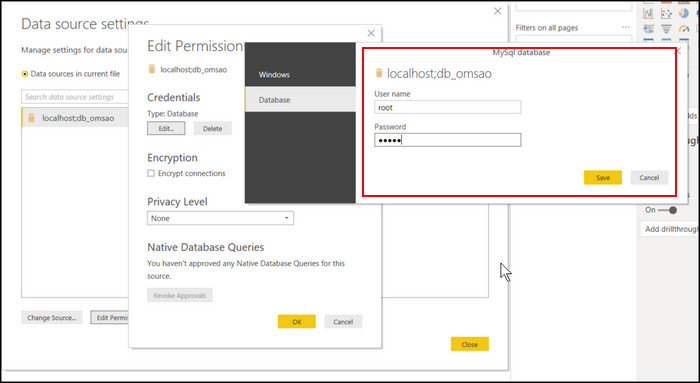
When you reconnect the database with Power BI, you will find the database table similar to the following image.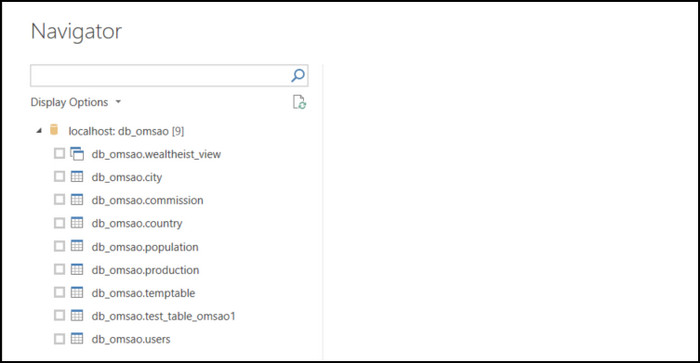
You can load the tables into the model from the table list without any issues. However, if the problem persists, move to the next method.
4. Use Accurate Credentials for the MySQL Server
When establishing a new connection with Power BI, you must ensure the credentials to access the database file are correct.
In case you insert inaccurate credentials, Power BI will fail to access the file, and the MySQL Connector will not work.
5. Check if the MySQL Workbench is Installed
As a last resort, ensure a compatible version of the MySQL Workbench is installed on your machine. It is a data visual tool that works with MySQL databases and servers.
If this tool is not installed on the same machine where the Power BI is installed, you will face several issues connecting your MySQL database to the Power BI Desktop app.
In such scenarios, download the latest or a compatible version of MySQL Workbench from the official website. In case you need an older version of this app, switch to the Archives tab and download your preferred version.
After performing all the above methods, restart your computer and relaunch the Power BI desktop application, and certainly, you will no longer face the MySQL Connector not working error.
Wrap Up
When the Power BI cannot establish a connection with the MySQL server, it shows an error with a popup.
Basically, this error appears if the MySQL Connector is turned off or you’re using an absolute version of the MySQL Connector app.
Thankfully, fixing this error is straightforward. You can simply turn on the MySQL Connector in Power BI to resolve the issue.
For further queries, leave a comment below.