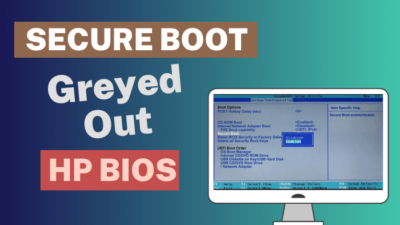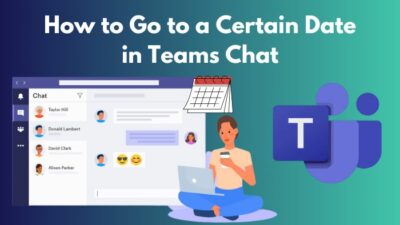Microsoft Outlook is a great email client, but like other applications, it’s not entirely free from issues.
Sometimes, Outlook can get stuck at the very beginning, as if sticking a thorn in the throat. It can be painful and take a lot of your time.
However, resolving the problem is easy, and I’ll describe how you can get rid of the stuck Outlook loading profile issue in this article.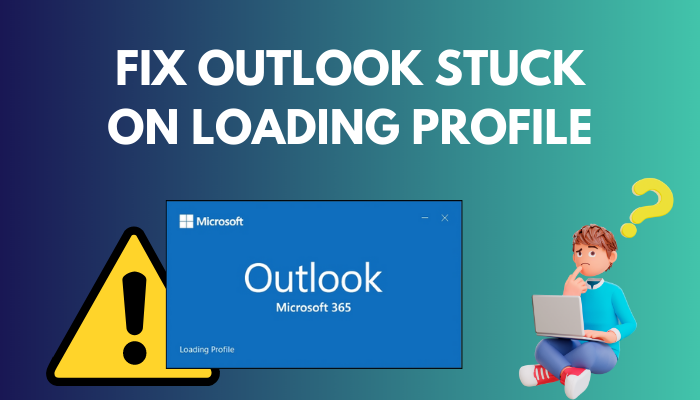
So, let’s begin.
How to Fix Outlook Stuck on Loading Profile
To fix Outlook stuck on logging into the mail server or during loading profile, you need to end the Office programs, disable Outlook presence, disconnect the internet connection, repair Office and Outlook data files, disable add-ins, and reset the navigation pane.
Also, there are additional solutions to the problem. But before jumping to the resolution, try force restarting your Windows to see if the problem solves for you. Many times, a quick restart solves the problem with Outlook login.
However, if the issue remains, consider following the procedures below to fix the loading profile stuck problem in Microsoft Outlook.
Here are the ways to fix stuck on loading profile Microsoft Outlook:
1. End Office from Task Manager
When Outlook fails to open and is stuck in the loading profile, the easiest way to resolve it is to end the process from the task manager.
Also, problems in other Office programs can hinder your Outlook from opening. So ending all the Office programs will resolve the stuck issue.
Follow the process below to end the Office programs from Task Manager:
- Right-click on the Windows Taskbar and open Taskbar Manager.
- Press on the Office programs and click on End task.
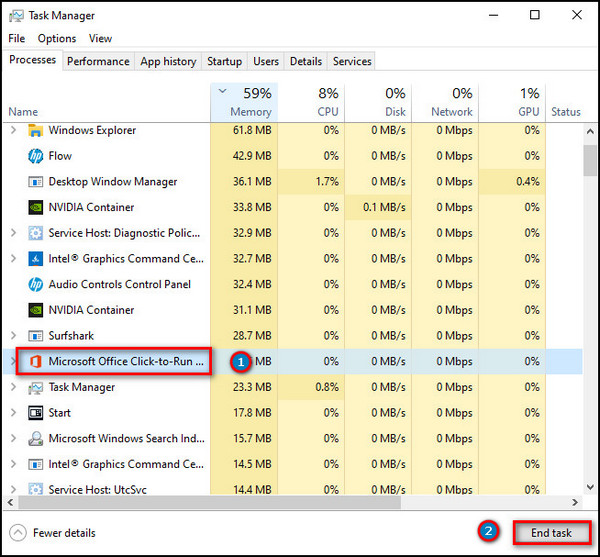
After stopping all the Office processes from the Taskbar, open the Outlook application again and see if it’s passing the loading profile.
2. Run Outlook as Administrator
If the first process doesn’t work, open Outlook in Administrator mode. The procedure below will show you how to run Outlook with administrator permission.
Read the procedures below to run MS Outlook as Administrator:
- Press on Windows Start and search Outlook.
- Right-click on Outlook and press on Run as administrator.
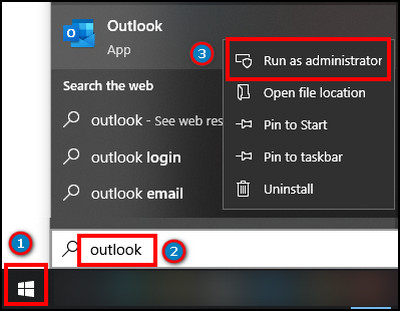
- Press Yes to provide permission.
With full permission, Outlook should open normally. However, if the process doesn’t work, follow the methods below.
3. Run Outlook in Safe Mode
Opening Outlook in safe mode resolves lots of issues by limiting the features. Follow the procedures below to open Outlook in safe mode.
Here are the steps to run Outlook in safe mode:
- Press Windows + R together to open the Run dialog box.
- Type Outlook.exe /safe and press OK.
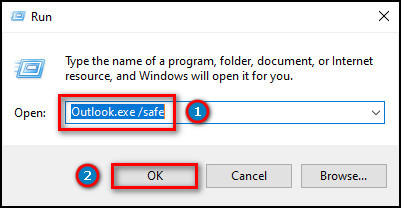
Once you open MS Outlook in safe mode, check it’s usually opening.
4. Disable Outlook Presence
Opening Outlook in safe mode will help to accomplish normal tasks. However, it won’t provide complete access to all features.
When you are in the Outlook application, disable the Outlook presence, which can cause a stuck issue in the loading profile.
Follow the process below to disable the Outlook presence:
- Open the Outlook application.
- Navigate to File and press on Options.
- Go to People.
- Uncheck Display online status next to name and Show user photographs when available.
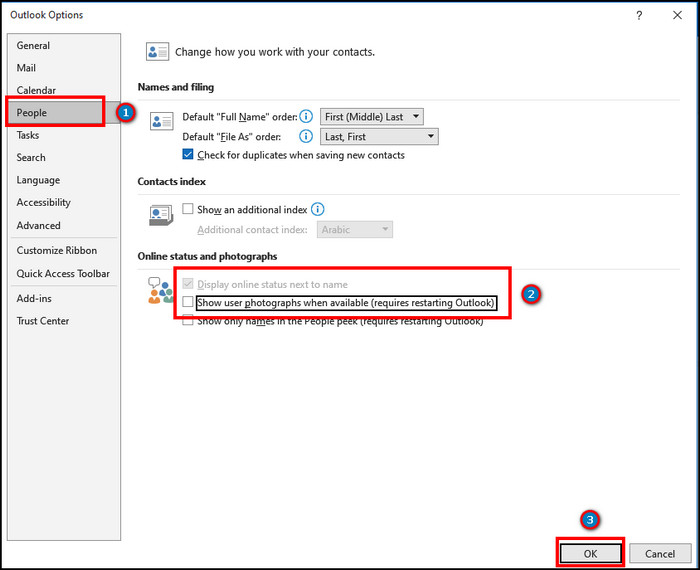
After disabling the options, reopen Outlook usually and see if it’s getting stuck on the loading profile.
5. Disconnect the Internet Connection
Microsoft Outlook may try accessing something during the loading profile but can’t complete them. Disabling the internet connection and running Outlook offline should solve the problem.
However, slow internet access can block you from loading the profile. So, you need to fix the slow internet issue before using the following method.
Read the process below to disable Wi-Fi internet connection:
- Press the Notification icon from the taskbar to open the Action Center.
- Click on Airplane mode.
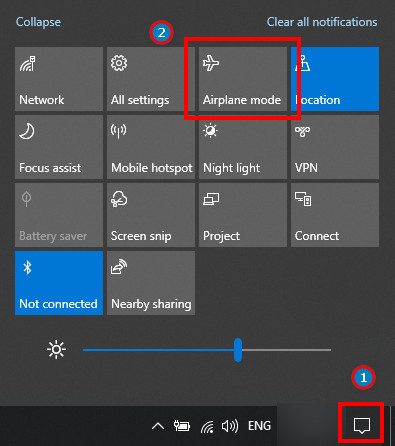
It will disable the internet connection from your computer. However, if you have a LAN connection, follow the steps below to disable the internet.
Here is the way to disable the LAN connection:
- Go to the Control Panel.
- Click on Network and Sharing Center.
- Press on Change adapter settings from the left pane.
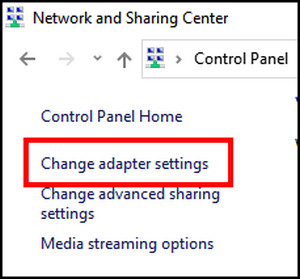
- Right-click on the adapter and click on Disable.
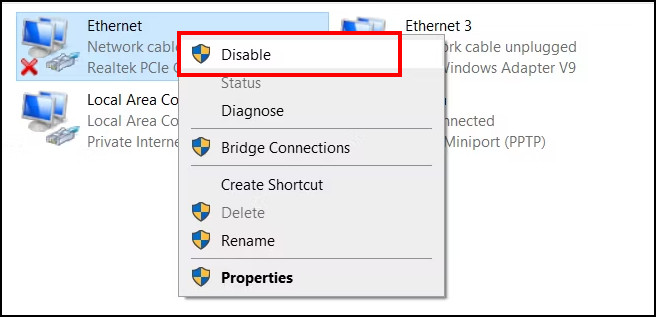
After disabling the internet connection, open Outlook in Offline mode and check if it’s going beyond the loading screen.
6. Disable Hardware Acceleration
The hardware acceleration helps to run the Outlook application more efficiently. However, any problem in the hardware may cause issues while opening the program.
To disable the hardware acceleration, open Outlook in safe mode and follow the procedures below.
Read the process below to disable hardware acceleration in Outlook:
- Open Outlook in safe mode.
- Press on File and go to Advanced.
- Check Disable hardware graphic acceleration under the Display section.
- Click on OK.
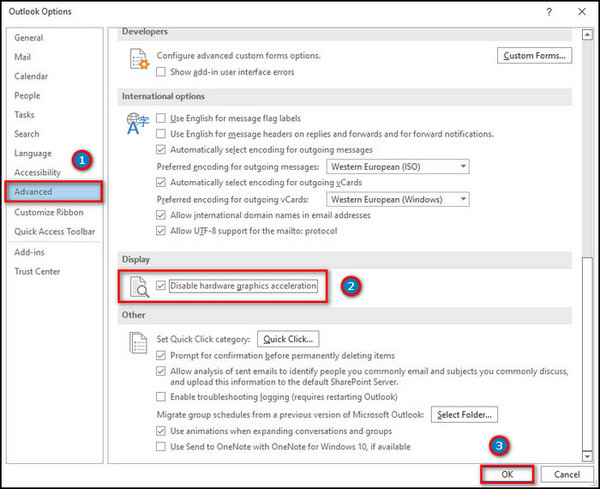
Now open Outlook and check if the stuck issue is appearing.
7. Use Outlook Inbox Repair Tool
Due to corruption or for unknown reasons, the Outlook data file may become faulty. It can cause Outlook to be stuck during the loading profile.
But you can fix the data file and resolve the stuck issue by following the steps below.
Follow the procedures below to repair the Outlook data file:
- Go to the Outlook file directory.
- Find and open SCANPST.EXE.
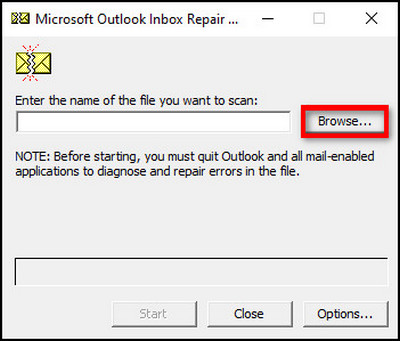
- Press on Browse and go to C:\Users\User_Name\AppData\Local\Microsoft\Outlook.
- Select your profile and click on Start.
It will complete the repairing process, and after that, open Outlook to see if the loading screen is getting stuck.
8. Repair Office
All the Office programs are connected, and any problem with the Office suite can hinder you from loading the profile page,
Repairing the Office application will fix the stuck issue on loading profiles in Microsoft Outlook.
Here is the process for repairing the Office program:
- Search Apps & features from the Start.
- Press on Office and click on Modify.
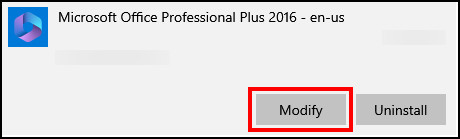
- Choose Online Repair and press Repair.
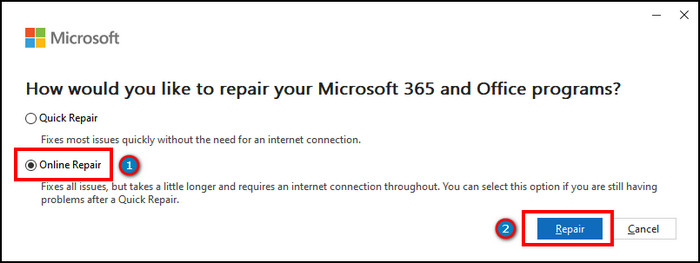
Once you complete the repair process, open Outlook and look for the stuck issue.
9. Create New Outlook Profile
If your profile is corrupted or having an issue, create a new Outlook profile to eradicate the stuck issue on the loading profile. The following process will help to create a new Outlook profile on your computer.
Read the following steps to create a new Outlook profile:
- Go to the Control Panel.
- Search and open Mail from the search box.

- Click on Show Profile and press on Add.
- Type the profile name and click on OK.
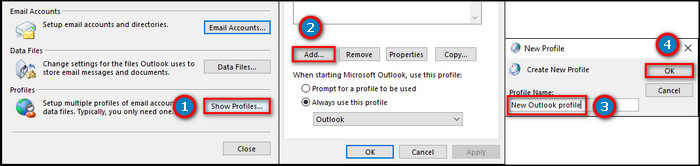
- Provide your name, email address, and password.
- Press Next.
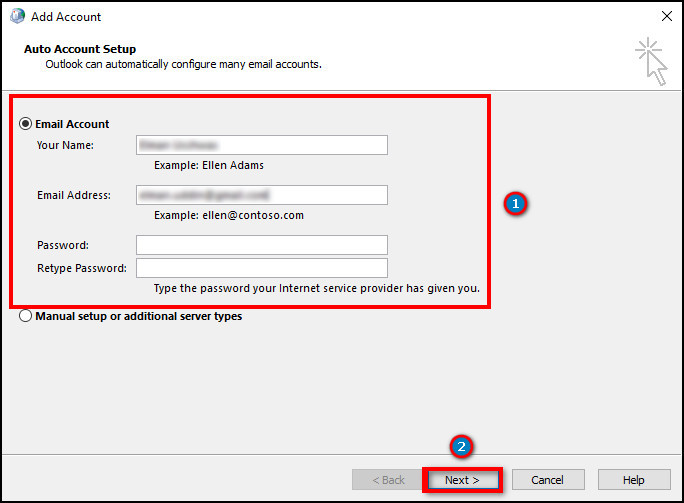
Now open the Outlook application and see if the stuck issue occurs during the loading profile.
10. Disable Outlook Add-ins from Safe Mode
Sometimes, third-party or problematic add-ins can hinder you from opening the Outlook program. It can result in loading profiles being stuck and other issues.
To solve this problem, you need to disable the unnecessary Outlook add-ins by running MS Outlook in safe mode.
Here are the steps to disable Outlook add-ins:
- Open Outlook in safe mode.
- Go to File and press Options.
- Navigate to Add-ins.
- Select COM Add-ins from Manage and press on Go.
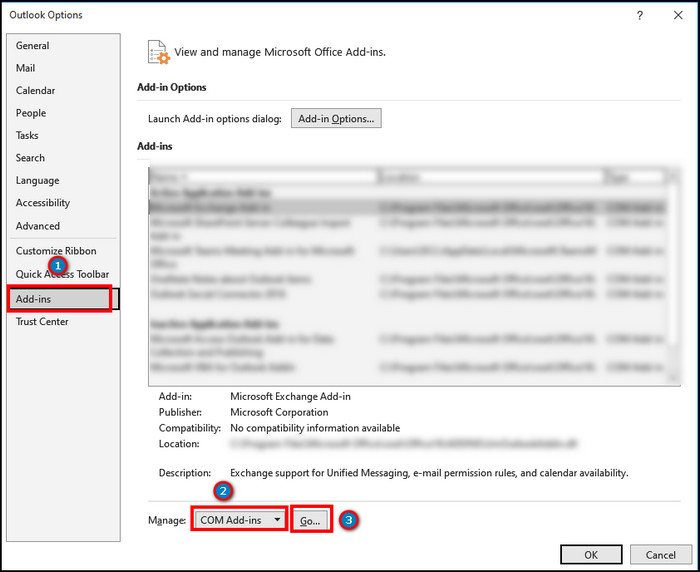
- Uncheck all the add-ins and click on OK.
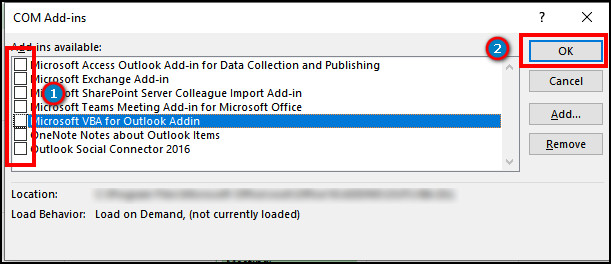
Close the Outlook program and open it again normally. The application would run normally and pass the loading profile if you had a problem with the add-ins.
11. Turn Off Outlook Compatibility Preferences
The compatibility mode helps you run the Office program using the previous Windows settings. However, it can cause some issues while opening Outlook.
Disabling the compatibility settings will solve the problem, and the following steps will show how you can turn off the compatibility preferences.
Read the process below to turn off the Outlook compatibility preferences:
- Right-click on the Outlook shortcut and open Properties.
- Navigate to the Compatibility tab.
- Uncheck the Run this program in compatibility mode option.
- Click on Apply and press OK.
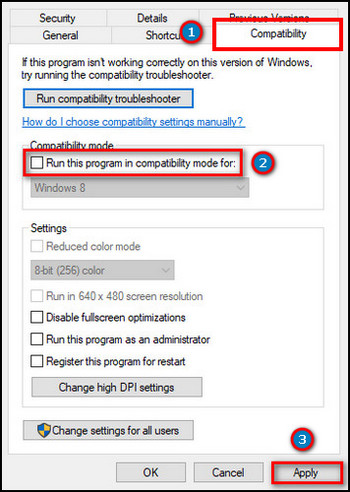
Now open the Outlook application and see if it’s running normally.
There are many ways to configure and change the navigation panel appearance. But, the customized look can become heavy and hinder you from opening the window.
Resetting the Outlook navigation panel will resolve the issue, and the following steps will describe the easiest way to reset it.
Here is the procedure to reset the Outlook navigation panel:
- Click Windows + R to open the Run dialog box.
- Type outlook.exe/resetnavpane and press on OK.
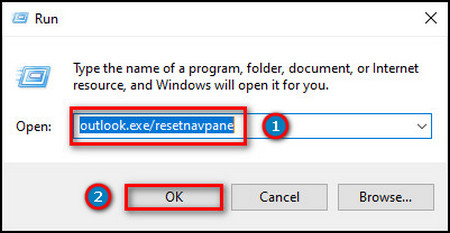
It will reset the Outlook navigation panel and set it to default. Now, open the Outlook application and see if the issue is fixed.
13. Disable Antivirus Program
The third-party antivirus program blocks an application if it finds any unusual behavior or suspicious data transfer. You need to disable or uninstall the antivirus application to eradicate the problem.
14. Contact Support
I believe the above solutions have resolved the stuck issue on the loading profile. However, if they don’t fix your problem, you must contact Microsoft support for further assistance. They will help you with additional steps with utmost care.
Why Does Outlook Keep Stuck on Loading Profile?
Microsoft Outlook is getting stuck on the logging screen or in the loading profile due to service problems, internet connection issues, and corrupted data files and profiles. Also, problematic add-ins and navigation panel bugs can hinder you from going beyond the loading profile.
Learning about the reason will help to identify the problem and take necessary measurements quickly. The following passage will describe the reason behind Outlook’s loading profile stuck issue in detail.
Here are the reasons behind the stuck issue on the Outlook loading profile:
Outlook Service Issue
All Microsoft services are connected. Any issue with a service can affect the other Office application. Even Microsoft has acknowledged the service issue, and it’s widespread among users.
Internet Connection Problem
Outlook can work in both online and offline modes. You must ensure a decent internet connection to work correctly in online mode.
But if the internet connection is slow or you have a setting problem, you can face problems during the loading profile.
Corrupted Outlook Data File
Outlook data file is a must to load all your account’s emails, attachments, and documents. If the data file gets corrupted or becomes faulty, you’ll face difficulties logging into the account.
Outlook Profile Issue
The Outlook profile contains all the necessary settings and information about your account. When the profile gets hampered, the program fails to load the data and stucks on the loading profile.
Problematic Add-ins
Outlook add-ins help to accomplish a task effortlessly. But unnecessary third-party add-ins can affect your Outlook session and block you during the loading profile.
If you are using numerous third-party add-ins, you may face difficulties while logging into the mail server.
The Outlook navigation pane is generally set to default. But there is an option to modify them to your preference.
Whenever you change the default settings, it takes more time to load and to pass the loading profile session. If there’s any problem because of bugs and glitches, you can face problems, and the loading profile can get stuck during the logging session.
The above reasons will help you pinpoint the issue quickly and take the necessary steps.
Frequently Asked Questions
How do I force Outlook to load a profile?
To force Outlook to load a profile, open Run > type outlook.exe /profile profile_name > press OK.
How do I fix the stuck issue on the Outlook loading profile?
To fix the loading profile stuck issue on Outlook, you must end the Office service, run Outlook in administrator mode, fix the corrupted data file and Outlook profile, resolve internet issues, and disable Outlook preference and hardware acceleration.
Why is Outlook stuck on starting?
Microsoft Outlook can be stuck on starting due to corrupted data and profile, incorrect compatibility, and issues in Office service, preferences, internet connection, and add-ins.
Conclusion
Outlook is essential for your everyday working life. But various issues can make you tiresome, and getting stuck at the loading profile is one of them.
But you don’t need to worry because this article has provided all the straightforward ways to resolve your loading profile stuck issue.
If you’ve found this article beneficial, don’t forget to share it in the comment box below.
Cheers!