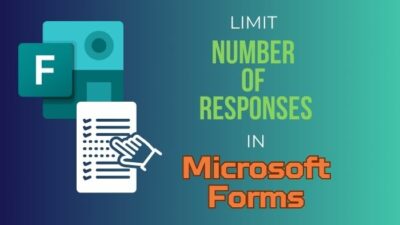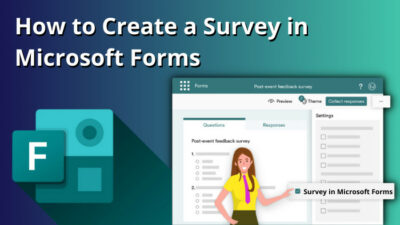You need a solid plan to complete building a house within your budget. To organize the construction cost, you need house estimation to make an acceptable budget without strain.
As there are numerous things to consider, using Excel is a more convenient way as it will provide more accurate estimation than a manual one, which can be labor-intensive and error-prone.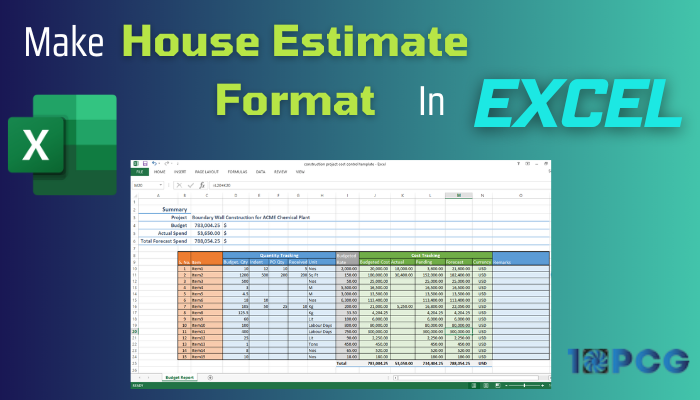
Here, I will show you the guidelines to accurately calculate and track construction costs to make a house estimate format in Excel.
Let’s jump in.
What is the House Estimate Format in Excel?
A house estimate is a project management process type that allows you to establish the financial viability of the building project. In a house estimate format, you can add human resources cost, materials cost, equipment cost, subcontractor cost, and also a profit margin for yourself.
As a building owner, you can find feasible cost reductions and make an educated decision based on the house design and budget requirements.
In Microsoft Excel, one can easily make a building construction estimate. The analytical breakdown of the various costs in one place allows the owner to finish the project with minimized costs.
How to Create House Estimate Format in Microsoft Excel
You will require a Bill of Quantity (BOQ) to properly prepare and organize a building construction estimate format in Excel. It should include the house area measurement, requirement of materials and their rate, manpower cost, etc. You can also add your profit margin in the format as a contractor.
Free Download House Estimate Format in Excel »Below is a reference house estimate format that I will use to explain.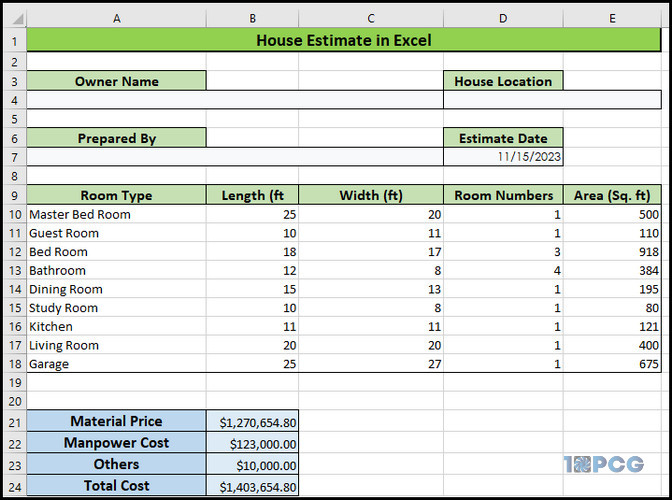
Here are the steps to create a house estimation format in Microsoft Excel:
1. Determine House Area
A building has several rooms, like a living room, dining room, bedroom, kitchen, etc. Depending on design and budget, there can be several bathrooms, a study room, or a garage. So, consider separating these rooms to estimate the house area accurately.
Follow the process below to determine the house area in Excel:
- Use length * Width * Room number in the area cell to determine the house area. From our datasheet, type =C6*D6*E6 in the F6 cell.
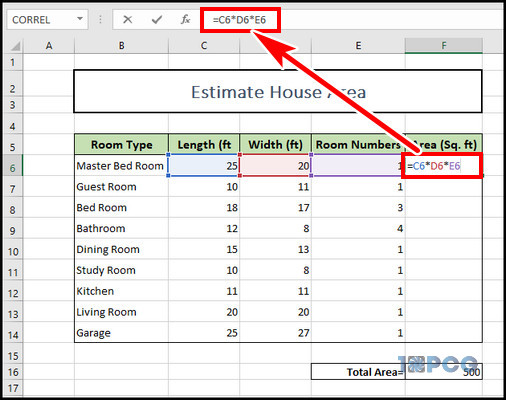
- Drag the F6 cell to F14 to fill the cells with the same formula.
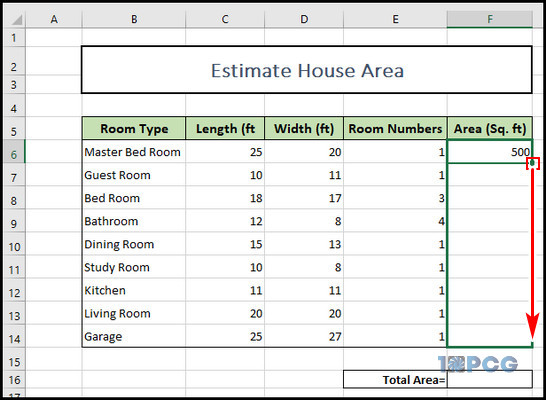
- Select cell F16 and type =SUM(F6:F14) to get the total square-foot area.
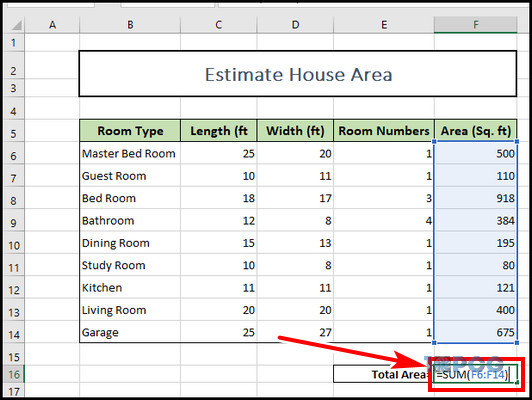
Now that you have acquired the house area, it’s time to measure how much material you will need. Keep reading to learn the process.
2. Prepare Material Requisite
To find the estimated material cost, you must know how much materials will be required to build the house. Usually, to complete a house build, bricks, cement, gravel, paints, etc are needed. So, for convenience, you have to list that and their quantity in a new sheet.
To prepare material requisite:
- Write down a material in the C6 cell and its estimated quantity in D6. Fill in other material names in the C row and their respective amounts in the D row.
- Select cell E6 and type D6*select the previous worksheet for the house area, pick the Total area cell, which is F16, and hit enter.
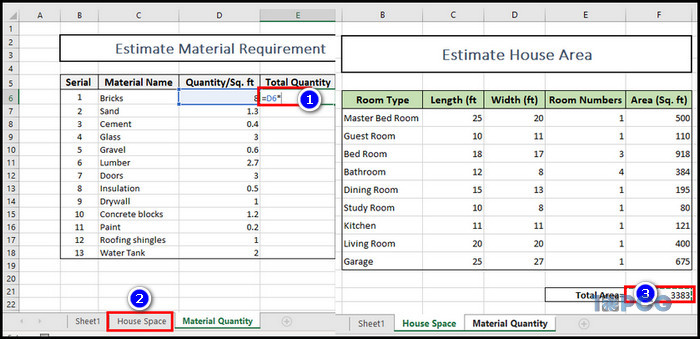
- Click on the E6 cell and press the F4 key twice. It will fill the remaining cells by keeping F16 as an absolute reference.
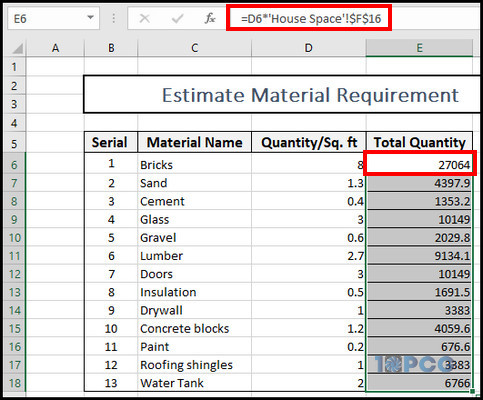
3. Calculate Material Rate
Now that you get the material amount, it’s time to calculate the total cost of the items. Material prices can vary depending on availability and quality, so ensure the product’s current price to gain an accurate estimated result.
Here are the steps to calculate the material rate in Excel:
- Make three new columns with Unit, Price/Unit, and Total Price header.
- Set the Price/Unit and Total Price column cell’s number format to Currency.
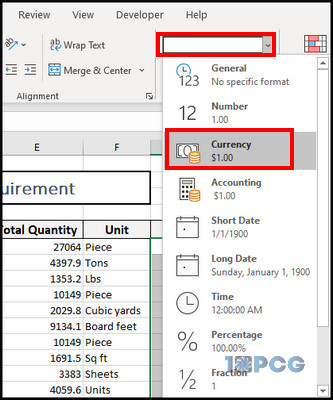
- Fill the Units and Price/Unit columns with the current market value of the items.
- Select H6 cell, type =E6*G6, and hit enter to find the Total Price.
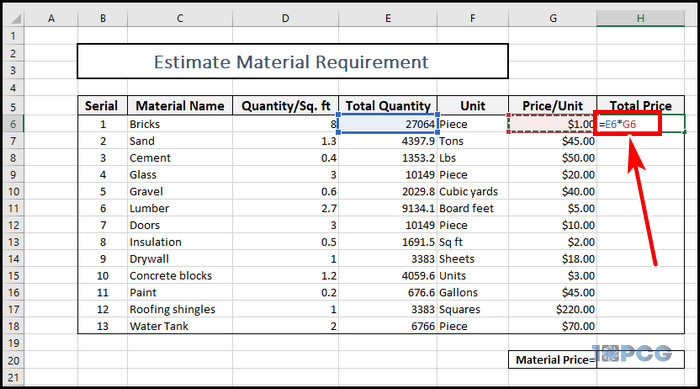
- Fill the rest of the cells by using the fill handle.
- Select the H17 cell and type =SUM(H6:H15) to get the total material price.
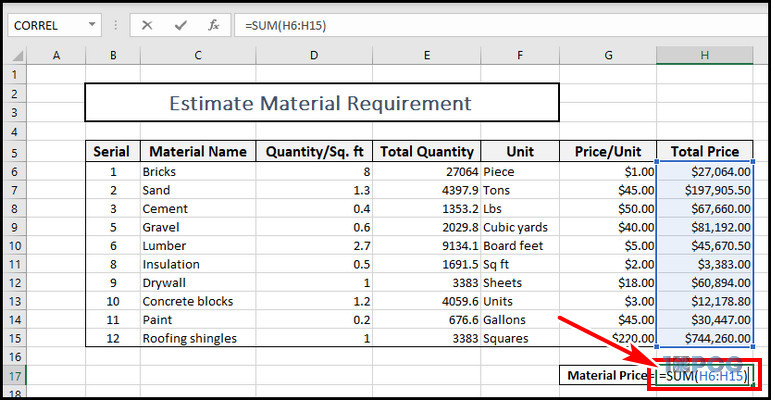
4. Evaluate Manpower Cost
You can calculate the labor cost by multiplying working hours and hourly wage rate. So, make columns with the Task Names, Estimated Hrs, Hourly Rate, and Total Cost.
Select the F6 cell and type =D6*E6. Complete the rest of the cells by using the Fill Handle. In the cell F19, type =SUM(F6:F17).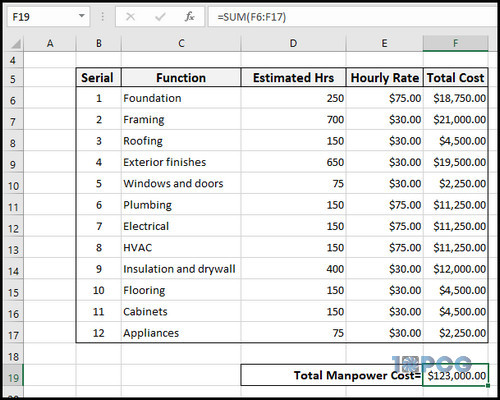
5. Estimate Total Amount
Now, it’s time to calculate all the costs together. The total sum is the house estimate, so do this part carefully. Some other additional irregular costs may add up to the summation. So, you should consider the other costs to adjust the total estimation.
To estimate the total amount for house cost estimation:
- Make a new datasheet.
- Create Material Price, Manpower Cost, Others, and Total Cost cell.
- Select C5 and type =select the material sheet and choose H17.
- Click C6 and enter = select the manpower sheet and select F19.
- Add a fixed value for the Others.
- Type =SUM(C5:C7) in the C8 cell.
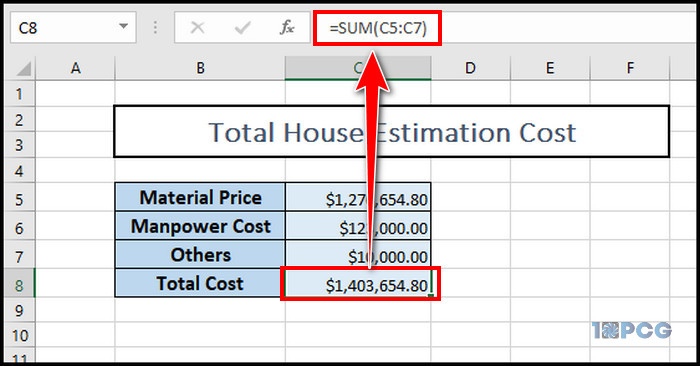
You have successfully made a house estimate format in Excel with the breakdown of the expenses.
Final Thought
Building construction estimation format helps to evaluate your house construction budget and helps to make necessary adjustments to keep the expenses minimal.
If you have any other queries, please leave a comment. Have a nice day!