According to many experts, putting your PC into Sleep mode while not using it can help save electricity. But is it bad for the computer’s hardware if you just put it into Sleep instead of shutting it down?
In this article, I dig deep to find out the real truth about whether it is harmful to put your PC in Sleep mode and will discuss some pros and cons of utilizing this feature. Let’s get started!
What is Sleep Mode in Windows?
Sleep Mode is a state which saves the current state of your computer in the RAM and shuts down most of the hardware units. Most computers go to Sleep mode once they have not been used for a predetermined period of time.
When you set your PC into sleep mode, it will make an effort to use the least amount of power possible but will not entirely power down the device.
To attain the low power consumption state, it creates a virtual image of the present state of the computer, including all of the applications and processes that are now active. It stores this image in the RAM and then turns off all the other components. The RAM is the only component that is active and drawing power at this time.
For example, you might be in a situation where your laptop battery is low while working on something. Putting your laptop in Sleep mode and then working on the problem again when you can plug it in would be the best solution. 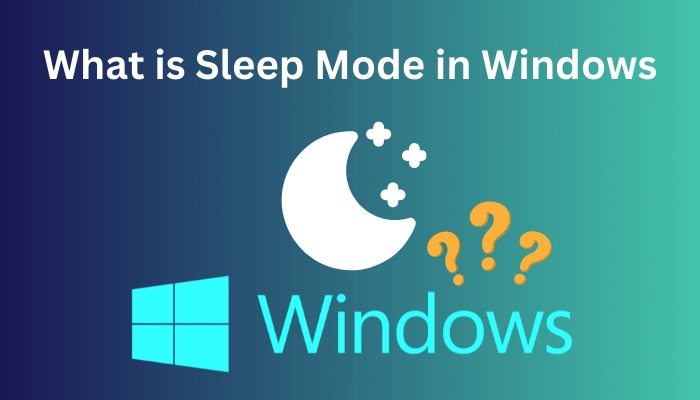
The Sleep mode can be activated by either shutting your laptop’s lid or selecting the option from your computer’s start menu.
Your computer will automatically save the ongoing processes on the RAM once it enters Sleep mode, and it will resume where it left off whenever it is hooked back into power.
On a desktop computer, when you do not have the option of using a battery, a feature known as hybrid sleep eliminates the risk of losing your work while the computer is in sleep mode.
You may immediately pick up where you left off with your work since, in contrast to a complete shutdown, you won’t need to close any of the programs or windows you have open.
Follow our guide to stop fans from running in Sleep mode.
Is Sleep Mode Bad For PC?
Activating Sleep mode on your computer won’t affect it negatively. So, don’t worry about the imaginary harm you might think you are doing to your PC while you put it to Sleep.
Sleep mode is a typical and widely accepted power option that benefits your computer in various ways without causing any harm to its components. From some perspective, this mode might be better suited than shutting down the computer completely.
When you put it into Sleep mode, your computer will cease all operations and turn off all components except the RAM. When you wake the computer, as a consequence, it can start up quite rapidly.
Whenever you restart your computer, any work that you might be in the middle of doing will be slowed down because updates and configuration changes will begin to take effect, the memory will be wiped clean, and a great number of minute checks and repairs will be performed on the freshly booted operating system.
On the contrary, if you put your computer to Sleep instead of shutting it down, the components of your system will see less wear and tear, as they don’t have to go through transient voltages and currents. 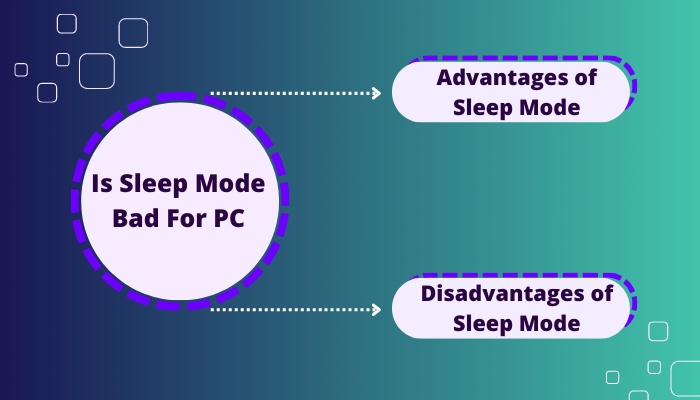
Advantages of Sleep Mode
Sleep is a power-saving feature that lets you start using your computer again quickly without having to wait the several minutes it can take to start up after being turned off. All open documents and programs are saved in sleep mode, so you won’t have to open them again.
Here are some advantages of putting your computer to Sleep mode:
1. Shortened Start-up Time
People put their computers into sleep mode for various reasons, but this is one of the most significant. You will have a much easier time starting up your computer given that it is not entirely switched off and all of its operations are stored in the RAM.
Putting your computer to Sleep is the optimal option to go with when you only have a brief break and need to get back to work as soon as possible, as you won’t have to reload and reopen all active programs.
As soon as you give the computer a jolt to wake it up, you’ll be able to pick up the work just where you left off.
Because the computer’s mouse and keyboard continue to draw power even while the system is in sleep mode, you can wake it up by moving the mouse or pressing a key on the keyboard.
As a result, you won’t need to try to remember what you were working on before you took a break, which is beneficial to your workflow.
2. Wear And Tear
In most cases, the Sleep mode is beneficial for the lifespan of the computer’s hardware components. When you turn off a computer, it must first remove all the power supplied to its components, including the RAM.
When you turn it back on, all of the components have to start from a state with zero power, which causes the capacitors in those components to wear down since energy is drawn to those capacitors.
Even while contemporary computer technology can handle vast numbers of power cycles, having it shut down frequently can shorten its lifespan.
Here is the easiest guide to fix drag and drop not working on Windows 11.
Disadvantages of Sleep Mode
If you don’t shut down or reboot your laptop every once in a while (usually once a week), your system is more likely to have problems, like slowing down or even crashing. So, the RAM never gets a break and can fill up or get too cluttered. Moreover, even in Sleep mode, the battery can slowly die over hours or days.
Here are some disadvantages of putting your computer in Sleep mode:
1. Concerns Relating to Power
The suggestion that putting your computer in Sleep mode aids in saving electricity is one of the most widespread notions. You could be worried about your power consumption and the amount of money you spend on electricity, but while the device is in sleep mode, it uses very little power.
However, putting a computer into Sleep mode does use some power, even though this mode is still considered a power-saving option. Consequently, if you leave your laptop unplugged, its battery will ultimately die, which will cause the computer to turn off.
A further factor to consider in relation to power is the possibility of power spikes occurring while the computer is in sleep mode.
If you put your desktop computer into sleep mode and there is a rapid surge in power or a power loss, the hardware on the computer could be damaged, which may cause data corruption or loss.
However, since laptops are powered by batteries, they are not typically susceptible to unexpected surges in electricity or blackouts.
On the other hand, if your home is equipped with a dependable electrical system and you have a surge protector, this may not be a significant problem (which is a must for desktop PCs).
Check out the easiest way to install active directory users & computers on Windows 11.
2. Updates and Reboots
Putting your computer to Sleep is safe and won’t affect its performance. However, leaving the personal computer in sleep mode round the clock could have software- and hardware-related repercussions.
It is necessary to restart your computer for any newly installed operating system or software updates to take effect. If you do not install these updates on your computer, it will leave you open to potential security risks.
However, there is a straightforward answer to this problem. After applying the patches, all you need to do to be in the clear is restart your computer. Otherwise, shutting off your computer will clean the RAM and restart its processes when turned back on.
The components of the computer will be given a clean slate once the shutdown process is complete, and they will be able to participate in the POST tests when the computer is restarted.
These tests are essential to guarantee that all the hardware components operate correctly and without problems.
Even if you don’t restart your computer once daily, most modern computers can continue functioning normally. You should be good if you reboot or completely shut down your computer at least once weekly.
What Are The Different Power Modes in Windows?
Sleep is a convenient Windows power mode that can spare you the hassle of exiting all of the running programs and turning off your computer.
Because it is so straightforward and risk-free, even experienced users and novices are comfortable leaving their computers on for weeks or even months at a time without powering them down.
However, in addition to Sleep, computers also have two other power modes: hibernate and shutdown.
Here are some situations where the different power modes provided in Windows 10 can be utilized:
1. Sleep
Put your computer into sleep mode if:
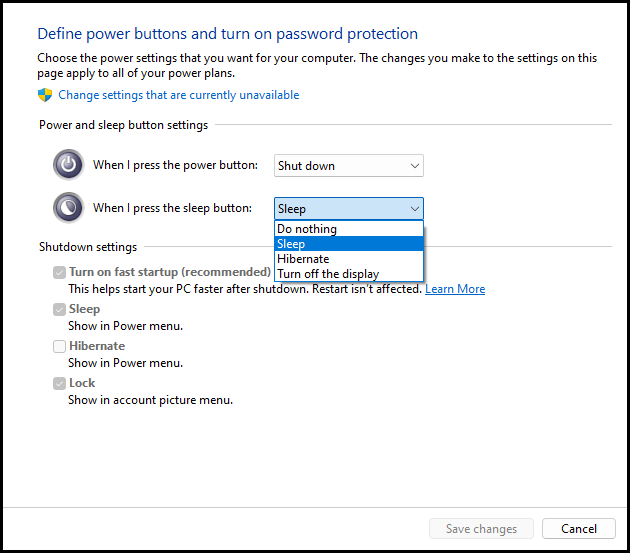
- You need quick start-ups.
- Your laptop is powered by a dependable supply of electricity, i.e., hooked to an outlet.
- You take short breaks during work.
Read more on does Oculus Air link work with Windows 11.
2. Hibernation
Hibernation allows you to enjoy all of the advantages of sleep mode, yet it is the better choice in certain circumstances.
Here are some cases where you should use hibernate mode:
- You cannot turn off the computer since you do not have access to a power supply.
- You don’t mind how long it takes to start up compared to when it was in Sleep mode.
- You are concerned about the amount of electricity that your PC consumes.
3. Shut down
Although hibernation and sleep modes are very similar and useful power modes, there are times when you will need to shut down your personal computer completely.
Here are some situations where you may completely shut down your PC:
- You have the impression that the cluttered RAM has caused your computer to run more slowly, and you believe restarting it would be beneficial.
- There is no urgent work that requires the computer to boot up immediately.
- Because you have an SSD, starting up is relatively quick.
If the sole reason you turn off your computer is that you’re worried about the cost of your electricity bill, you should reconsider. Compared to the Sleep mode, the power saving is low and is not worth the stress on the hardware during bootup.
But before that, go through our epic guide on adjust page file in Windows 10.
Conclusion
Activating Sleep mode on your computer won’t affect it negatively. It’s a power-saving feature that lets you start using your computer again. The components of your system will see less wear and tear as they don’t have to go through transient voltages and currents caused by bootups.
However, It is necessary to restart your computer once a week for any newly installed operating system or software updates to kick in.