Thinking of building a PC alone can be intimidating. But is the process of building a PC hard, as people say?
The truth is that you don’t need to be a tech guru to build a PC. With some knowledge of computer specs, building your PC can be straightforward and very enjoyable, regardless if you are a gamer, professional, or simply an average user.
Let’s learn how you can build your PC independently, from start to finish.
Is Building A PC Hard?
No, Building a PC is not as complicated as people think. Suppose you have the basic knowledge of the main components and how they fit into the overall system. In that case, you or anyone with the bare minimum expertise in computer hardware can quickly build a computer from the ground up.
Nowadays, anyone can build a computer for themselves, thanks to the help of the internet it has become pretty easy.
To build a PC, you need to have a grasp of hardware compatibility and basic knowledge about hardware requirements, which will do the job for you.
And even if you don’t know or have any knowledge of computer hardware, you can build it much faster than you might think. Thanks to some online PC builder websites, PCBuilder and PCPartPicker, you can do it yourself.
These PC-building websites have a Compatibility Filter feature that helps you get the exact required parts, giving you the upper hand to have all the puzzles in the right place.
Follow our guide to know Why Your PC Won’t Boot to BIOS?
How To Build a PC
To build a computer, you must choose some components essential for a working computer.
You might ask, what are the vital parts?
The crucial elements of a computer are Case, Motherboard, CPU (Processor), Graphics Card (if no integrated GPU), RAM (Memory), Storage Device (SSD, HDD), CPU Cooling, PSU (Power Supply Unit), and a Display device called Monitor.
You will need those components above to turn on a computer, but a Sound system, Mouse, and Keyboard are also required for operating the computer. Without these components, a computer can still turn on, but the computer won’t take any commands from the user.
Components Required For Building A PC:
Chassis / CPU Case
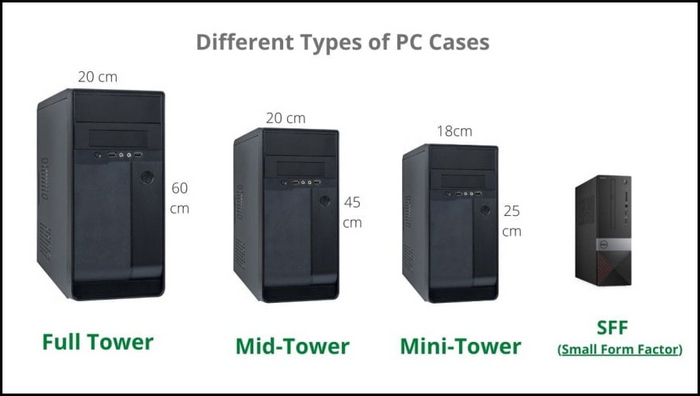
The chassis of a computer is a compulsory item that holds every piece of hardware at once, but you can only turn on a computer without the CPU casing.
CPU case is available in a variety of sizes:
- Full Tower – ATX Motherboards range between 22 – 30 inches tall and 9 -13 inches wide.
- Mid Tower – ATX or Micro ATX Motherboards range between 15 – 22 inches tall and 6-10 inches wide.
- Mini Tower – Micro ATX or Mini ATX Motherboards range between 12 – 18 inches tall and 6 -10 inches wide.
- Small Form Factor (SFF) – Micro ATX or Mini ATX Motherboards, SFF ranges between 10 – 14 inches tall and 5 – 8 inches wide.
These can overwhelm you, but I suggest you choose the CPU Case at the end of selecting every hardware part because the PC Chassis depends on the size of your Motherboard, Cooler and GPU.
You won’t want a small case that can’t fit every part in or is too large that would just cost too much money.
Processor / CPU

The first step in building a computer is to choose the Processor because many things rely on it, such as the Motherboard, which is correlated to the size of the CPU casing.
The processor is called the brain of the computer that does every work, and it goes into the Motherboard’s socket.
Depending on the generation and the CPU brand (Intel or AMD), the pin numbers of this socket differ; the Motherboard has to have the same socket to be compatible with the CPU.
There are many Processors available in the market. Based on your requirement, you can choose from High-power gaming processors to working processors that are only created for official use.
But remember, if you get a powerful Processor, you will need an expensive motherboard.
Both Intel and AMD have a classification of performance.
In terms of both performance and cost, Intel CPUs are ranked as follows:
- Intel Core i9 – Most expensive and powerful.
- Intel Core i7
- Intel Core i5
- Intel Core i3
- Intel Pentium
- Intel Celeron – Cheapest and least powerful.
In terms of performance and cost, AMD CPUs are ranked as follows:
- AMD Ryzen 9 – Most expensive and powerful.
- AMD Ryzen 7
- AMD Ryzen 5
- AMD Ryzen 3
- AMD Athlon – Cheapest and least powerful.
If you want a casual gaming PC, getting a processor higher than the Intel Core i5 or AMD Ryzen 5 would be the right choice. This processor will give you more time for the next upgrade.
A PC with an Intel Core i3 or AMD Ryzen 3 will be enough for the office.
And lastly, if your PC’s intent is for heavy gaming, you should get the Core i7/Core i9 or AMD the Ryzen 9 CPUs.
Also, you should know that some Processors will come with a cooler, and some won’t; if you choose Processors without a cooler fan, you must buy a cooler compatible with your processor and motherboard.
But before that, go through our epic guide on how to fix a PC that won’t boot to BIOS?
Motherboard

Next is the Motherboard, a vital hardware component.
The motherboard connects every other hardware component together. A motherboard is a Printed Circuit Board (PCB) that works as a central hub that connects and organizes all of your other Parts.
You have to choose a Motherboard made for your Processor, which means AMD and Intel processors need two different motherboards. Due to having separate sockets and chipsets in the processors, one will not work with another.
Also, you should know that your Motherboard and Processor must have the same generation to function correctly. Meaning a 12th Generation processor will not work with an 8th Gen motherboard.
This table will help you understand the motherboard sockets and their compatible CPUs:
| Brand | Motherboard Socket | Type | CPU Supported | Pins |
|---|---|---|---|---|
| Intel | LGA2066 | LGA | Intel Core Extreme 7th, 8th, 9th, 10th Gen. Intel Xeon Skylake-W and Cascade Lake-W. | 2066 |
| LGA1700 | LGA | Intel 12th and 13th Gen Celeron, Pentium and Core CPUs. | 1700 | |
| LGA1200 | LGA | Intel 10th and 11th Gen Celeron, Pentium and Core CPUs. | 1200 | |
| LGA1151 | LGA | Intel 7th, 8th and 9th Gen Celeron, Pentium and Core CPUs. | 1151 | |
| AMD | sTRX4 | LGA | AMD Threadripper 3000 series. | 4094 |
| AM4 | PGA | AMD Athlon and Ryzen 1000, 2000, 3000, 4000, 5000. 7000, 9000. | 1331 |
Things also you need to take into consideration to choose a motherboard:
- Multi-GPU support.
- Overclocking support.
- The compatible CPU socket.
- The number of PCIe lanes it provides.
- The quantity of M.2 and PCIe slots.
- The PCIe protocol.
- The number and type of USB ports.
- The number and type of SATA slots.
- VRM quantity, size, and quality.
Depending on these, the motherboard size can vary, which is directly proportional to the CPU Case size; you can either get an ATX Motherboard with many slots or a Micro ATX Motherboard with fewer slots for components.
Some more guides on how to fix PC won’t go to sleep in Windows 11?
RAM / Memory

RAM, or Random Access Memory, is a volatile storage memory that holds the data and instructions for running applications and user intention. After losing power, RAM loses integrity, and the data gets removed.
It would be best if you first determined the RAM types supported by your motherboard to choose the proper RAM for your PC. Check the Motherboards Specifications to determine that.
You should get 8GB RAM if your PC is for office work, 16GB RAM for Gaming and 32GB RAM for Heavy gaming.
Storage (HDD / SSD / NVMe SSD)

You have to choose a storage medium that can hold the operating system and your files; despite RAM being a storage medium, it can’t hold or store data for a long time.
There are 3 main mass-storage types: The HDD (Hard Disk Drive), SSD (Solid State Drive) and NVMe SSD.
These three kinds of storage systems have the same functionality, but the speed is where they diverge most.
In short, HDD is slower than the rest of them because it contains mechanically moving components. HDD usually reads and writes Data at a rate of approximately 100 MByte/s.
SSD reads and writes Data at a rate of roughly 500 MByte/s.
NVMe SSD is the fastest among the three and can read/write Data with up to 700MBytes/s.
Both HDD and SSD are connected to the motherboard’s SATA port via a SATA cable.
Additionally, they require power, which they get from the PSU via a power cable.
And the NVMe SSD directly connects with the Motherboard with an M.2 slot. So if you are planning to buy an NVMe, then ensure your Motherboard contains the slot for it.
Related content you should read about PC airflow optimization.
Power Supply

PSU or Power Supply Unit is a crucial PC part. Without power, the PC won’t do anything.
You have to choose a PSU that can provide enough power for your PC, and This can be challenging to select a PSU because there are many brands available with various wattages or efficiency.
You can check and ensure how much power your current PC build requires to run with the help of a PSU calculator by simply filling in the models of your hardware components. With this calculator, tons of calculations will be done in seconds and save you time.
Plus, you will get the maximum wattage requirement for your PC and PSU recommendation to use with your computer.
Graphics Card or GPU (Optional)

If you have chosen a Processor for work purposes with an Integrated Graphics Chip, you won’t need to buy a GPU. Without a GPU, your computer will run.
But you should know that integrated graphics are not meant for gaming, And you will never be able to play the most recent AAA games at 4K with ray tracing enabled using integrated graphics.
They cannot compete with GPUs due to their inherent limitations. However, playing the correct kinds of games can still be excellent for light gaming.
Now, If you have chosen a Processor without an Integrated Graphics Chip, you will need to buy a GPU; without it, you won’t get the image on display.
Nvidia and AMD Processors are available in the market, and I suggest you get an Nvidia GPU.
No matter which model you get, ensure that it doesn’t bottleneck with your Processor.
Optical Drive (Optional)

Nowadays, Optical Drives are used only for installing windows into the system, and it comes in handy when installing the Motherboard and GPU drivers.
But thanks to the internet, Optical Drives are dying because most drivers can be downloaded, and Windows can be installed with just a Flash drive. So you can take an Optical Drive according to your need.
Monitor

If you already have a monitor in your house, then don’t sweat it. But if you don’t, you ought to get one because you won’t see anything happening on the computer without it.
There are a variety of monitor sizes, colors, resolutions, aspect ratios, and other characteristics. People prefer getting a 24″ or 27″ Full HD / 4K monitor size from brands such as Asus, Dell, LG, BenQ, and Samsung.
Try getting a good monitor which will not harm your eyes.
Mouse & Keyboard

And the last hardware components, Mouse & Keyboard.
You can get a standard USB Mouse & Keyboard for operating the computer, but if you are building a gaming PC, try getting a Mouse with good DPI controls and a Mechanical Keyboard.
That’s all the major hardware components to build a computer.
If you want to assemble yourself, you can do it. In that case, you will need a screwdriver, thermal pastes, and many other things. You can get your friend’s help and learn from him while assembling.
But as a first-timer, setting up a computer alone without supervision can be unfortunate.
Also, check out our separate post on PC Turns on but No Display.
Frequently Asked Questions
Question 1: How long does building a PC take?
Building a PC doesn’t take much time; an expert can complete the process in under an hour. The most time it takes to decide the hardware components of the computer.
Question 2: How expensive is it to build your PC?
Depending on the purpose of the PC, it can take from 300 to a few thousand dollars to build your PC.
Question 3: Is a PC cheaper than a laptop?
PCs can be cheaper or more expensive. That depends on you and which hardware specifications you are getting.
Final Words
I hope you understand that building a PC is not as complicated as many people think; It isn’t as complex or challenging as it might appear at first glance. In fact, after a few times, you will get used to it.
What kind of PC are you building? Need help? Let me know in the comments.



