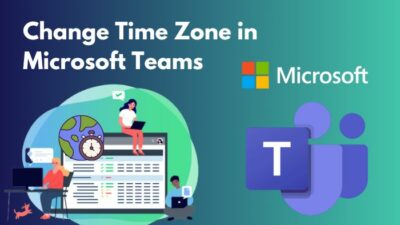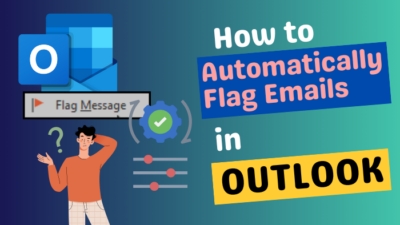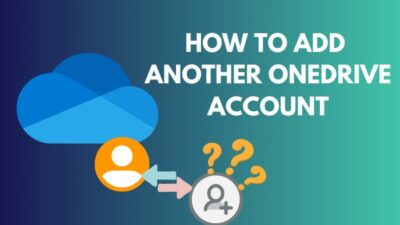Hulu is one of the leading subscription streaming services out there. In case you use the service, you may have faced a situation where Hulu has blocked your login. It can surprise you and ruin your plans to enjoy your time streaming something.
You may receive messages saying “your login has been blocked” or “your login is invalid.”
But do not worry. It is something familiar, and there are proven fixes out there.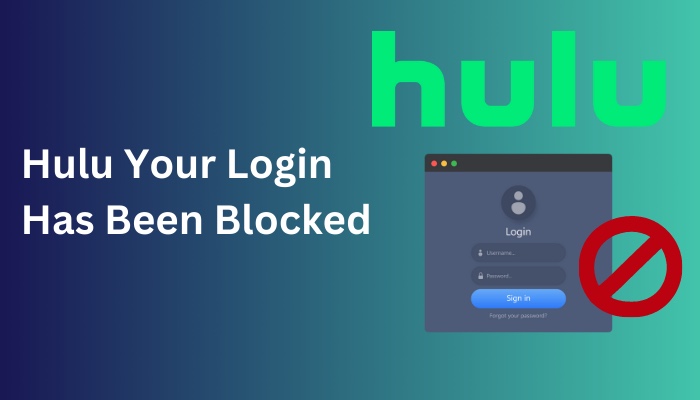
I have browsed through different forums to find a list of working solutions. I will share it with you so that you may go back to streaming whatever it is you want to stream.
So keep reading this article until the end to learn how to fix the Hulu Your Login Has Been Blocked error message.
What Does It Mean When Your Login Has Been Blocked on Hulu?
You may fail to log in to Hulu for many reasons. It is essential to go through each of them carefully to understand where the problem may lie. After that, we can talk about ways to fix the problem.
Hulu may have blocked you for breaking the rules or because of other restrictions.Besides your login being blocked by Hulu, you may also fail to log in because of other technical issues. Such technical issues may include outdated app, corrupt cache, and corrupt data files.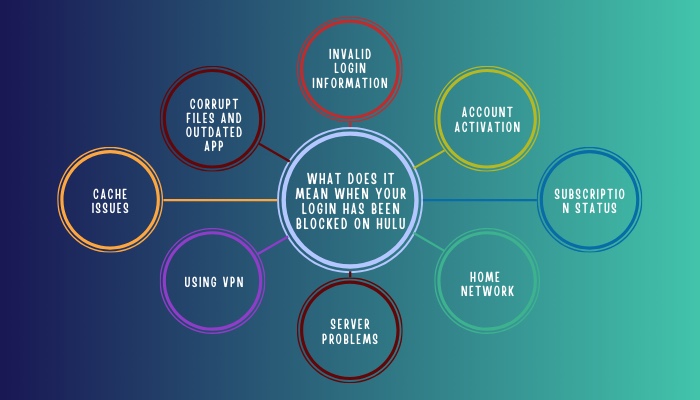
Here are the possible causes of your login being blocked by Hulu:
Invalid Login Information
Do you frequently get the error message “Your login is invalid?” When you attempt to log in, do you get the message “Please try again”? It indicates that you are using an invalid password or email address.
If you pay for Hulu through a third-party service, try logging in with the email address and password you use for their services. Your login information may be the same for Hulu as well. Some third-party services include Amazon, Apple, Roku, Spotify, T-Mobile, etc.
Account Activation
Keep in mind that before accessing Hulu, you must activate your account.
Hulu will restrict your access unless you have followed the instructions from the link in your email inbox.
The activation notice will primarily appear in your inbox or spam/junk folder. Make sure to check your email for the message thoroughly.
You must also activate your Hulu account before using particular add-on packages.
You might have purchased a Hulu bundle subscription to use this service, Disney+, Sprint, and Spotify all at once. After buying the bundle, you must activate the account to update the plan.
Check out the easiest way to fix Hulu error code 406.
Subscription Status
Say, you have problems with your account subscription. Then you may also have trouble logging into Hulu. By logging into your account on Hulu.com, you can find the issue.
Can you log into Hulu.com from none of your other devices? When that is the case. your account might be having a problem. By fixing the issue, gaining access again will be made possible.
There may be several causes for a subscription problem. Visit the Account page on the platform to learn more about the issue.
Home Network
You must configure your home network when you sign up for one of Hulu’s Live TV services. In a calendar year, you are allowed to switch your home network up to four times.
You must connect your living room devices to this network to access Hulu, but you can stream on mobile devices while you’re on the move as long as you remember to check in at Home once every 30 days.
You might experience difficulties signing in or using Hulu when you are attempting to utilize a living room device while you’re not at home. You could also face problems in case, in the previous 30 days, you haven’t performed a mobile check-in.
Last but not least, you will not be able to use Hulu your last available Home network change has already been used and you have had to switch to a new ISP.
Server Problems
Hulu may not always function as expected. The application is not impervious to server outages and downtime.
This is why it could be difficult for you to enter your account. Although it can happen on other devices, the problem primarily affects consumers who use Hulu on their TVs.
You’ll notice the message “Your login has been blocked” on your screen when the servers are offline.
Using VPN
When you disregard the rules, Hulu has the authority to block your login access. Problems can occur when you open the platform on your browser or mobile device while using a VPN.
Due to this problem, the company will not permit you to sign in. Hulu sends you a prompt when your VPN is on, making it simple to find the issue. The message “Hulu is available in the US exclusively and cannot be accessed via a proxy service” will appear on the screen.
Fortunately, Hulu does not permanently prohibit login. As a result, you can get around the problem by disabling the VPN.
Cache issues
Corrupt cache data for your app or browser can cause problems with Hulu. Too much cache data can fill up your storage and slow the service down. Corrupt data can drive more problematic occurrences, such as login failure.
This can apply to the app or your browser. You can try logging in with both to see if the problem persists with only one of those.
Corrupt Files and Outdated App
Hulu’s data files being corrupt can lead to various problems. When you are using the ai, data files for the app can sometimes go corrupt. Many services may appear problematic, and you may even fail to log in.
One other app-exclusive problem is that your app might be outdated. Hulu will usually notify you if there is any problem with your application version. But even if you get no such message, you can still try and check if updating the app solves your problem.
Now that our discussion has covered the causes, we can move on to the solutions.
Follow our guide step-by-step to fix Hulu error code 2-998.
How to Fix Login Blocked on Hulu
The solutions are pretty straightforward once you understand the core issues. You just have to go over the basic steps to solve individual problems and cover some basic troubleshooting steps you have probably experienced before. I will cover the most common fixes.
Here are the solutions you can try for this problem:
1. Reset Your Password
If your login information is invalid, you either got your email wrong or your password. When the problem is with your password, try resetting it.
In case you don’t see it in your inbox after 15 minutes, don’t forget to check your junk/spam bins. It’s conceivable that your account is connected to a different email address if you don’t get the password reset email.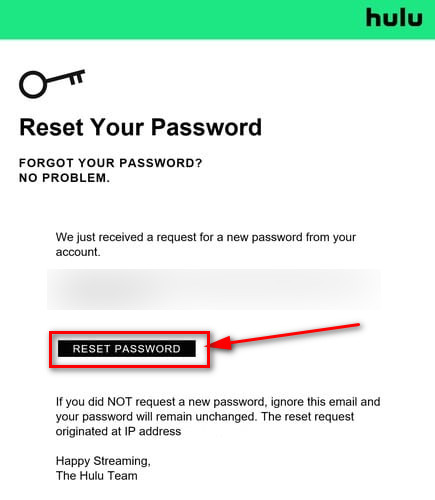
2. Recover Your Email Address
When the login information you are getting wrong is your email address, there is no need to worry. You can recover your email information as well.
To get your email info back, use Hulu’s account recovery tool. You have three attempts to enter the needed account details correctly. The linked email address will become visible if you get it right. You must complete a captcha to prove that you are not a robot.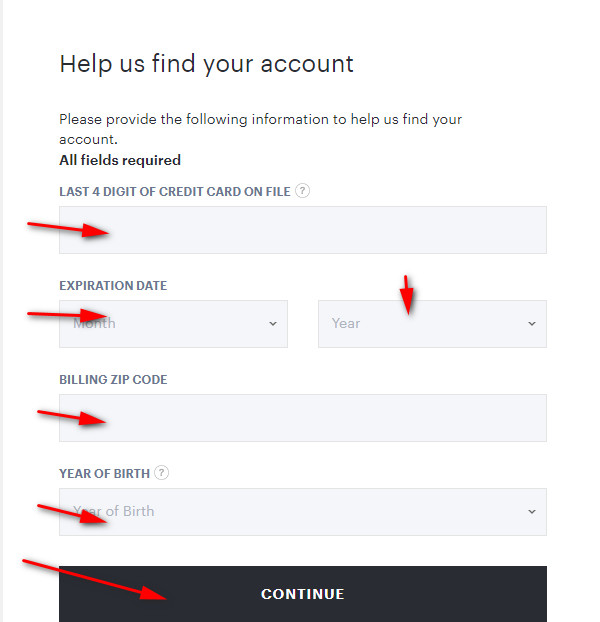
3. Activate Your Account
Users who purchase specific Hulu bundle packages must independently activate their Hulu accounts on new devices. The Disney+ Bundle, Spotify Premium for Students + Hulu, and Hulu with Sprint Unlimited are some of these packages.
Ensure that you are logged in on every device you use if you have one of these plans. The activation process for each bundle can be different, and you will have to visit the official Hulu website to learn how you need to activate yours.
4. Check Your Subscription
By logging into your online account, you may view your subscription status. It’s possible that you need to alter your payment method if you notice a message about your account (expired card, hold, etc.).
You should be able to log in on all of your devices once your account has been restored to good standing.
5. Setup Your Home Network
The solution is simple if the error message is because you are trying to use a living room device when you are not at home.
You can remove the error message by updating your Home network with one of your available Home changes. You’ll get the “not at home” issue once more if you reconnect the device to your original Home network after updating it; use the same actions to fix it.
If you have not checked in on mobile for the past 30 days, You can still watch movies and television shows in our Hulu streaming collection. After logging in at home, you can resume watching Live TV on your mobile device.
If you no longer have a Home network change available, there is not much you can do. Simply wait for the next cycle. When you get more Home network changes available.
6. Check Server Condition
You can check the condition of the Hulu server by using various online websites. There is no quick way to get over server problems that prevent logins.
After a few hours, try logging into your account again while Hulu works to fix the issue. You can contact customer service to learn about an estimated time.
7. Disable VPN
As VPN causes problems with running Hulu, it is best to Disable it. After logging in, you can enable the VPN again. The security is usually stricter during login as Hulu tries to determine your location.
8. Clear App Cache
Clearing cache can help you deal with corrupt app data.
Follow these steps to clear the app cache:
- Tap on Settings.
- Tap on Apps & notifications.
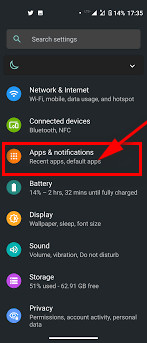
- Tap on the See all apps option, then find and tap on Hulu.
- Tap on Storage & cache.
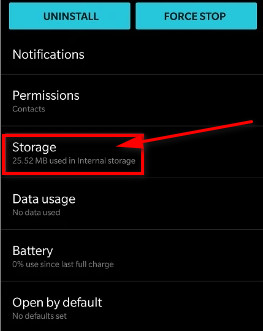
- Tap on Clear Cache. You can also tap on Clear Data instead to remove all stored data.
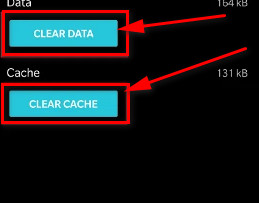
You can check whether you can log in to Hulu now. Otherwise, there are more fixes left to try.
9. Clear Browser Cache
A corrupt browser cache can be problematic similar to a corrupt app cache. The process of clearing the browser cache is different in different browsers. I will show you the method to clear the cache in Google Chrome.
Follow these steps to clear the browser cache in Chrome:
- Click the more symbol in the top right corner. (3 dots)

- Select Clear browsing data from the More tools option.
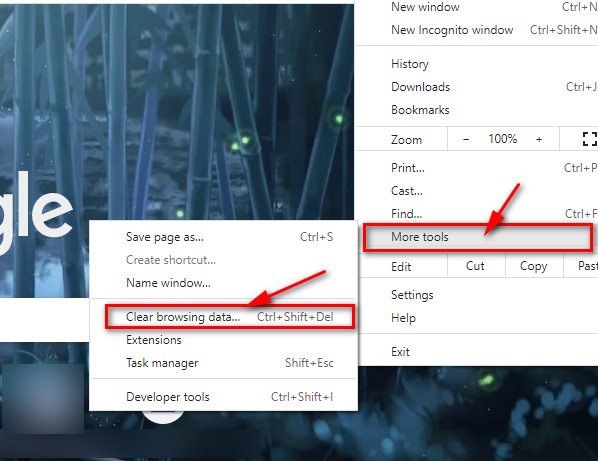
- Select a time range at the top. Select All time if you want everything deleted.
- Check the box next to Cached pictures and files.
- Click on Clear data.
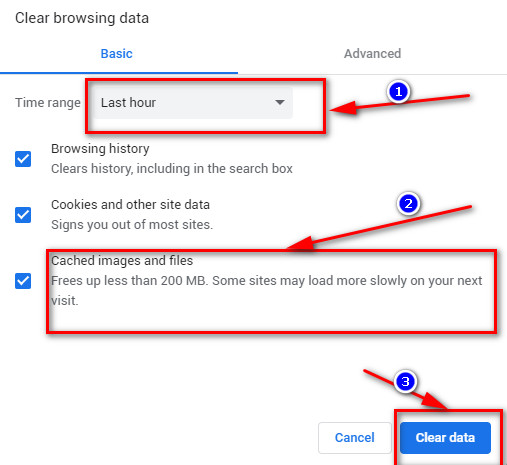
In case, even this has not worked, try the next fix.
10. Update/Reinstall the App
If your app is outdated, you can search for the app in the google play store/app store to see if an update is available. Update the app from there to see whether there is any difference.
You can also try reinstalling the mobile app in case nothing else seems to help you successfully log in to Hulu. You can uninstall it in many ways and then get it back from the google play store/app store.
You can also try other basic troubleshooting steps like force closing the app.
Ensure that you have tried everything and your problem is probably resolved. If it has not been resolved, you can only try contacting customer service to know what else you should do.
FAQ
Why Does Hulu Say My Login is Blocked?
Numerous factors, including incorrect login information, an inactive account, problems with your home network, subscription status, rule-breaking, and other technical aspects, could cause your login to be blocked.
How Do I Get My Hulu Account Unblocked?
If your Hulu account has been blocked for rule-breaking reasons, you can contact customer service to learn how to get it unblocked if you can get it cleared in the first place.
What will happen if I change my Hulu home location?
You’ll start getting live TV streaming from the home network you chose, including regional affiliates and channels if you change your Hulu location.
Conclusion
The Hulu Login Has Been Blocked problem could have many causes. First, try to understand the causes by going through the descriptions. This will allow you to understand the solutions better. The answers are pretty straightforward.
You can start by trying out the more straightforward solutions first. Identifying if the problem is with your browser, app, or account is an excellent place to start. From there, you can narrow down the possible causes and test the fixes for those causes.
I hope this article was able to be of help you. If you have any queries, please comment below!